Quick Links
Call of Duty: Black Ops 6 is the most successful game in the entire franchise. The multiplayer game modes continue to deliver the breathless action that the series is known for. Call of Duty: Black Ops 6 is highly customizable and accommodating to the player, with many settings that can be altered for a smoother gameplay experience. Killcams have been a part of the Call of Duty multiplayer experience for a long time. Now you can turn off these killcams so you no longer have to skip them after each death.
Players returning to the franchise were shocked to see some of the more cartoonish character skins and kill effects that have been added with seasonal updates. This guide will show you how to turn off killcams and the flashy kill effects in Call of Duty: Black Ops 6 if you find them distracting.

Related
Call of Duty: Black Ops 6 Update Reverts Controversial Zombies Change
The latest update for Call of Duty: Black Ops 6 reverts a controversial Zombies change that frustrated the community in a prior update.
How to Turn Off Killcams
The Call of Duty killcam allows you to see the opposing player’s point of view after they’ve killed you in normal game types. This can be useful to learn where that camping sniper is located on the map. You can press the Square/X button to skip the killcam but will still have to wait a few seconds before respawning back into the battle.
If you are tired of pressing the button to skip, you can disable killcams by following these instructions. In the multiplayer menu of Call of Duty: Black Ops 6:
- Press the Start/Options/Menu button to access the Settings.
- Click on the Interface settings page. This is where you can toggle Skip Killcam on or off.
- Set it to off and you no longer have to worry about skipping them anymore.
If you still end up curious about a death, you can hold the Square/X button after a deathto view the killcam like normal.
How to Turn Off Kill Effects
There are a large number of weapon skins that players can unlock through Call of Duty: Black Ops 6’s battle pass content. These skins change the appearance of the guns and add some unique death animations to characters killed by them. You will notice these if you’re killed by purple laser beams and other strange projectiles. These effects are controversial as some long-time fans of the series don’t enjoy exploding into lava or confetti.
If you want to turn the death animations off, follow these steps:
- Press Start/Options/Menu in the multiplayer menu to open up the Settings tab.
- Click on the Account & Network settings near the bottom of the list.
- Toggle the Dismemberment & Gore Effects under the content filter settings to get rid of these unrealistic battle pass kill animations.


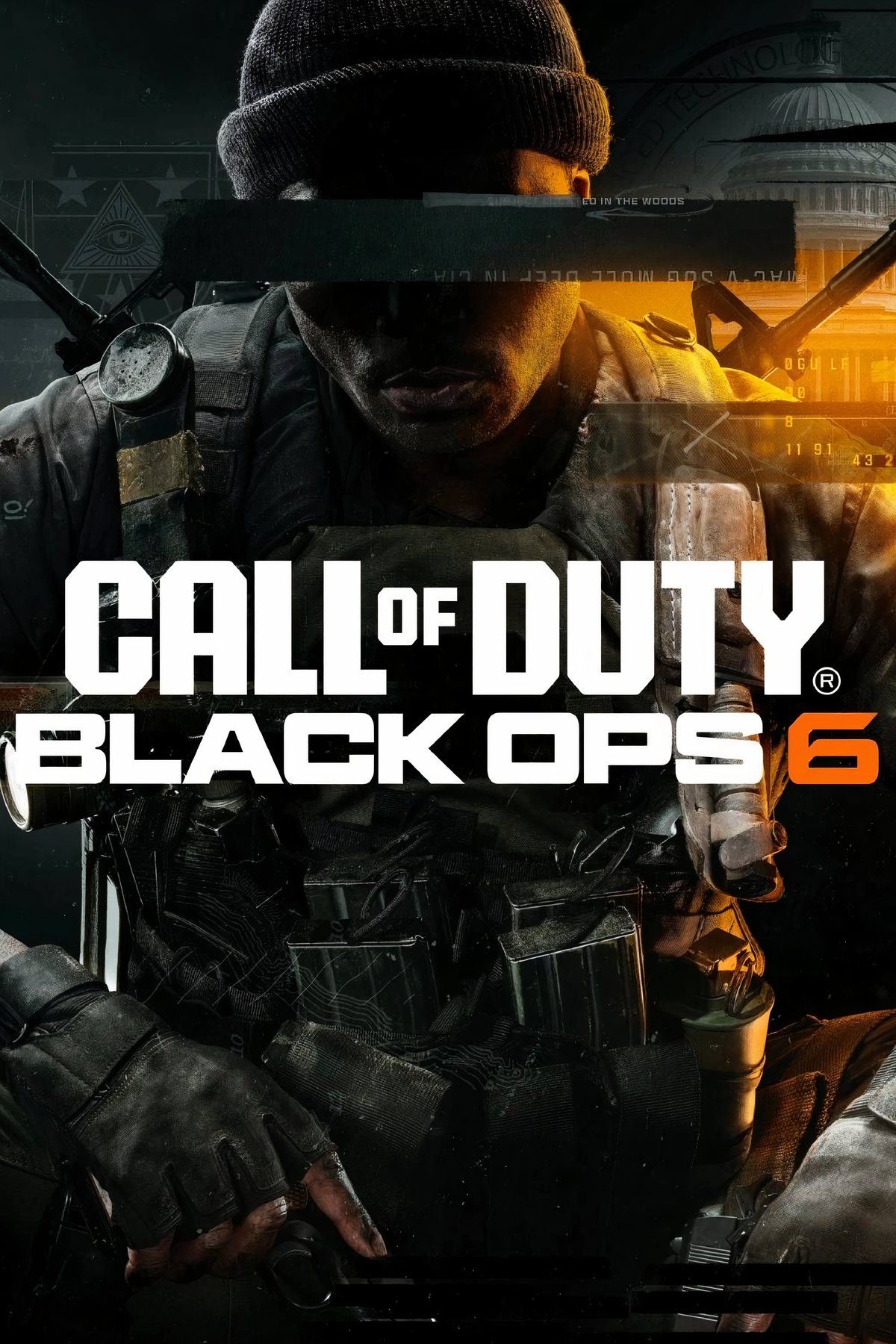


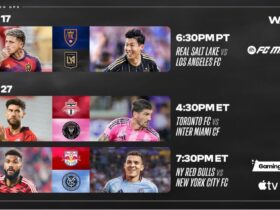







Leave a Reply