Grand Theft Auto 5 and GTA Online have autosave features that automatically records a player’s progress as they play. That said, it can be difficult to know when the last autosave was made, and fans who want to avoid losing any progress may want to take matters into their own hands by making manual saves and forced autosaves. This guide explains how that is done, and it will help players save in Grand Theft Auto 5 and GTA Online.
An orange circle that rotates clockwise appears in the bottom-right corner of the screen when an autosave is being made. While it is easy to miss that circle, players who see it can be confident that their progress has automatically been saved.

Related
GTA Online: How To Increase Strength
For Grand Theft Auto Online players looking to get their in-game character into shape, here is how to get the strength meter up.
GTA 5: How to Save
Sleep at a Safehouse
Players can make a manual save in GTA 5‘s Story Mode by sleeping in a bed at a Safehouse. For full clarity, Safehouses are the primary and secondary residences of the game’s protagonists, and they are marked with a white house icon on the in-game map.
After entering a Safehouse, players should approach the GTA 5 protagonist‘s bed and press one of the following inputs to sleep and open the Save Game menu:
- Keyboard: E
- Controller: Right on D-Pad
Use the Cell Phone
Players who do not want to take the time to visit a Safehouse, can use the in-game cell phone to make a quick save. Here is how that is done:
- Open the cell phone by pressing the up arrow key on a keyboard or up on a controller’s d-pad.
- Select the cloud icon to open the Save Game menu.
- Confirm the save.
GTA Online: How to Save
Unlike GTA 5‘s Story Mode, GTA Online does not feature a Save Game menu that allows players to make manual saves. That said, there are several ways to force autosaves when online, and players who want to avoid losing any progress should get in the habit of using one of the following strategies.
Change Outfits/Accessories
GTA Online players can force an autosave by changing their outfit or even just a single accessory. Fans can make those changes by following the process that is detailed below, and they should look for a spinning orange circle in the bottom-right corner of the screen when the process is complete. If there is no orange circle, players should simply repeat the process until it appears.
- Open the Interaction Menu by pressing M on a keyboard or the touchpad on a controller.
- Select Appearance.
- Select Accessories and swap an accessory. Alternatively, swap Outfit.
- Exit the Interaction menu.
Players can also force an autosave by navigating to the Swap Character menu, even if they do not ultimately change characters in GTA Online. Here is how fans can reach that menu:
- Open the Pause Menu by pressing Esc on a keyboard or Start on a controller.
- Navigate to the Online tab.
- Select Swap Character.



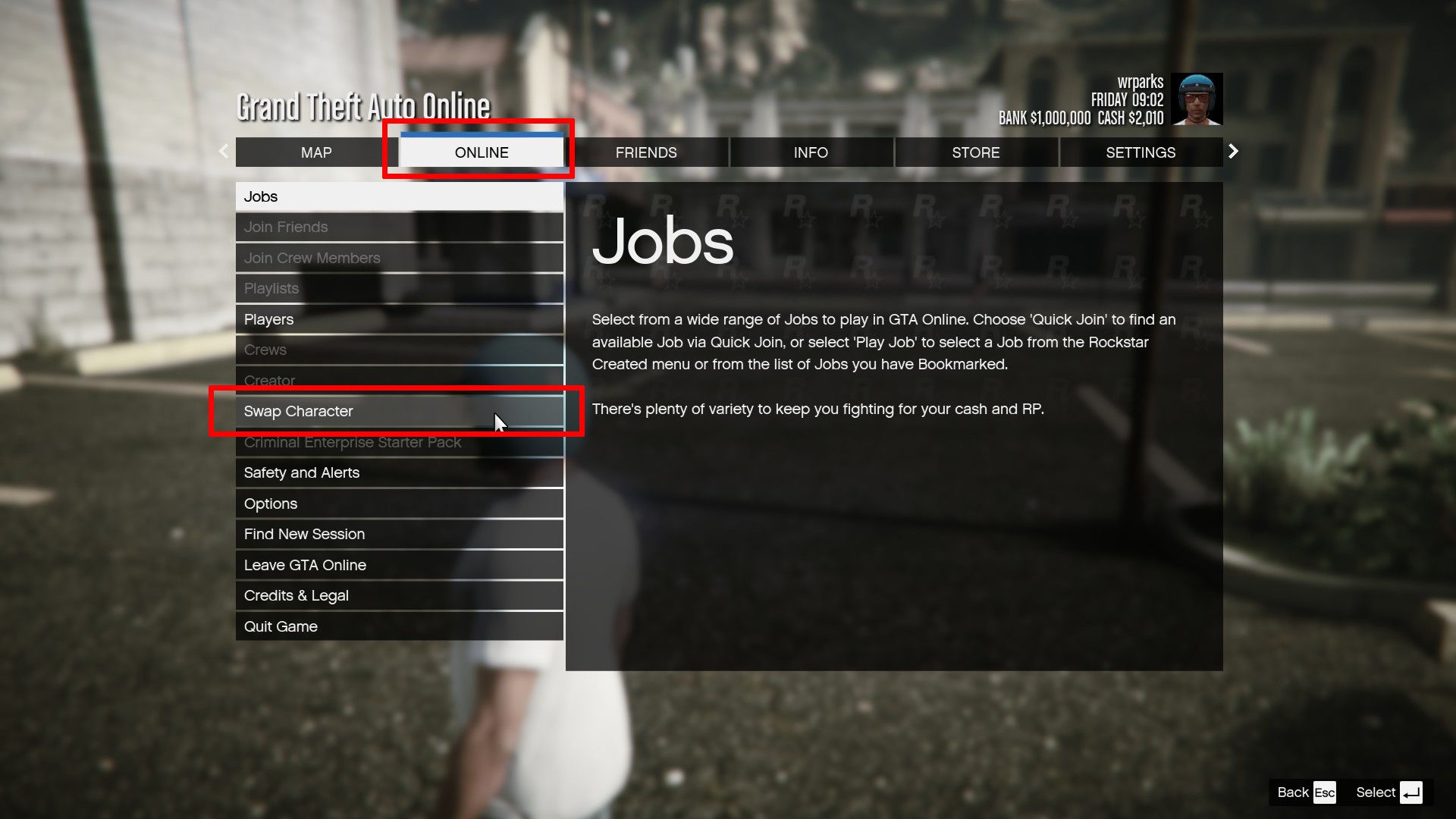
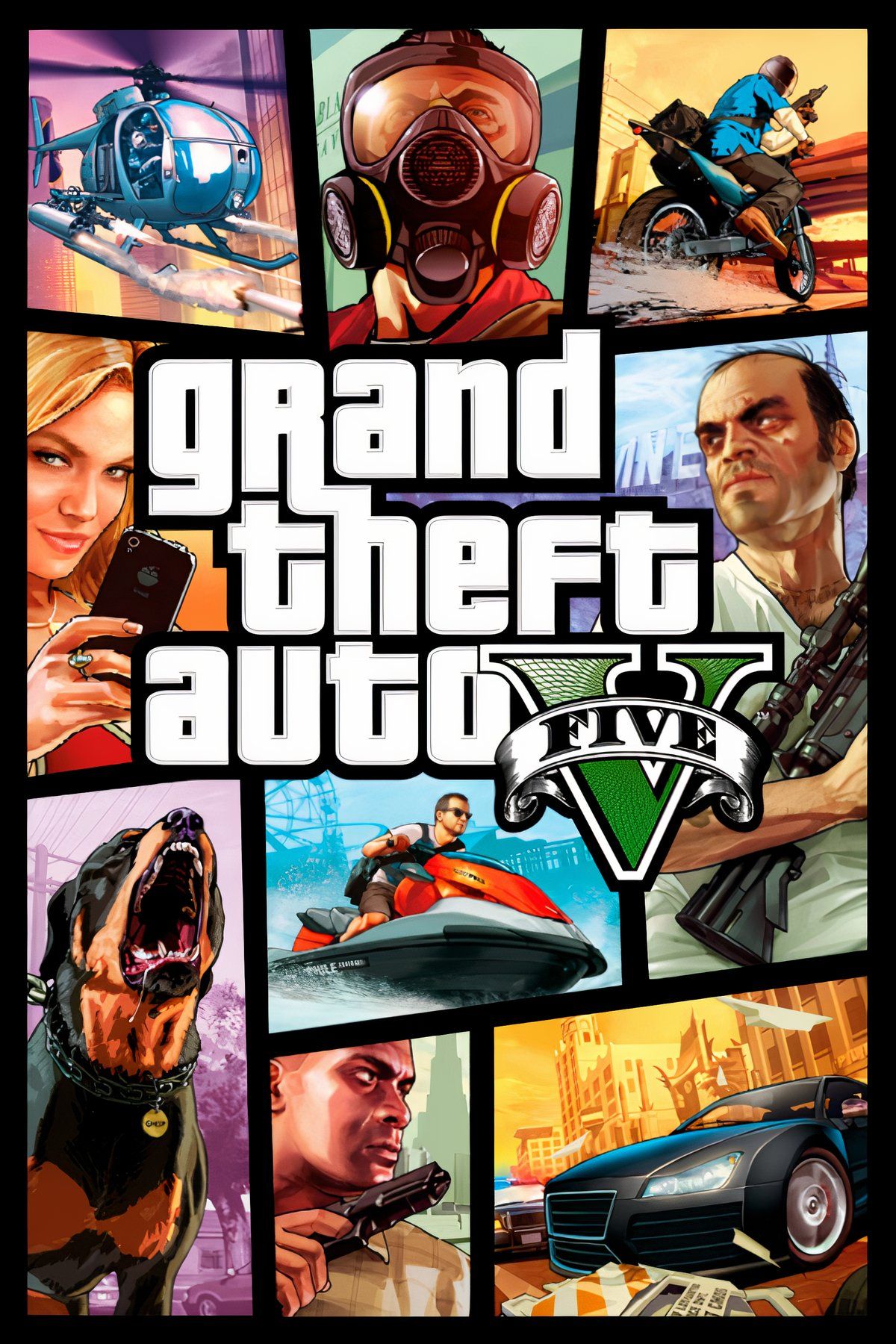

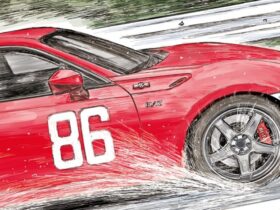






Leave a Reply