Wallpaper Engine is a great tool for adding animated wallpapers to your Windows desktop. Users can get access to many community-created wallpapers to customize and make their system look unique.
While all the wallpapers looks mesmerizing, it does come at a cost. Wallpaper Engine uses a lot of system resources to render certain animations. Luckily, the software does allows users to disable animation. We’ll show you how to do it with this guide.
How To Disable Animations
All you have to do is pause the wallpaper from the Windows system tray. Here’s how you can do it by following the mentioned steps:
- Start Wallpaper Engine from Steam or Desktop Icon.
- You’ll find an up arrow icon on the right side of the Windows Taskbar. Click on it to bring up the system tray.
- Right-click on the Wallpaper Engine icon (gear icon with two boxes). Click on the pause button to stop all animations.
You can also set up a shortcut for this setting so you don’t have to use the taskbar every time. Follow the steps below to create a shortcut:
- Open Wallpaper Engine through Steam or by clicking on Desktop Icon.
- On the top right, look for the Settings button and click on it.
- Once the settings dialogue box opens, go to the General tab.
- Under Basic Setup, look for Hotkeys and click on the Edit Button.
- Input a key combination including either Ctrl, Alt, or Shift by clicking on the box next to Pause Wallpaper. For example: Ctrl+Shift+Q.
- After setting a hotkey, click on the OK button.
To remove reset or remove a hotkey, click on the cross button beside your assigned hotkey. Additionally, You can create hotkeys for other interactions with Wallpaper Engine, like for starting a screen saver, taking screenshots, and a lot more.
You can only pause the wallpaper while you’re on the desktop. You can use the same hotkey to resume its animation again.
Wallpapers automatically get paused when you start a game. If you’re using a dynamic wallpaper, they will get paused automatically.

Next
How To Make Wallpaper Engine Run On Startup
With Wallpaper Engine, you can enjoy beautiful wallpapers without hassle.
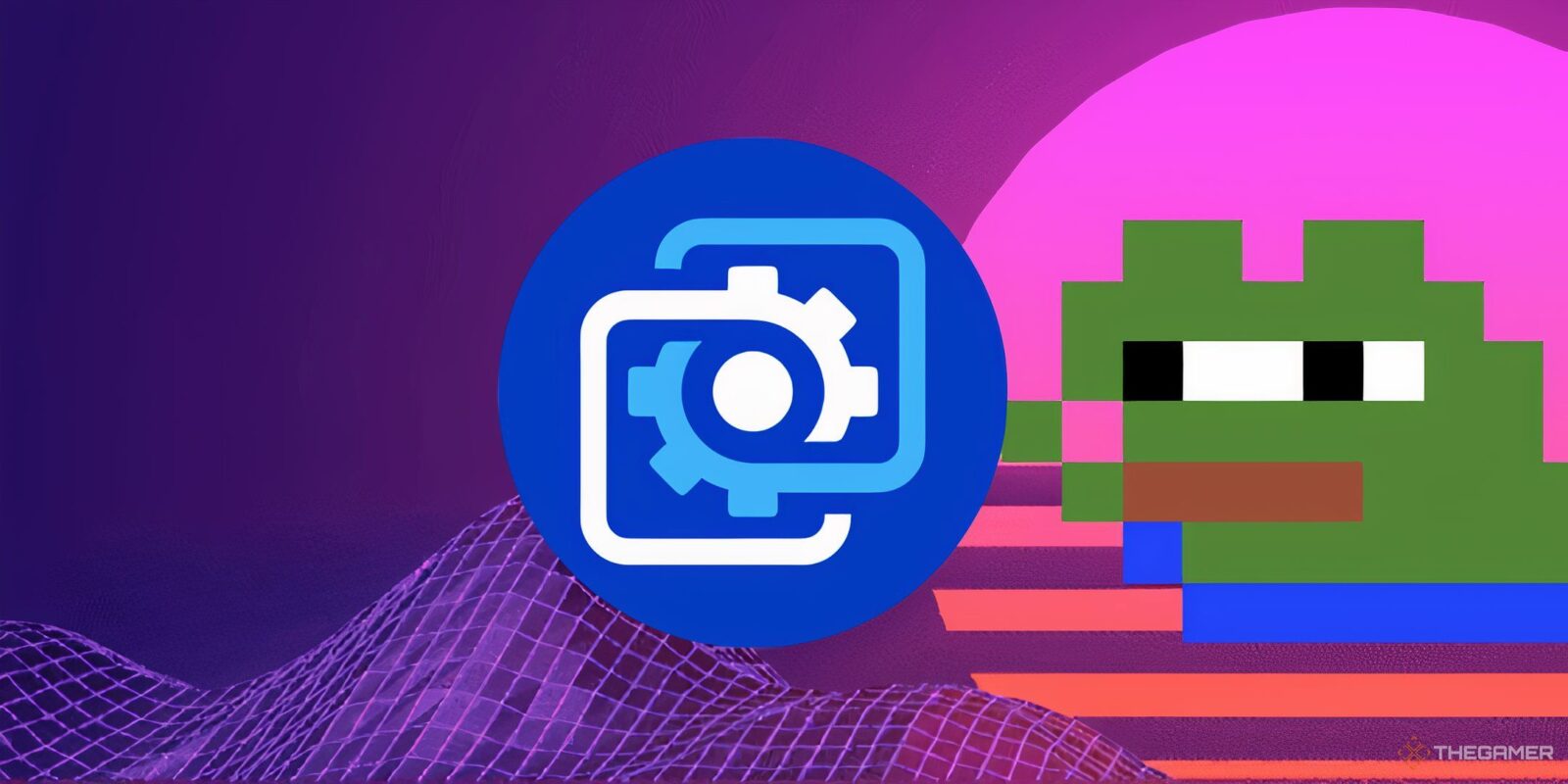


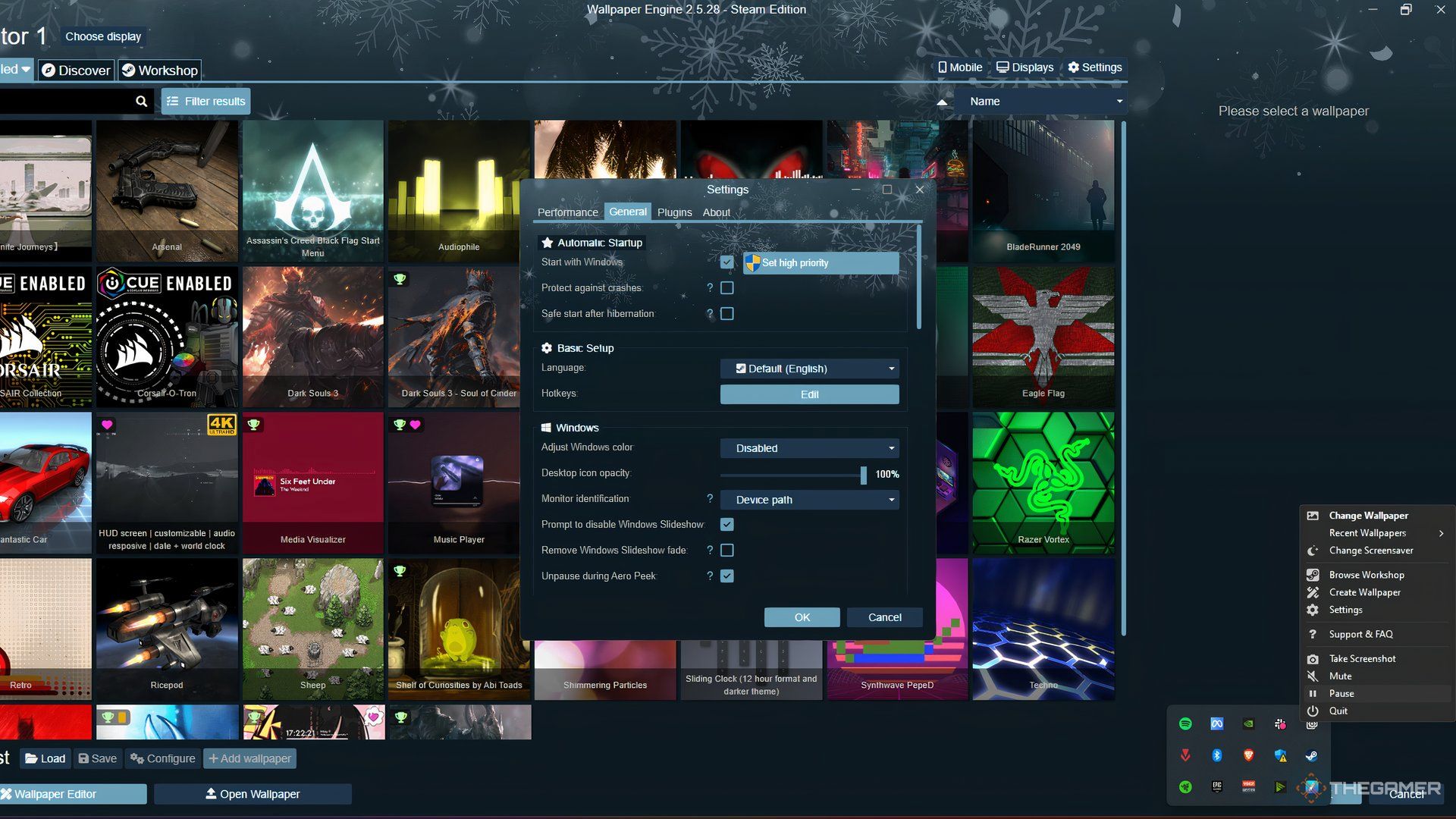









Leave a Reply