Our Verdict
Combining the option of 4K at 180Hz or 1080p at 360Hz, the Alienware AW2725QF is a hugely versatile 27-inch gaming monitor for a great price. It has its limitations, but for those seeking maximum screen versatility on a budget – especially if it’s for work as well as gaming – this screen is a great choice.
- Solid overall image quality for an IPS panel
- Very high top brightness
- Hugely versatile choice of resolution and refresh rate
- Great value
- Sluggish response time in 360Hz mode
- Noticeable IPS glow
- Underwhelming HDR
The Alienware AW2725QF is a potentially hugely appealing gaming monitor, offering what could be the ideal balance of features for many gamers. Its 27-inch screen size packs in a pin-sharp 4K resolution that the display can run at up to 180Hz, for smooth visuals in most games. If you then want to move your gaming up a gear, though, you can switch this panel to a 1080p resolution with up to a 360Hz refresh rate, hich is in theory ideal for competitive first person shooters.
With a surprisingly modest asking price, this versatility is enough to earn this IPS LCD display a spot on our best gaming monitor guide, but it’s not without some key shortcomings, so read on to find out why this Alienware display might or might not be for you.
Why you can trust our advice ✔ At PCGamesN, our experts spend hours testing hardware and reviewing games and VPNs. We share honest, unbiased opinions to help you buy the best. Find out how we test.
Specs
| Alienware AW2725QF specs | |
| Size | 27-inch |
| Resolution | 3,840 x 2,160 / 1,920 x 1,080 |
| Refresh rate | 180Hz / 360Hz |
| Panel type | LCD (IPS) |
| Variable refresh rate |
FreeSync Premium Pro, G-Sync compatible |
| HDR | Yes (DisplayHDR 600) |
| Curve | No |
| Ports | 1 x DisplayPort 1.4 2 x HDMI 2.1 USB hub (2 x USB-A 3.2 Gen1, 1 x One USB-C 3.2 Gen1) |
| Price | $549 / £477 |
Design
Despite Alienware’s storied history of wild and wacky designs, the AW2725QF is a mostly smart and understated-looking display. Its matte black plastic finish, slim bezels, and compact stand give it a fairly unobtrusive look from the front, with just the Alienware logo on the bottom bezel standing out.

Round the back, though, are some fairly prominent illuminated sections that show the number 27 and the Alienware alien head logo. These can be backlit with RGB lighting of your choice, and you can set the brightness high enough to create a reasonably visible wash of color on any wall you might have behind the screen.

The panel isn’t particularly thin, but as an LCD rather than an OLED screen, this is to be expected, as it requires enough depth to fit a backlight behind the panel. The bezels are nice and slim, though.

When it comes to practicalities, the AW2725QF is well-appointed. Its stand offers height, rotation, pivot, and tilt movements and can be removed to reveal a 100 x 100mm VESA mount for use with monitor arms. The display also offers easy-to-access USB ports on the underside of the front bezel. These would be ideal for connecting your keyboard and mouse, except having plugs hanging down from your display isn’t the most elegant look, so we’d reserve these for more occasional use, such as plugging in USB thumb drives and charging cables.
Features
Continuing with the ports on this panel, the display includes a total of four USB ports, all of which support USB 3.2 Gen 1 speeds, with three USB-A sockets and a USB-C connector. Two of the ports sit on the back of the panel, where they’re all easy to access, and they sit alongside the display inputs and power socket. The latter uses a mains IEC C13 socket with a power supply inside the panel, so there’s no awkward power brick for which you need to find a home.

The video inputs are DisplayPort 1.4 and two HDMI 2.1, which means all the inputs can reach the top resolution and refresh rate combinations on offer by this display. However, you don’t get a USB-C input for video, so it’s not the most convenient option for pairing with a laptop.
Meanwhile, we’ve generally found that the IPS LCD tech used in this panel offers the best balance of great viewing angles, accurate color reproduction, and decent response time, compared to TN and VA panels. TN-type panels have faster response times but worse viewing angles, while VA panels have a deeper contrast but slower response time, generally. You can find out more about the differences in our IPS vs VA guide.

The combination of a 27-inch screen and 4K resolution also nets you an ultrasharp pixel density of 163 pixels per inch (ppi), which compares to 110ppi for a more typical 1440p resolution on a 27-inch screen. Flip the monitor into its 1080p mode, though, and this drops to 81ppi, making for a much less sharp image, quite obviously. However, crucially, the 1080p mode here is far sharper than running 1080p on a 32-inch panel, such as the LG Ultragear 32GS95UE – a display that also offers a dual-resolution mode.
According to Dell/Alienware, this IPS panel can hit a contrast ratio of 1,000:1, achieve a response time of up to 0.05ms, hit a full-screen maximum brightness of 450cd/m², and cover 95% of the DCI-P3 color space, all of which are typical figures for a modern IPS screen.
The DCI-P3 color space coverage ensures the panel can offer the wider, more vivid color range of HDR, but its 1,000:1 contrast ratio means you don’t get a particularly strong difference between the brightest and darkest parts of an image. If you’re after more impactful HDR reproduction, you’ll want to seek out an OLED panel or an LCD panel with multiple backlight zones, rather than the uniform backlight used here.

That high maximum brightness does at least mean that this panel can offer a reasonably strong HDR image in terms of the difference between its brightest full-screen moments and its darkest – the panel will modulate its overall backlight brightness from frame to frame, to match the HDR content.
Aside from the video inputs, USB ports, and the display itself, the AW2725QF doesn’t offer a huge amount in the way of extras. However, it does have a pop-out headphone stand, with an arm that’s actually long enough to keep the headphones from covering part of your screen.

However, you don’t get any particularly notable gaming features in its menus, and it omits not just speakers but even a headphone output too, so you’ll need a set of the best computer speakers or one of the best gaming headsets to accompany this screen.
Onscreen display menu
For a brand known for its strong designs, the onscreen menus on the Alienware AW2725QF are strangely monotone and utilitarian. You just get a clean, simple selection of options for tweaking the image quality and gaming performance of the panel.
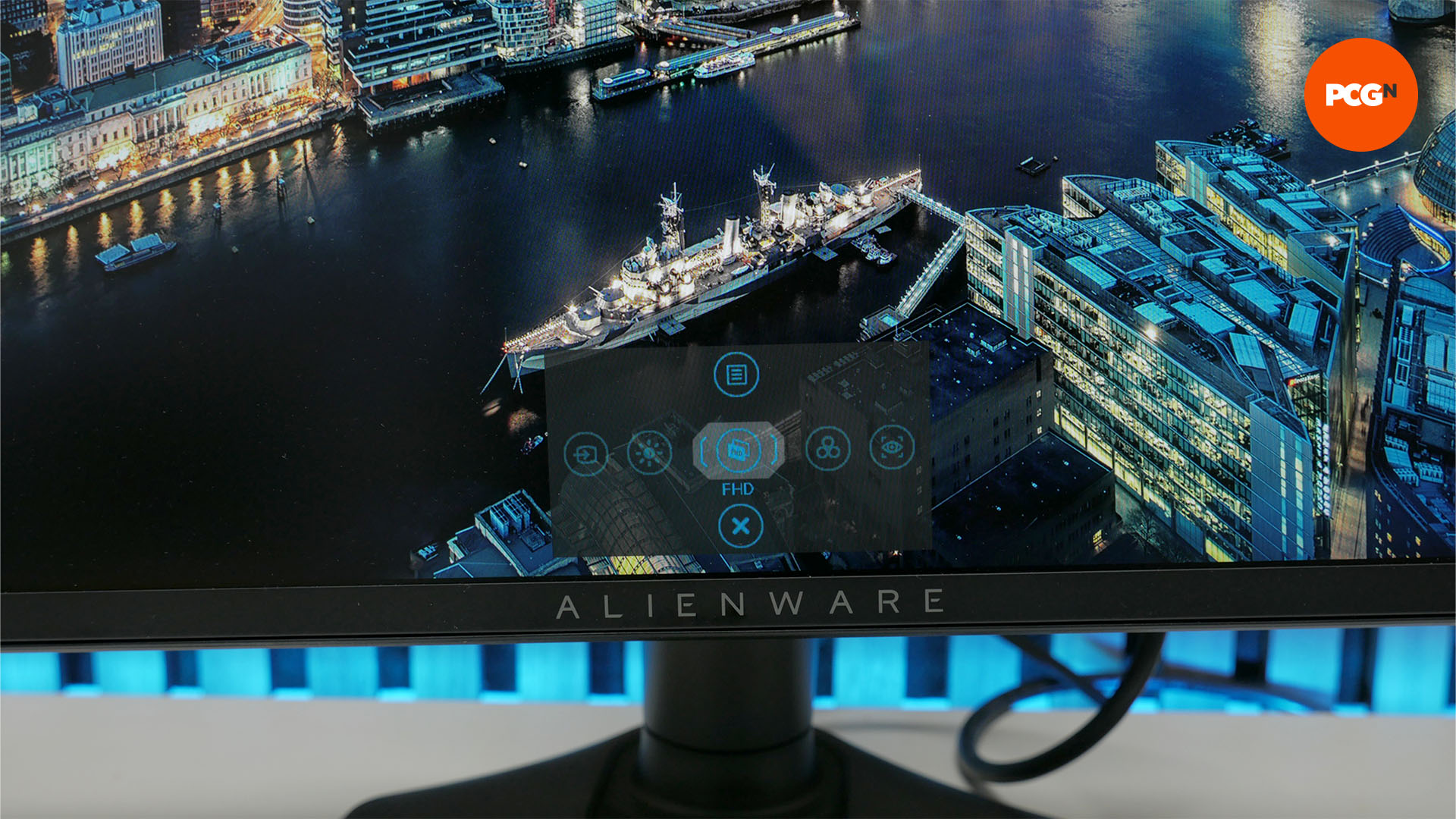
Tap the single mini joystick on the back of the panel and you’re greeted by an initial quick menu. You can scroll left and right to enter quick menus for brightness control, changing color modes, and switching inputs, or if you just tap the joystick straightaway again it will initiate the screen’s dual-mode resolution switching trick.
The larger 32-inch LG 32GS95UE has the option to have its 1080p mode shown at full screen, 27-inch, or 24-inch modes, but that’s not available here. You just get the one full-screen 1080p mode.
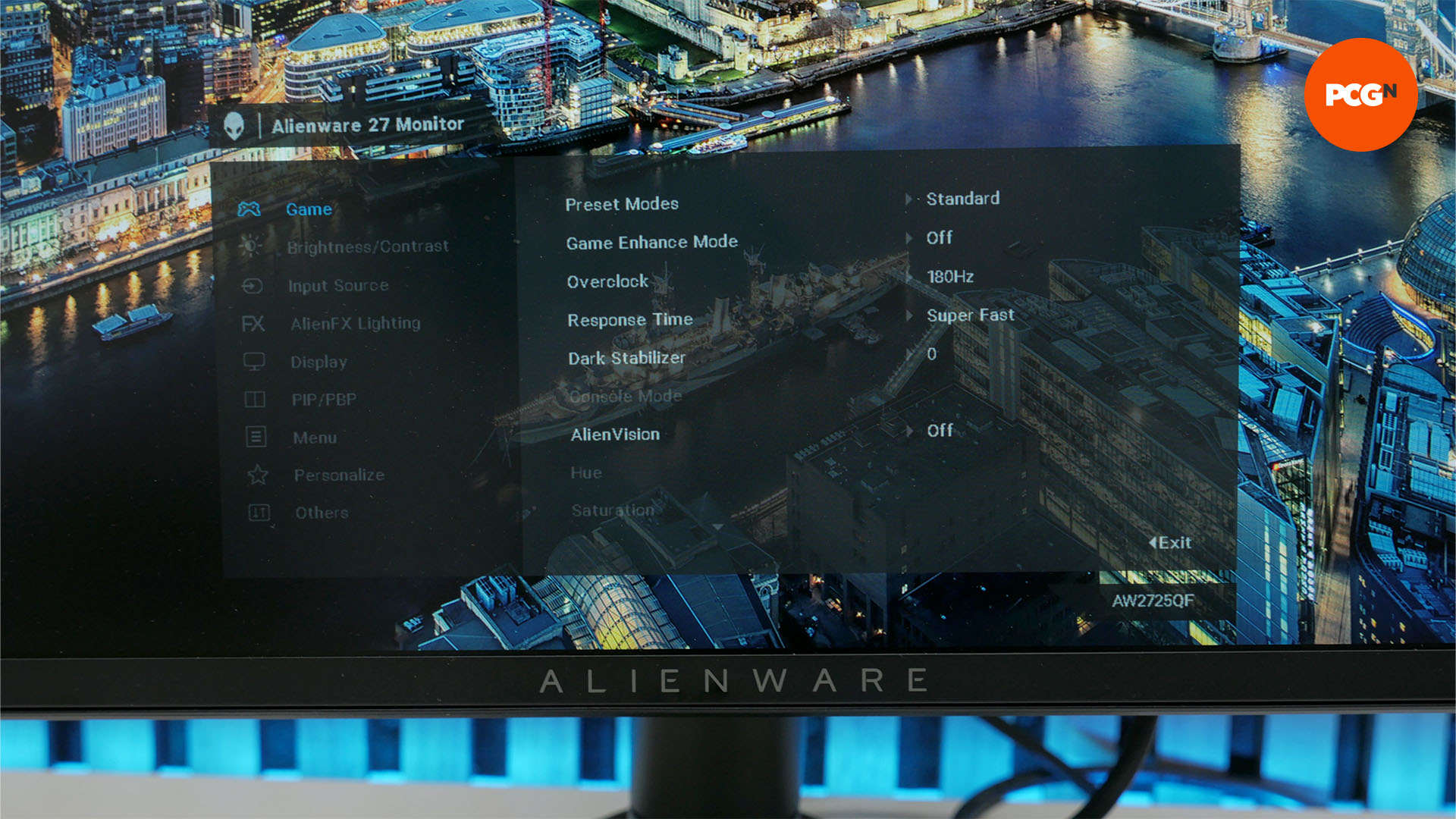
The main menu settings to look out for are the overclock mode, which lets you take the display from its default of 165Hz at 4K up to 180Hz. The overdrive setting is also crucial for getting the best performance out of the panel, with the default Fast mode offering a slightly slower average response time but with no color overshoot, while the Super Fast and Extreme overdrive settings offer slightly faster response times with the compromise of a little bit of color overshoot.
Image quality
The default image quality of the panel we tested was largely very good, as far as IPS LCD panels go. The panel’s color balance is just right, so the display doesn’t look too blue or too yellow, for instance. Meanwhile, its maximum brightness actually far exceeds its rated level, registering 522cd/m², to make for a panel that holds up even in bright sunlit rooms. The panel’s contrast also exceeded its rating, hitting 1,212:1, making for a slightly punchier image overall.

One slight flaw that holds back its image quality, though, is the noticeable IPS glow. That’s where, even though you can still clearly see the display’s image with accurate-looking colors when viewed from an angle (unlike a TN panel where colors can invert when viewed from certain angles), the colors are washed out by the backlight glowing through the image, as you can see in the image below.
It’s largely not a problem for watching brighter images, but for darker scenes – such as the opening nighttime setting of Stalker 2 or any movie set in the darkness of space – the glow can be a bit of a distraction unless you’re sitting perfectly straight on.

As you might expect, this also affects the impact of HDR, with the contrast between inky blacks and dazzling bright colors being the main point of HDR. Here, while the panel delivers the more vivid colors of HDR, it doesn’t really have that contrasty wow factor that makes OLEDs and multi-zone backlight LCD screens so coveted.
The screen’s matte rather than glossy coating also doesn’t help when you’re viewing dark content in brighter environments. Matte coatings have generally been preferred for many years, as they reduce the dazzle of reflections, but they can also make dark colors look slightly gray in brighter lighting, as the roughness of the surface catches ambient light.
Matte coatings can also introduce a slight fuzziness that’s particularly noticeable on plain white backgrounds, and sure enough, that’s noticeable here. However, matte coatings are still typical for LCD panels and the one here isn’t particularly bad by any means, and it does deal with bright light dazzle well.
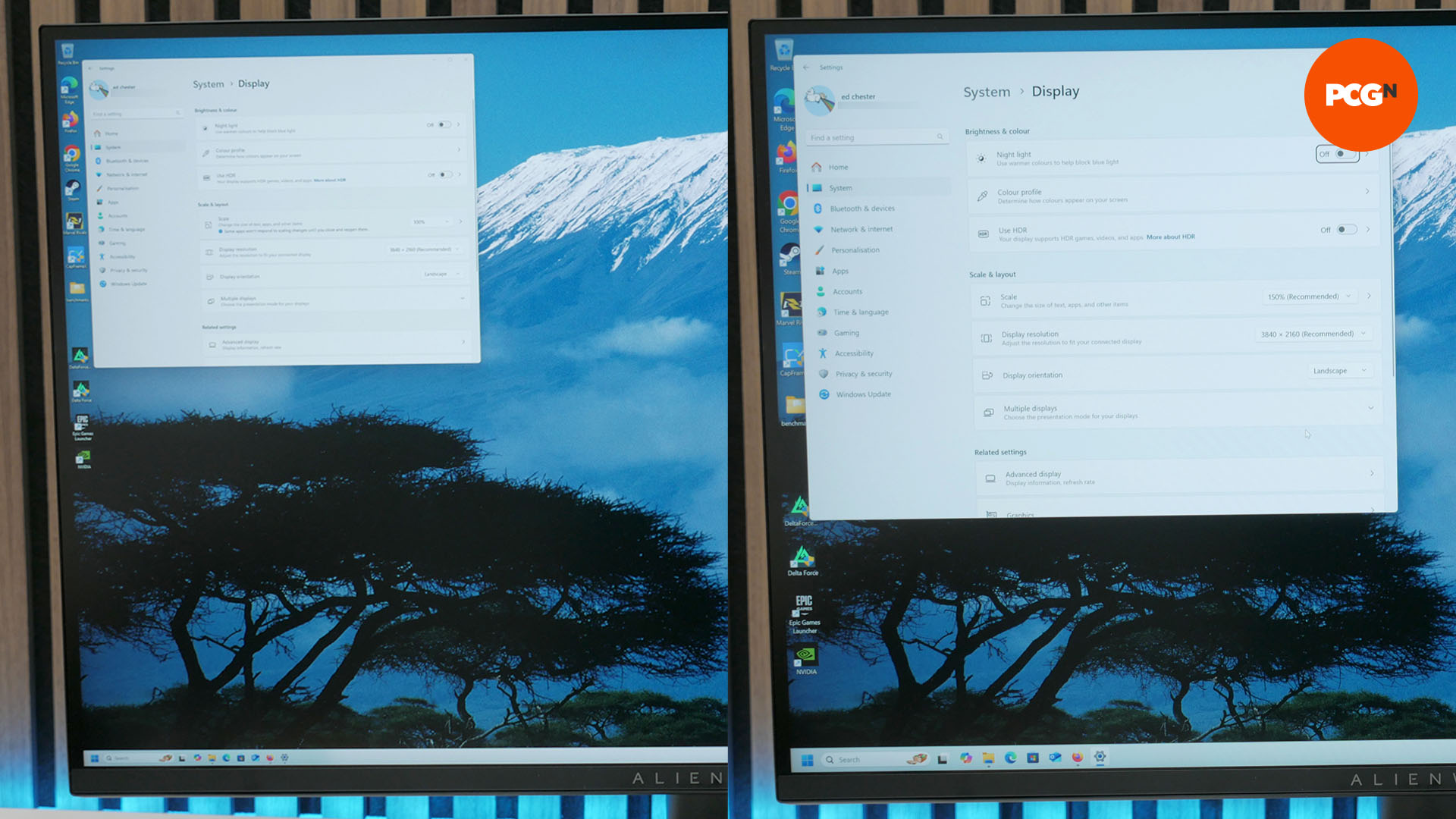
As for the resolution options available with this screen, as you’d expect, the crispness of the image with the panel in its 4K mode is superb. Text looks pin-sharp, and 4K games and video look stunning. The only downside, if you can consider it that, is that 4K on a relatively small screen such as this is that you have to use Windows scaling to make text and icons readable, and using the default 150% scaling (above right) option in Windows doesn’t give you much desktop space. You can use 125% or 100% scaling (above left), but for most folks this will make objects appear too small.
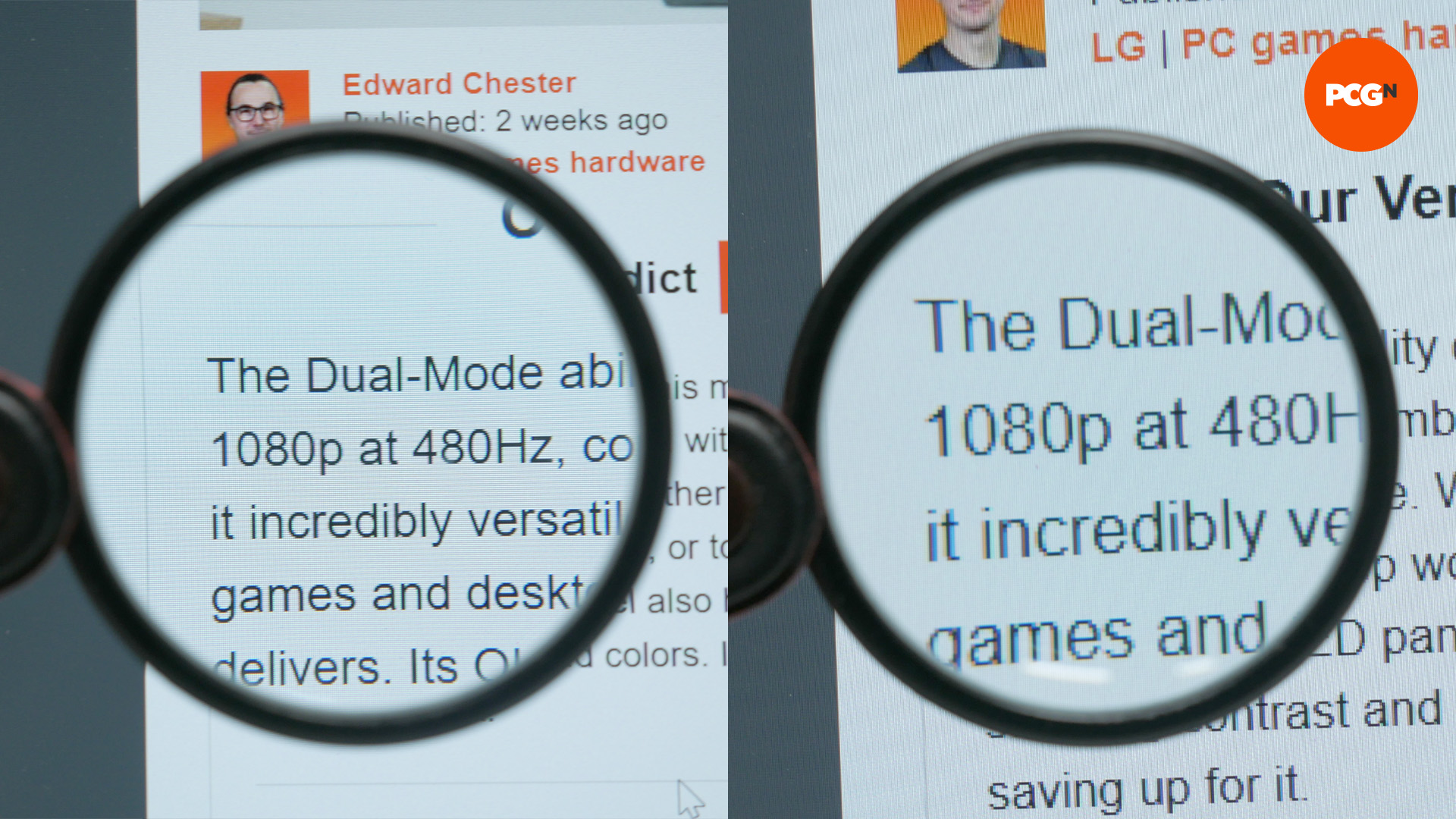
Switching to the 1080p mode and, understandably, sharpness is not all that impressive. You can see the difference between 4K at 150% text quality and 1080p text quality in the image above. Notably, text and image quality in general isn’t quite as sharp here as on a native 1080p 27-inch display, but it’s still ok. Moreover, you’re not meant to be reading with the screen in this mode. Instead, it’s meant for only those moments when you want peak 360Hz gaming performance, and it’s plenty sharp enough in these instances.
What’s more, switching to 360Hz mode doesn’t impact the display’s image quality too much in any other way. Contrast remains high and colors still look accurate, so you can confidently just switch back and forth without worrying about adjusting the colors for each mode.
Gaming performance
The Alienware AW2725QF’s gaming performance is mostly as good as you’d expect from the refresh rate/resolution combinations it can deliver. However, it’s not quite as good as you might hope in some areas.
When it comes to 4K gaming, the sharp, contrasty, and color-accurate image of this panel, combined with its up to 180Hz refresh rate, really makes for a fantastic experience in a wide range of games. The vast majority of game genres don’t need more than 180Hz to feel satisfyingly smooth, so you can indulge in amazing visuals but still keep that responsive feel.

Using the display’s default Fast overdrive setting, the response time of the panel in 4K 180Hz mode is a decent 5.2ms according to our tests using an OSRTT tool. This isn’t lightning quick for an IPS panel, but it’s fast enough to ensure that the screen’s pixels can, on average, change color quickly enough to keep up with the 5.5ms time for which each frame is shown when running at 180Hz.
When we come to this display’s dual 1080p mode, though, this display’s gaming bill of health earns a few red marks of concern. For the most part, the jump up to 360Hz is clearly perceptible and the display provides a snappy feel that lends games such as Counter-Strike or Apex Legends an extra sense of responsiveness.
However, the actual response time of the panel’s pixels doesn’t improve much in this mode. At the default Fast overdrive setting, the response time averages 4.8ms, which is considerably longer than the 2.8ms at which each frame is displayed when running at 360Hz. That means you get more visible ghostly trails of still-changing pixels when the image moves quickly. They’re far from the worst trails, as 4.8ms is still a decent response time, but it’s a far cry from how the 480Hz of the LG Ultragear 32GS95UE feels with that OLED panel’s sub-0.1ms response time.
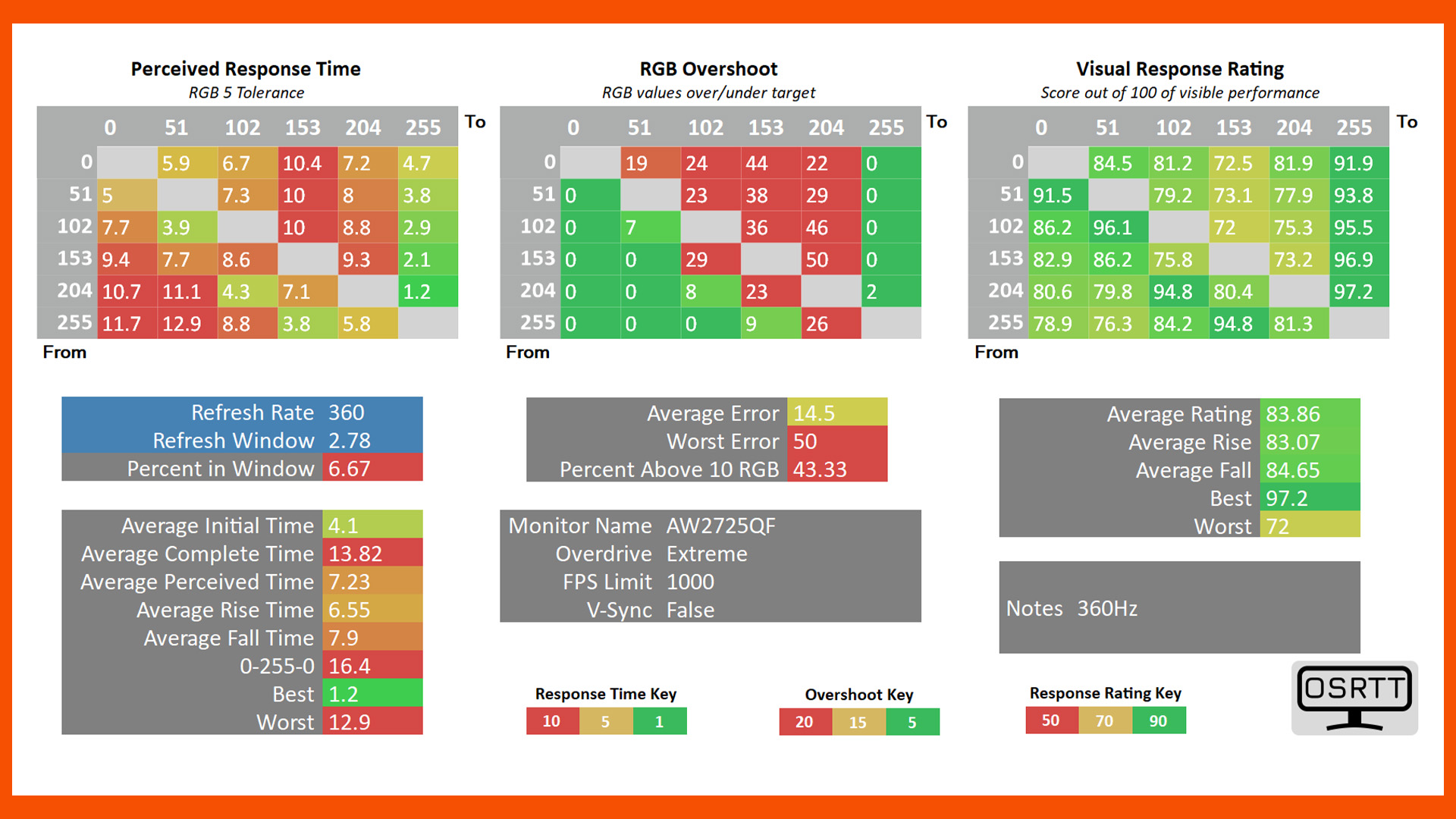
Up the overdrive of the panel to Extreme and the response time drops to 4.1ms, which is a decent average improvement, though it still falls well short of ensuring the average pixel color change happens within the time of one frame.
None of this outright condemns the AW2725QF to not being worth consideration, but we’ve tested IPS LCD monitors before that deliver considerably quicker response times. The AOC AG274QG, for instance, hits 3.3ms at its 240Hz refresh rate, and that’s with a 1440p resolution, so we know it’s possible to get a quicker panel.

Price
The Alienware AW2725QF price is just $549, making it a very tempting option considering everything it delivers. There might have been a considerable drop in price for 27-inch, fast refresh rate LCD monitors in recent years, but the combination here of a 4K resolution and the dual 360Hz/1080p mode isn’t common, so it’s good to see Dell/Alienware not charging a huge premium for it.
Alternatives
LG Ultragear 32GS95UE
If you don’t mind upping your budget considerably, the LG Ultragear 32GS95UE offers everything that appeals about the Alienware AW2725QF, and a whole lot more. Its screen size is a larger 32-inch format, while its panel tech switches to OLED for stunning image quality and an ultra-fast gaming response time. You also get higher refresh rates of 240Hz at 4K and 480Hz at 1080p.
Verdict
Just a couple of years ago, before OLED gaming monitors disrupted the market, a 27-inch IPS gaming monitor that could do both 4K at 180Hz and 1080p at 360Hz would have been close to the ideal gaming screen for many buyers. The combination doesn’t have quite the same caché these days but it still makes for a genuinely useful overall combination.
One particular appeal is also that the use of LCD here means there are no concerns about OLED screen burn-in. You can use this panel for eight hours of work every day, with the Windows taskbar not moving an inch, and it won’t harm the panel at all. Text quality and general readability and image quality are also excellent, making it a practical screen for all kinds of work and play.
All that and the price of this panel is really competitive. Yes, you can get 240Hz, 1440p, 27-inch IPS gaming monitors for $200-$300 these days, but the extra resolution with the 360Hz/1080p option gives you a lot of versatility for not a huge amount more.
There are a few major caveats, though. The first is that the combination of IPS glow and “only” a measured contrast ratio of 1,200:1 means this display simply can’t compete with OLED panels for HDR gaming and watching video. But most concerning of all is the relatively sluggish response time of the panel.
Considering it can run at up to 360Hz, the lowest average response time of 4.1ms isn’t great. So, if you really do need or want the truly tournament-grade responsive feel, you’ll still be better off with a separate TN LCD 1080p panel, if OLED isn’t an option within your budget.












Leave a Reply