Marvel Rivals has received extremely popular feedback from players throughout Season 0 – Dooms’ Rise, with everyone getting to know the maps, the heroes, and their abilities, and figuring out which characters best suit their playstyles; and who they will therefore be mainly. However, as players have continued to progress through their initial games and start to participate in climbing the Competitive Play ladder, some have begun to notice that they feel they have very little control over their aim.
If you’ve found yourself frustrated with your aim and feeling slightly off as you get used to Marvel Rivals and all the different characters, you are not alone. In fact, many players have begun to use a simple fix to disable one of the primary causes of aim being off. If you find yourself curious about why your aim may feel slightly inaccurate and how you can fix this for your own games, then you can find all of the information you’ll need in the guide below.
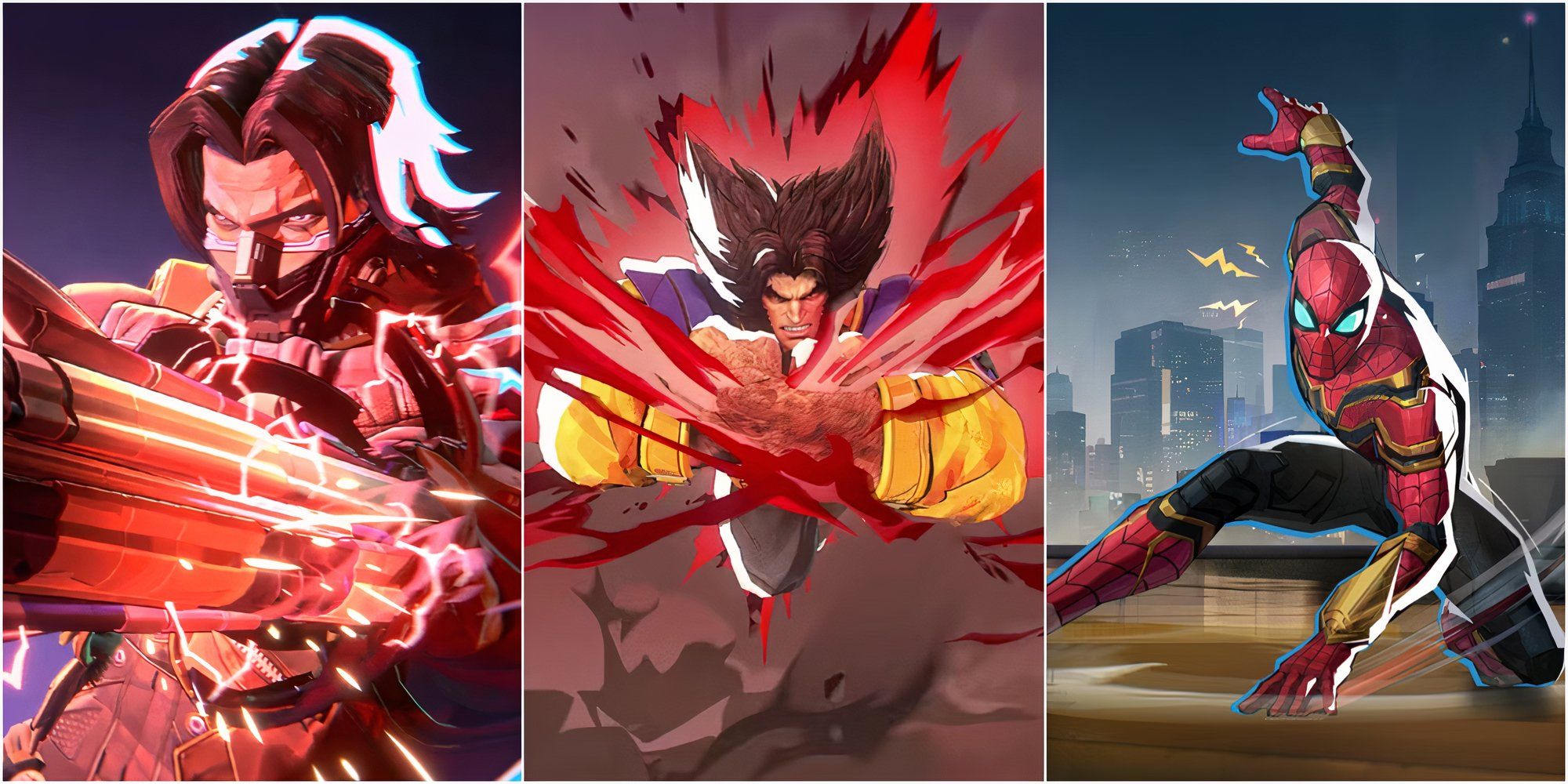
Related
Marvel Rivals: 8 Best Character Passive Abilities, Ranked
Passive abilities in Marvel Rivals can be easy to forget about, but these hidden abilities can be real game-changers.
How to Disable Mouse Acceleration and Aim Smoothing in Marvel Rivals
In Marvel Rivals, a feature known as mouse acceleration/aim smoothing is toggled on by default, and unlike other video game titles, there is currently no setting to toggle this on or off from the in-game settings menu. While mouse acceleration/aim smoothing is particularly handy for those using a controller, it is often the preference of mouse and keyboard players to turn this off, as it can make the likes of flick shots and snappy aim much harder to achieve consistently. Essentially, some players may prefer to have it on, while it is the preference of others to disable it – it all just comes down to each individual and the kind of heroes that they play.
Luckily, there is a simple enough fix that players can achieve on PC to turn this off and enable their high-precision mouse input, which is done by manually altering the settings game file in a text editor app, such as Notepad. Players won’t need to worry, as this is in no way considered modding/hacking/cheating – you are simply toggling off a setting that most games already have the option to turn on/off, not installing any extra files or drastically altering data. Specifically, whenever you change a setting in your Marvel Rivals game, such as your crosshair or sensitivity, it is this very game file that gets updated, so you are altering one of these many settings.
Step By Step Process For Disabling Aim Smoothing/Mouse Acceleration in Marvel Rivals
- Open the Run dialog (Shortcut is Windows + R)
-
Copy and paste the following path, but replace “YOURUSERNAMEHERE” with the user profile your save data is located on.
- C:\Users\YOURUSERNAMEHERE\AppData\Local\Marvel\Saved\Config\Windows
- if you do not know your username, you can find this by navigating to This PC < Windows < Users
- Press enter, and this will bring up the location of your system settings save file. Right click the GameUserSettings file and open it in Notepad.
- At the bottom of the file, copy and paste the following line of code
[/script/engine.inputsettings]
bEnableMouseSmoothing=False
bViewAccelerationEnabled=False
Now save and close the file. You have now successfully disabled mouse smoothing and acceleration for your Marvel Rivals game. In addition to this, you can also add a second line of code underneath the one you just added prior, to override any other aim processing sequences and ensure raw mouse input takes priority.
[/script/engine.inputsettings]
bEnableMouseSmoothing=False
bViewAccelerationEnabled=False
bDisableMouseAcceleration=False
RawMouseInputEnabled=1



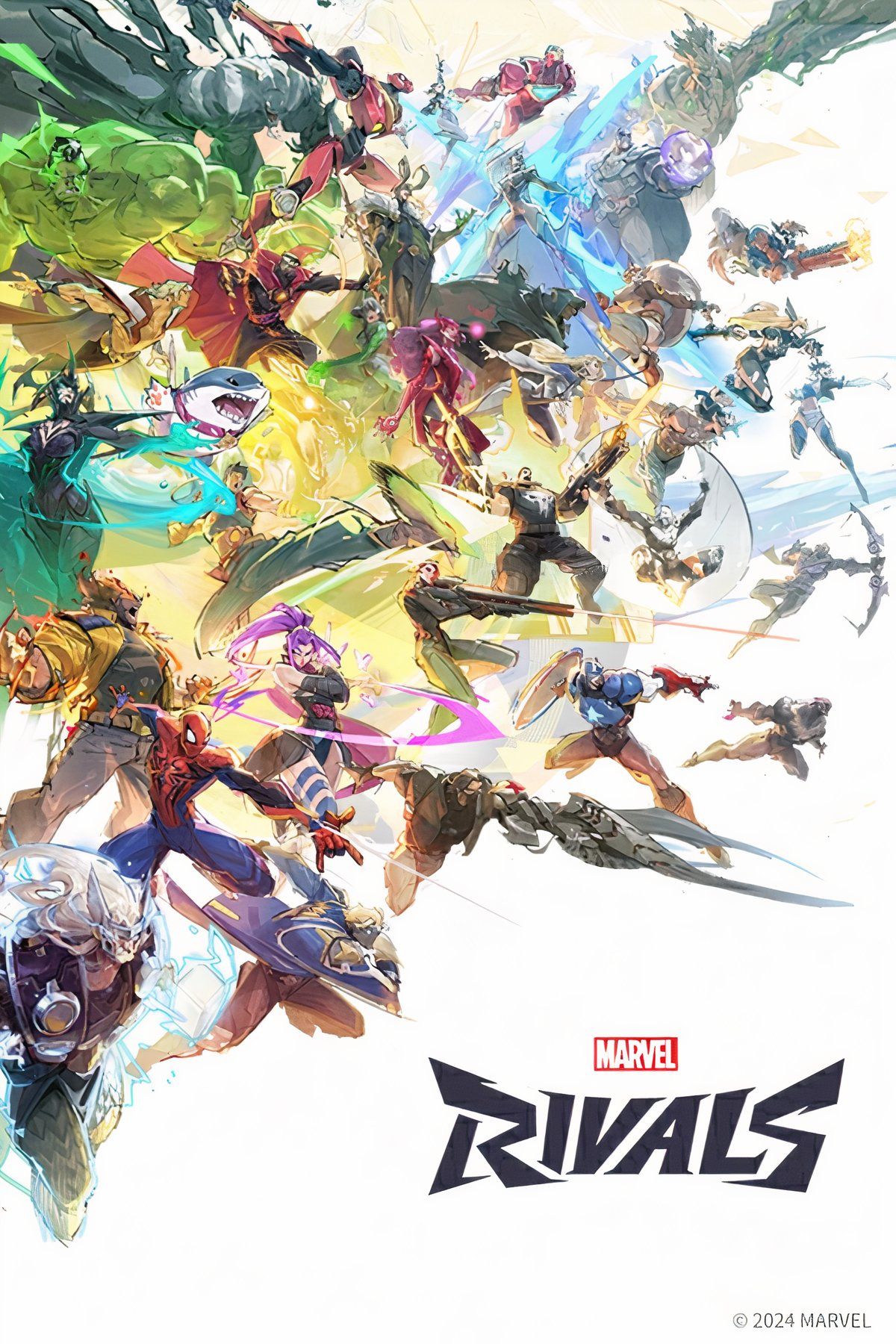










Leave a Reply