It’s no secret that Project Zomboid is a difficult game, and while playing it with other people makes the game a little easier, getting overwhelmed by zombies and survival needs are still very real. However, if you’re the type who wants to learn without any pressure, or if you’re trying to corral your friends into one spot (or make things worse for them), you can use some admin commands to make some magic happen.
Players who are setting up a multiplayer game in Project Zomboid have first dibs on admin privileges and all the power that role entails, but neither of these are worth much if you don’t know what to do with them. Here’s a full list of admin commands that you might find useful during your multiplayer sessions.
How to Use Admin Commands in Project Zomboid
The only requirement for using admin commands is for players to be counted as an admin for a server. Whoever hosts a Listen server will automatically be considered as the admin, but if you want your friends to have access to the same commands as well, type the following in the in-game chat window:
Take note that commands are case-sensitive, so you must input player names as-is. Don’t forget the capitalized letters, or the game won’t recognize the command.
If you’re playing via a dedicated server, you can set which players have admin-level access by using the same command above via the server console window (usually the Command Prompt window running on the host machine. If you’re renting a server from a third-party provider, then you’ll have to check their specific instructions on how to modify server settings.
All Admin Commands in Project Zomboid
Using cheats is great if you want to explore the game without risks, even so if you want to try some Project Zomboid mods without much hassle. Like the command listed above, admin commands are used via the in-game chat window or the server console. You can type “/help” into either of these to get a full list of commands, but if you want to check them out without having to open the game or your server, here’s every command in the game so far:
Admin commands can only be used in multiplayer games.
|
Project Zomboid Admin Commands |
|
|---|---|
|
Command |
Description/Effect |
|
additem |
Adds an item to the indicated user. |
|
adduser |
Adds a new user to the server. |
|
addvehicle |
Spawns a vehicle at a player’s position or designated coordinates. |
|
addxp |
Adds XP to the selected player and their selected perk. |
|
alarm |
Triggers a building alarm in the admin’s position (only works when indoors). |
|
banid |
Bans a user’s SteamID from the server. |
|
banuser |
Bans a user. |
|
changeoption |
Changes a server option. |
|
checkModsNeedUpdate |
Indicates if a mod has been updated. |
|
chopper |
Triggers a helicopter event at the admin’s position. |
|
clear |
Clears the server console. |
|
createhorde |
Spawn a specified number of zombies near a player. |
|
godmode |
Turns a player invincible. |
|
gunshot |
Triggers a gunshot sound near a random player. |
|
help |
Displays all console commands. |
|
invisible |
Zombies will ignore specified player. |
|
kick |
Kicks a designated player. |
|
lightning |
Triggers a lightning and thunder effect. |
|
log |
Sets log level. |
|
noclip |
Specified player can walk through walls. |
|
players |
Shows list of all connected players. |
|
quit |
Save and quit the server. |
|
releaseasafehouse |
Release a safehouse you own. |
|
reloadlua |
Reloads a Lua script |
|
reloadoptions |
Reloads server options. |
|
removeuserfromwhitelist |
Removes a user from the server’s whitelist. |
|
removezombies |
Removes all zombies. |
|
replay |
Record and play a replay from a moving player. |
|
save |
Saves the current world state. |
|
servermsg |
Broadcast a message to all players. |
|
setaccesslevel |
Sets the acccess level for players. |
|
showoptions |
Show list of current server options. |
|
startrain |
Triggers rain on the server. Cancel with /stoprain. |
|
startstorm |
Starts a storm on the server. Cancel with /stopstorm. |
|
teleport |
Teleports player 1 to player 2’s location. |
|
teleportto |
Teleports player to specified coordinates. |
|
thunder |
Triggers a thunder effect. |
|
unbanid |
Lifts a ban from a player’s SteamID. |
|
unbanuser |
Unbans a player. |
|
voiceban |
Block or enable a player’s voice comms. |
If you’re not sure how a command’s syntax is supposed to be used, the game will tell you how if you input a command as-is. As for the additem or addvehicle commands, items are usually formatted as “Base.Itemname” or so. For example, if you’re trying to connect a trailer to a vehicle in Project Zomboid, but you don’t have an actual trailer to attach, type in “/addvehicle Base.Trailer” to spawn one.

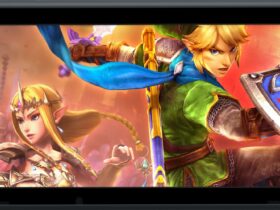
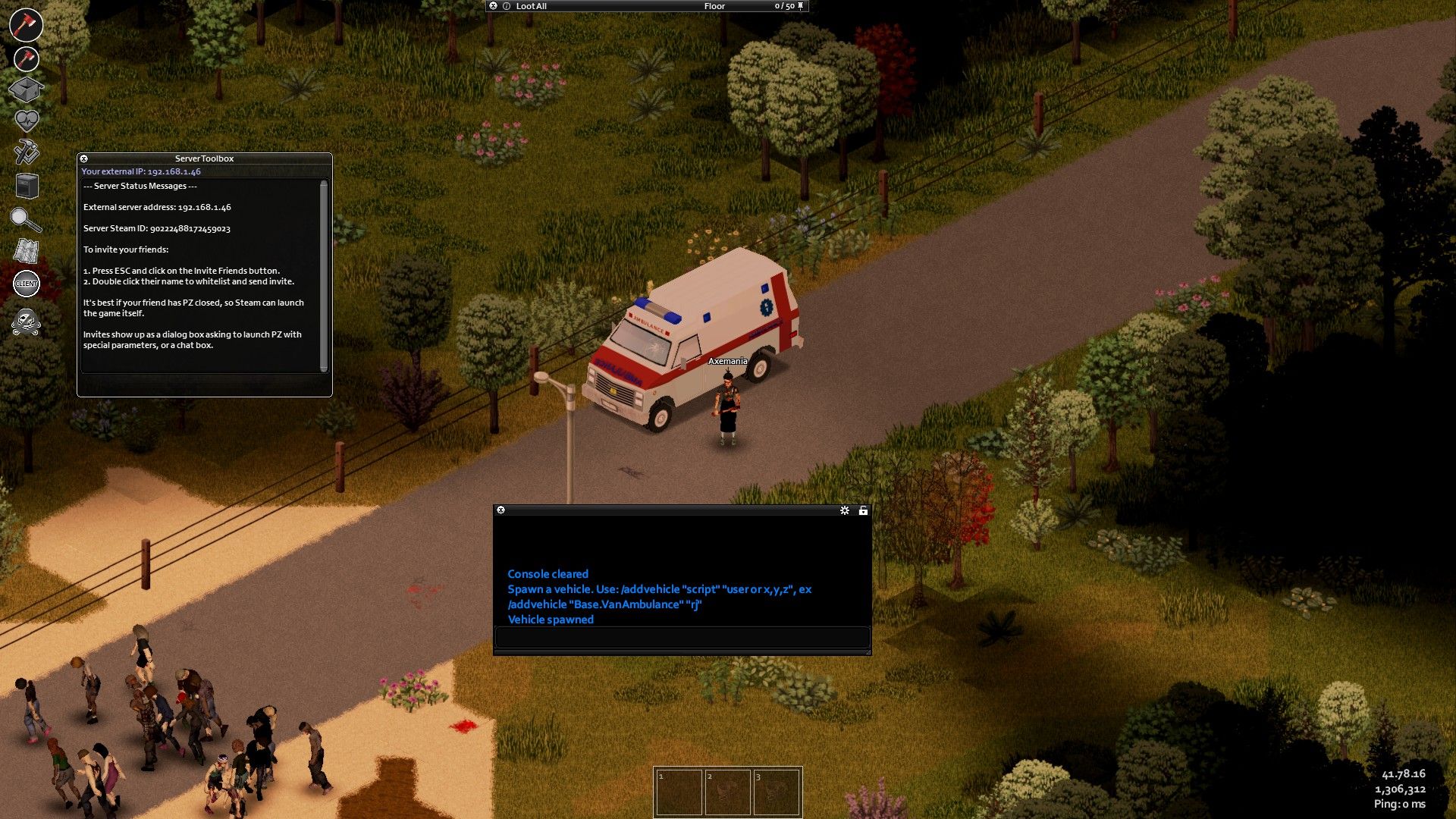
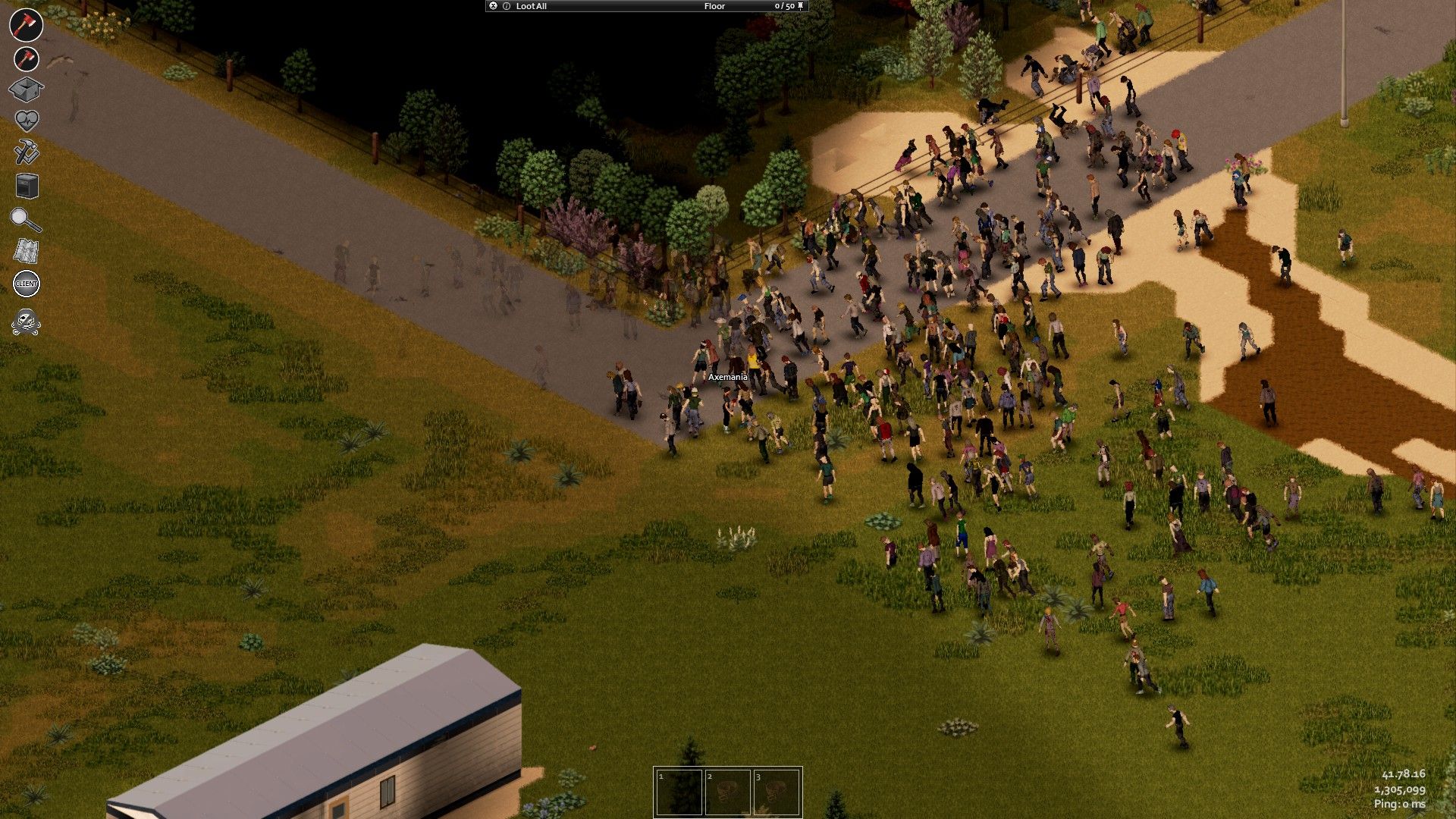
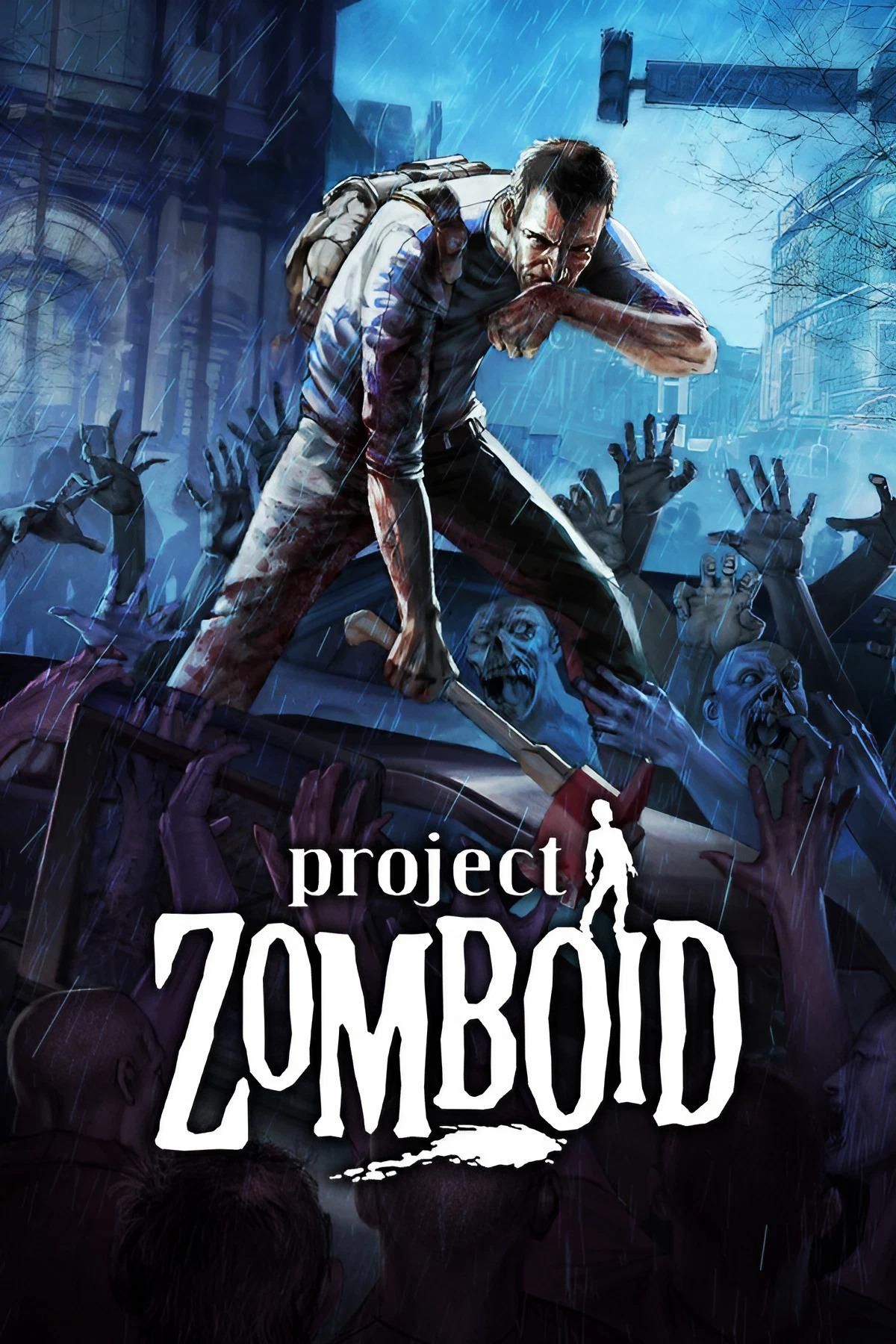
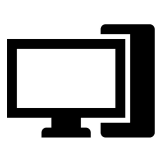

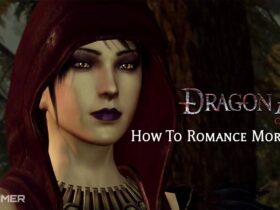








Leave a Reply