Marvel Rivals is the newest entry in the PvP Hero Shooter genre, and it’s already jam-packed with plenty of features for players to explore. From a fleshed-out battle pass system to an in-game Store chock-full of cool cosmetics for your favorite childhood hero, the game pulls out all the stops to keep things interesting.
Marvel Rivals also has multiple game modes, including a competitive mode where you can put your skills to the test. However, sometimes you just want to lay back and enjoy the game in a low-pressure environment. That’s where the custom game system comes in. In this guide, we’ll show how to create a custom game in Marvel Rivals where you can play with your friends, bots, or a combination of both.

Related
Marvel Rivals Tier List (Best Marvel Rivals Characters, Ranked)
With 33 heroes at launch, Marvel Rivals has many characters to choose from to try and win games. Here are all the heroes ranked best to worst.
How to Create a Custom Game in Marvel Rivals
To create a custom game in Marvel Rivals, follow these steps:
- Launch the game.
- Click the Play button in the top left corner of the main menu.
- Click on Change Mode above the Start button.
- In the Rivalry tab, choose Custom Game.
This will bring up a list of available lobbies that are currently active. You can join or spectate different lobbies if they are set to open. To create a custom game of your own, click the Create button under the list of lobbies. This will take you to a new section where you can invite your friends, add bots, or adjust different lobby options.
Inviting Friends to Custom Game in Marvel Rivals
After you’ve created a custom game, you’ll have the option to invite your friends to join the two teams. To invite your friends, click on one of the empty boxes with the plus sign. This will open your friend list, and you can choose who you want to invite to your lobby.
To Shuffle players in the lobby, click the Random Shuffle button.
If you want to play against bots, click the Add Bots button below the empty boxes. This will open up the Add Bots menu, where you can choose how many bots to add and the difficulty level of the AI.
To remove a player or bot from the teams, right-click on the player’s slot and choose Remove.
Adjusting Custom Game Settings in Marvel Rivals
Marvel Rivals gives players plenty of options to fine-tune their experience in Custom Games. Here’s a quick list of settings you can adjust in your custom lobby.
- To change the server, click on the currently active server located above the Spectators box. This will bring up a list of servers along with your latency in each region. Choose the best server for all the players in the lobby and click Confirm.
- You can set a password for your custom lobby by locking the room. To do that, head to the Room Settings menu and tick the Lock Room box near the Game Name. Enter the password in the text box and hit Confirm.
- The Join Access option in Room Settings lets you decide who can join the lobby. By default, it’s set to Open to All, allowing anyone to hop in. You can set it to Friends Only or Invitation Only.
- The next option you can adjust is Spectator Access. Setting it to Open to All allows anyone to spectate the game, while Friends Only restricts access to only those in your friend list. If you don’t want spectators, set this option to No Spectating.
- If you’re playing on a Competitive Map, you can also set a Ban/Pick system in the game. Your options are Team Ban, Leader Ban, or No Ban/Pick.
- To choose the Map and Game Mode, you’ll have to click on the currently active map above the Start button from the custom game room. Each map in Marvel Rivals is tied to a specific game mode. Choose the map you want to play on and click Confirm to set it as the active map.
To select multiple maps, tick the Multi-Select Box in the Map menu and choose the maps you want to set as active.
Custom Games in Marvel Rivals can be an excellent tool, whether you want to warm up before jumping into real games or play some quick, relaxing games with those on your friends list. You can also use this game mode to test different hero combos with your friends or fine-tune your PC settings without worrying about losing the game.
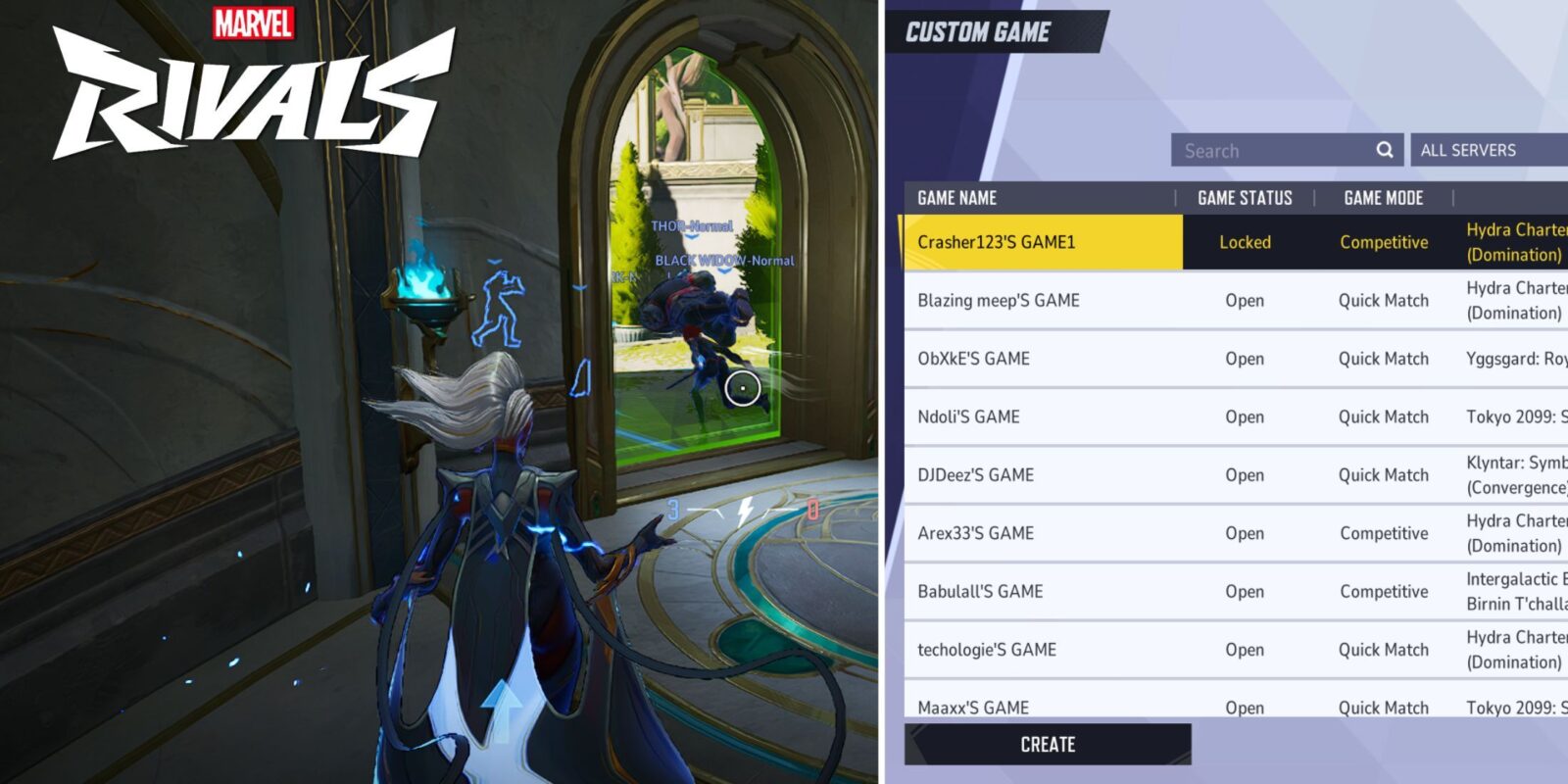

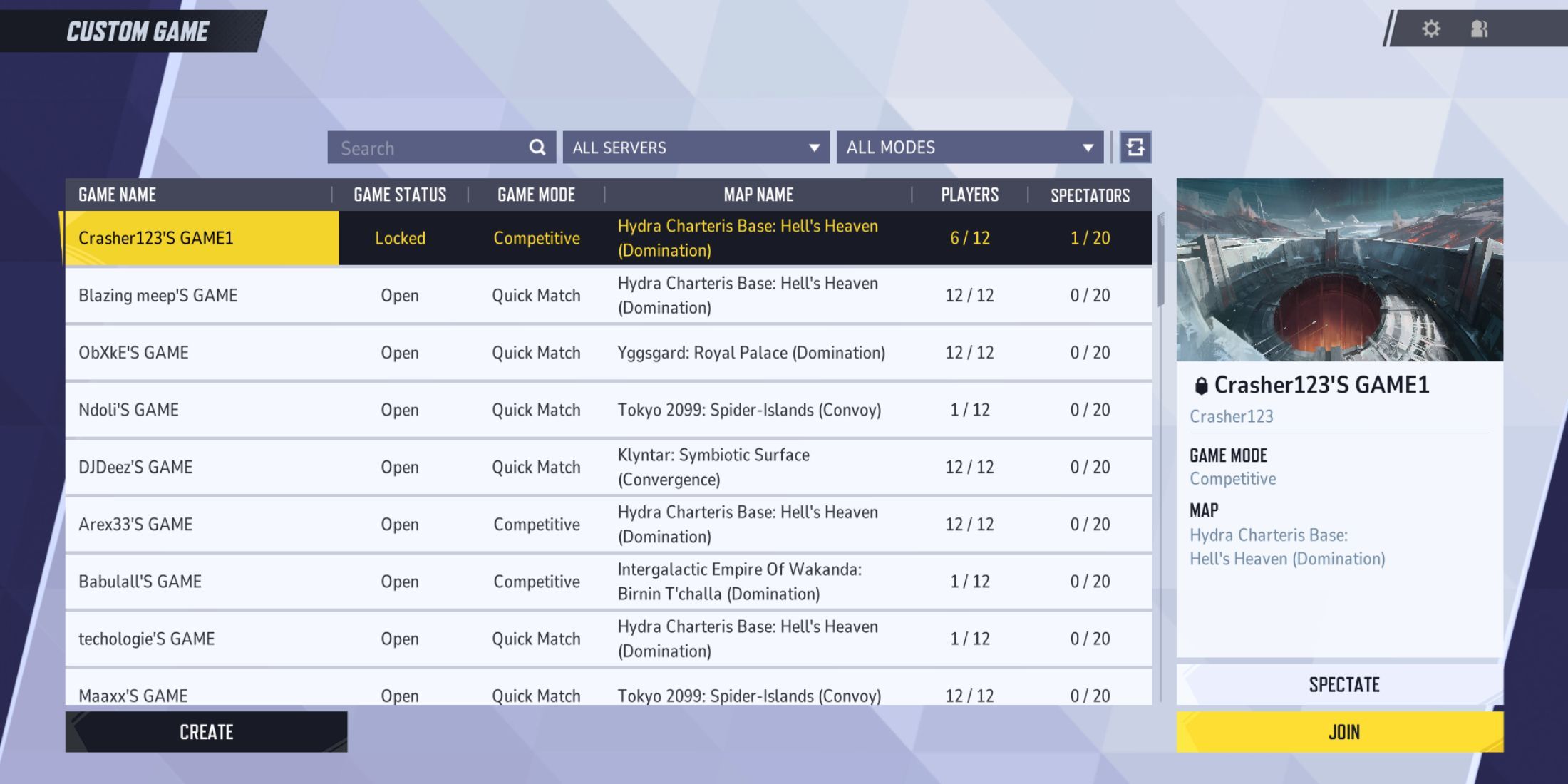
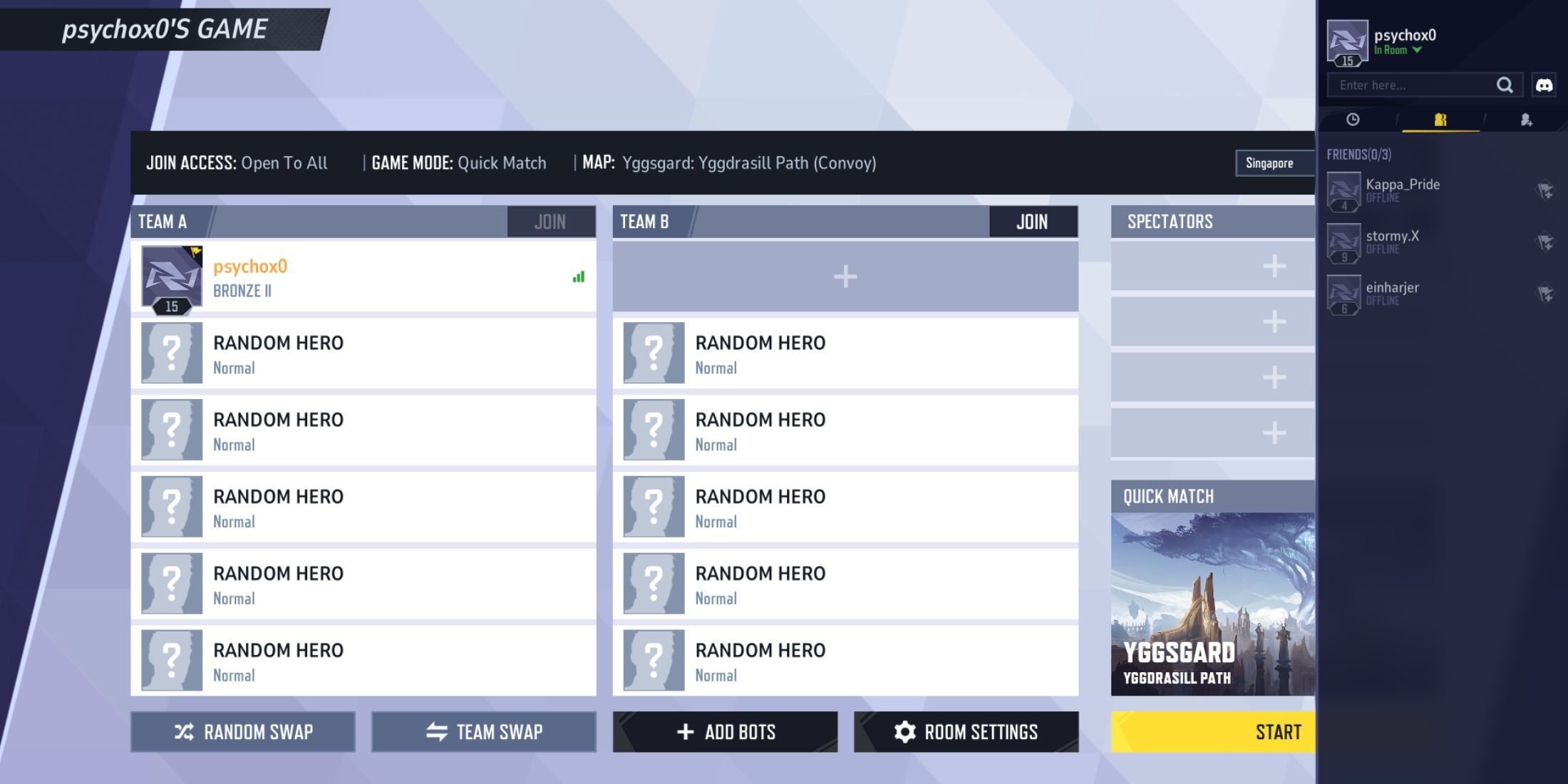
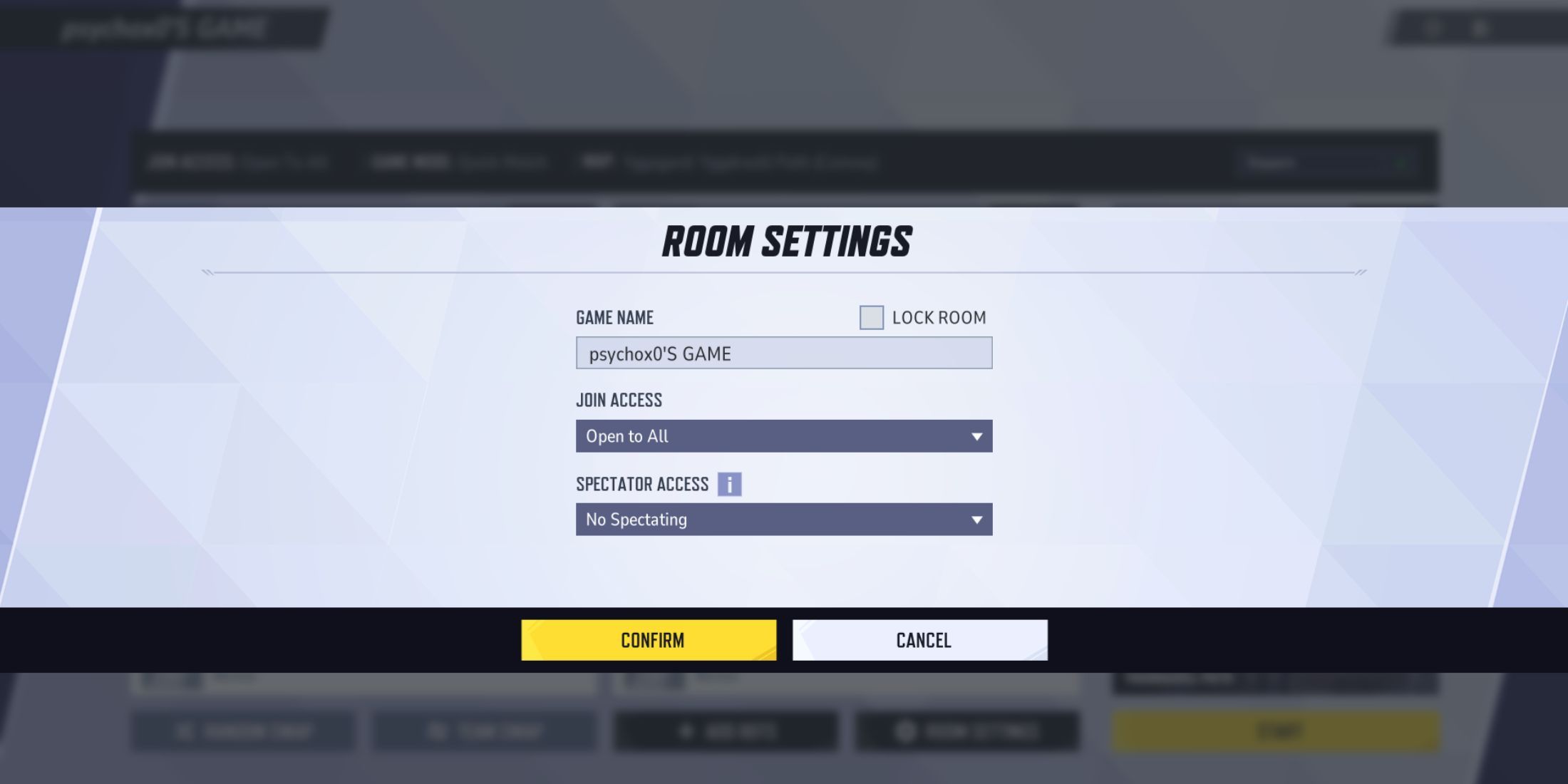
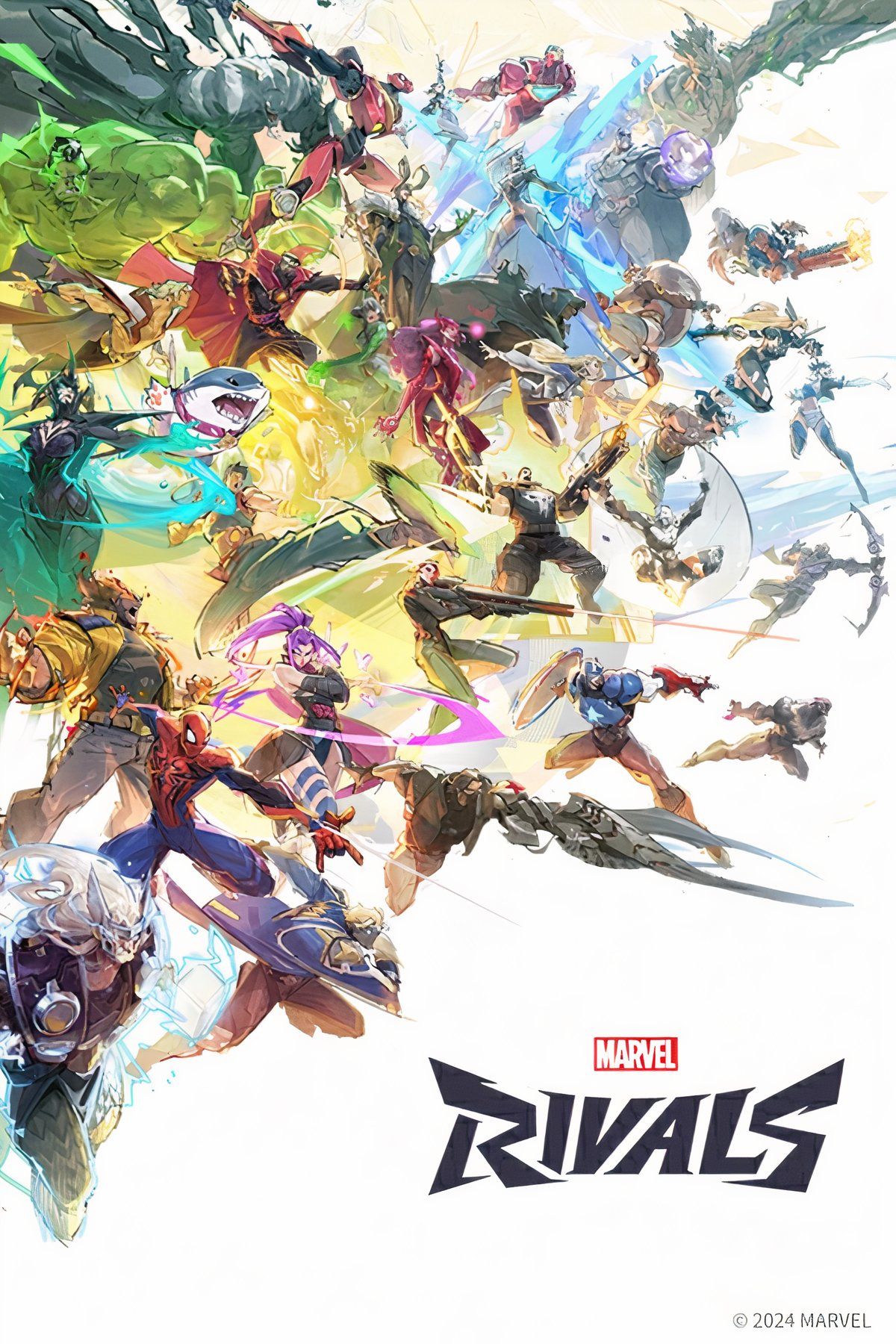










Leave a Reply