If you feel like your aim in Marvel Rivals is a bit dull compared to other games, it might not be your fault. Not entirely, at least. The hero shooter from NetEase has an inbuilt function that, while it does help you at times, can be more detrimental in general for this specific game.

Related
9 Heroes We Would Love To See In Marvel Rivals
With an incredible roster, Marvel Rivals has nearly every character any fan could ask for, however there are still some we would love to see added in.
The Mouse Acceleration feature has always been somewhat controversial in games, but the inability to disable it while playing as your favorite comic heroes is daunting for some. Fortunately, there’s an easy way to bypass those restrictions if you really feel like you need to.
What Is Mouse Acceleration?
Usually an optional feature, Mouse Acceleration makes your mouse move faster than your current sensibility settings depending on how fast you move it. If you’re sliding it as usual but suddenly make an abrupt move, your cursor will move more than intended.
As you can imagine, this will likely cause you to lose control of your movement at times, turning your camera more than intended. This can make you miss some skill shots or even get you killed during an important fight, if you’re unlucky.
Players have noticed its presence in Marvel Rivals, but couldn’t find any way to disable it directly, forcing them to take some extreme measures.
How To Disable Mouse Acceleration in Marvel Rivals
Disabling Mouse Acceleration is possible but requires messing a bit with the game’s files. The whole process is quite simple, and it takes less than a minute to complete.
Developers have advised against modifying the game’s files in the game’s official Discord Server. While they haven’t mentioned any punishments, altering the game’s files is still against the Terms of Service, so proceed at your own risk.
Close the game, then head to C:\Users\’Username’\AppData\Local\Marvel\Saved\Config\Windows.
Once there, open the GameUserSettings.ini file with the Notepad. Scroll past all the text (right below the [CareerHighLight] options), and paste the following:
[/Script/Engine.InputSettings]
bEnableMouseSmoothing=False
bViewAccelerationEnabled=False
Save the file and close it. Once you do, right-click the GameUserSettings.ini file, head to Proprieties, and mark it as “Read Only”. Open up the game again and it should be done.
However, some players have claimed the game has no Mouse Acceleration at all, but Windows itself has it active by default. If you want to be extra sure, head to Settings > Devices > Mouse > Additional mouse options and disable “Enhance Pointer Precision” on the Pointer Options tab. This will remove the feature from Windows itself, affecting your whole PC as well.
You can open a quick training match to see if there’s any difference, or you can jump straight to your next match to see the effects in practice. One of them is certain to work in your favor, so there’s no reason not to try both methods.
Merely disabling the Windows option might be enough to save you from an unfortunate fate during team fights, and it’ll be the perfect choice if you’re not sure about the risks of altering the game’s files.
But if you still feel like the system change isn’t enough, the recent announcement on the game’s Discord server claimed that the team “is actively working on optimizing this feature for future updates”, suggesting that disabling Mouse Acceleration might become an actual in-game option later. Just not for now.

Next
Marvel Rivals: Best Healer Characters For Overwatch Players
These Marvel Rivals healers have similarities to those in Overwatch.




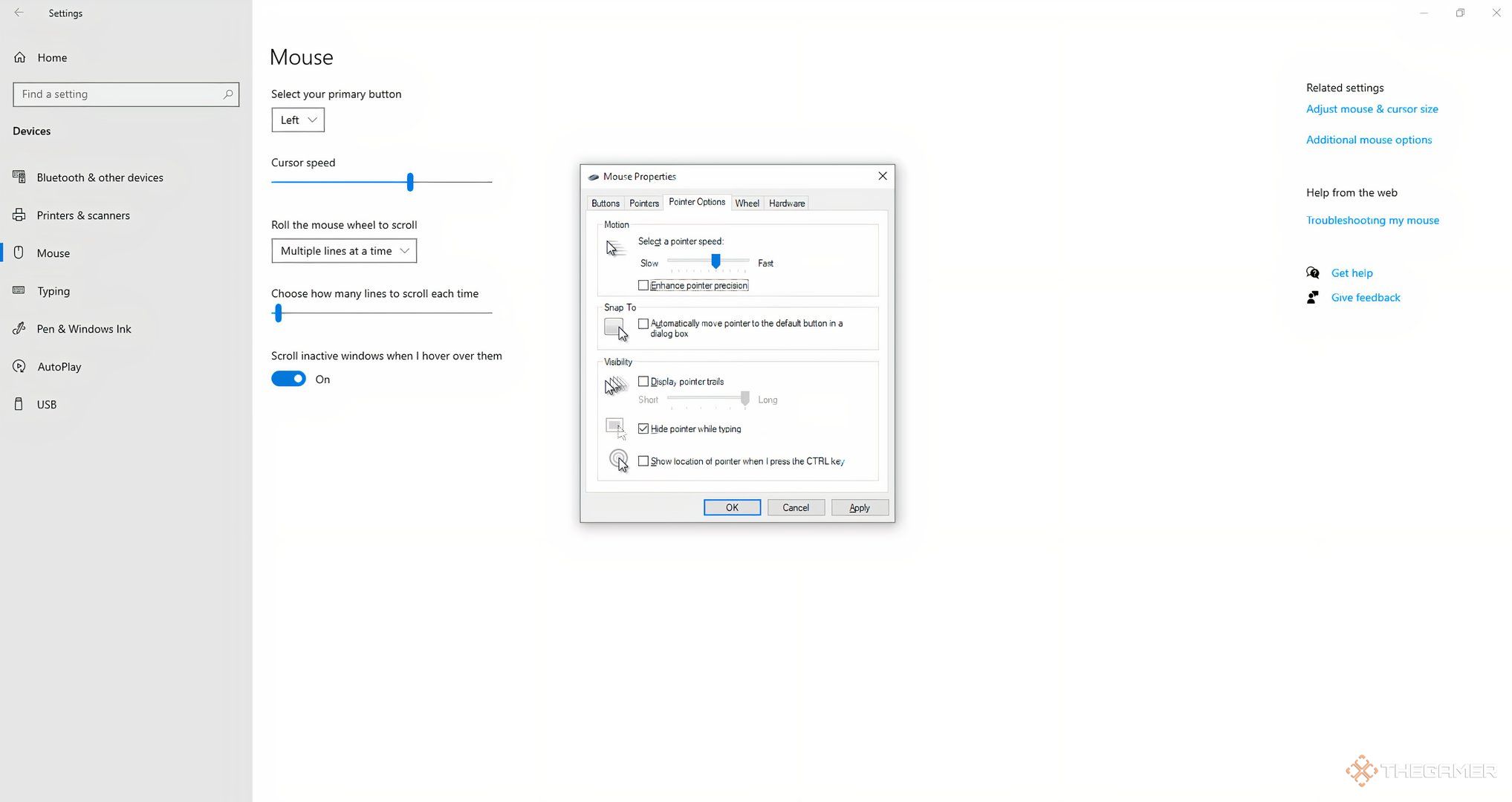



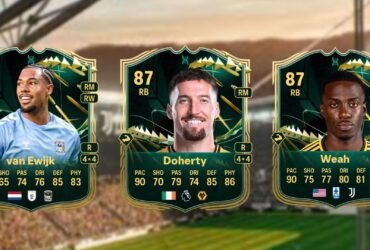





Leave a Reply