Marvel Rivals has taken the storm despite being almost identical to Overwatch, but it manages to make things fun for players. While Marvel Rivals is a technical marvel (pun intended), it is not without its problems. For instance, many players are not able to play the game in the first place.

Related
SVP Explained in Marvel Rivals
SVP is awarded to a specific player at the end of every Marvel Rivals match, and many are wondering what it means.
Many players have encountered numerous issues while trying to launch the game, which can be frustrating, to say the least. If you, too, are facing problems while trying to launch Marvel Rivals, you will be pleased to know all is not lost. This guide will cover everything there is to know about fixing Marvel Rivals issues, along with other useful information.
Steps for Fixing Marvel Rivals Not Working
If you are unable to play Marvel Rivals from the get-go, here is what you need to do:
Update Windows
One of the biggest reasons Marvel Rivals is not working on your PC is that your OS is outdated. If you have not updated Windows in some time, you should reconsider. You can update your OS by searching for Windows Update in the start menu.
Update GPU Drivers
Another reason Marvel Rivals refuses to run on your PC is because you have not updated your GPU drivers. You are probably using older GPU drivers that are not game-ready for Marvel Rivals. To fix this issue, simply update your drivers via Nvidia GeForce Experience or AMD Radeon Software.
Install Marvel Rivals on an SSD
Many players have made the mistake of installing Marvel Rivals on an HDD instead of an SSD. If you review the system requirements for the game, you will realize the developers highly recommend installing the game on an SSD. If you have installed the game on an HDD, the game will crash and cause many problems.
The good news is you do not need to download and reinstall the game from scratch. You can simply move the current installation to an SSD by following these simple steps:
- Access Steam.
- Select Steam > Settings > Storage.
- Select the HDD where Marvel Rivals is installed.
- Select Marvel Rivals.
- Click Move and select the SSD to set it as its new destination.
Try Lowering In-Game Settings
If you are still having problems playing Marvel Rivals, your best bet is to lower the in-game settings. Feel free to try out the following settings under the Display section in the Settings menu:
- Limit FPS – Enabled.
- FPS Cap – Lower.
- Graphics Quality – Low.
- Super Resolution Mode – Balanced.
Verify Game Files
If Marvel Rivals continues to run terribly, you may need to verify game files. To do so, follow these simple steps:
- Access your Library.
- Right-click Marvel Rivals.
- Select Properties > Manage Files.
- Click Verify Integrity of Game Files.
Restart Marvel Rivals
As annoying as it may seem, you may need to try the “Have you tried switching it off and on again” approach.
Check Server Status
Since the game is relatively new, it should not come as a surprise that the game may have server issues. In this case, you should check to verify whether the game’s servers are online in the first place. You can do so by joining the Marvel Rivals official Discord channel.
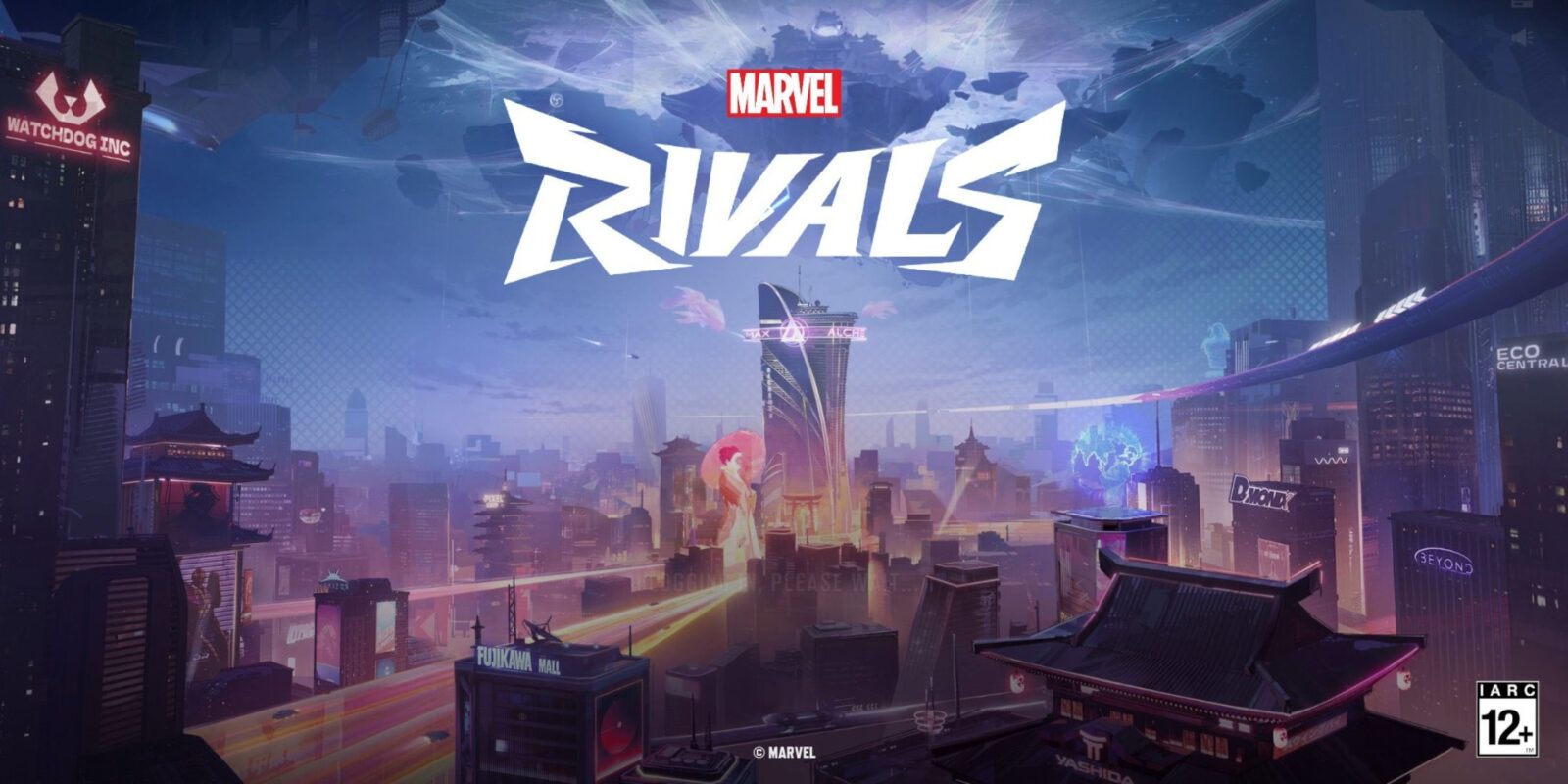

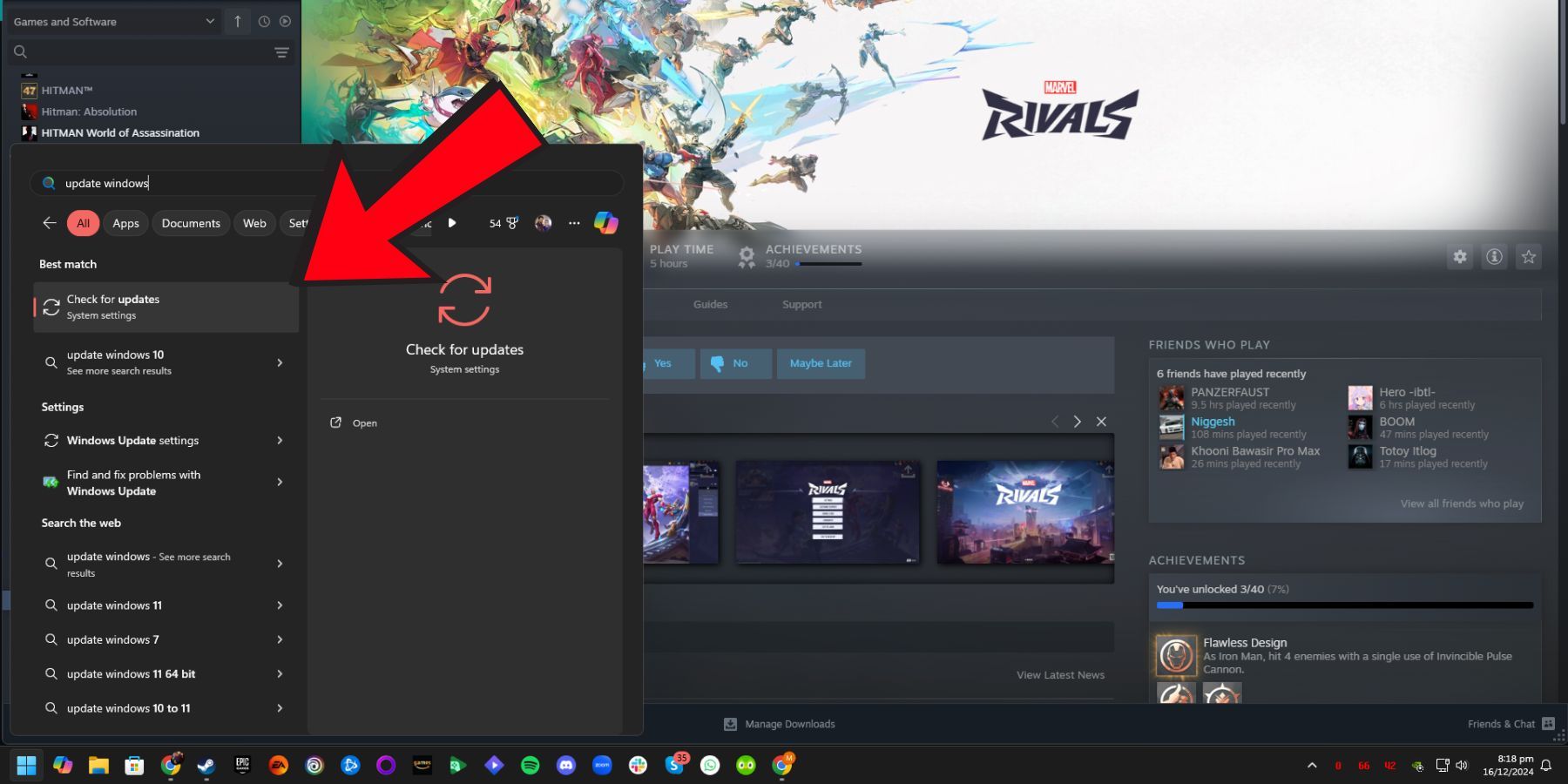
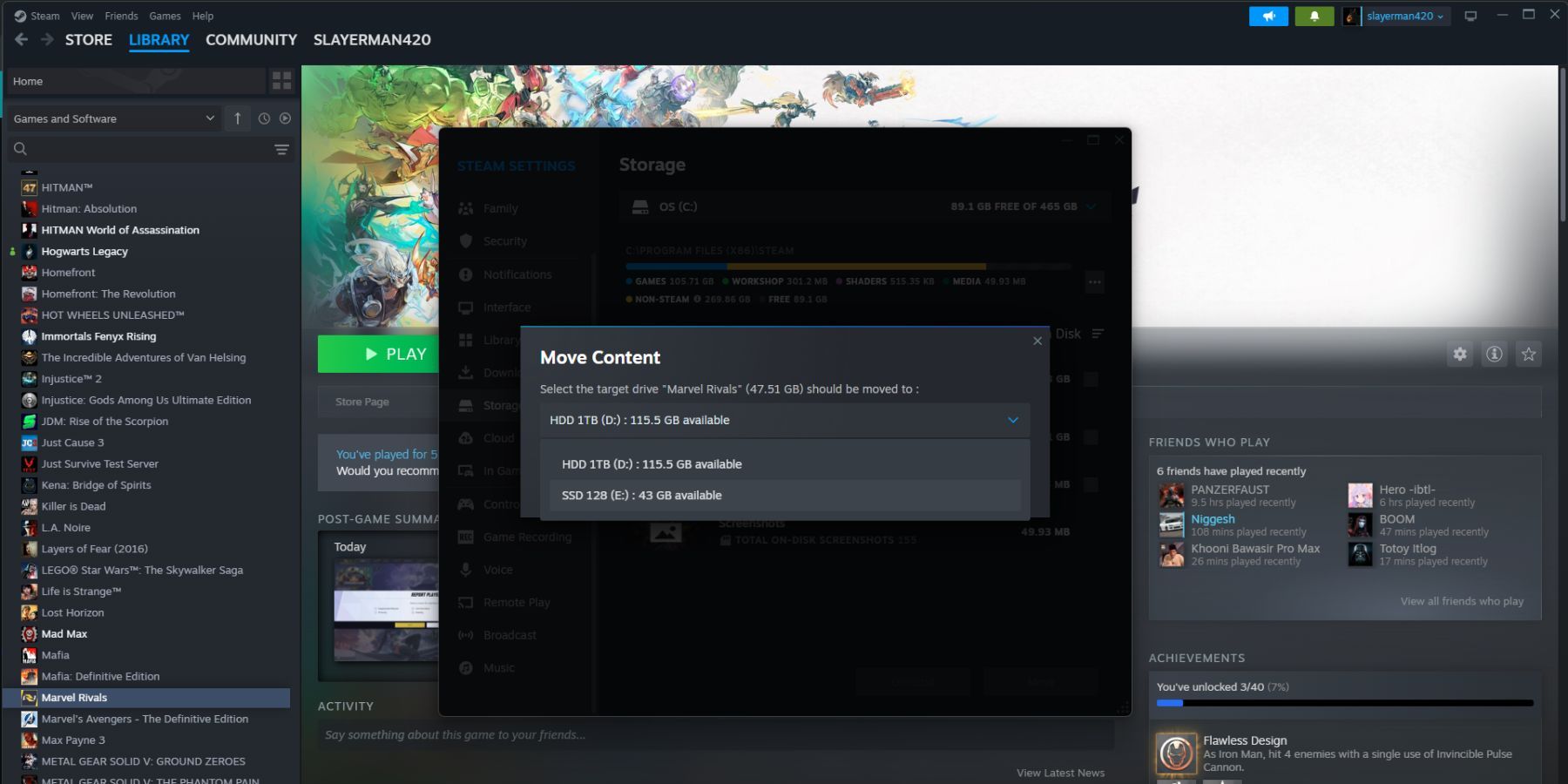
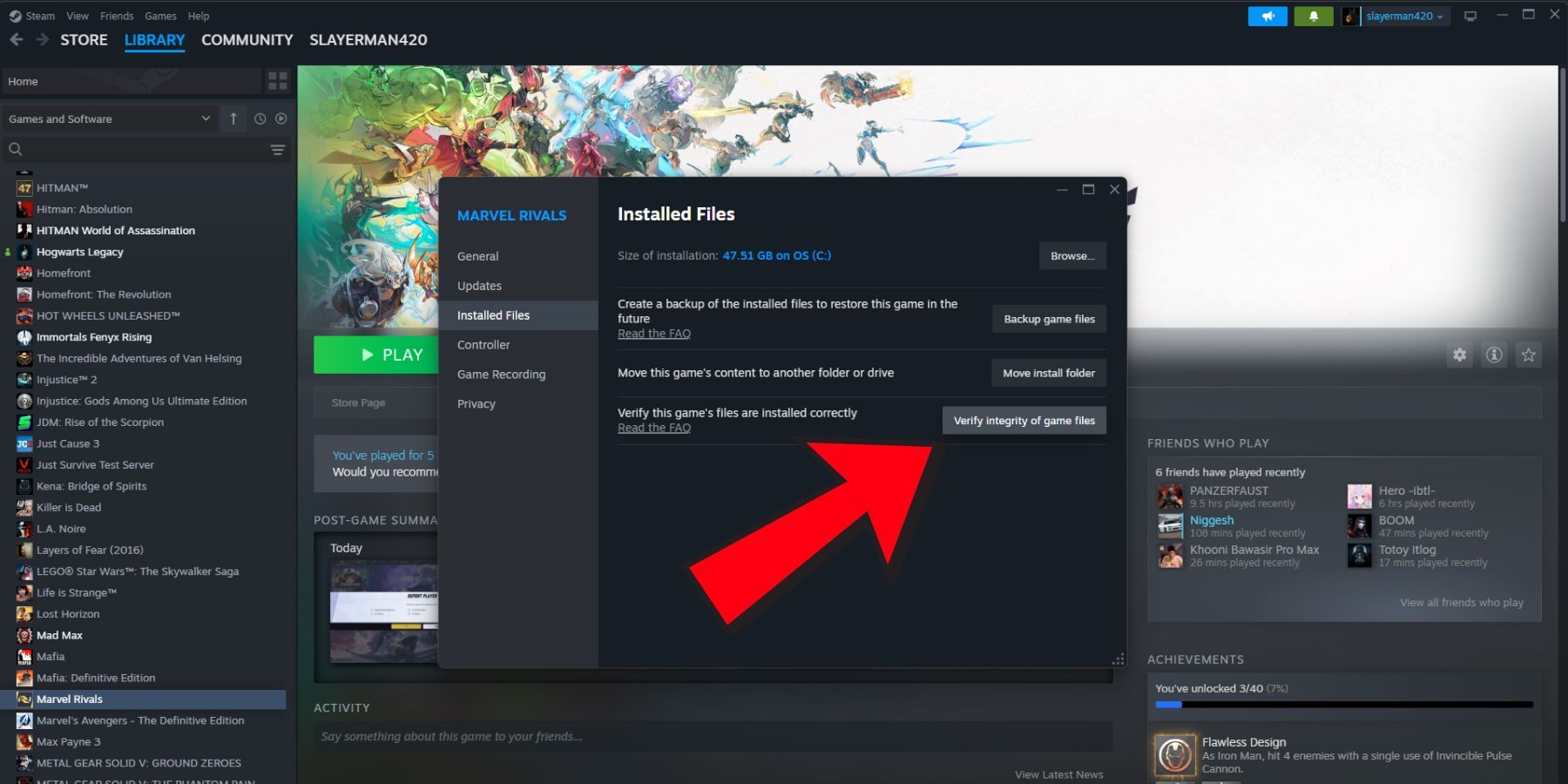
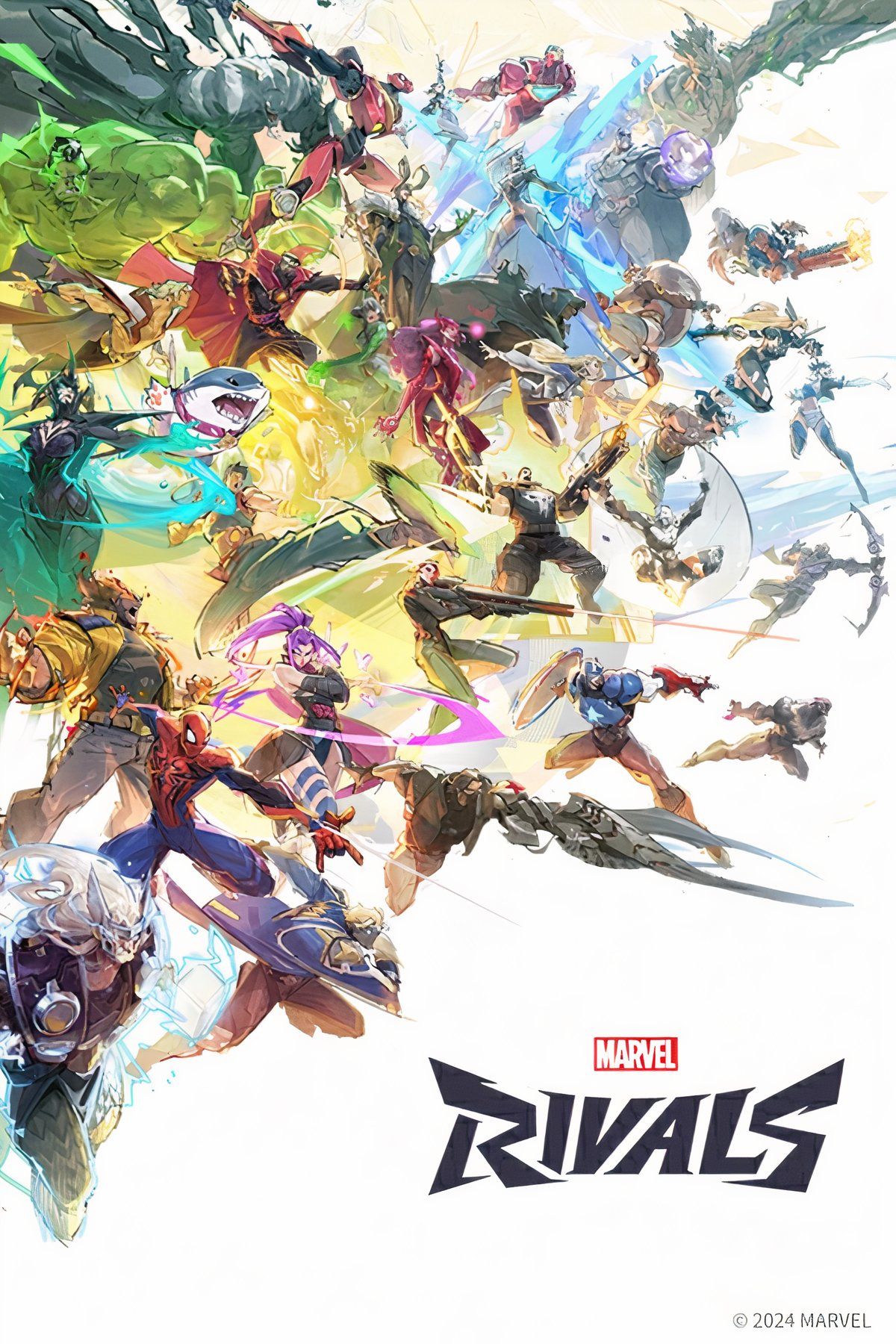




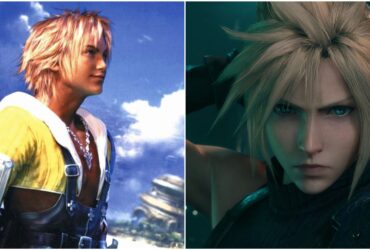



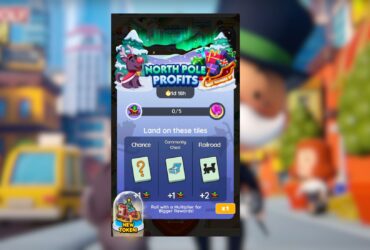

Leave a Reply