Cable management has become a major focus of gaming and work setups. Wireless peripherals keep desks tidy, but integrating laptops into desktop configurations remains challenging. USB 4 and Thunderbolt 4 docks provide the latest high-speed connectivity through a single cable. Razer’s 14-port USB 4 Dock maximizes the potential of laptops and is cheaper than Thunderbolt alternatives.

Related
The Best Gaming Laptop Accessories for 2024
The default design of a gaming laptop offers very little for an immersive gaming experience. With these accessories, users will no longer be limited.
The Razer USB 4 Dock adds a plethora of storage to laptops and desktops.However, its DisplayPort 1.4 and HDMI 2.1 outputs will draw the most attention. Compared to Razer’s Thunderbolt 4 Dock, their latest offering accommodates more 4K monitors.While it looks ordinary without RGB lighting, its lower price entices laptop owners with a modern docking solution. I recently tested the Razer USB 4 Dock to see if there were any unexpected limitations.

Razer USB 4 Dock
- Ports
- 14, USB C (Input)
- USB Power Delivery
- Up to 100 Watts via USB C
- Power supply included
- Yes
- Max display res.
- HDMI 2.1 – 4K @ 120Hz, DisplayPort 1.4 – 4K @240Hz
- Dimensions
- 190 x 80 x 21.5 cm / 74.80 x 31.50 x 8.46 inches
Packaging and Box Contents
The Razer USB 4 Dock ships in a squarish green and black box. Razer emphasizes its 14-port design and compatibility with PCs and Macs on the packaging. The back of the box highlights key capabilities, like dual monitor support, after utilizing the USB 4 Type-C upstream port. Inside the container, the dock sits in grooves protected by sturdy cardboard.
Underneath the dock are separate boxes for the power adapter, braided USB-4 cable, and manual.
Design
The USB-4 Dock looks far more basic than many Razer gaming keyboards and mice. Unlike the Razer Thunderbolt 4 Dock, it has no RGB lighting other than a circular LED near the power switch. However, Razer did imprint its snake logo on the top of the device. The artwork may be more noticeable on the Mercury colorway, with the Black version looking stealthy.
The dock being more of a utilitarian product, Razer instead chose to focus on durability. The dock weighs slightly less than one pound, and is reinforced with aluminum alloy.
The dock can face either direction, but most owners will likely have the side with the power port facing backward. It’s 0.85 inches thick, which is compact considering its impressive connectivity. It’s reasonably portable, except for the chunky adapter required to power it.
On the side shown above, you can find the following ports:
- UHS-II SD Card slot
- UHS-II MicroSD Card slot
- 3.5 mm combo audio jack
- USB 3.2 Gen 2 Type-C w/ power delivery
- USB 3.2 Gen 2 Type-C
- USB 3.2 Gen 2 Type-A
The reverse side of the dock is slightly more congested:
- USB 3.2 Gen 1 Type-A
- 2 x USB 3.2 Gen 2 Type-A
- Gigabit Ethernet
- Displayport 1.4
- HDMI 2.1
- USB 4 Type-C (upstream)
- Power connector
One edge of the dock has a USB 2.0 Type-A port intended for wireless USB dongles. The idea is to separate these adapters from other cordless components to prevent interference.
The opposite end houses the power button and LED indicator.The dock receives power without a constant connection to PCs or laptops and canbe turned off to conserve electricity.
Razer gave considerable thought to each facet of the USB 4 Dock. The bottom side has a rubber bumper thatslightly elevates it. This material also keeps the component from sliding around hard floors and desktops.
One minor complaint with the dock’s design is that the smooth surface attracts fingerprints. This is more of an annoyance if you are constantly fumbling around with cables and adapters.
Performance and Usage
Without RGB lighting, Razer Synapse is not necessary to control the dock’s settings. Setup involves only plugging the power adapter into a wall outlet and attaching desired cables, adapters, and storage. Windows or Mac systems should recognize the dock without installing drivers.
Knowing which ports to use isn’t obvious to anyone who has never used a dock this advanced. Labels are limited, and the ones that exist are difficult to see. Razer’s provided documentation helps clarify things by explaining the limitations of the 14 data, storage, and audio ports. Still, it takes time to remember which option is best for USB flash drives and external SSDs that operate at various speeds. This is especially true when you don’t have a clear view of both sides.
The Razer dock’s main selling point is its USB 4 Type-C upstream port, located next to the power connector.
Most owners will connect the port to laptops capable of outputting video signals with a USB 4 cable. Once the supplied cable is run from a laptop, the dock’s potential is realized. Without additional cables, notebooks can match the functionality of desktop PCs.
The first feature I wanted to test was my laptop’s video output using the dock’s USB 4 upstream capabilities. I was reviewing the Gigabyte Aorus 16X at the time, which luckily had a compatible Thunderbolt 4 port. Even though the notebook’s native resolution is 2560 x 1600, its NVIDIA RTX 4070 GPU was up to the challenge. With a Gigabyte M32U on the desktop, I was able to send a 4K 120 Hz video signal from the laptop to the monitor. Both the dock’s HDMI 2.1 and DisplayPort 1.4 output worked successfully.
The laptop’s graphics card isn’t powerful enough for smooth 4K gameplay with most titles. Nevertheless, there were no signal drops when playing Forza Motorsport or Star Wars Outlaws. A dual monitor setup is capped at a 4K 60 Hz signal when both display outputs are used. In my case, I would have preferred two DisplayPort 1.4 connections, but that would eliminate using TVs as monitors. While gaming in high-performance mode, the 100-watt power delivery provided by the dock kept the laptop’s battery from draining.
Many laptops have Gigabit Ethernet ports, but the Razer USB 4 Dock keeps more cables routed in one direction. I saw no difference in speed or reliability when using the dock’s Ethernet port compared to the Aorus 16X network card.
Sadly, I had no USB 4 storage available to connect to the dock. Still, slower flash drives were properly detected in Windows, with transfer rates as expected. I also placed the HyperSpeed dongle for the Razer DeathAdder V3 mouse in the dock’s side USB 2.0 Type-A port. Wireless interference has never been an issue for me, but the port could avoid using an unsightly extension cable.

Related
The Best USB Hubs in 2024
These USB hubs are perfect for transferring data at lightning speeds and some even offer convenient charging!
With cheaper USB hubs without video outputs available, the Razer USB 4 Dock may be overkill for many desktops. Nevertheless, connecting the myriad of USB ports to my PC was no issue. Once again, network performance using the dock’s Ethernet port matched or exceeded the PC’s internal adapter.
Has Razer Made the Best USB 4 Dock?
A docking station is almost mandatory for laptop owners with a desktop setup at home. Razer’s USB 4 dock isn’t the first to hit the market, but it takes full advantage of the connectivity standard. With 14 ports divided between displays, networking, and storage, any compatible laptop instantly becomes more capable.
Razer’s Thunderbolt 4 Dock impresses with RGB lighting, but its flashy appearance comes at a steep price. Also, it lacks HDMI or DisplayPort outputs, forcing owners to purchase converter cables or Thunderbolt 4 monitors. With this latest solution, I turned a gaming laptop into a productivity powerhouse, connecting it to a pair of older 4K monitors. Using the cheaper USB 4 standard, the dock packs more ports into a slim component. Only a massive power brick will make buyers hesitate to travel with the accessory.
The Razer USB 4 Dock’s value diminishes when used with only a desktop PC. Nevertheless, connecting multiple monitors and storage to a modern laptop with only one cable has mass appeal.

Razer USB 4 Dock
The Razer USB 4 Dock simplifies the most complex gaming or work setups that include the latest laptops and desktop PCs. Through an upstream USB 4 Type C to Host Device port, the dock outputs signals for dual displays, including a 4K 120 Hz signal. The same USB 4 Type C cable ensures stable connectivity with blazing fast storage devices, Micro SD cards, and conveniences like a headphone jack. With 14 ports in total, there is virtually no role the durable Razer USB 4 Dock can’t serve on a desk.
- Ports
- 14, USB C (Input)
- USB Power Delivery
- Up to 100 Watts via USB C
- Power supply included
- Yes
- Max display res.
- HDMI 2.1 – 4K @ 120Hz, DisplayPort 1.4 – 4K @240Hz
- Dimensions
- 190 x 80 x 21.5 cm / 74.80 x 31.50 x 8.46 inches
- Well-rounded connectivity with 14 ports
- Excellent build quality
- Supports dual displays with one monitor at 4K 120 Hz
- 100 watt charging with power button
- Chunky power adapter limits portability
- Ports not clearly labeled
|
Alternate Dock |
Best Choice For |
Price |
|---|---|---|
|
Razer Thunderbolt 4 Dock |
Gaming setups |
|
|
Kensington SD5800T Thunderbolt 4/USB 4 Docking Station |
Workstations with 3+ monitors |
|
|
Wavlink Thunderbolt 4 Dock |
Affordable Thunderbolt connectivity |
Gamers with Razer gear often first consider the manufacturer’s Thunderbolt 4 Dock with RGB effects. It’s similar to the newer USB 4 dock, but uses a single Thunderbolt video output rather than DisplayPort and HDMI connections. The Kensington SD5800T is the ideal Thunderbolt 4/USB 4 dock for complex multiple monitor setups, with four video outputs total. Finally, the Wavlink Thunderbolt 4 Dock is the most budget-friendly option in its category. The device has 13 clearly labeled ports and can connect to two monitors at up to 4K/60 Hz.

More
The Best External SSDs for 2024
These solid state drives are perfect for gaming, working, and everything in between!
FAQ
Q: Is USB 4 backwards compatible?
USB 4 does support older standards like USB 3.2, USB 3.1, USB 3.0, USB 2.0, and even Thunderbolt 3. However, transfer speeds and power delivery may be limited when using devices with older USB ports.
Q: Is it better to connect a monitor through USB-C or HDMI?
USB-C is more versatile because a single cable can support video, audio, storage, and charge devices. This is especially beneficial when connecting a laptop to monitors since there is the potential for KVM switches and docks to aid cable management.










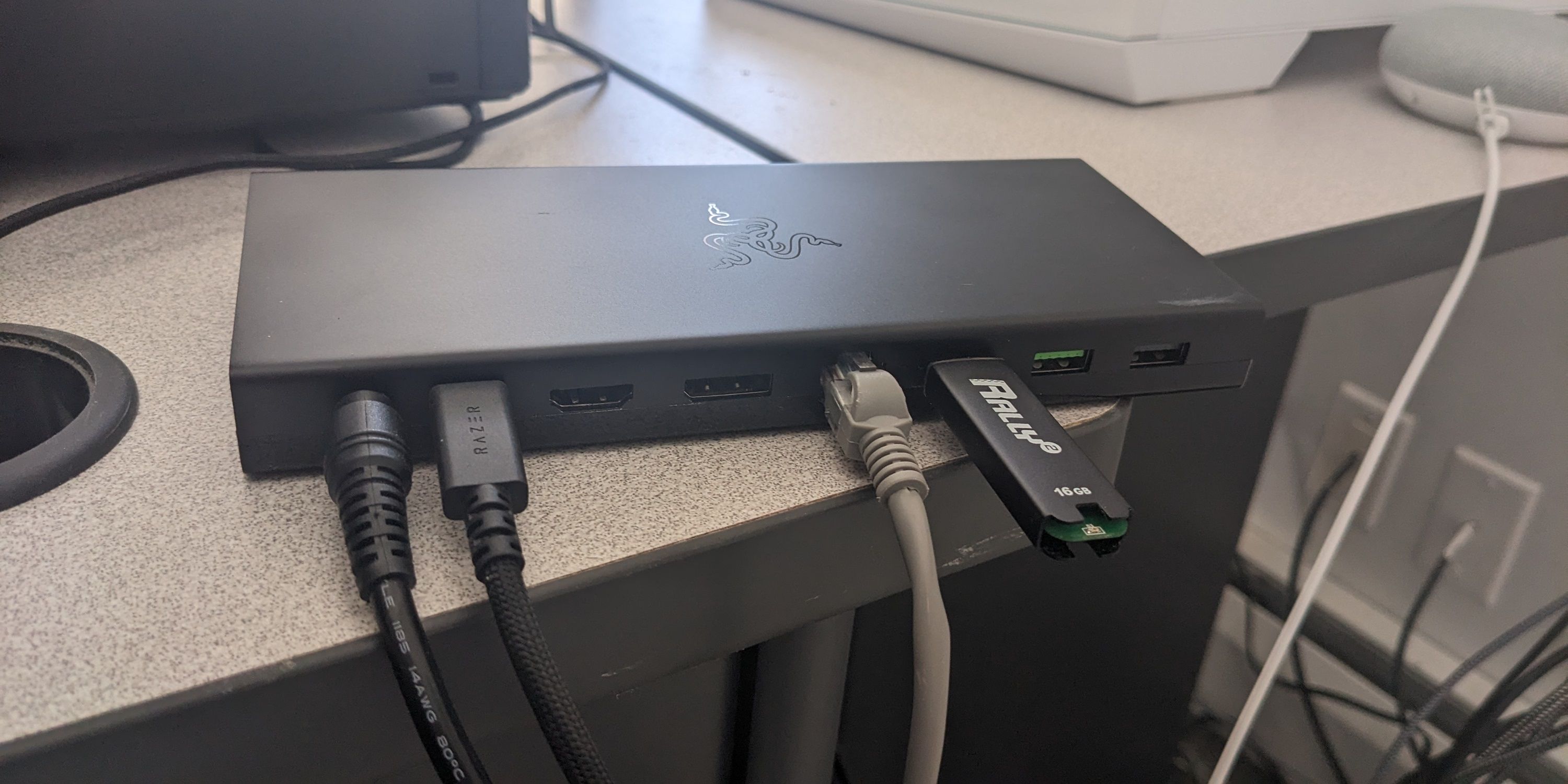












Leave a Reply