Path of Exile 2, recently launched in Early Access, has already garnered significant acclaim from both fans and critics. Despite being in its early stages, the game has attracted a massive player base eager to explore its expansive world.
One key factor behind its success on PC is its low system requirements. While most players should be able to enjoy the game without major performance issues, some might want to optimize their settings to maximize framerates. If you’re one of those players, this guide is here to help. Below, you’ll find the ideal graphics settings to enhance your experience in Path of Exile 2.

Related
Path of Exile 2: All Main Quests and Acts
Here’s a list of all quests and their rewards in Path of Exile 2.
Recommended Display Settings for Path of Exile 2
Although Path of Exile 2 is still in Early Access, its graphical options menu is impressively robust. The game supports several upscaling technologies and offers three different rendering modes, giving players plenty of ways to tailor the experience to their hardware and preferences. Use the recommended settings below to optimize your gameplay for the best performance and visual quality.
Ideal Display Settings
|
Graphical Option |
Description |
Recommended Setting |
|---|---|---|
|
Renderer |
This setting determines which API the game will use. For most players, DX12 or Vulkan are the best choices. The developers do not recommend using DX11. |
DX12/Vulkan |
|
Display |
Ensure your primary GPU is selected as the display device to avoid performance issues. |
Your GPU |
|
Mode |
This setting controls whether the game runs in fullscreen or windowed mode. Windowed Fullscreen is ideal for smoother Alt + Tabbing. |
Windowed Fullscreen |
|
VSync |
This setting synchronizes the game’s frame rate with your monitor’s refresh rate, eliminating screen tearing at the cost of increased input lag. Disable it if you have a monitor with a refresh rate of 144Hz or higher. |
On |
|
Dynamic Resolution |
This setting determines whether the game automatically adjusts its resolution to maintain a stable frame rate. |
On |
|
Window Resolution |
This setting defines the final resolution the game will render at. Ensure it matches your display’s native resolution. |
Native |
|
Upscale Method |
This setting enables or disables upscaling technology. If you have an RTX 2000 series or newer GPU, use DLSS. Otherwise, opt for FSR. |
DLSS for NVIDIA GPUs/ FSR for AMD GPUs |
|
Image Quality |
This setting determines how much the upscaler reduces the resolution before scaling it back up. Use DLAA if you want anti-aliasing without upscaling. For upscaling, choose Quality for a balance of performance and visuals. |
Quality (Use DLAA if you only want to use AA) |
|
Sharpness |
This setting controls the strength of the sharpness filter applied to the upscaled image. Feel free to adjust it based on personal preference. |
50% |

Related
Path of Exile 2: How To Enable/Disable Crossplay
Crossplay lets you play with players from any console in Path of Exile 2; here’s how to enable to disable it.
Recommended Detail Settings for Path of Exile 2
The Details section is where you’ll find the most significant opportunities to boost performance in Path of Exile 2. Pay close attention to the Lighting and Shadows settings, as they have a substantial impact on framerate. On the other hand, Texture Quality has little to no effect on performance, provided your GPU has enough VRAM to handle the load.
Ideal Detail Settings
|
Graphical Option |
Description |
Recommended Setting |
|---|---|---|
|
Texture Quality |
This setting determines the quality of textures. It has no impact on performance unless the GPU VRAM limit is reached. |
High |
|
Texture Filtering |
This setting controls the quality of texture filtering. It has a minimal impact on performance. |
16x Anisotropic Filtering |
|
Lighting |
This setting determines whether lighting affects only shadows or both shadows and global illumination. Choose the former for a higher framerate. |
Shadows |
|
Shadow Quality |
This setting controls the quality of shadows and global illumination. Ultra settings have a higher performance cost. |
High |
|
Sun Shadow Quality |
This setting determines the quality of shadows for directional and spot lights. |
Low |
|
Number of Lights |
This setting controls the number of light sources present in the scene. Medium enables lighting for dynamic effects. |
Medium |
|
Bloom |
This setting adjusts the intensity of the Bloom effect. |
25% |
|
Water Detail Level |
This setting controls the resolution of water in the game. |
Low |
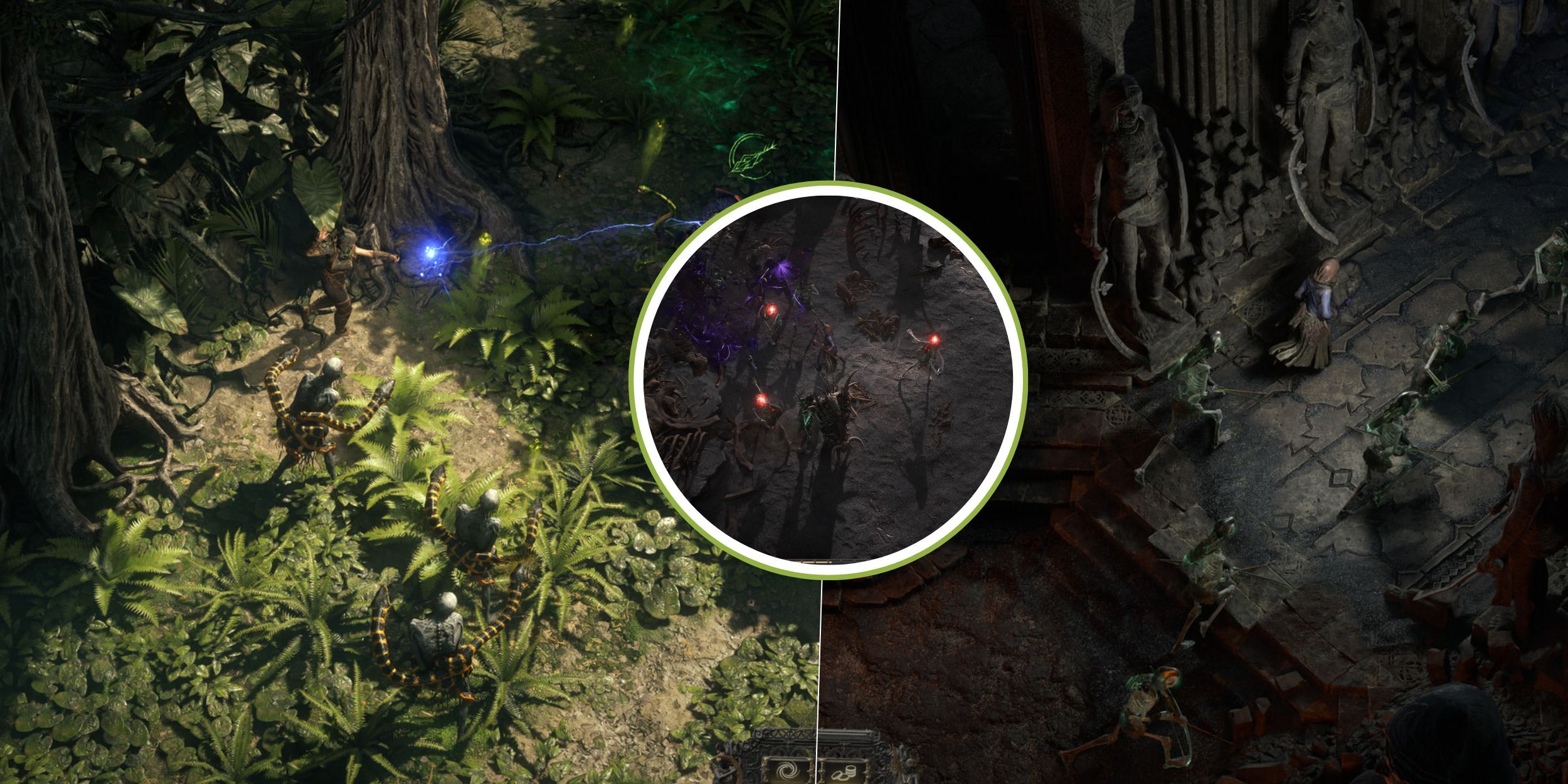
Related
Path of Exile 2: How To Play With Friends
From online multiplayer to couch co-op, Path of Exile 2 offers a variety of ways to play with friends.
Advanced Settings for Path of Exile 2
Path of Exile 2 offers a variety of additional graphical options. While these settings may not significantly affect game performance (except Engine Multithreading), they still play a role in ensuring a smooth and visually pleasing experience. Adjust them carefully using the recommended settings below to achieve the best balance between quality and performance.
- NVIDIA Reflex – Off
- Foreground FPS Cap – Personal Choice
- Background FPS Cap – 15 FPS
- Triple Buffering – On
- Dynamic Culling – Off
- Target Framerate – 60 / Personal Choice
- Engine Multithreading – On (Important)
Make sure Engine Multithreading remains enabled , as turning it off will severely impact performance. This setting allows the game to utilize multiple CPU cores, significantly improving the framerate.
Source link
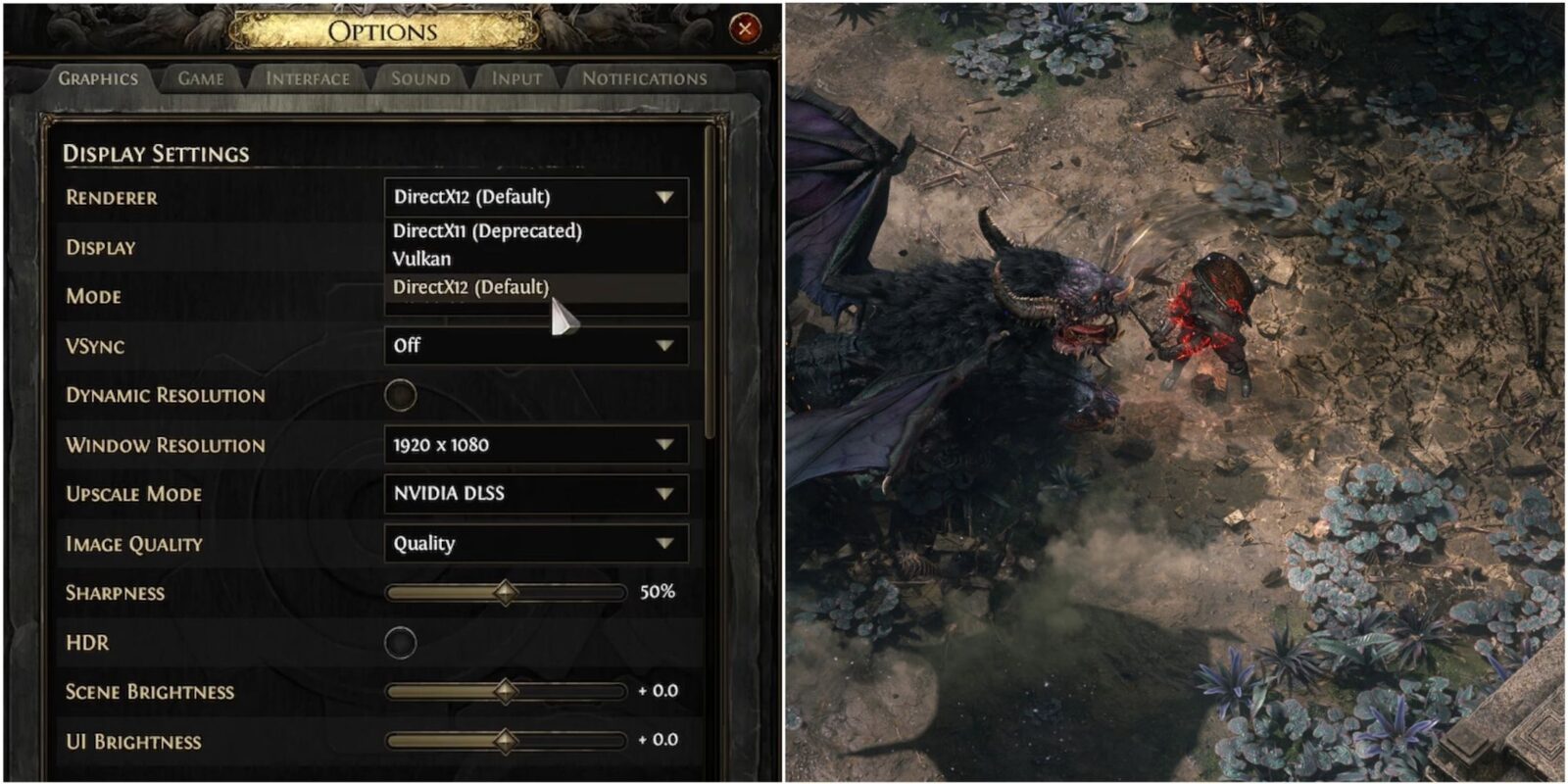


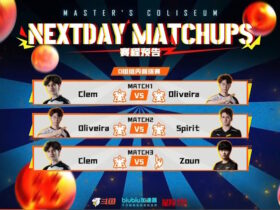





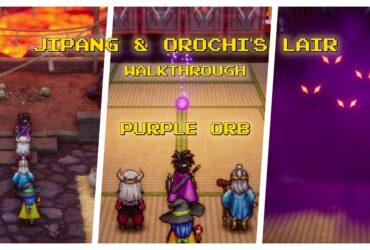



Leave a Reply