In Marvel Rivals, your crosshair does more than point at things, it’s your not-so-secret weapon for getting headshots on competition. A generic reticle is fine, but if you want to dominate in style, customization is the way to go. Whether you’re tweaking colors to match your vibe or setting up a hero-specific design for your favorite Avenger, this guide has you covered.

Related
Marvel Rivals: Achievement/Trophy Guide
Get ready to show off your trophy haul like you’re collecting infinity stones.
Not feeling creative? We’ll even show you how to swipe some pre-made designs. We have all the tools you need to turn your crosshair into what you want it to be. Let’s dive in and give your reticle the glow-up it deserves.
How To Customize Crosshair
To adjust your reticle, head to the Settings menu and navigate to either the Keyboard or Controller options. Under the Combat section, scroll down to find HUD settings. Here, you’ll have access to various reticle settings.
To unlock advanced options, click the plus icon next to ‘Advanced.’ You can modify several parameters, including reticle animation, dot width, circle width, reticle opacity, outline width, outline opacity, center gap, and color. Here is a more specific breakdown of each setting:
|
Setting |
Description |
|---|---|
|
Reticle Animation |
Expands the reticle during actions like shooting, jumping, or using movement abilities when toggled on. |
|
Dot Width |
Modifies the size of the central dot within the reticle. |
|
Circle Width |
Changes the thickness of the circle surrounding the dot. |
|
Reticle Opacity |
Adjusts the transparency of the reticle, letting you see more of the environment. Transparency can be customized separately for the dot or circle. |
|
Outline Width |
Alters the thickness of the outline surrounding the reticle. This setting also allows for separate adjustments to the dot or circle. |
|
Outline Opacity |
Controls the transparency of the outline, enhancing visibility of the surroundings. You can apply this to the dot or circle individually. |
|
Center Gap |
Determines the overall size of the reticle by modifying the spacing between its elements. |
|
Color |
Lets you customize the reticle’s color, choosing from white, red, yellow, green, blue, or a custom color using hex or RGB codes. |
Once you’re done, be sure to save the reticle.
How To Import Crosshair
If creating a custom crosshair feels daunting, you can import pre-made designs. At the top of the reticle settings screen, click the icon next to the ‘Default’ dropdown, labeled Import Save. Enter a code for the desired reticle design. Here are some of our favorite codes:
|
Crosshair |
Photo |
Code |
|---|---|---|
|
Blue and small |
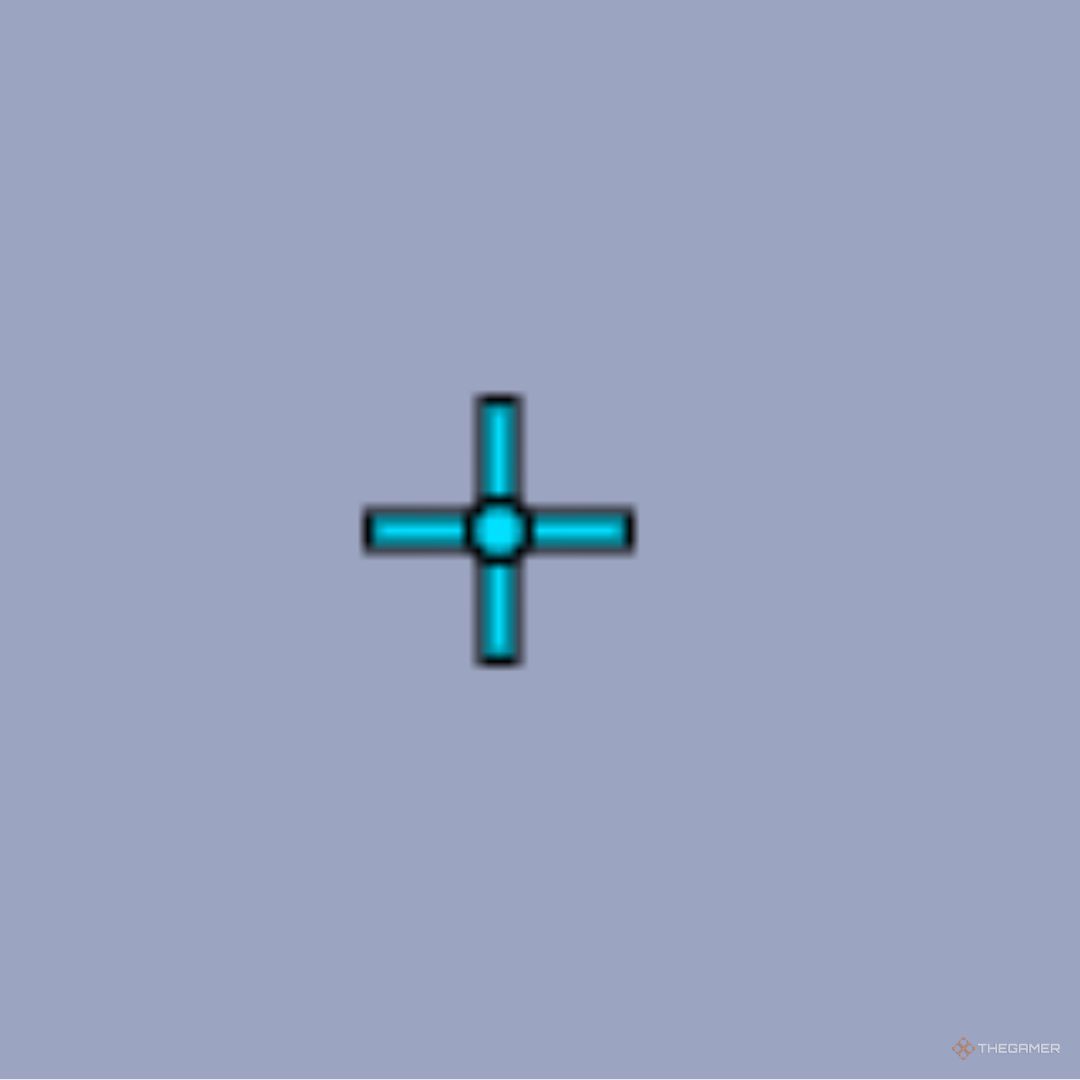
|
2;0.0;4.0,4.0,4.0,9.0;100.0,100.0,100.0,100.0;55.0,55.0,55.0,55.0;100.0,100.0,100.0,100.0;0.0,0.0,0.0,0.0;33.0,3.0,50.0,33.0;15.0;100.0,100.0,100.0,100.0;0.0;4,4,4,4;1.0,1.0,1.0; |
|
Pink and long |
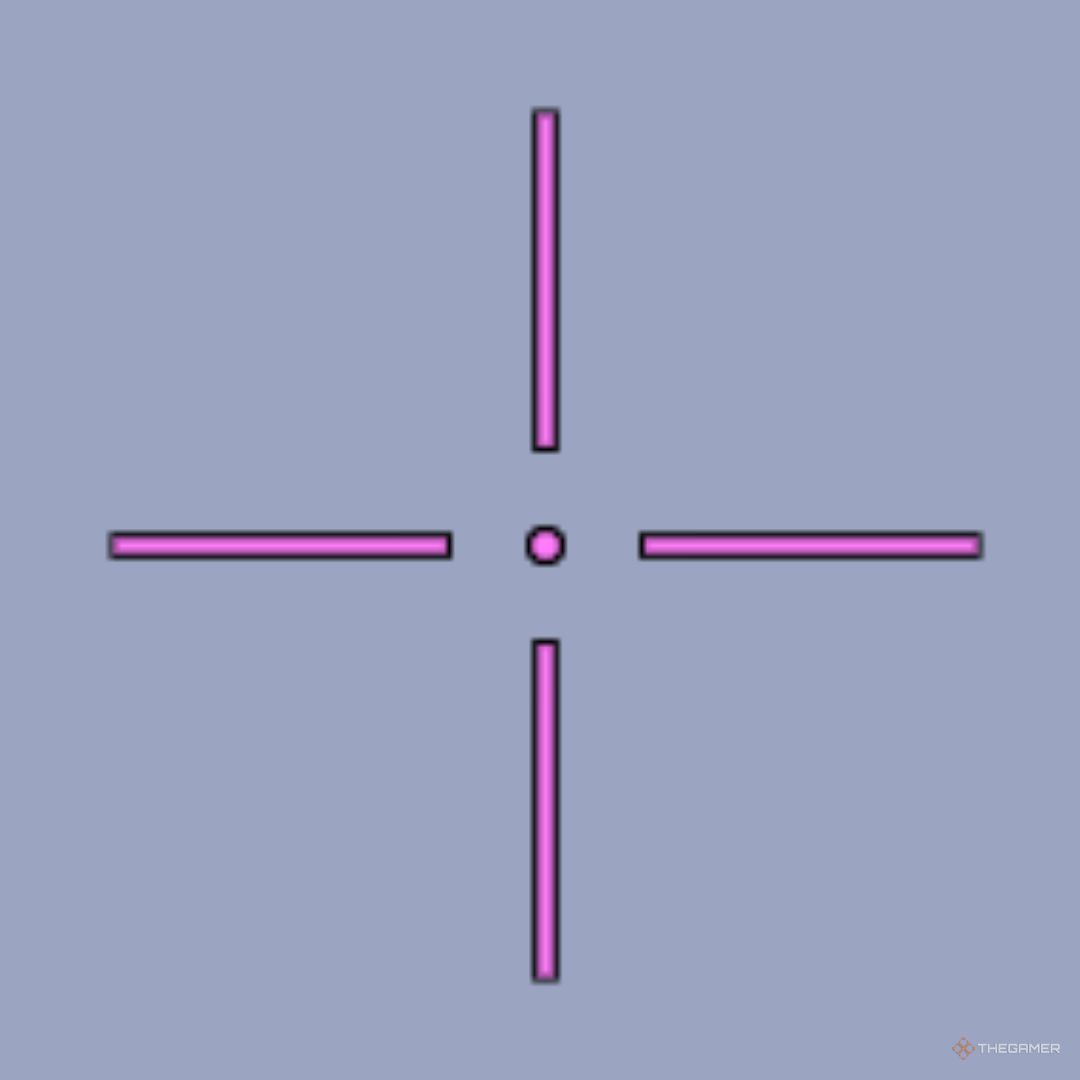
|
4;0.0;10.0,10.0,10.0,10.0;100.0,100.0,100.0,100.0;50.0,50.0,50.0,50.0;100.0,100.0,100.0,100.0;0.0,0.0,0.0,0.0;33.0,27.0,0.0,33.0;91.0;100.0,100.0,100.0,100.0;0.0;5,5,5,5;1.0,0.2,0.953; |
|
Small green dot |
|
3;0.0;10.0,10.0,10.0,10.0;100.0,100.0,100.0,100.0;50.0,50.0,50.0,50.0;100.0,100.0,100.0,100.0;0.0,0.0,0.0,0.0;0.0,0.0,0.0,0.0;30.0;100.0,100.0,100.0,100.0;0.0;3,3,3,3;1.0,1.0,1.0; |
|
White circle with cross |
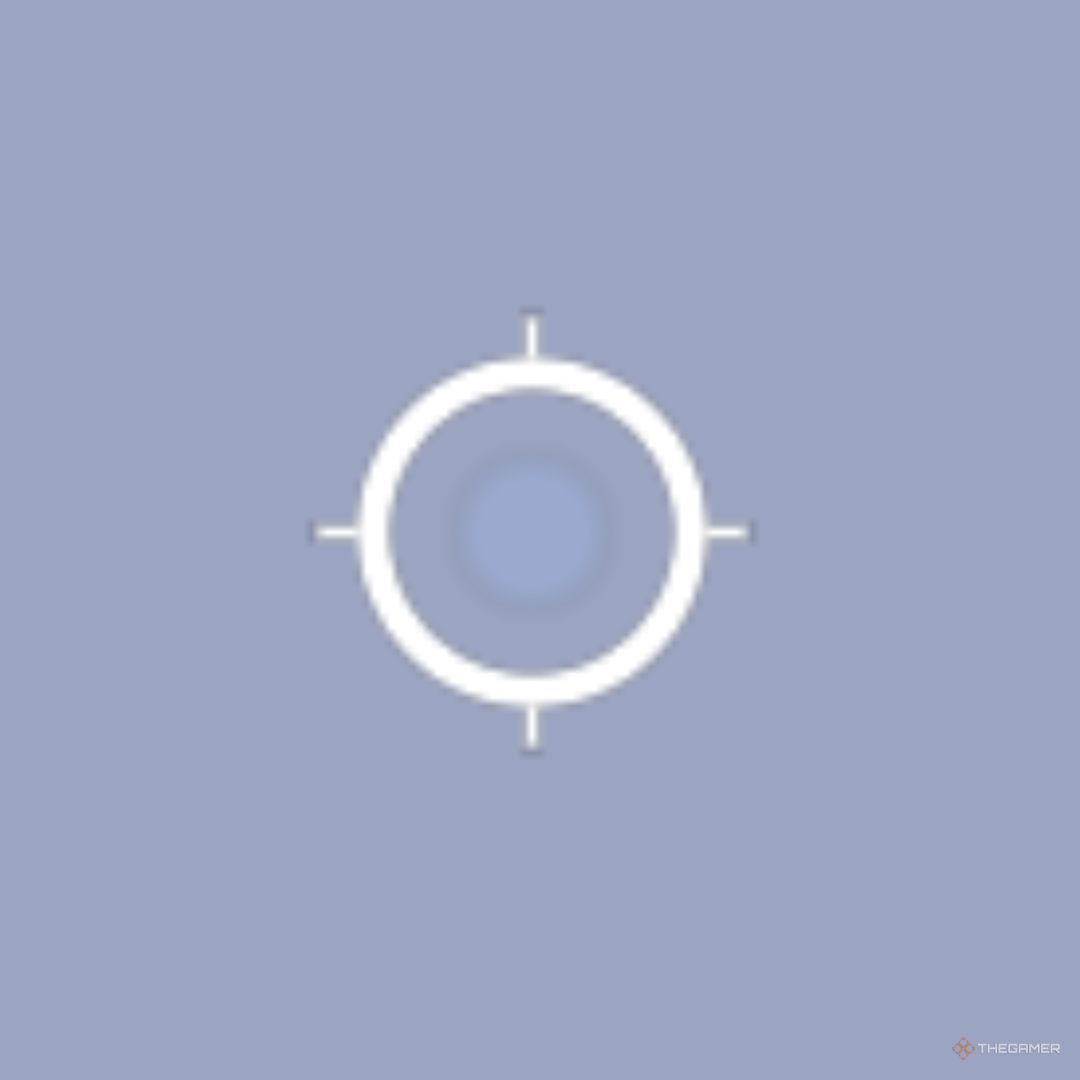
|
4;0;47.0,9.0,40.0,44.0;77.0,100.0,100.0,23.0;29.0,29.0,29.0,29.0;100.0,16.0,0.0,0.0;0.0,0.0,0.0,100.0;32.0,32.0,32.0,32.0;8.0;77.0,100.0,100.0,23.0;0.0;5.0,0.0,0.0,5.0;0.329,0.498,1.0; |
|
Yellow circle |
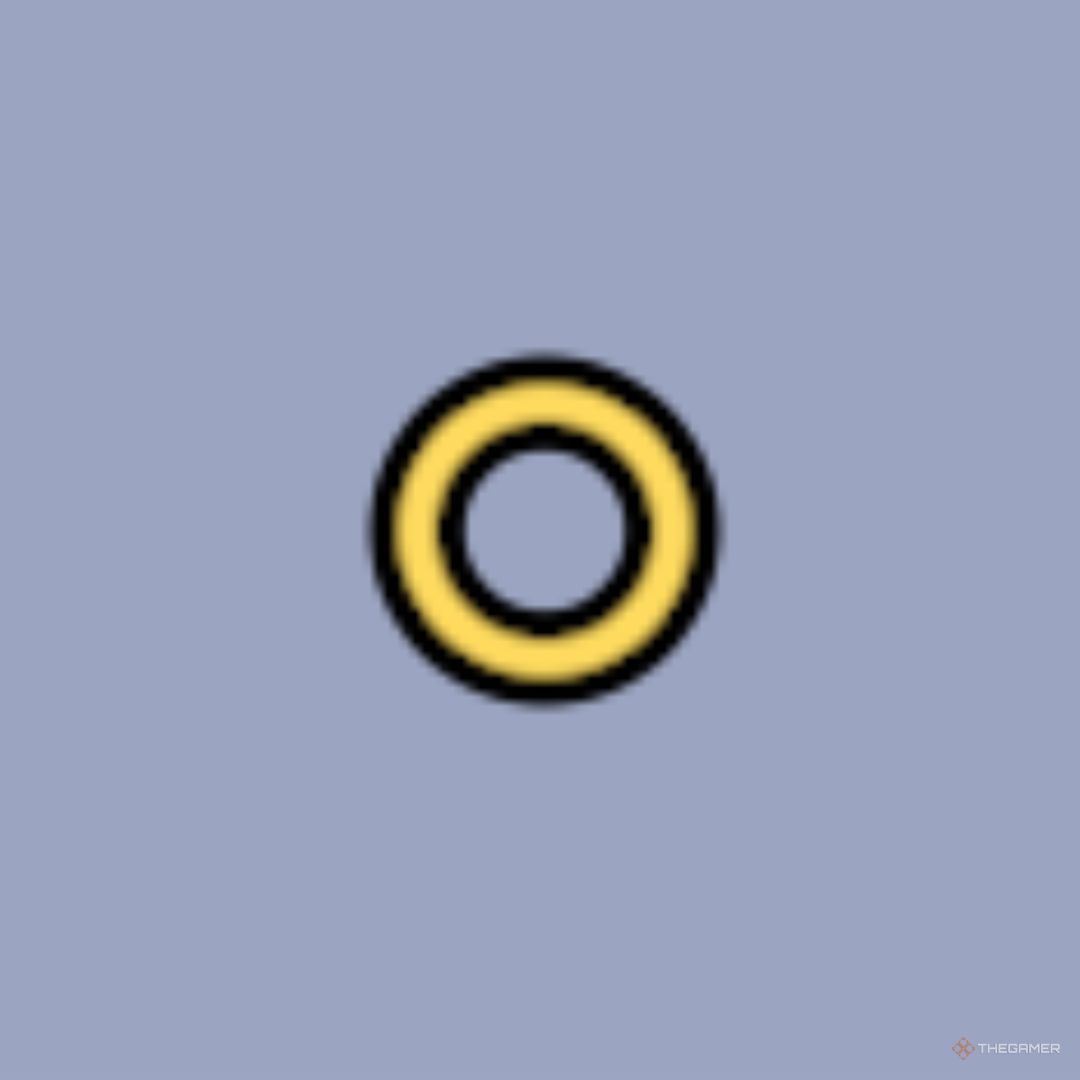
|
1;0;35.0,35.0,28.0,0.0;100.0,100.0,100.0,0.0;83.0,83.0,83.0,83.0;100.0,100.0,100.0,100.0;11.0,11.0,11.0,11.0;33.0,33.0,22.0,33.0;30.0;100.0,100.0,100.0,0.0;0.0;2.0,2.0,2.0,2.0;1.0,1.0,1.0; |
How To Adjust Crosshair For Individual Heroes
If you’d like to customize crosshairs for individual heroes, click the All Heroes button in the top left corner of the combat settings screen. Select and confirm a hero from the menu, and you’ll gain the ability to modify their crosshair independently. This feature is particularly useful if you want distinct reticles for heroes with varying abilities or roles.
To revert to the universal crosshair settings, simply return to the same menu and select All Heroes again.

Next
Marvel Rivals: Ace, Explained
Want to know what it means to ace your next match in Marvel Rivals? We’ve got you covered.
Source link


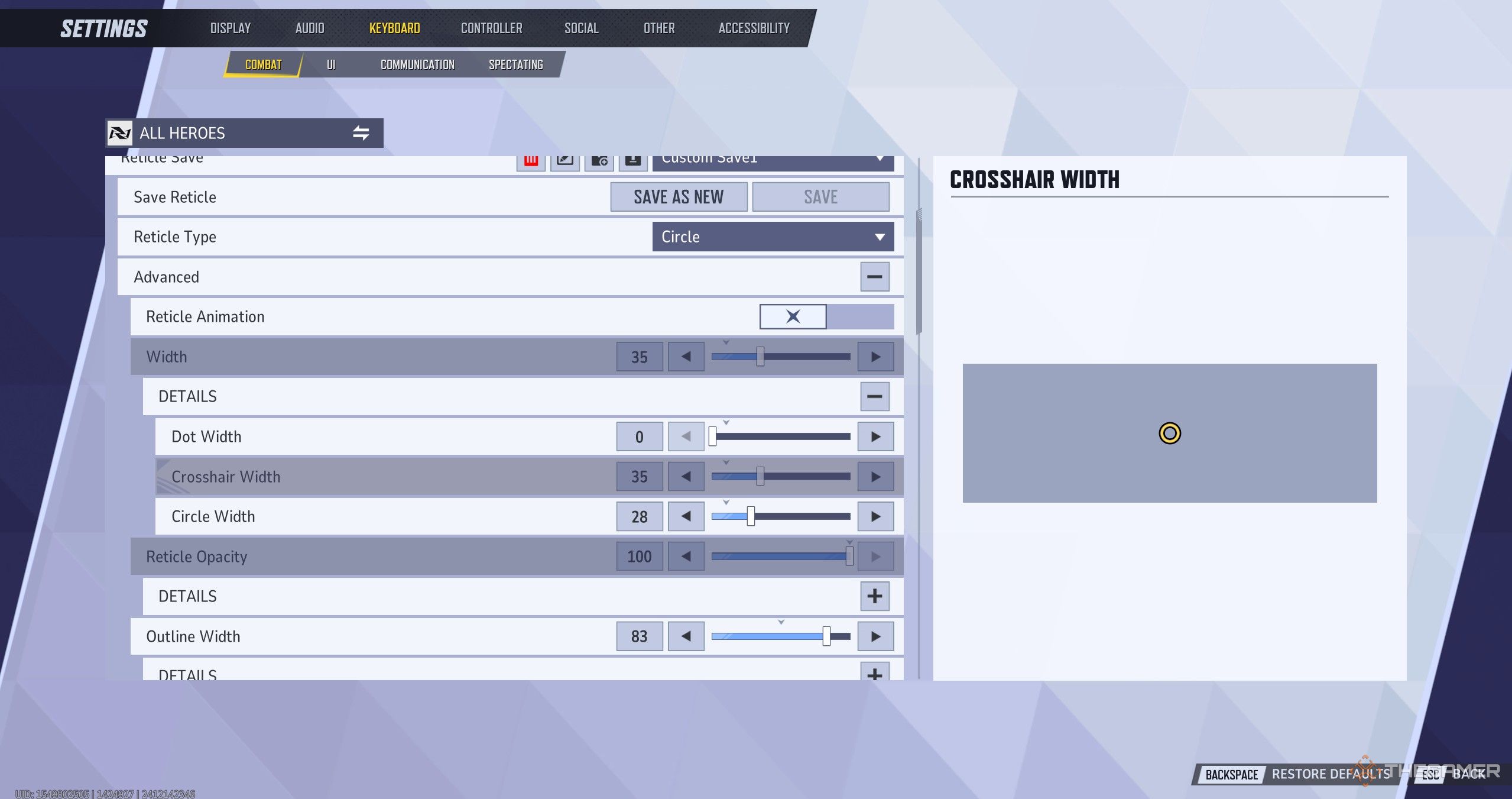
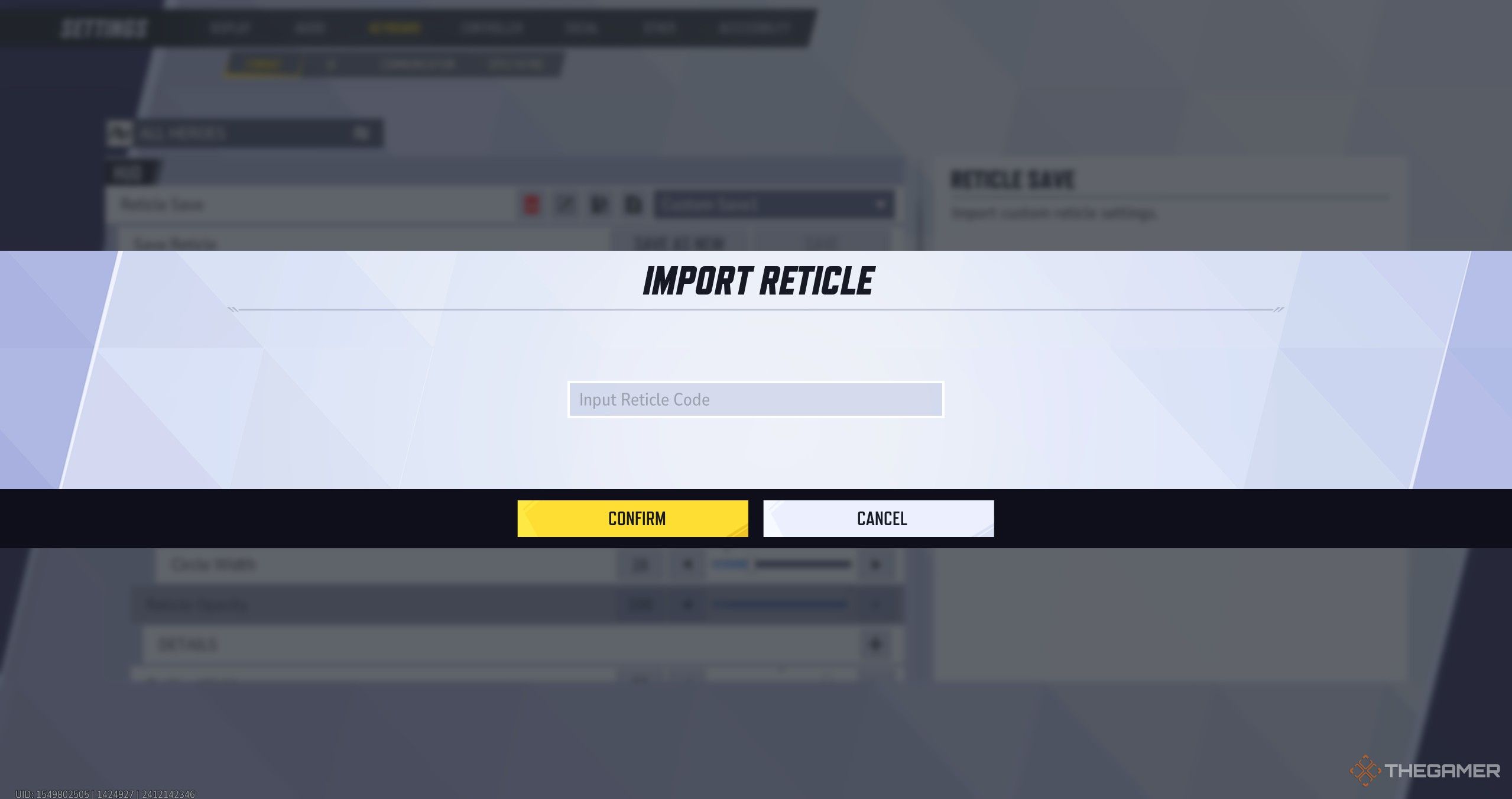
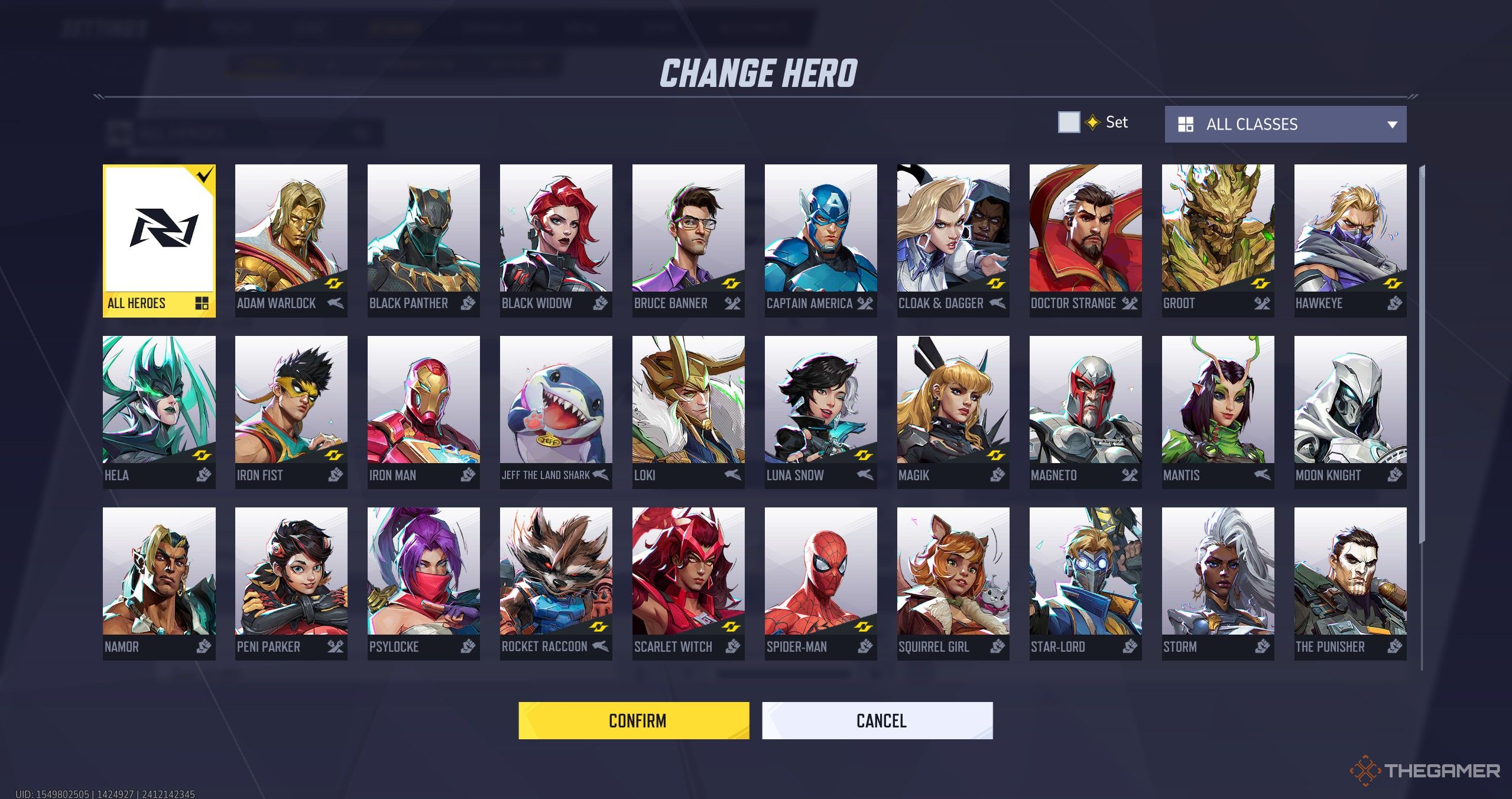









Leave a Reply