To excel in Fortnite Ballistic, optimizing your settings is key to dominating matches and securing easy victories. Unlike other Fortnite modes, Ballistic requires tailored adjustments to enhance performance in the 5v5 first-person shooter format.
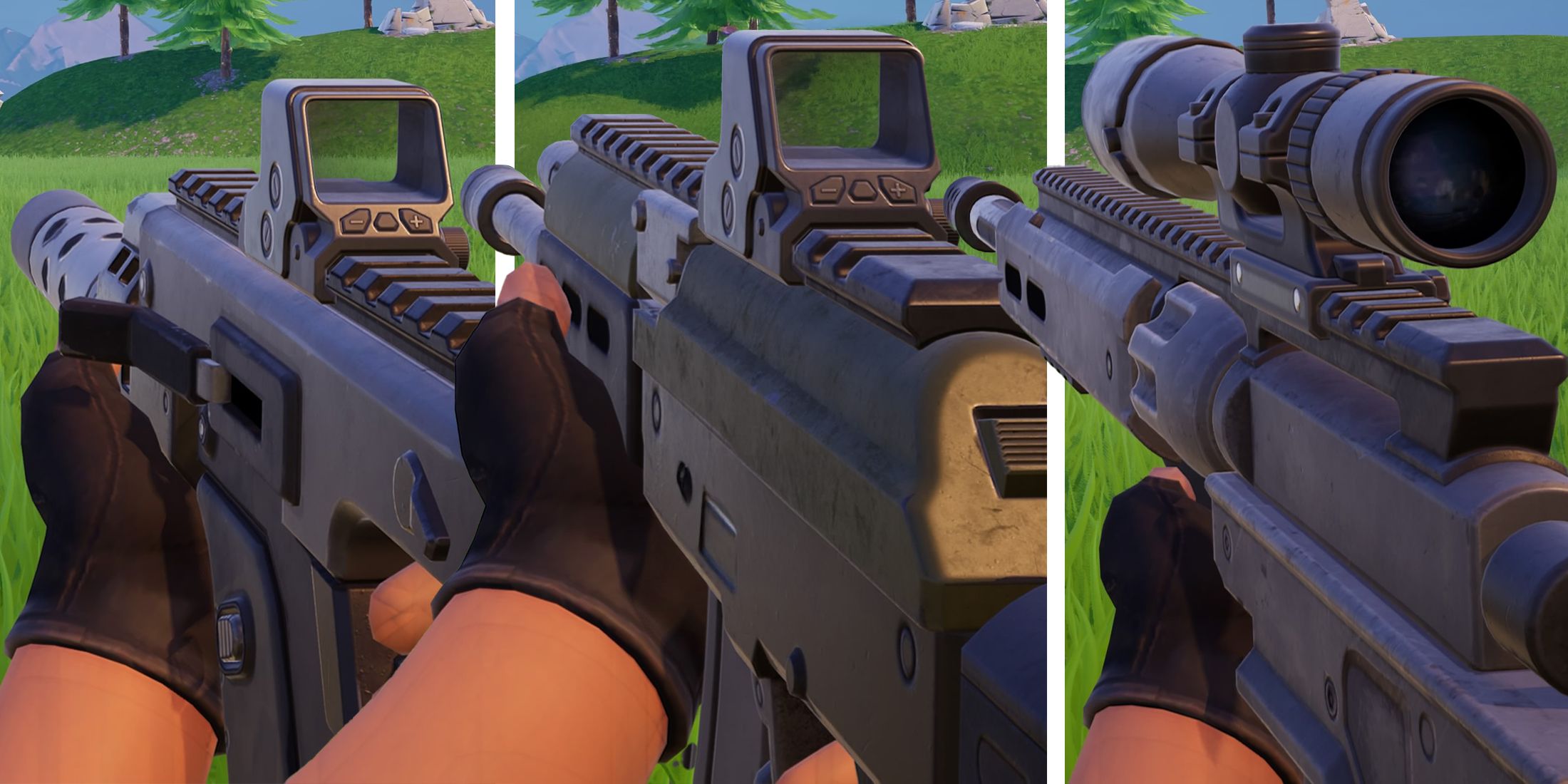
Related
Fortnite Ballistic: All Available Weapons
Fortnite’s 5v5 Ballistic mode features a wide roster of weapons players can pick – here are all of them including their stats.
While the mode may not require as many controller or keyboard-and-mouse inputs as other modes, fine-tuning your settings is essential for consistent accuracy and optimal visual performance. With that in mind, here’s a guide to the best settings for Fortnite Ballistic.
Best Video Settings for Fortnite Ballistic
Ballistic introduces a first-person shooter mode to Fortnite, offering unique video settings adjustments that can significantly impact player performance. This mode emphasizes precision, tactical gameplay, and environmental awareness, making it essential to fine-tune your settings to enhance these aspects effectively.
Display Settings
- Window Mode: Fullscreen
- Resolution: Set to your monitor’s native resolution (at least 1920 x 1080 16:9 or better if compatible)
- Vsync: Off
- Frame Rate Limit: Match your monitor’s refresh rate (at least 120 FPS or Unlimited if compatible)
- Rendering Mode: Performance – Lower Graphical Fidelity
Graphics Settings
- Brightness: 100%
- User Interface Contrast: 1x
- Color Blind Mode: Off
- Color Blind Strength: 5
- Motion Blur: Off
- User Interface Parallax: Off
Graphics Quality Settings
- Anti-Aliasing & Super Resolution: TAA
- Temporal Super Resolution: Native
- 3D Resolution: 100%
- Dynamic 3D Resolution: Off
- Nanite Virtualized Geometry: Off
- Shadows: Low
- Global Illumination: Off
- Reflections: Off
- Motion Blur: Off
- View Distance: Epic
- Textures: High
- Effects: Low
- Post Processing: Low
Advanced Graphics Settings
- Show FPS: Off
- Use GPU Crash Debugging: Off
- Latency Markers: Off
- NVIDIA Reflex Low Latency: On
- Report Performance Stats: Disabled
Enhancing specific graphical features is crucial for tracking enemy players in Ballistic. By tweaking these settings, you can ensure a clear view of enemies and your surroundings, minimizing the risk of unnecessary deaths. These adjustments will also maintain a solid graphical quality, ensuring important details remain visible for callouts or solo plays, allowing you to quickly identify your environment when needed.
Best Audio Settings for Fortnite Ballistic
Like other tactical shooters, Ballistic requires a sharp hearing to detect enemy locations. Awareness of your opponents’ locations, whether you’re attacking or defending an objective, is essential for avoiding surprise eliminations and preventing the enemy team from gaining superiority in the number of alive players.
Volume Settings
- Main Volume: 100%
- Music Volume: 10%
- Sound Effects: 100%
- Dialogue: 20%
- Voice Chat: 80%
- Cinematics: 20%
Sound Settings
- Sound Quality: High
- 3D Headphones: Off
- Subtitles: Off
- Background Audio: Off
- Visualize Sound Effects: Enabled
- Audio Output Device: Your primary audio device
These audio settings are optimized to enhance key in-game sounds, like footsteps and gunshots, ensuring you hear them clearly while minimizing distracting noises.
Best Game UI Settings for Fortnite Ballistic
Fortnite has introduced specific settings for first-person modes like Ballistic. To optimize your performance and eliminate visual distractions, it’s essential to adjust these settings in the Game UI section of the game’s menu.
Reticle & Damage Feedback
- Reticle: On
- Reticle Ammo Indicator: On
- Show Spread (First Person): Off
- Show Recoil (First Person): Off
- Damage Numbers: Cumulative
- Reticle Damage Feedback: Hit Only
- Damage Numbers Scale: 90%
One of the most important settings for Fortnite Ballistic, particularly if you’re transitioning from other tactical shooters, is disabling both the “Show Spread (First Person)” and “Show Recoil (First Person)” options. Disabling these settings will ensure the crosshair remains centered and free from spread, while also removing recoil effects, which helps you maintain better accuracy.
HUD Options
- HUD Scale: 90%
- Show Spectator Count: On
- Player Health: On
- Resources: Off
- Minimap: On
- Quick Bar: On
- Target Info: On
- Pickup Loot Stream: On
- Map & Backpack Keys: Off
- Elimination Feed: On
- Net Debug Status: Off
- Quest Progress: Off
- Control Prompts: On
Best Mouse & Keyboard Settings for Fortnite Ballistic
To consistently land shots in Fortnite Ballistic, adjusting your aim is crucial. This involves fine-tuning your mouse and keyboard settings, ensuring that your sensitivity, movement, and combat binds are all on point. Keep in mind that tactical shooters demand tremendous precision, so remaining completely still is essential for ensuring your bullets land exactly where the crosshair is aimed.
Mouse Sensitivity
- X-Axis Sensitivity: 9%
- Y-Axis Sensitivity: 9%
- Targeting Sensitivity: 50%
- Scope Sensitivity: 50%
- First Person Mode : 60%
- Zoom Scaling: Legacy
Movement Keyboard Controls
- Move Forward: W or Up Arrow
- Move Left: A or Left Arrow
- Move Backward: A or Down Arrow
- Move Right: A or Right Arrow
- Jump: Space Bar
- Sprint: Shift
- Auto Run: Num Lock
- Crouch (Tap) / Slide (Hold): Ctrl
- Force Walk: Comma
Combat Keyboard Controls
- Fire: Right Click
- Target: Left Click
- Toggle Scope Mode: Shift
- Reload: R
- Use: E
- Pickaxe: F
- Weapon Slot 1: 1
- Weapon Slot 2: 2
- Weapon Slot 3: 3
- Weapon Slot 4: 4
- Weapon Slot 5: 5
Best Controller Settings for Fortnite Ballistic
Despite the controller having Aim Assist, you will still need to fine-tune specific in-game settings to enhance accuracy in Fortnite Ballistic. These adjustments will improve aiming speed, sensitivity, and input responsiveness, making it easier to swap between equipment and target enemies effectively, whether they’re at close or long distances.
Input Settings
- Controller Auto-Run: On
- Slide Hold Time: 0.120 Seconds
- Reset Camera Axis: Pitch
- Reset Camera Type: 0.100 Seconds
- Vibration: Off
Sensitivity Settings
- Look Sensitivity: 5 (Normal+)
- Aim Sensitivity (ADS): 6 (Normal++)
- First Person Mode: 0.80x
Controller settings offer a variety of customization options, but only a select few are relevant for Ballistic mode. Since building and editing structures aren’t available, you can focus solely on the settings that impact gameplay in this mode.
Controller Dead Zone Settings
- Left Stick Dead Zone: 10%
- Right Stick Dead Zone: 10%
Adaptive Trigger Settings
- Enable Adaptive Triggers: Off
Controller Mapping
- Controller Binding Preset: Custom
- Jump: X Button (PlayStation) or A Button (Xbox)
- Crouch (Tap) / Slide (Hold) / Repair (Hold): Right Stick
- Sprint / Auto-Run (Hold): Left Stick
- Fire: Right Bumper
- Target: Left Bumper
- Reload / Use (Hold): Square Button (PlayStation) or X Button (Xbox)
- Next Weapon: Right Trigger
- Previous Weapon: Left Trigger
- Toggle Pickaxe or Carry: Triangle Button (PlayStation) or Y Button (Xbox)
- Place Marker / Squad Comms (Hold): Left D-pad Button
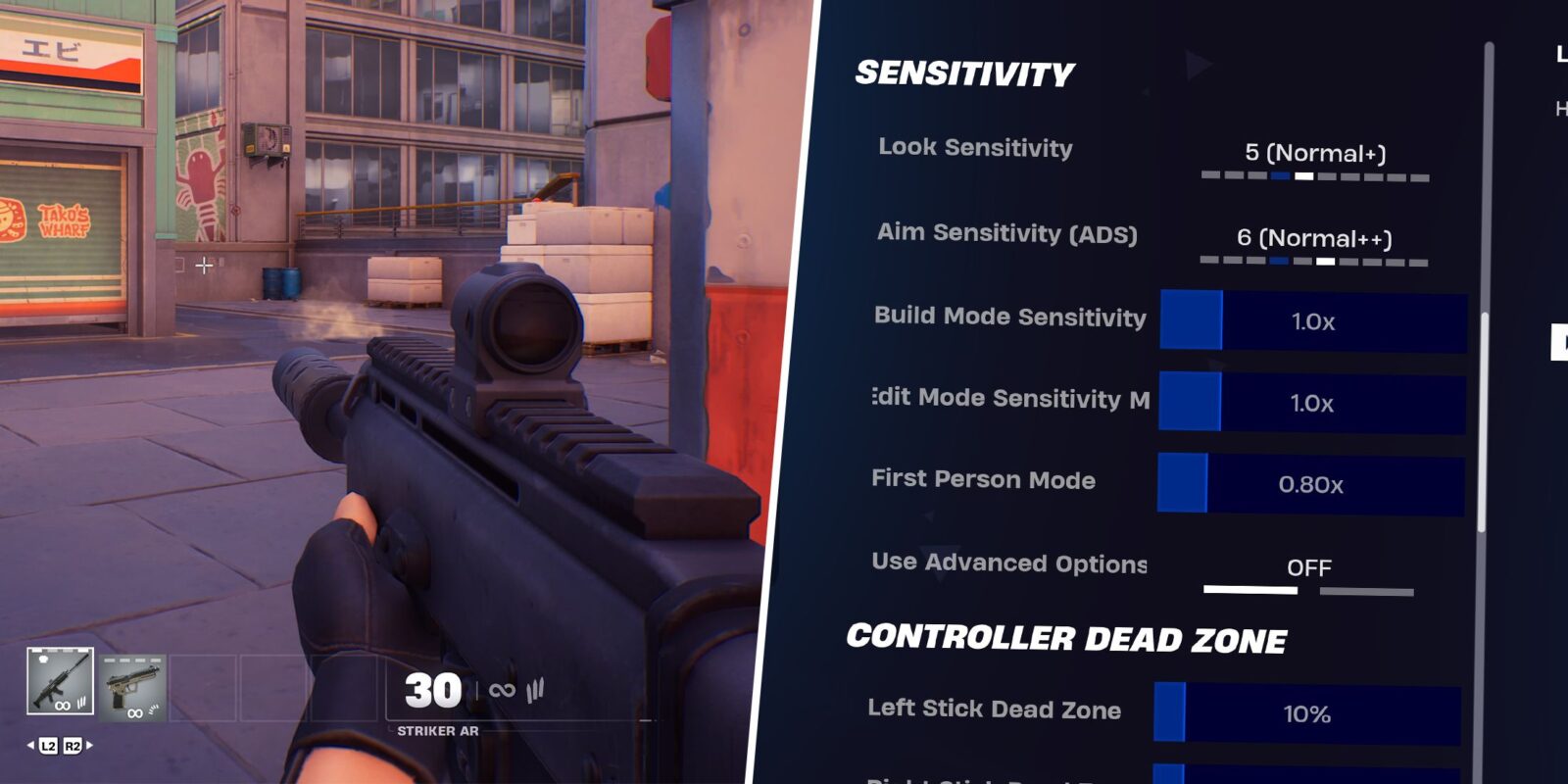

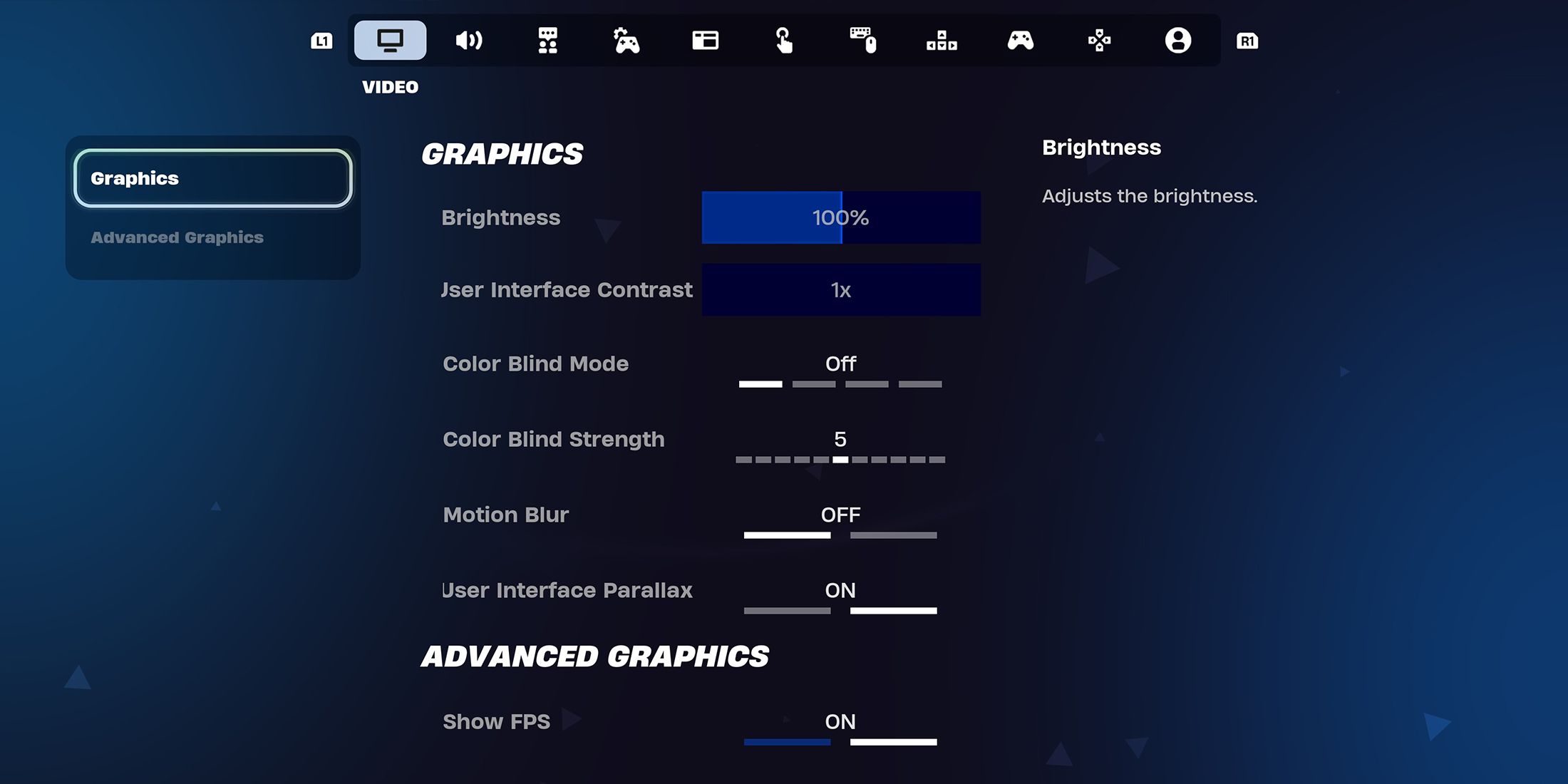
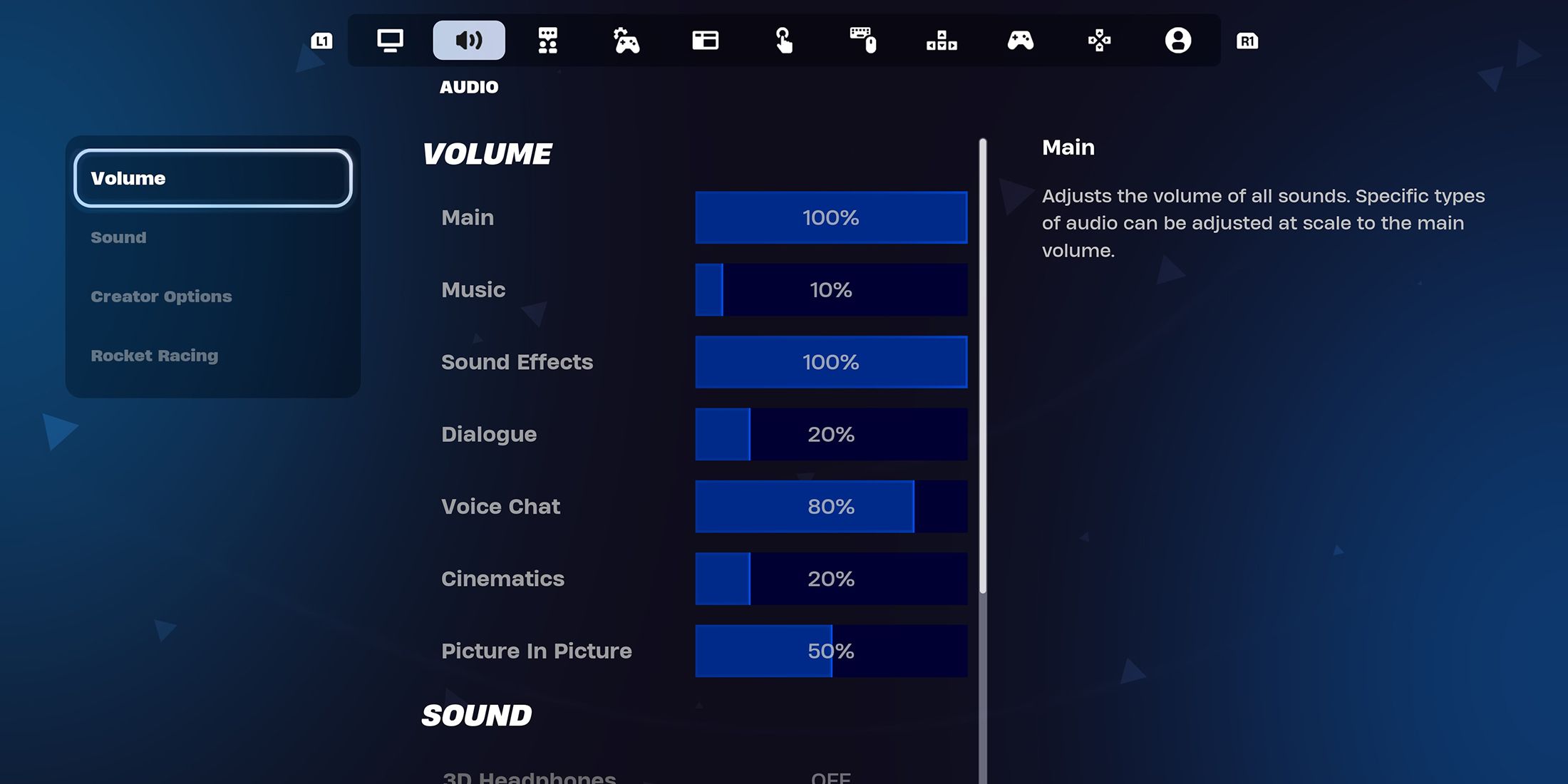
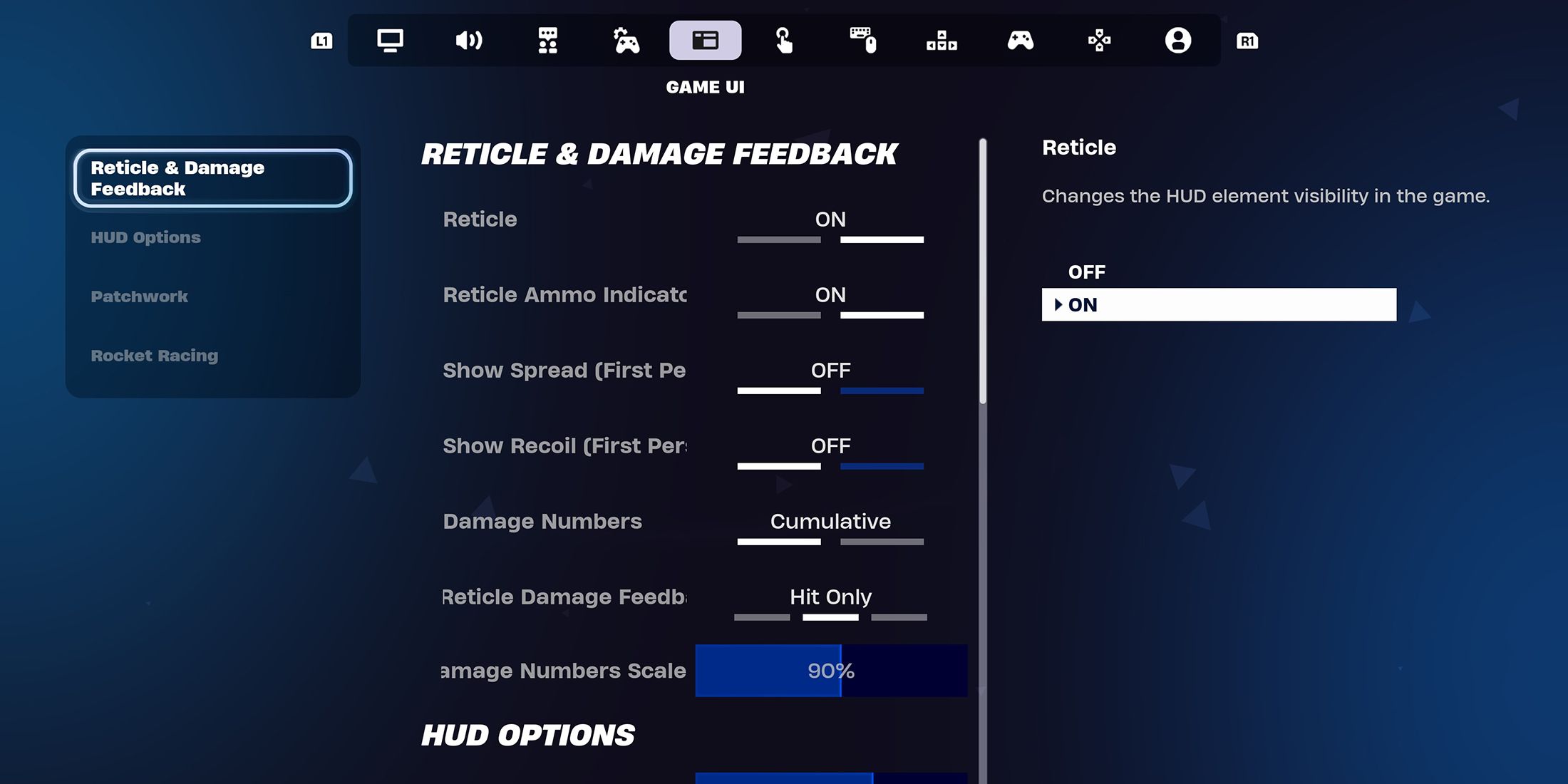
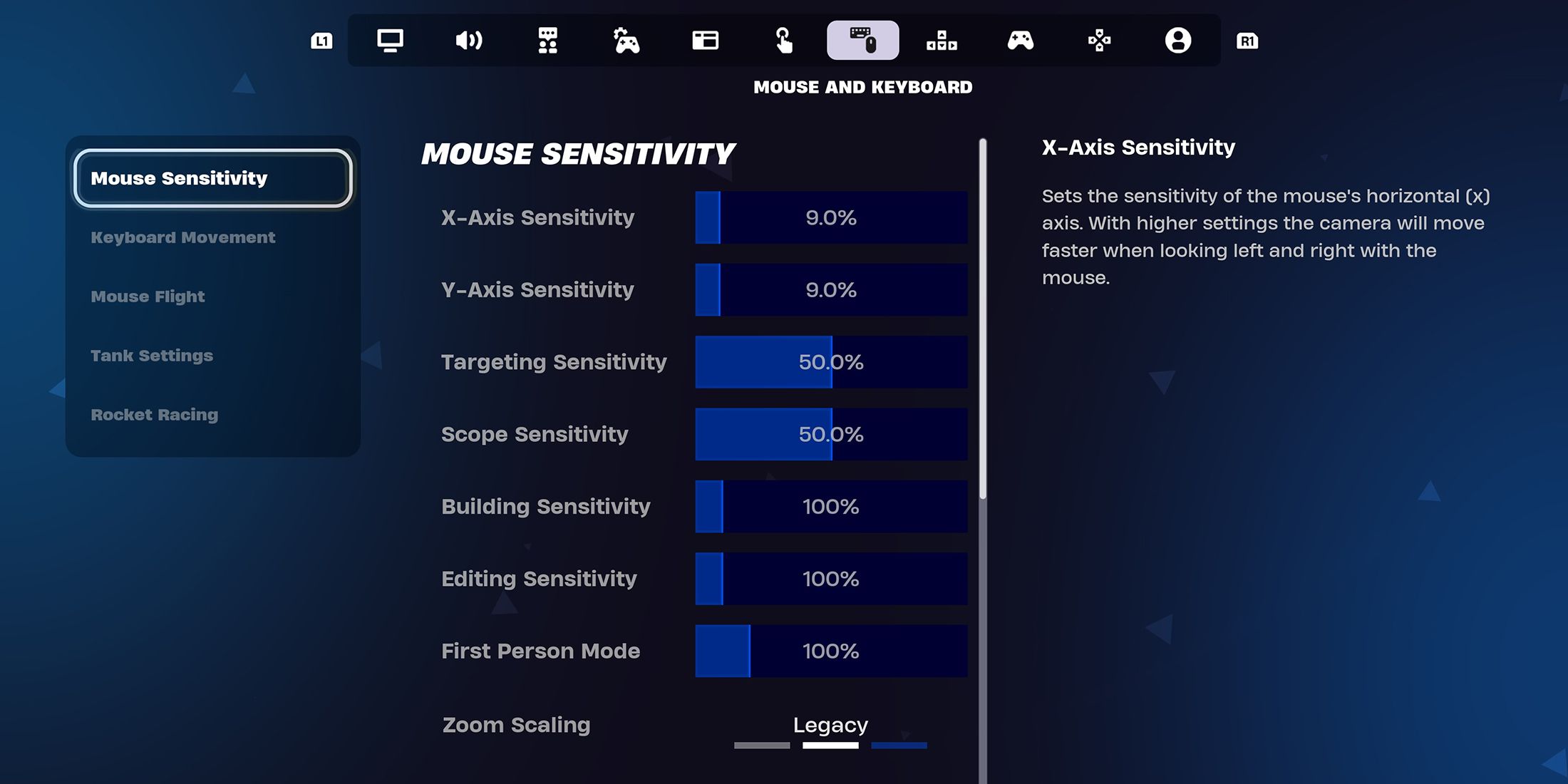
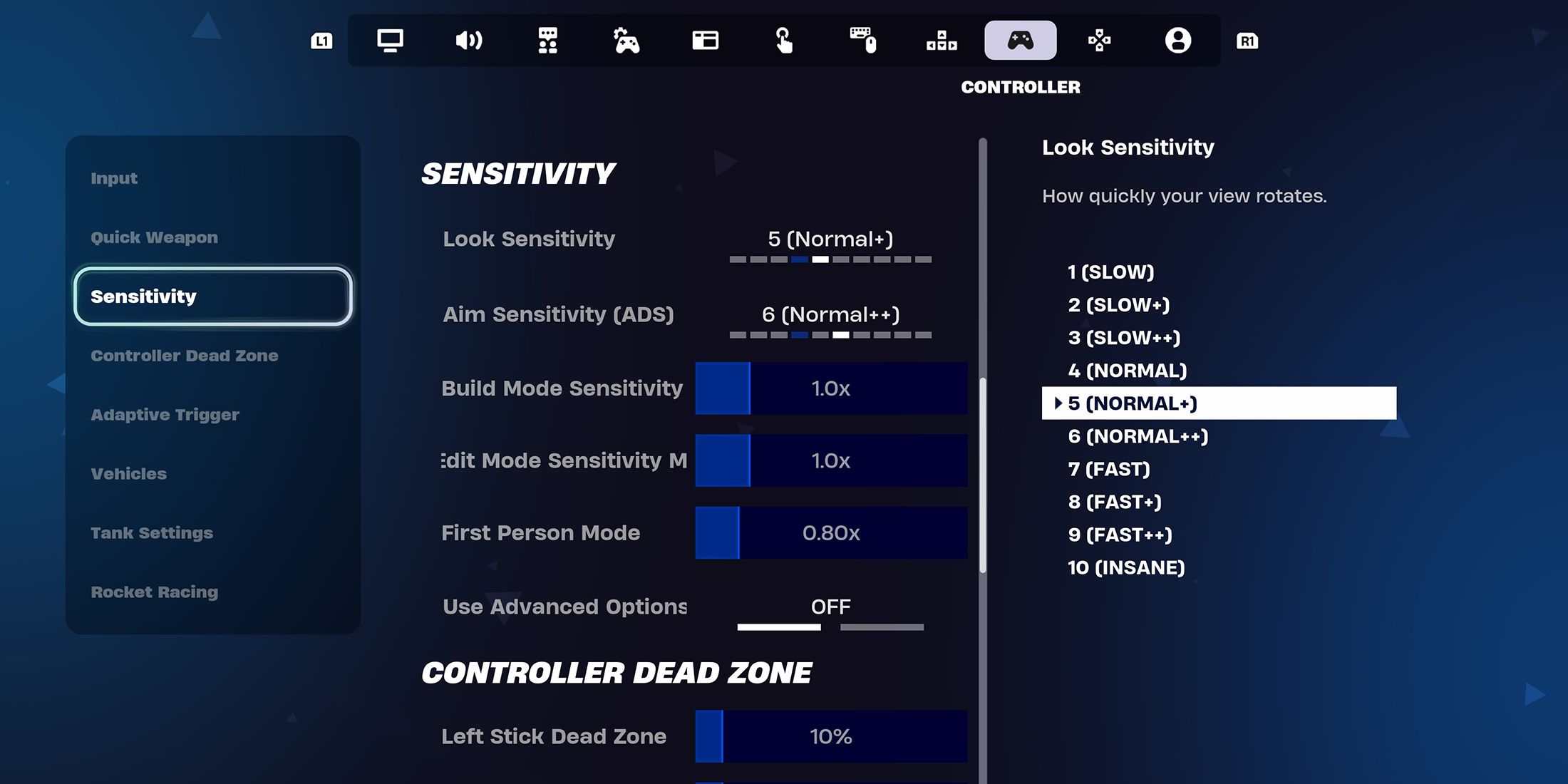
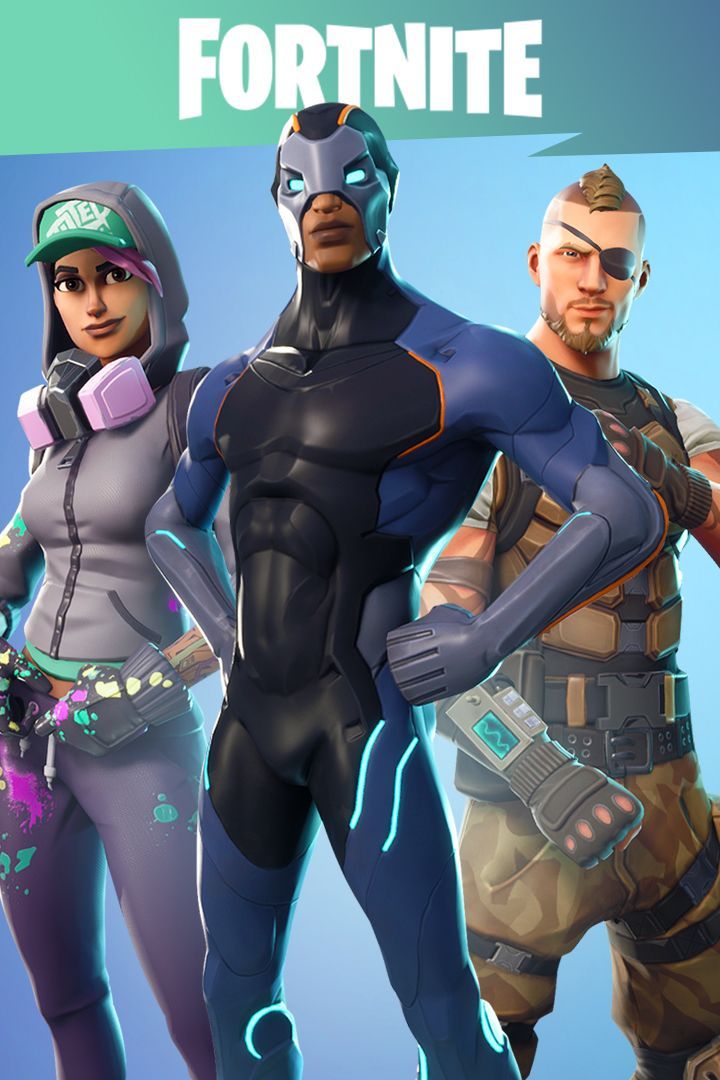







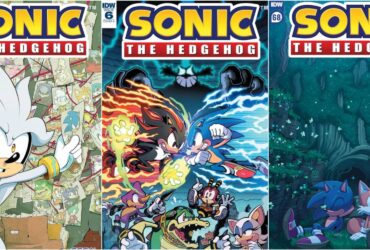


Leave a Reply