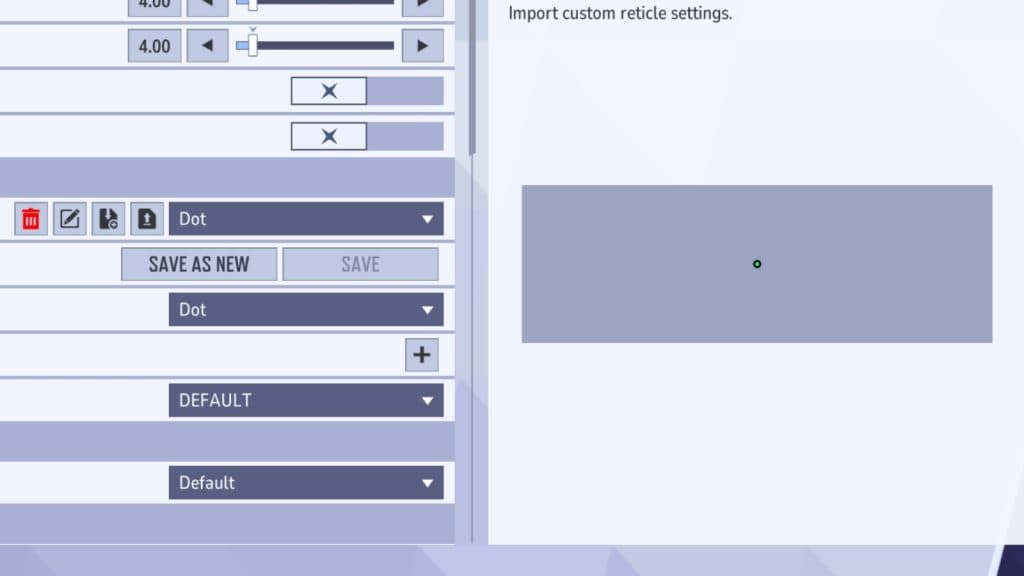
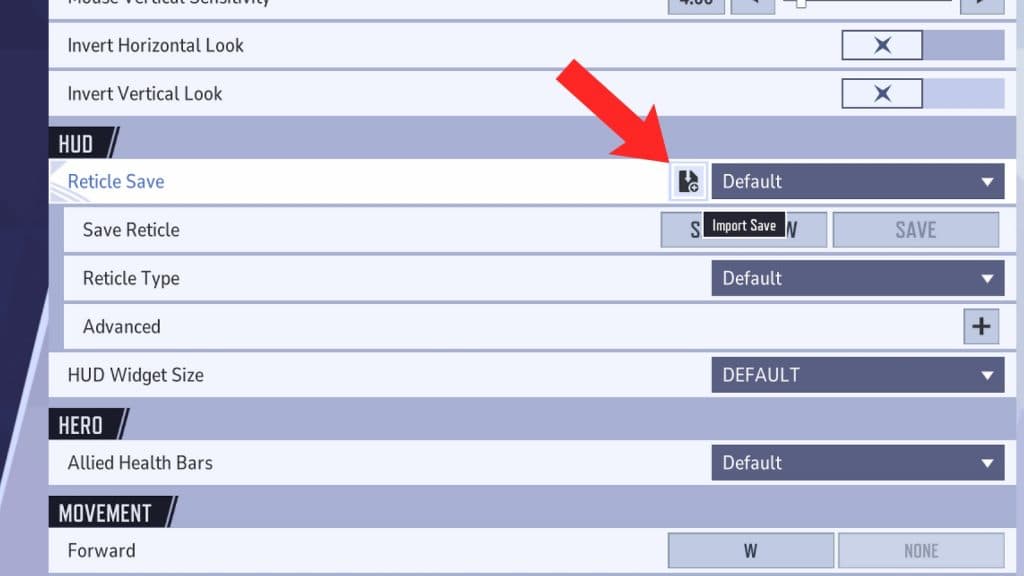
Marvel Rivals is still in its early stages, so there’s no established pool of pro players to source crosshair codes from just yet. Luckily, we’ve curated a variety of crosshairs for you, complete with codes that can be easily imported into the game.
Given how distinct each hero is in Marvel Rivals, you might find it beneficial to use different crosshairs tailored to specific characters. For example, Magneto might perform better with a wider crosshair that aligns with his projectile style, while Black Widow could benefit from a more precise option.
Article continues after ad
Before diving in, ensure you’ve optimized your controller settings and explore these crosshairs, their codes, and how to apply them effectively.
Marvel Rivals best crosshairs and their reticle codes
Professional crosshair
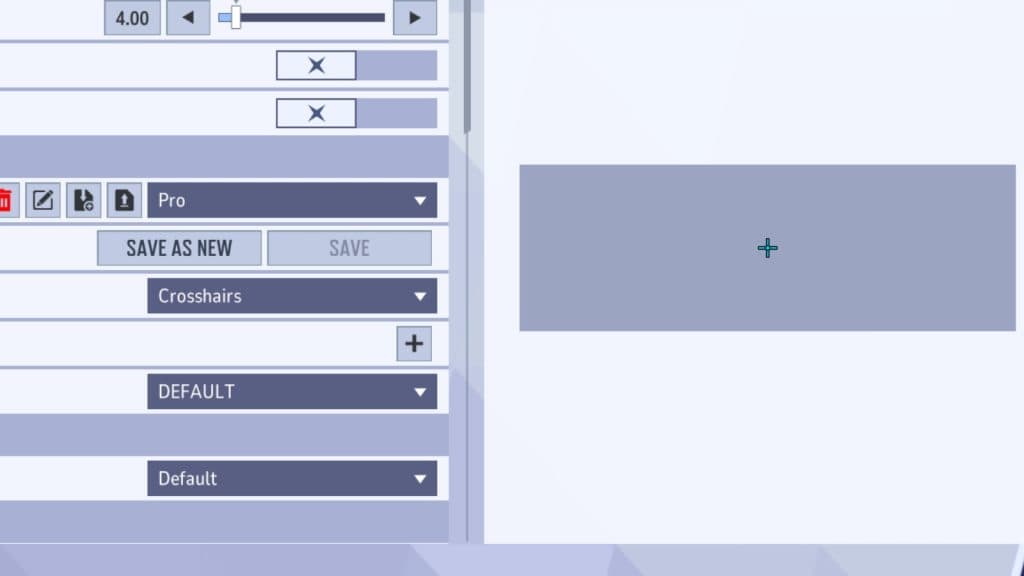 Charlie Intel
Charlie IntelReticle code:
- 2;0.0;4.0,4.0,4.0,9.0;100.0,100.0,100.0,100.0;55.0,55.0,55.0,55.0;100.0,100.0,100.0,100.0;0.0,0.0,0.0,0.0;33.0,3.0,50.0,33.0;15.0;100.0,100.0,100.0,100.0;0.0;4,4,4,4;1.0,1.0,1.0;
This crosshair closely resembles what players from other games use in matches. It’s perfect for those who want precision but some extra guidance to see where you’re aiming at.
Dot crosshair
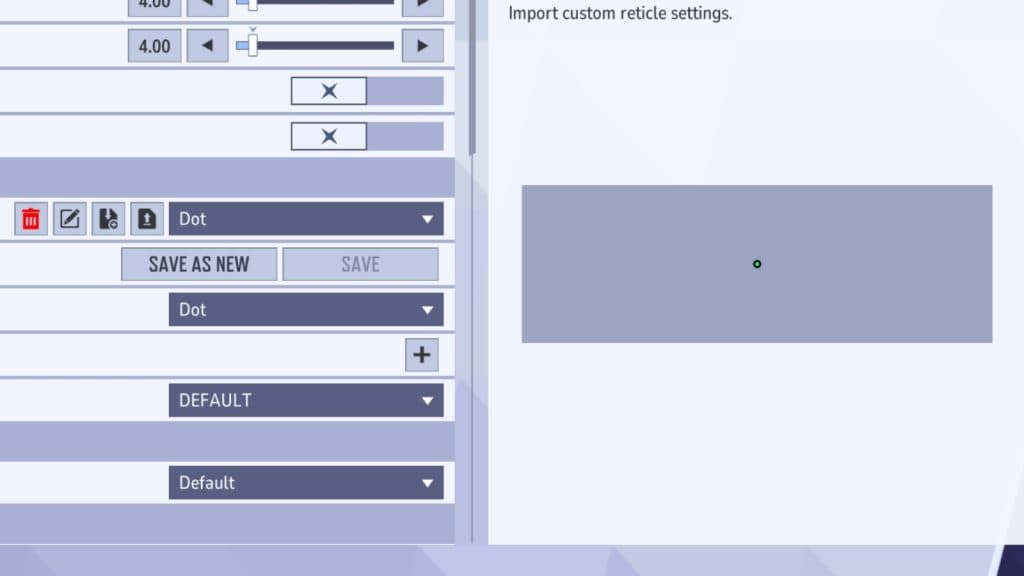 Charlie Intel
Charlie IntelReticle code:
- 3;0.0;12.0,12.0,12.0,12.0;100.0,100.0,100.0,100.0;85.0,85.0,85.0,85.0;100.0,100.0,100.0,100.0;0.0,0.0,0.0,0.0;33.0,33.0,50.0,33.0;30.0;100.0,100.0,100.0,100.0;0.0;3,3,3,3;1.0,1.0,1.0;
Dot is a classic crosshair that you can find in almost any competitive shooter. Be it Counter-Strike, Valorant, or Overwatch 2, players have used this crosshair for pinpoint accuracy.
Article continues after ad
How to import reticle codes
To import codes, all you need to do is:
- Head over to Settings.
- If you’re on mouse and keyboard, go to the Keyboard tab. If you’re on a controller, go to the Controller tab.
- Click on the Combat tab and look for the Hub section.
- Click the “Import Save” icon beside the Reticle Save option.
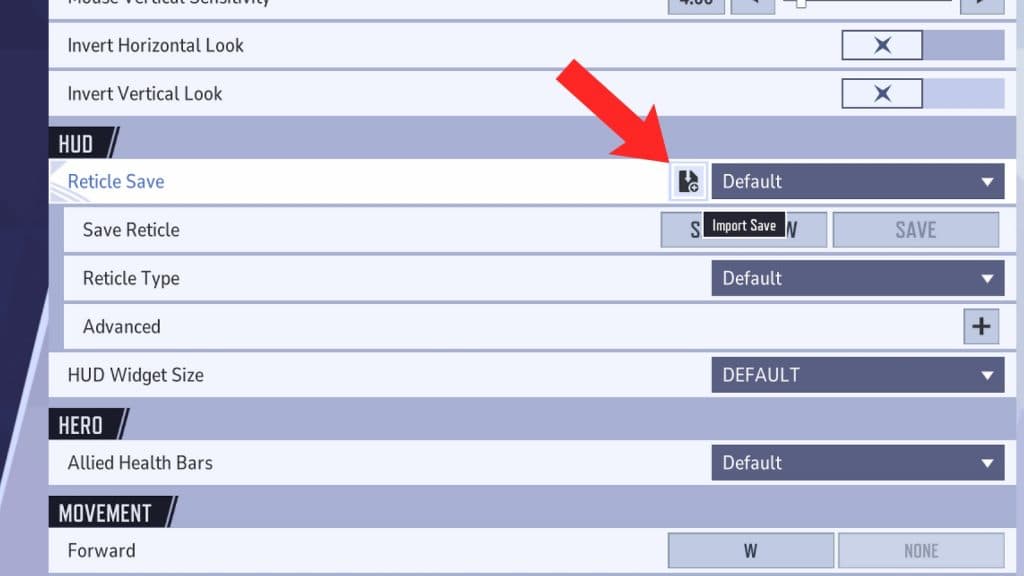 Charlie Intel
Charlie IntelOnce you’ve accessed the input section, you can easily paste one of the codes from this page into the designated field. Additionally, in the top left corner of the screen, you’ll find an option to adjust settings for each hero individually. By default, it’s set to “All Heroes,” but you can click on it and choose a specific hero to apply custom settings.
Related:
Article continues after ad
If you prefer to assign unique crosshairs to your heroes and switch them based on who you’re playing, this feature allows you to do so seamlessly.
That’s all for Marvel Rivals crosshair and their reticle codes. In the meantime, do check out our Loki, Wolverine, Hawkeye, and Black Panther guides if you want to master these Heroes.
And if you’re looking to dominate the multiplayer lobbies, check out the best controller settings and PC settings for higher FPS in Marvel Rivals.
Article continues after ad
Source link


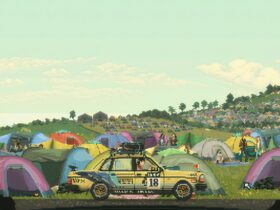








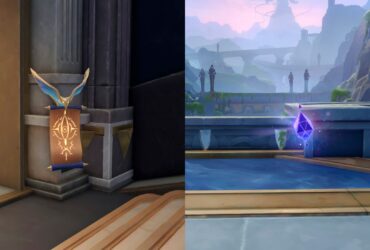
Leave a Reply