One way to make Flight Simulator 2024 more realistic is by turning off the HUD. Removing all the waypoints, markers, pins, and tooltips transforms the game into a true simulation, making you feel like a real pilot who relies on cockpit displays, ATC communications, and—most importantly—personal experience.

Related
Microsoft Flight Simulator 2024: Autopilot Guide
Learning the basics of the autopilot mode in MSFS 2024 is crucial for completing long-haul flight missions; here’s what you need to know.
The challenge is that MSFS 2024’s settings have been revamped, and some, like the HUD options, are now harder to find. Even veteran players may be unsure how to remove the Heads-Up Display. Don’t worry, though; this guide will show you how to turn off the HUD in just a few seconds for the most realistic flight experience possible.
How to Disable Cockpit HUD
- Go to Settings.
- Open the General tab.
- Select Flight Interface.
- Scroll down to Cockpit Camera.
- Toggle off “HUD in Cockpit View.”
Once you turn off the HUD in the cockpit, you’ll need to rely on the primary flight display for key information like altitude and speed. However, this setting won’t remove tooltips from the cockpit view, so you’ll still see the name and description of each instrument when hovering the cursor over them.
- Go to Settings.
- Open the General tab.
- Select Flight Interface.
- Scroll down to Cockpit Camera.
- Toggle off “Instrument Name Tooltips.”
- Toggle off “Instrument Description Tooltips.”
If you’re unfamiliar, tooltips are the information boxes that appear when you hover the cursor over a button or dial in the cockpit. It’s recommended to keep this setting when flying a new aircraft, as some instruments may differ between planes. Tooltips can help you get familiar with each aircraft before moving on to the next.
How to Disable External View HUD
- Go to Settings.
- Head to the General tab.
- Find the External Camera section.
- Turn off “HUD in External View.”
In Microsoft Flight Simulator 2024‘s external or third-person view, there are two types of HUDs: Full and Minimal. If you’d like to maintain useful information on the display while still achieving a more realistic look, go for the Minimal option. This HUD removes all visuals and keeps only the essential text-based information needed to fly the aircraft.
- Full HUD in External Mode: Displays text and visuals.
- Minimal HUD in External Mode: Removes visuals but keeps the text.
- Off: Removes both visuals and text-based HUD information.
How to Turn Off Assistance Marks
- Open Settings.
- Head to the Assistance tab.
- Find the Visual Assistance section.
- Turn off the following: Display Active Waypoint Marker, Flight Path, Taxi Ribbon, and Piloting and Controls Notifications.
MSFS 2024 offers extensive assistance features, including visual clues and waypoints to help beginner pilots navigate their flights. While these marks and waypoints are useful early on, they can detract from the game’s realism. Fortunately, you can turn them off at any time—whether in the settings menu or mid-flight—by adjusting your Assistance options.
How to Turn Off Pins and POI Markers
- Go to Settings.
- Open General.
- Scroll to the Flight Interface tab.
- Toggle off all options under the “Global Settings tab.”
A large portion of the HUD in Microsoft Flight Simulator 2024 is filled with pins and markers showing interactable parts of the plane or points of interest (POIs) on the map. To see only the actual landmarks and aircraft, you can turn off these features. Simply toggle off settings like “Preflight Pins” and “Display Labels for All POIs” in the Flight Interface menu.
Pressing the left stick will hide POI markers and interaction pins during the flight.
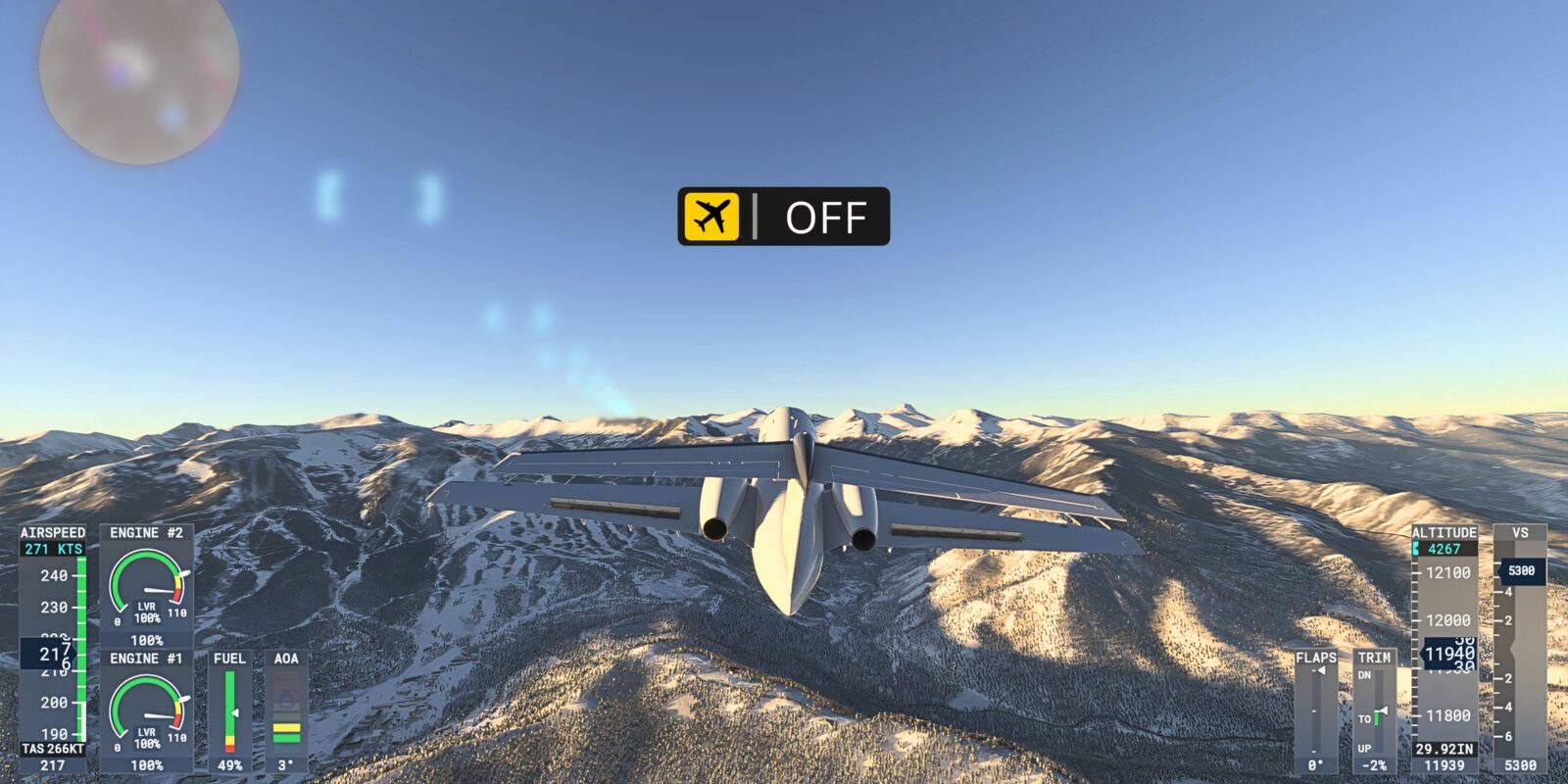




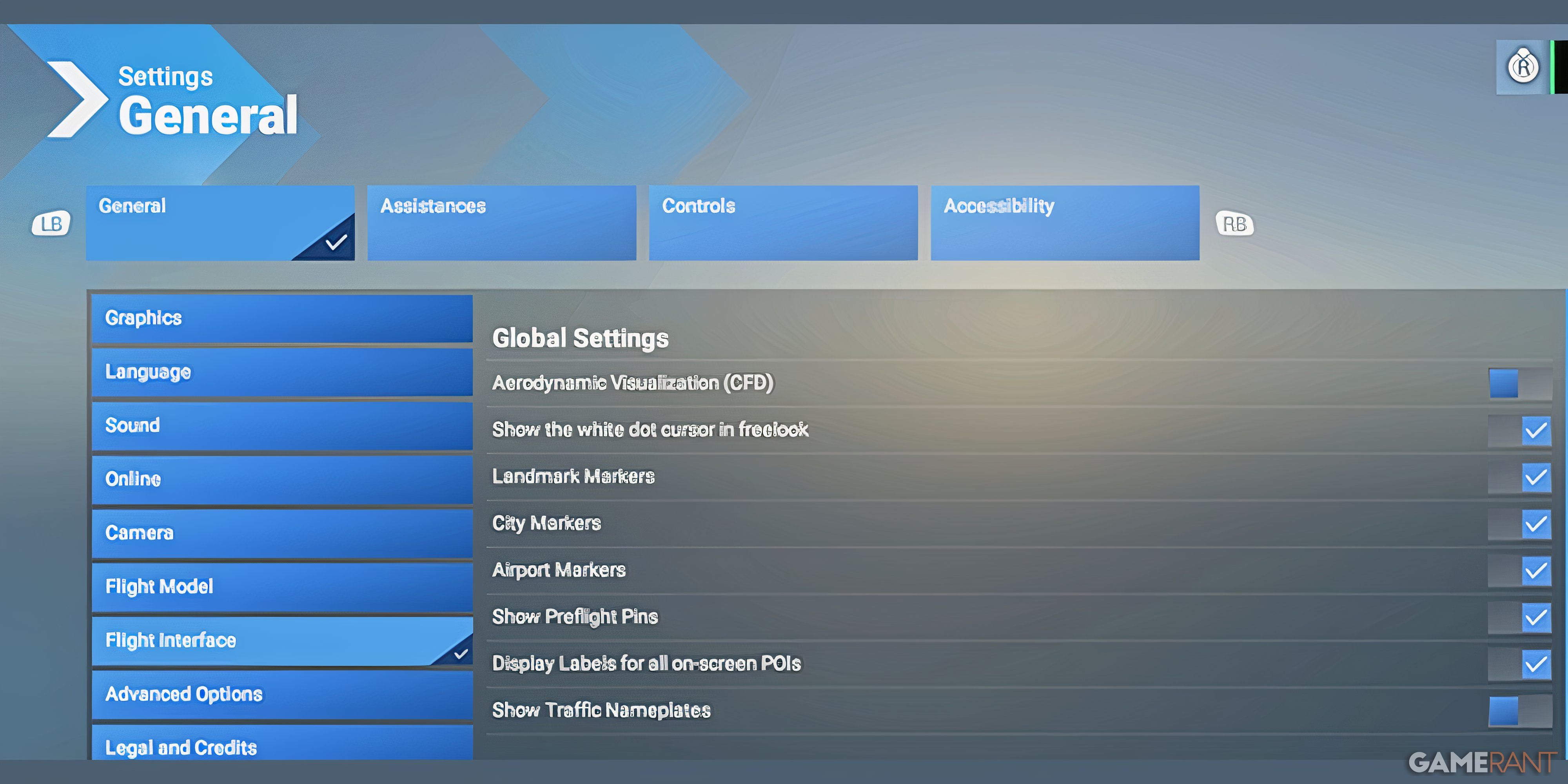
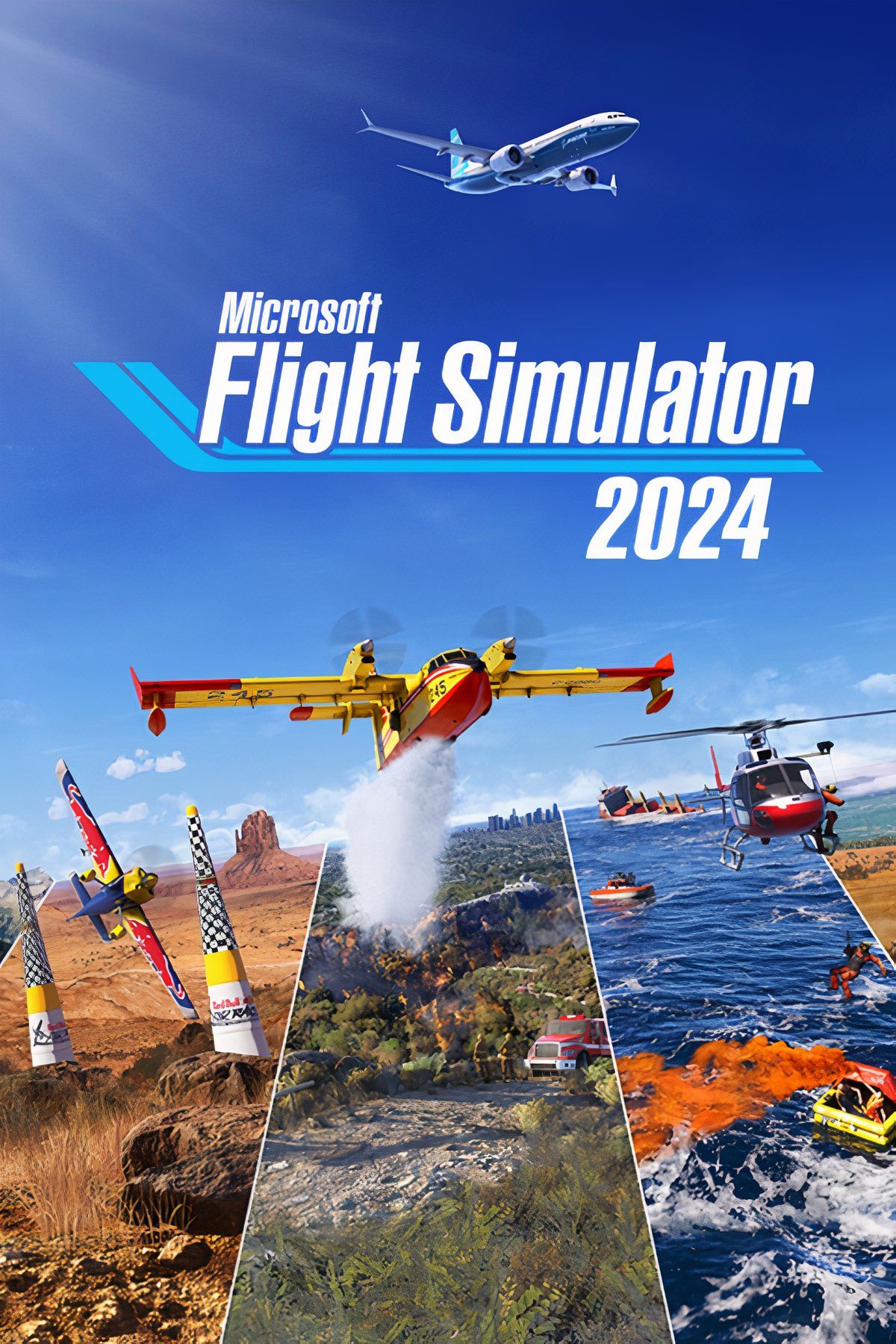
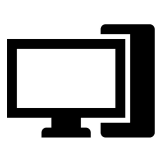
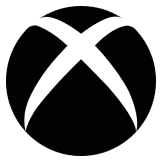


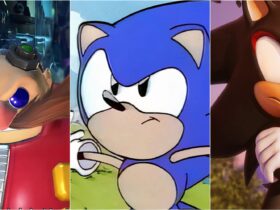







Leave a Reply