Indiana Jones and the Great Circle is a surprise hit that has taken the world by storm. The action-adventure game from MachineGames offers a fascinating world that is a sight for sore eyes. Indiana Jones and the Great Circle is a technical marvel, but it is not without its problems.

Related
Indiana Jones and the Great Circle Readies Its Aim in the Best Way
Indiana Jones and the Great Circle opens up in the best way possible, especially given its aim to be as accurate as possible to the films.
While Indiana Jones and the Great Circle has garnered rave reviews, some players face issues. One prominent issue is that the DLSS and Frame Generation features cause a massive FPS drop. Fortunately, this guide will cover everything there is to know about fixing the DLSS frame rate drop issue in Indiana Jones and the Great Circle on PC, along with other useful information.
How To Fix DLSS FPS Drop In Indiana Jones And The Great Circle (PC)
While the DLSS and Frame Generation features should increase FPS in Indiana Jones on PC, they have the opposite effect for now. The developers are aware of this bug and have advised players to make some changes to fix the issue for good. The good news is the fix is simple and straightforward to carry out.
To fix the DLS FPS drop issue in Indiana Jones on PC, here is what you need to do:
- Access Options.
- Select Video.
- Change Upscaling to Nativa TAA.
- Change DLSS Frame Generation to Off.
- Return to the game.
- Access Options > Video again.
- Change Upscaling to DLSS.
- Change DLSS Frame Generation to On.
Following these simple steps, you can enjoy Indiana Jones and the Great Circle on PC in all its glory. If the issue persists, here are a couple of other things to try:
- Update GPU drivers.
- Update your BIOS.
- Update Windows.
- Update Visual C++ Redistributables and DirectX.
How Disable Low-Latency Mode In Nvidia GPUs
It is worth noting that the low-latency mode in Nvidia GPUs can cause problems, too. Considering this, it is a good idea to disable this option until the issue has been fixed. To disable low-latency mode, here is what you need to do:
- Access the Nvidia Control Panel.
- Select Manage 3D Settings > 3D Settings.
- Under Select a program to customize, search for and select Indiana Jones and the Great Circle.
- Set Low Latency Mode to Off.
Interestingly, there was also a DLSS shimmer issue, which occurred due to auto exposure being disabled by default. Previously, players had to enable auto exposure manually, but that is not the case anymore. A recent patch solved the DLSS shimmering issue for good, but if you are still encountering this problem then you should disable DLSS.
Now that you know how to fix FPS drops due to DLSS, try Bethesda’s workaround. The good news is that the issue will eventually be fixed as a patch. However, there is no news about when this patch will be released.


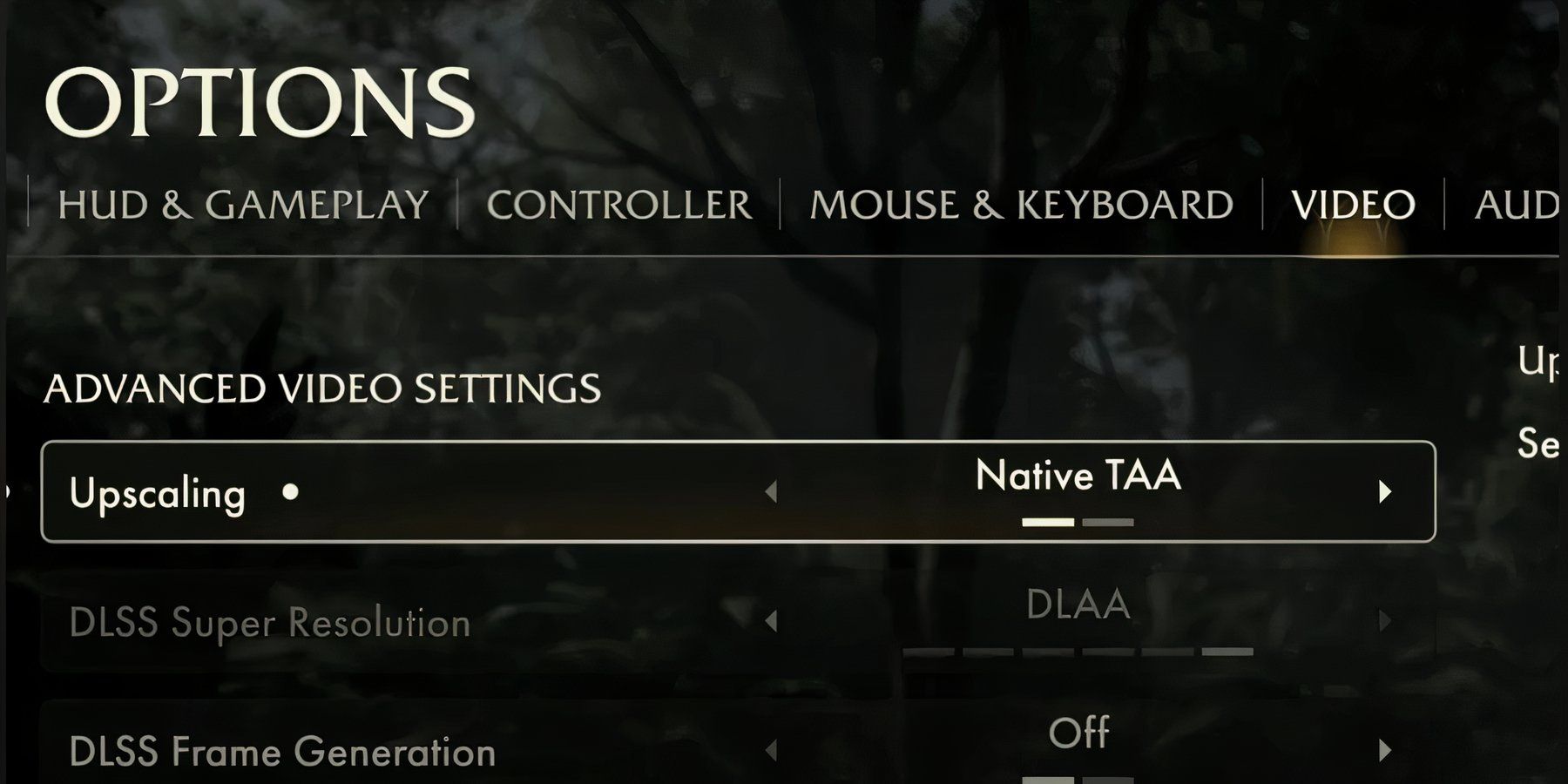
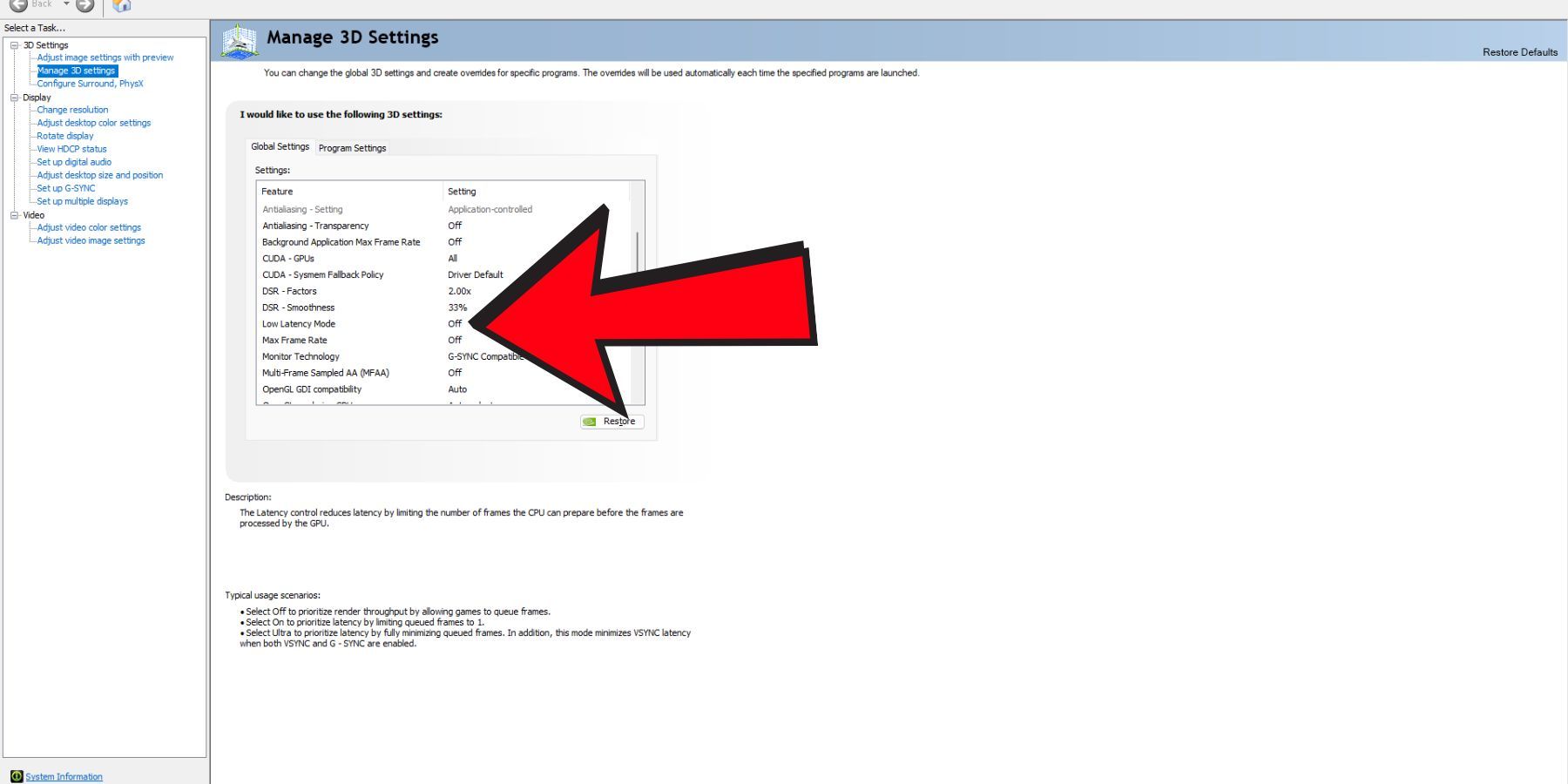

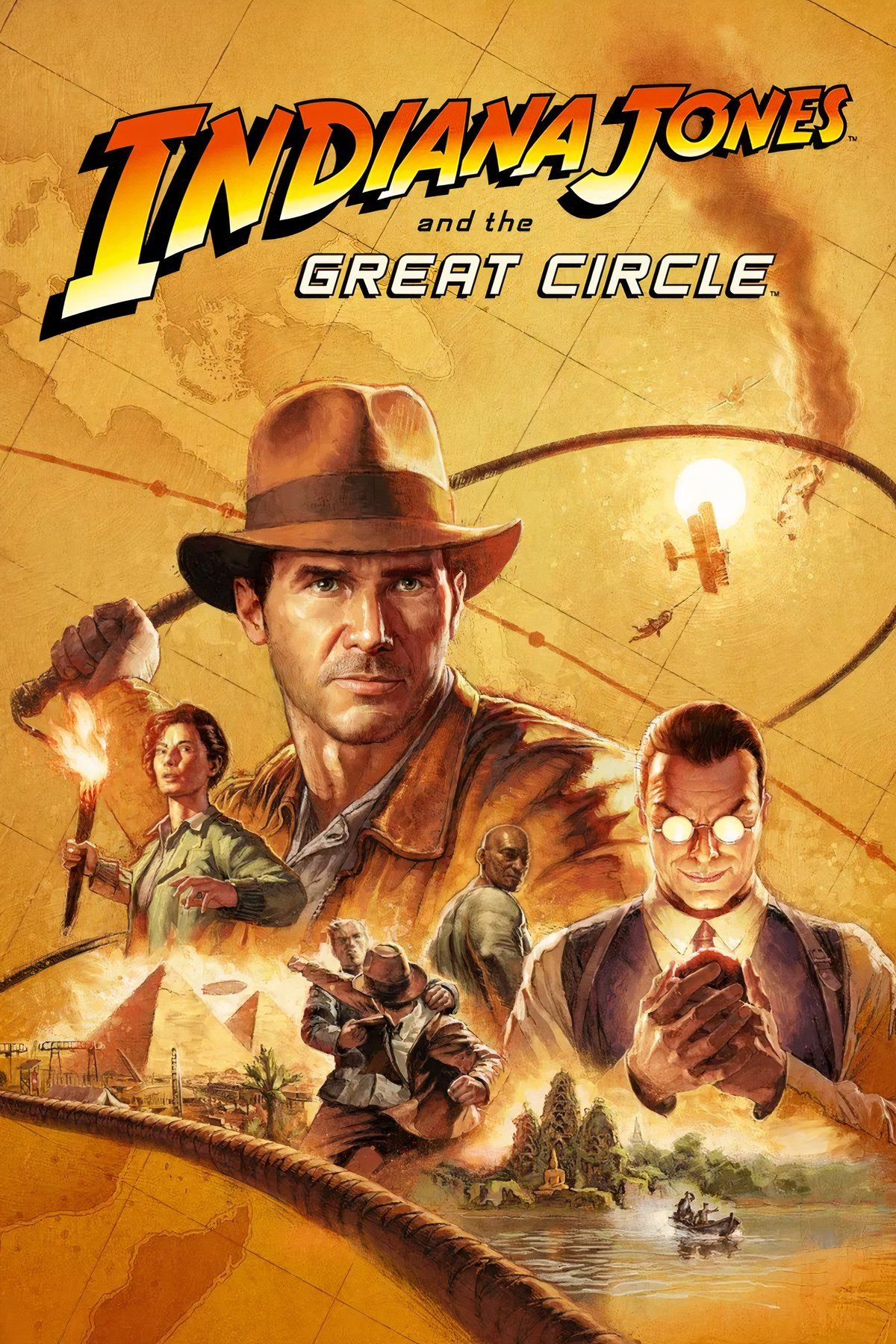

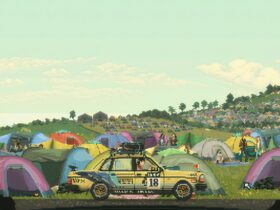


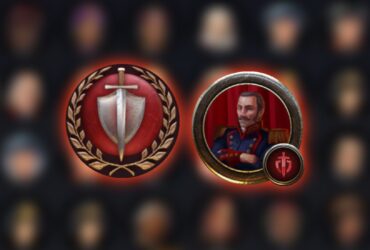
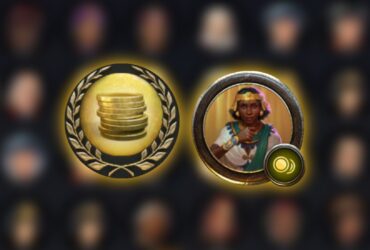
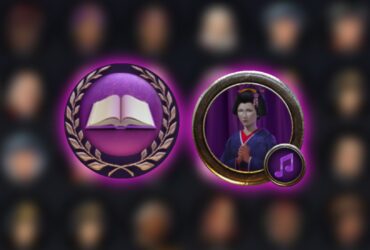
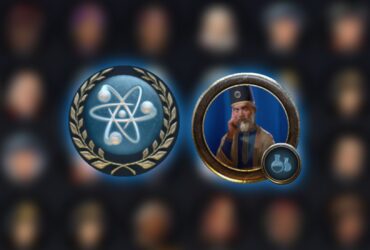
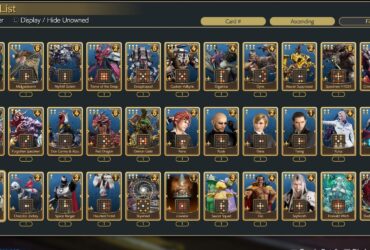

Leave a Reply