The sequel to Path of Exile (2013), Path of Exile 2, is a dark fantasy ARPG that takes you on an unforgettable adventure through Wraeclast. While you can certainly venture into the dark world alone, teaming up with friends can make slaughtering monsters more manageable. Not only that, joining a party is a great way to increase your loot gains. Path of Exile 2 allows you to make a party of six, meaning you can invite five other companions and play in online multiplayer mode or couch co-op.
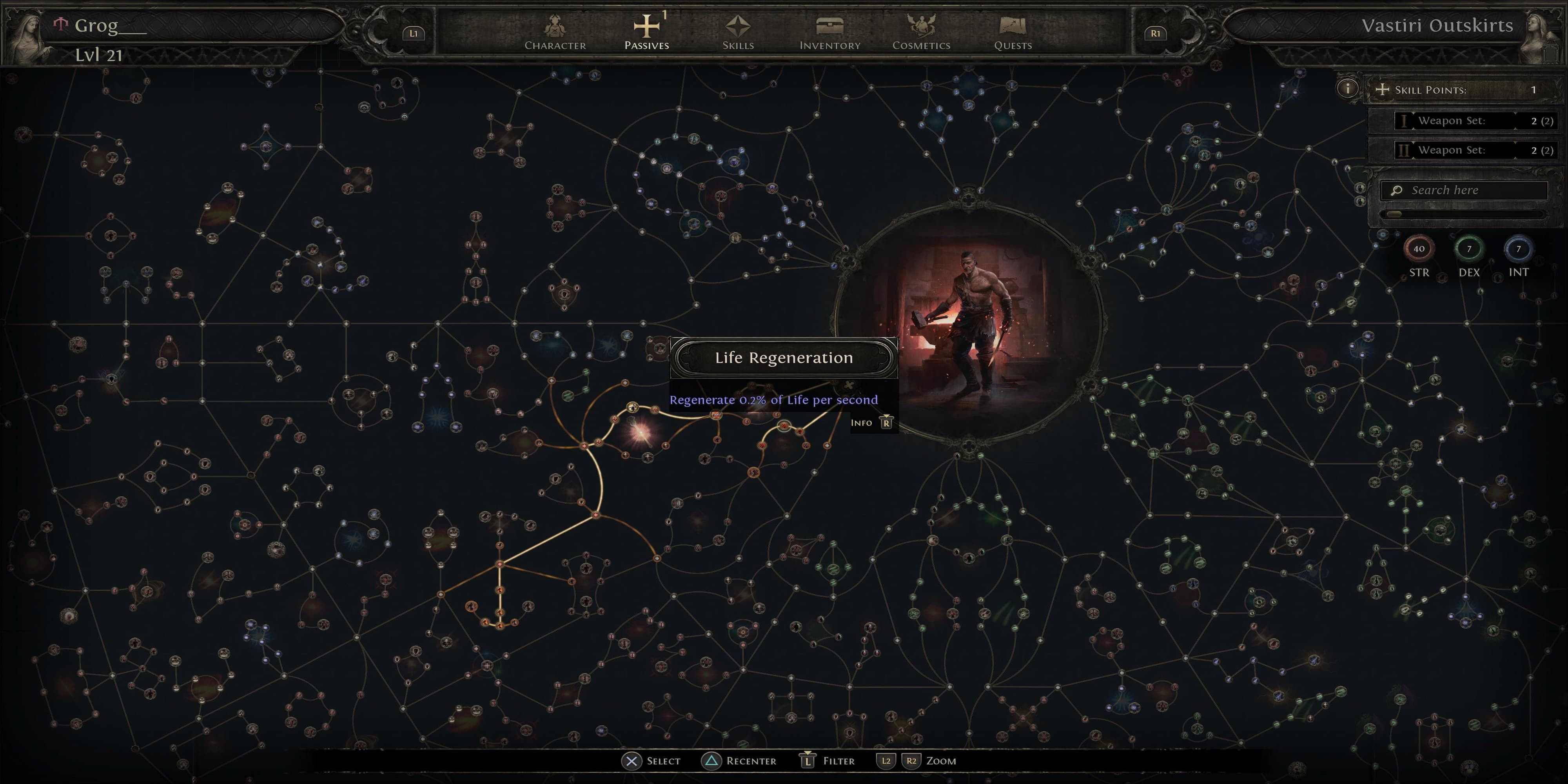
Related
Path of Exile 2: How To Use The Passive Skill Filter
The Passive Skill tree will be your main way of getting stronger when you level up in Path of Exile 2; here’s how to find the exact skills you want.
How To Invite Friends and Play Path of Exile 2 in Multiplayer
Before you can play multiplayer in Path of Exile 2, you need to make some friends. Here’s a step-by-step guide to help you invite friends to PoE2:
- Press J to open up the Social menu.
- In the “Friends” tab, click on the Add New Friend button.
- Enter the name of the player, along with any numbers and hashtags.
Once they accept your request, your friends will be added to your Socials list, and you can invite them and play together in the same instance. To invite friends to a party, right-click on their portrait and select “Invite to Party.” You can also teleport to the friend’s location by clicking on the spiral icon below their portrait.
To add and invite friends to your party in Path of Exile 2 , they must be on the same server as you. If they are on a different server, one of you will need to switch servers so you can play together.
Path of Exile 2 Multiplayer Mechanics
There are a few things you need to keep in mind when playing multiplayer in Path of Exile 2:
- Loot in Path of Exile 2 is shared among party members rather than being individually allocated. When valuable items drop, there’s a brief period where no one can pick them up. This pause allows the party to discuss and decide who needs the item most.
- Enemies and bosses in multiplayer have larger health pools, scaling with the number of players.
- You can trade loot with other players in your party. To do this, right-click their portrait on the left side of the screen and select the Trade option. Once they accept, select the items you want to trade and confirm.
- You can only access areas you’ve personally unlocked. If another player has progressed further in the act, you won’t be able to join them until you’ve reached the same point. However, you can advance together and complete objectives simultaneously as a team.
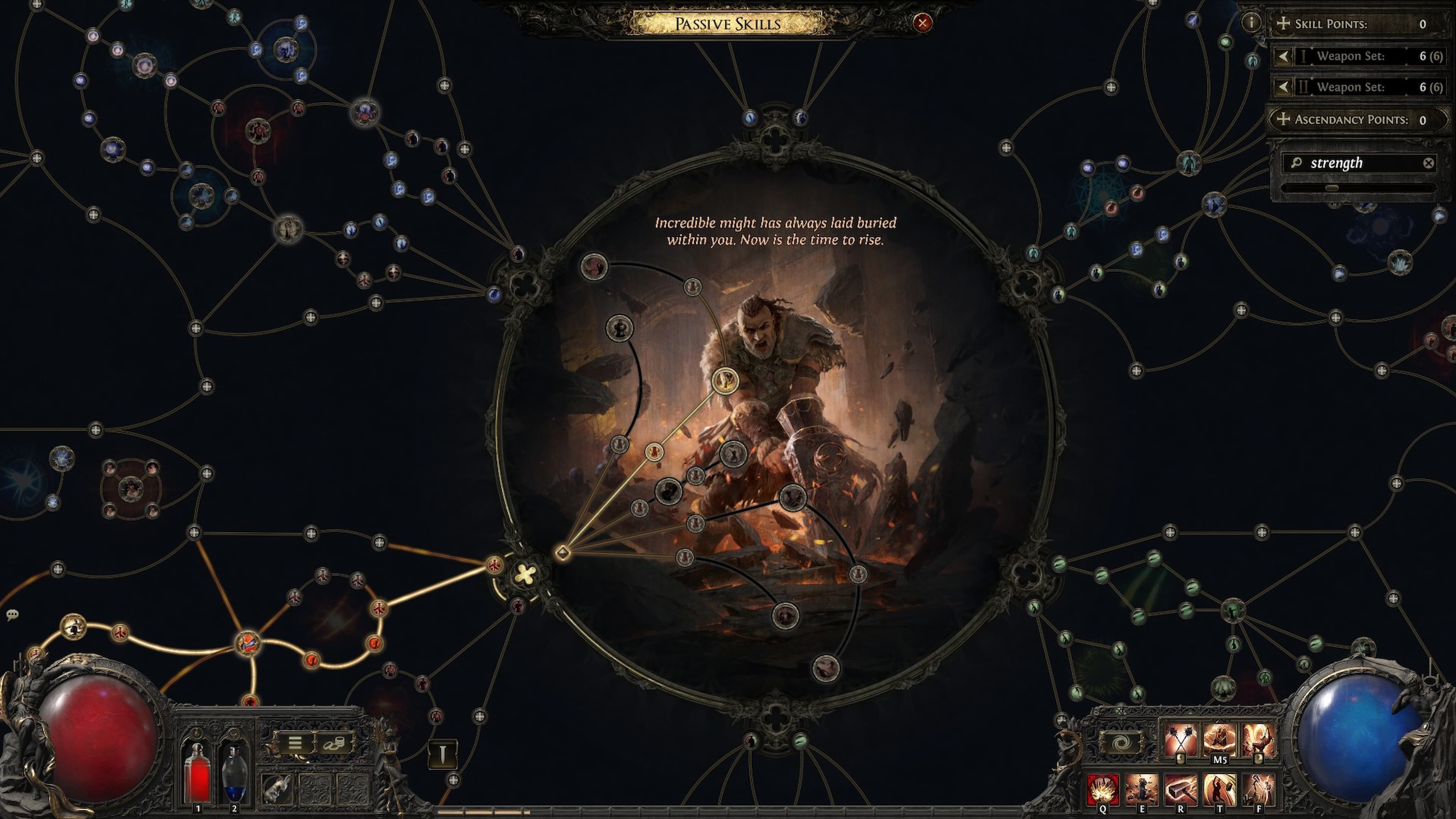
Related
Path of Exile 2: How To Unlock Ascension Classes
Reach your character’s full potential by unlocking Ascendancy classes in Path of Exile 2.
How To Use the Party Board in Path of Exile 2
Path of Exile 2 has an interesting Party Board system that lets you find groups of players doing a particular activity. This way, you no longer need to rely on the Notice Board or global chat channels to find a group. When you open the Party tab in the Social Menu, you’ll be prompted to either Create or Join a party.
Create A Party
If you choose to create a party, you’ll have control over several settings, mentioned below:
- Select Item Allocation modes: Free For All, Short Allocation, Permanent Allocation.
- Adjust the default Level Downscaling.
- Choose who can use your Map Portals.
Join A Party
If you’re playing solo and looking to join a group, the Party Board allows you to browse and join parties engaged in activities you’re interested in. Simply select a group that matches your goals and join them.
How To Play Couch Co-op in Path of Exile 2
Setting up couch co-op in Path of Exile 2 is pretty straightforward but requires two controllers and two characters. You play couch co-op with friends by opening the character select screen and clicking on the settings cog in the top-left corner. From here, go to the Input tab and switch to Controller and assign controllers for both players.
If no controller is detected, this option will be grayed out, so make sure both controllers are connected.
Once you save the changes and exit the settings, you’ll see both characters standing next to each other in the game. While the screen in couch co-op is shared, each player can create and control their own character, choosing their class, skills, and equipment.
Source link
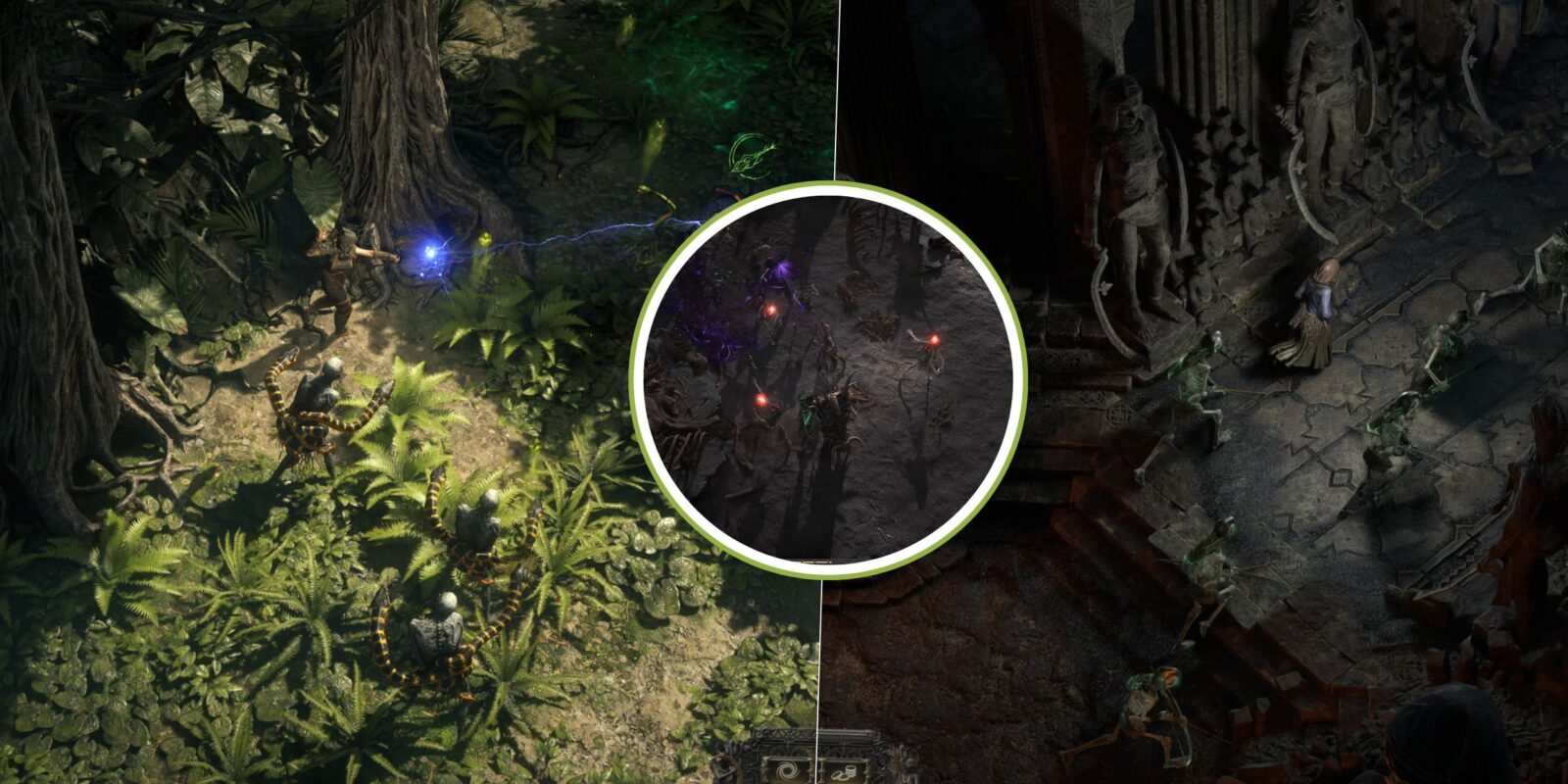

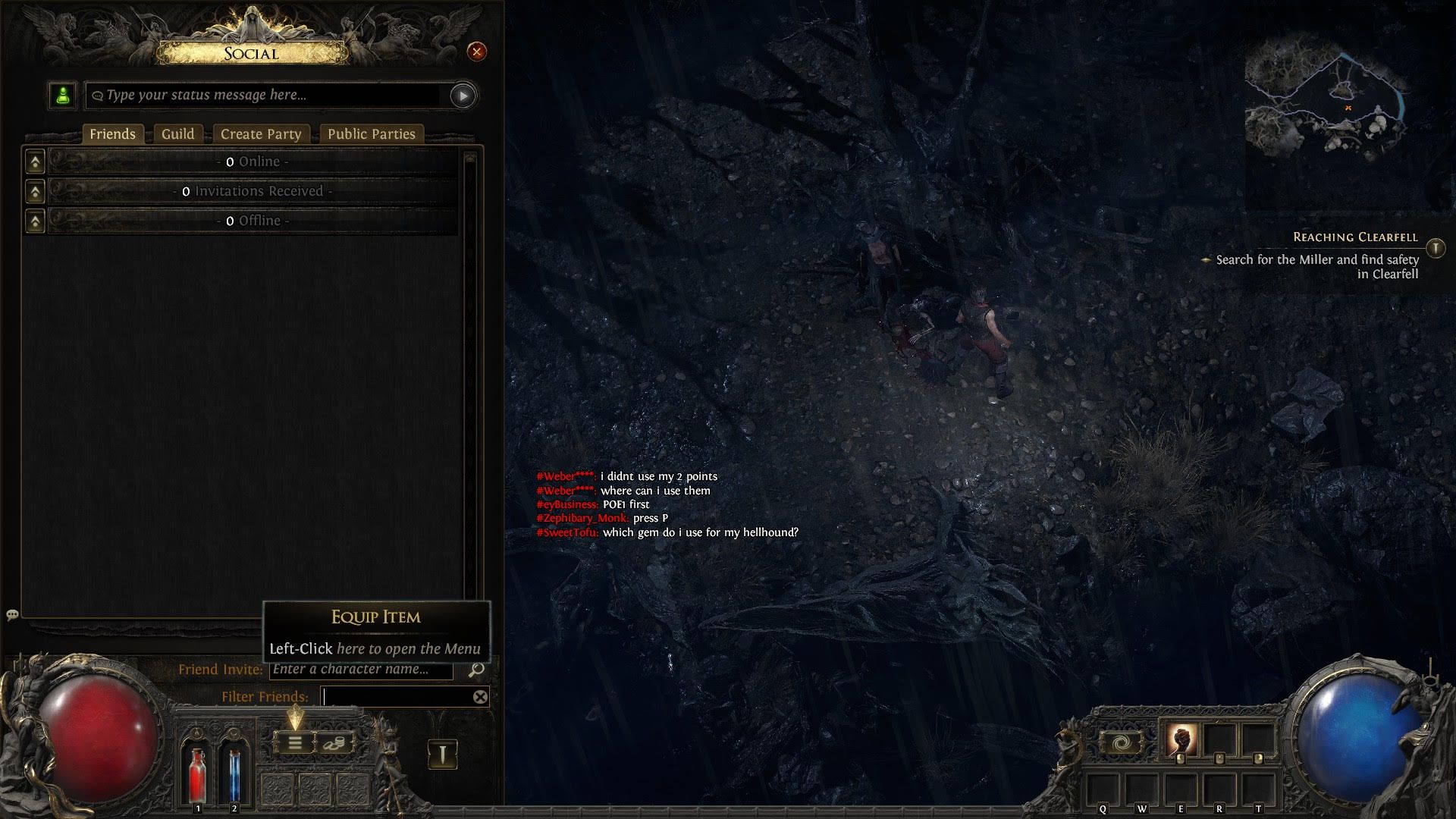
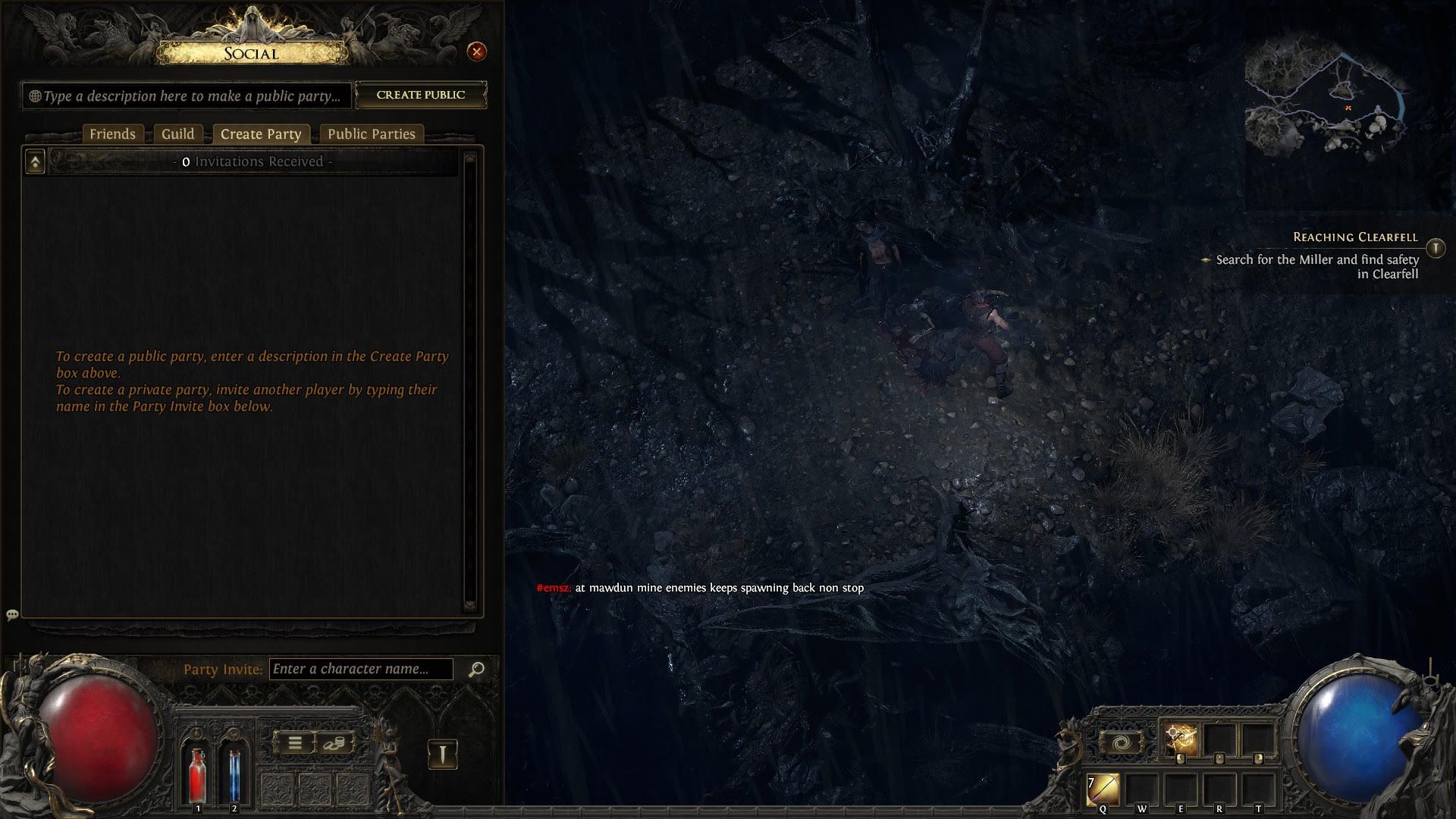
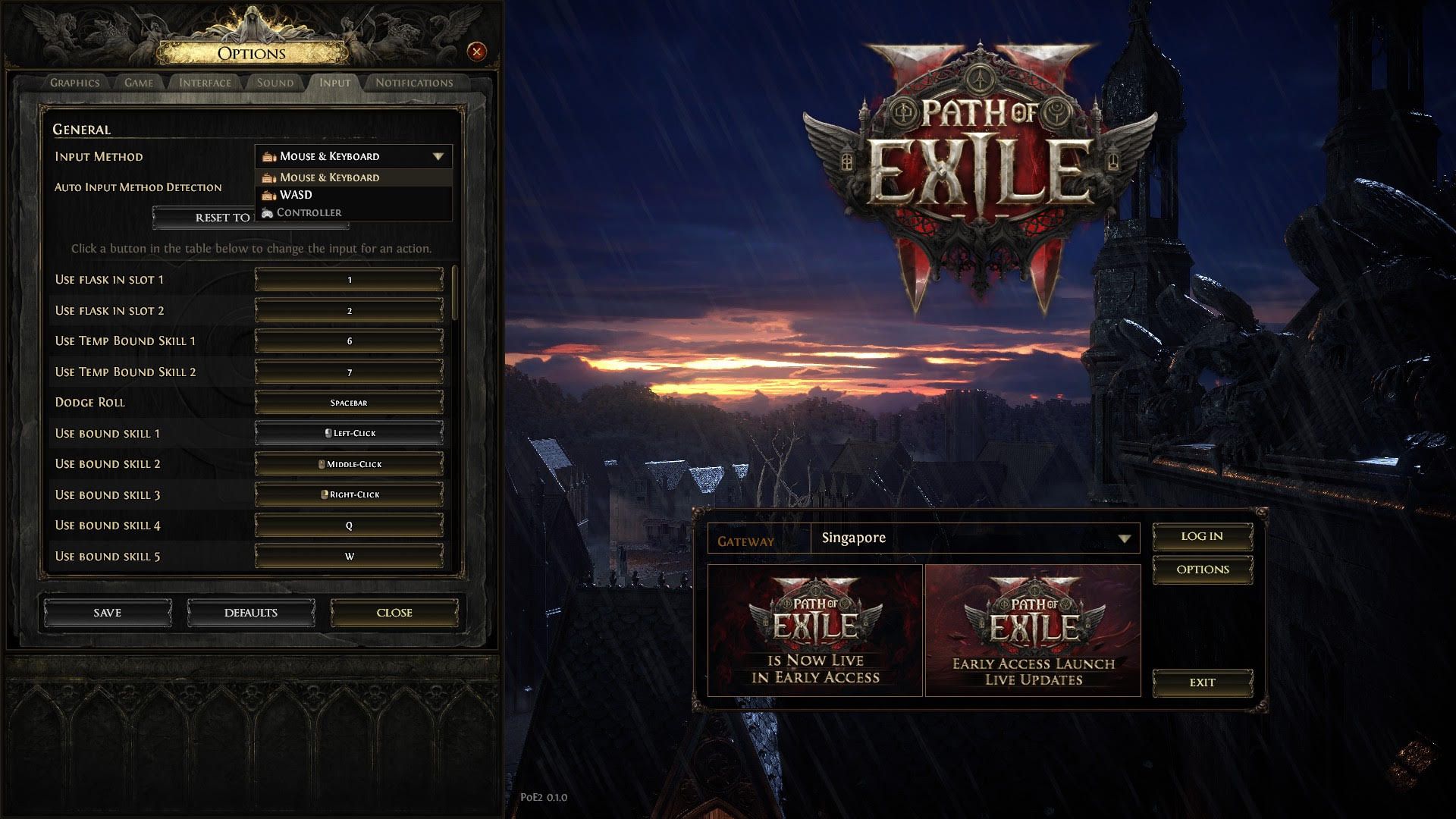










Leave a Reply