Quick Links
Marvel Rivals is packed with epic moments. From outsmarting opponents to pulling off a game-winning combo, there’s always a highlight worth reliving. But how do you capture those brag-worthy plays without fumbling through menus? That’s where saving highlights comes in.

Related
Want to know what it means to ace your next match in Marvel Rivals? We’ve got you covered.
This guide will walk you through the simple steps to preserve your hero moments for posterity… or just for flexing. Mastering this feature will ensure your best plays are ready to share, review, or revisit anytime. Ready? Let’s dive in because if you’re gonna brag, you might as well have proof. Your highlight reel won’t make itself.
How To Save Highlights
To begin, navigate to the front menu screen and click on your profile icon located at the top-right corner. This will take you to your profile (or ‘Career’) page, where you need to select the ‘Favorites’ tab from the top menu bar. Within this section, you’ll see your five most recent highlights displayed.
Once you’ve identified the highlight you want to save, click the ‘Save’ button underneath it. Here, you’ll have the option to customize various settings, such as the highlight’s name, resolution, and frame rate.
Keep in mind that selecting higher-quality settings might slow down the saving process due to the increased data being processed.
After making your adjustments, confirm your settings, and the game will take you to a loading screen where your highlight will be saved.
Where Is My Highlight Saved?
By default, the saved highlight will be stored in your computer’s ‘Videos’ folder or your console’s media library, depending on your platform. For PC players who want to change the default save location, simply click the ‘Change’ button under the ‘Highlights Saved’ section and select your preferred folder.

Next
Marvel Rivals: Jeff The Land Shark Hero Guide
What’s more huggable than a puppy, but hungrier than a great white? It’s Jeff!











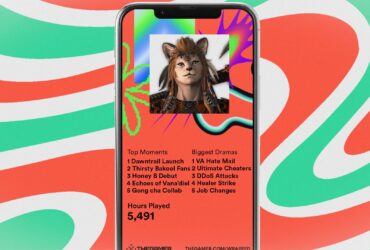

Leave a Reply