Warzone‘s seasonal and mid-season updates often introduce a ton of new content to explore and unlock. However, for PlayStation 5 users, these updates can sometimes be disrupted by issues with patches and update files that interfere with the game’s installation.
If you’re unsure how to resolve these problems, they can significantly delay your access to the latest content. To help you get back into the action, here’s a step-by-step guide to fixing Warzone installation issues on PS5.

Related
CoD Warzone: Best Controller Settings
Optimizing your Call of Duty: Warzone settings with the best controller configuration will give you a significant edge over your opponents.
How to Install Call of Duty: Warzone on PS5
If you’re having trouble installing Call of Duty: Warzone on PS5, here’s what you’ll need to do:
- Head to the PlayStation Store.
- Open the search section and look for the Call of Duty app.
- Click the three-dotted button on the menu and select View Product.
- Click on the three-dotted button on the menu again and select Call of Duty: Warzone (BO6: Warzone Add-On).
- Once the menu opens, click the Download button, and the game will begin installing onto your PS5.
While this method is pretty straightforward, it’s the only proper way you can install the game on PS5 following seasonal or mid-season updates, which often cause the Call of Duty app to malfunction for unknown reasons, sometimes uninstalling Warzone entirely or failing to properly install the latest game version, requiring you to reinstall the whole game.
The exact cause of these issues is unclear, since the franchise’s unification under the Call of Duty app – where premium titles and Warzone function as Add-Ons on consoles – update files frequently lead to installation problems. Additionally, the Call of Duty HQ, the unified menu for the franchise’s games used within the app, often displays the error “Content can’t be found” when attempting to install Warzone on PS5 through the in-game downloads section.
If this option doesn’t resolve the issue, likely due to a buildup of problems, you can try more drastic alternatives. One option is to delete the previously installed Warzone file from the Manage Game Files menu by pressing the settings button on the Call of Duty app within the PS5 menu. Another approach is to reinstall the entire game by deleting it and restarting your console. However, these methods often fail to address update file installation issues, as the game may not recognize or apply the latest update. In such cases, the primary solution method is typically the most effective.
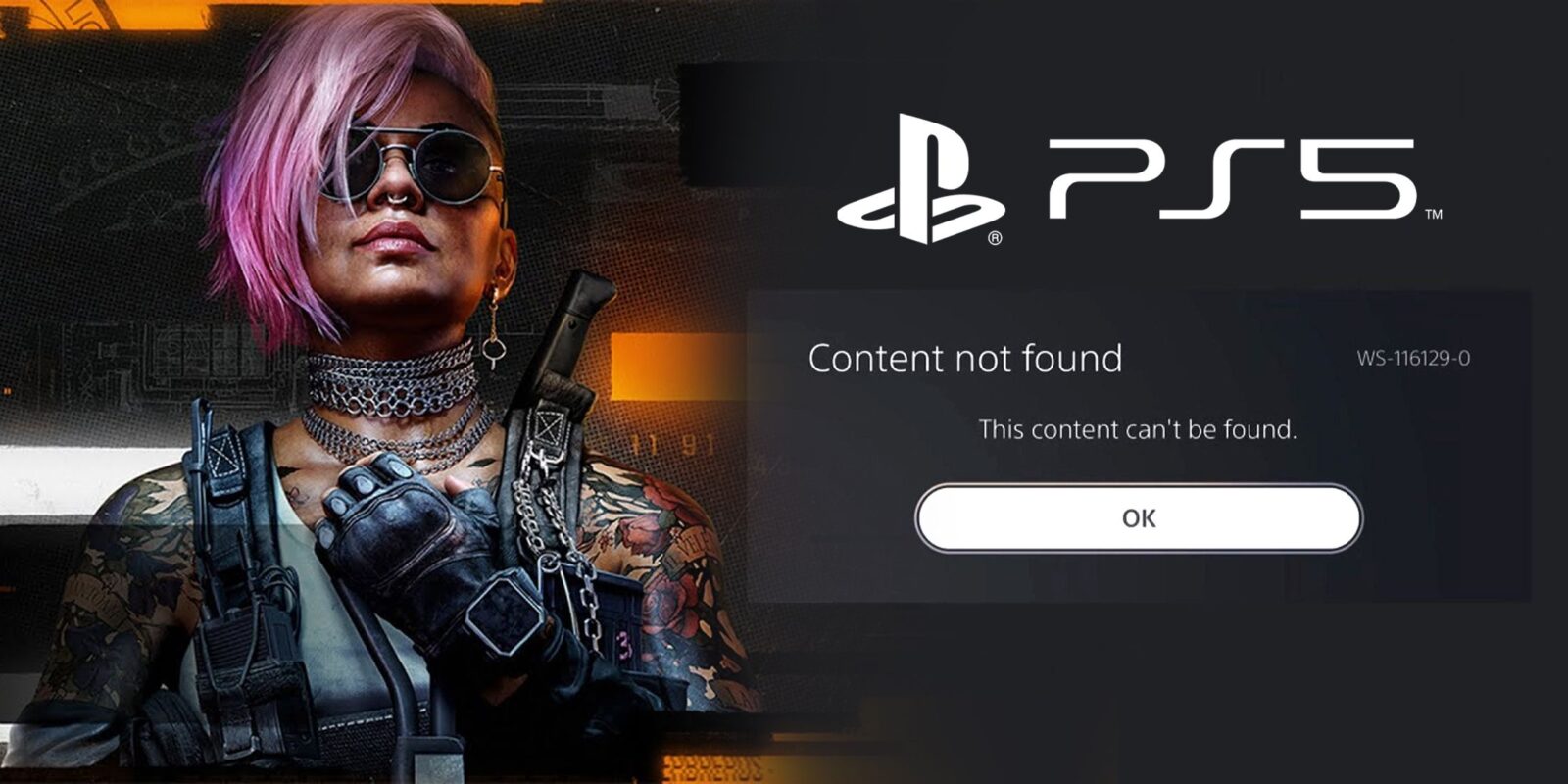







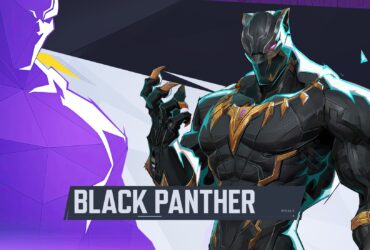




Leave a Reply