If you’ve decided to pick up Path of Exile 2 on PC, you’ll have several customization options when viewing the menu for the first time. From the settings panel, you can change your graphics settings, input device, and the settings for your chosen input device, among other universal options. While Path of Exile 2 doesn’t have too many settings in any menu, you still want to go over each menu to fully customize your experience. You can see our recommendations for the best PC settings in Path of Exile 2 in the guide below.
Best PC graphics settings in Path of Exile 2
When it comes to changing your graphics settings, you ultimately need to think about what kind of hardware you’re running in your PC. This will determine what you set certain values at in order to maximize the performance you see in-game.
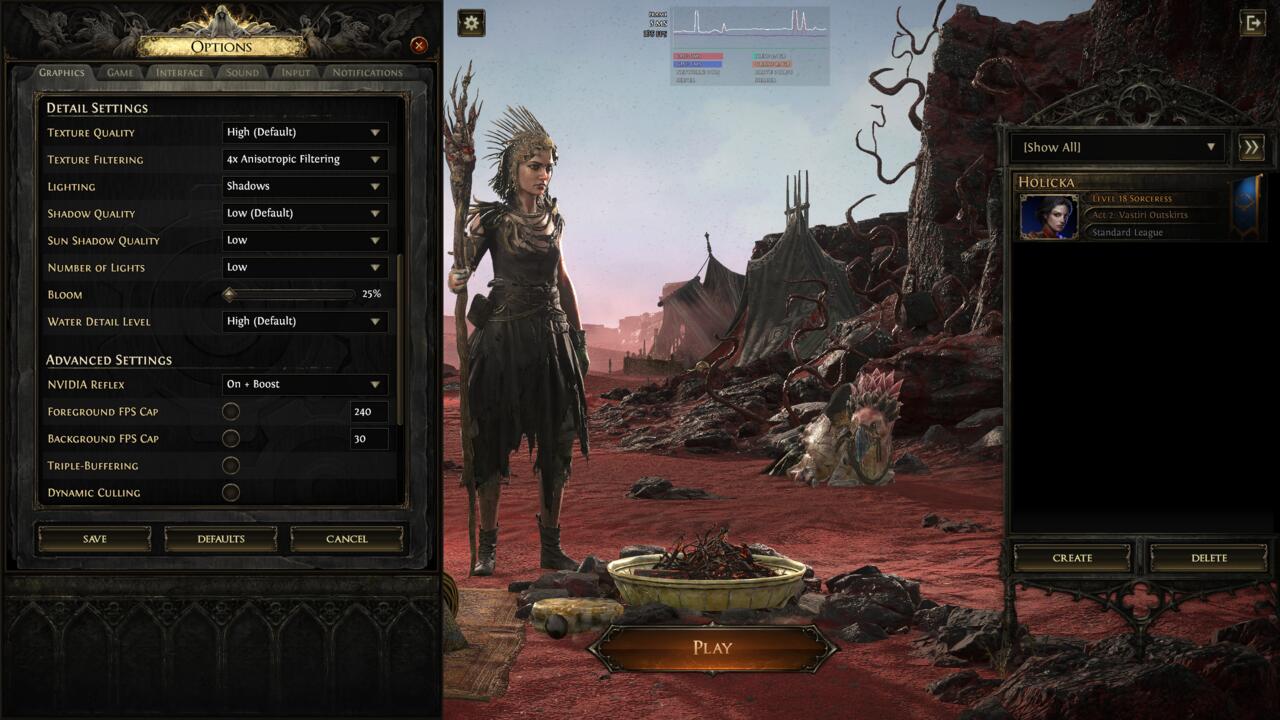
However, Path of Exile 2 doesn’t take the most modern PC components to run well. The recommended specifications only call for a CPU and GPU that are multiple generations old at this point. Still, if you have an older system or you’re struggling to maintain an fps that matches your monitor’s refresh rate, you’ll want to match what we set our graphics settings to:
- Renderer: DirectX12 (Vulkan might work better for some PCs, so if you’re seeing lower fps try it as well to compare)
- Display: Your primary monitor and GPU
- Mode: Fullscreen
- Vsync: Off
- Dynamic Resolution: Off
- Window Resolution: Your primary monitor’s highest resolution (i.e. 1920×1080)
- Upscale Mode: PC specific
- If you have an AMD GPU and want higher fps, choose FSR upscaling
- If you have an Nvidia GPU and want higher fps, choose DLSS upscaling
- For those that don’t struggle with fps, select “No Upscaling,” which keeps your desired resolution
- Render Resolution: Depends on your Upscale Mode selection
- Sharpness: 15-30%
- HDR: Off
- Scene Brightness: -0.1
- UI Brightness: +0.0
- Texture Quality: High
- Texture Filtering: 4x Anisotropic Filtering
- Lighting: Shadows only
- Shadow Quality: Low
- Sun Shadow Quality: Low
- Number of Lights: Low
- Bloom: 25%
- Water Detail Level: High
- Nvidia Reflex: On + Boost
- Triple-Buffering: Off
- Dynamic Culling: Off
- Engine Multithreading: On
Naturally, some of these graphics settings must be changed based on your experience and overall performance. If you can’t maintain your target framerate, you want to drop down the Texture Quality and Texture Filtering to their lowest values. This makes your game look worse and a little blurrier, but it’s better than having a low fps.
You also want to ensure you’re selecting the right Upscale Mode for your hardware. Upscaling can add dozens of extra frames to your game if you choose the right mode, and it doesn’t cost much in terms of visual fidelity.
Best PC input device in Path of Exile 2
The other PC setting you’ll want to take a look at is the “Input” menu. Here, you can swap between three different inputs:
- Keyboard and Mouse
- WASD
- Controller
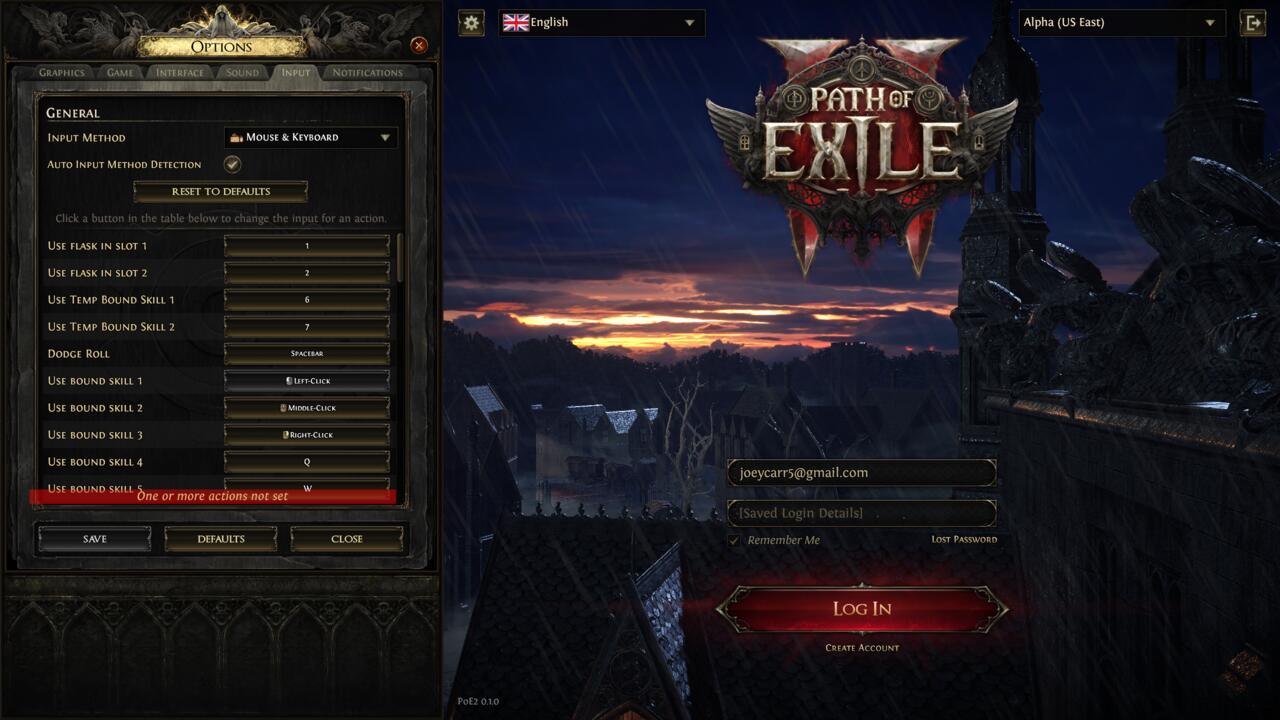
These inputs mainly determine how you move in Path of Exile 2. If you select keyboard and mouse, you’ll move your character by clicking/holding your mouse on the screen. However, most of your abilities and other actions will need to be pressed on your keyboard (unless you have a mouse with a lot of buttons).
On the flip side, the WASD option allows you to move using the traditional PC movement keys. This is somewhat abnormal for an ARPG like Path of Exile 2, but it might be more comfortable for players used to regular RPGs or shooters. Selecting the WASD input makes it so most of your skill abilities are performed on your mouse, but there are still actions done on the keyboard in addition to the WASD keys.
Finally, Path of Exile 2 is fully playable with a controller. The game only supports a handful of controllers, though, including:
- DualShock 4 controllers
- DualSense controllers
- Xbox controllers
- Third-party X-input controllers
You can use these controllers wired or wireless and the experience is fully fleshed-out. The controller input has its own HUD in Path of Exile 2, which is quite different from the one you get by using the other two inputs. Also, every button on a controller is in use and the keybinds make sense. Of course, you can always change what buttons perform what skills/actions by customizing your action bar in-game.
All three inputs have their strengths and weaknesses, but if you’re looking for the most streamlined experience, keyboard and mouse is the way to go. It’s the primary input for most other ARPGs on the market and makes the most sense for a majority of the player base. However, you should go with whatever you feel most comfortable with in Path of Exile 2.
Source link









![Star Wars [NEW UPDATED] - Game Informer](https://esportvoice.com/wp-content/uploads/2025/05/Star-Wars-NEW-UPDATED-Game-Informer-370x250.jpg)

Leave a Reply