Microsoft Flight Simulator 2024 had some server issues on launch day that left players stranded on loading screens. Multiple updates have been released with many bug fixes to make the game functional. Players can now get up and running into the stunning simulated skies of Microsoft Flight Simulator 2024.
After you’ve spent some time flying and getting used to the controls, why not bring your plane in for a smooth landing? Landing a plane is far more difficult than taking off. Microsoft Flight Simulator 2024’s intense simulation physics and gameplay can make landing a harrowing experience if you’re unprepared. This guide will break down the basics of landing on runways and ending your flights smoothly.

Related
Microsoft Flight Simulator 2024: How to Enter the Third-Person Mode
Microsoft Flight Simulator 2024 lets you walk around in third-person mode, much like a GTA game for airplanes—here’s what you need to know.
Overview
Microsoft Flight Simulator 2024’s Career Mode has a robust set of tutorials and challenges that can get you comfortable with the basics. This guide will break down the landing sequence into three separate stages. These will be the approach, mid-air deceleration, and ground braking. Each stage is an important part of smooth landings. Follow these helpful tips to get more comfortable with landing at airports and airfields in Microsoft Flight Simulator 2024.
Approach
The first stage of coming in for a landing is the approach. This is the point when you are still in the air headed toward a runway. You’ll want a clean approach, so give yourself a good amount of distance to begin lowering your altitude with a visual on the runway. Line up the plane with the strip you’re going to land on. Use the rudder by pressing Q/E or LT/RT to center the runway.
Gradually descend and lower your speed by using your yoke. Decrease the throttle so you start heading towards 100 KTAS or below. Press F on the keyboard or B on the XBOX controller to do so. Repeatedly adjust your angle downwards, then center your plane in smooth motion so you don’t plummet from the sky. Press Forward Slash (/) or Right on the D-Pad to lower your landing gear.
Deceleration & Flare
Once you’re over the runway it’s time to start decelerating manually. You have a few ways to do this. Completely decrease your throttle by pressing F or B. If your plane has detents for higher speeds, you will need to CTRL + F or RB + B to slow all the way down. You will also need to adjust your flaps. Press B on PC or Down on the D-Pad to increase flaps. This will deploy the flaps on your wings. You can increase your flap angle multiple times to decelerate faster.
The last bit of deceleration is called Flare. When you are right above the runway, Flare the nose of your plane upwards. Hold the nose up as you gently touch down on the rear landing gear. This is the trickiest part of landing and will take some practice. Do not whip the nose up into the air violently, or you’ll stall. Make subtle adjustments to lift the nose slightly above the horizon, and your landings will get smoother with repetition.
Braking
The final stage of landing is braking on the ground. Gently let your front landing gear hit the tarmac. Then hold the Space Bar or the X button to apply the brakes. Hitting the brakes too quickly can send your plane end over end, so hold the brakes then let go before applying them again to ease the speed down. Once you’re at a complete stop, follow the ATC’s instructions to taxi to a parking space and end your flight.


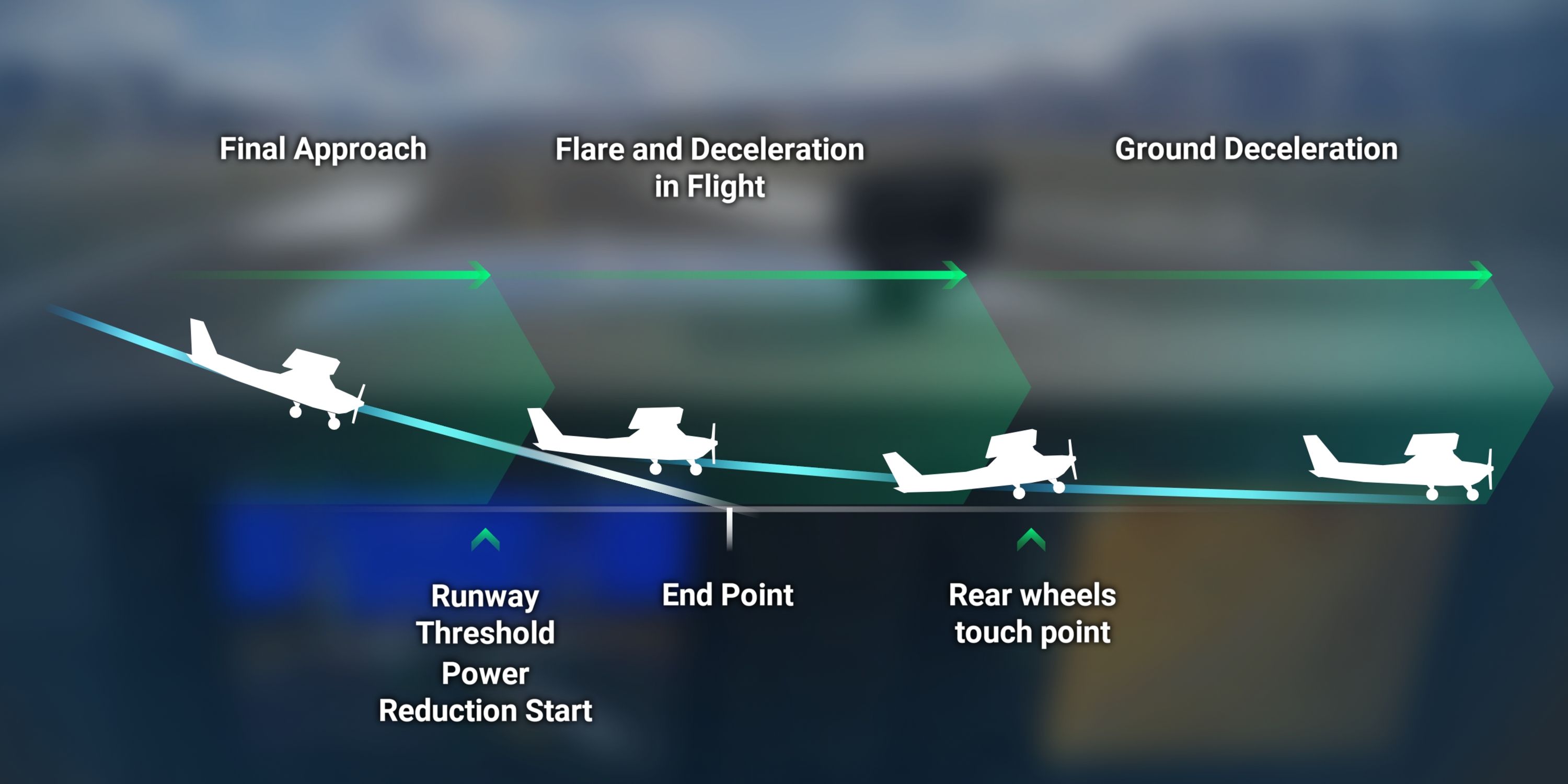



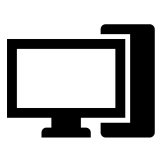
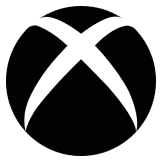










Leave a Reply