The Steam Deck is a powerful device capable of playing official and non-official games through the Steam Deck’s main Gaming Mode. With custom tools like Decky Loader and the NonSteamLaunchers plugin, you can transform it into an all-around entertainment device that can play your favorite streaming services like Netflix, Disney, Amazon Prime, and more.
Even though you can access these services in Desktop Mode, having quick and easy access through the gaming menu will make the process a better experience. This guide will take you through installing Decky Loader and the NonSteamLaunchers app to watch your favorite services.

Related
Steam Deck: How To Play PS3 Games
Here’s how to play PS3 games on the Steam Deck with the EmuDeck.
Updated December 4, 2024 by Michael Llewellyn: To run NonSteamLaunchers and access multiple streaming services like Disney Plus and Netflix in Gaming Mode, you’ll need Decky Loader. Unfortunately, the latest Steam Deck update removed the Decky Loader program from the Quick Access Menu. This guide is updated to include the steps to recover Decky Loader and your plugins like NonSteamLauncher.
How To Install Decky Loader On The Steam Deck
To run plugins and apps like the NonSteamLauncher, you must download and install the Decky Loader program from the GitHub page. Use the following steps to install Decky Loader:
- Press the Steam button and tap on System.
- Turn Developer Mode on .
- Scroll the left panel to open the Developer menu.
- Toggle CEF Debugging on and restart the Steam Deck.
- Press the Steam button after the Steam Deck restarts in Gaming Mode.
- Click Power and switch to Desktop Mode.
- I nstall Google Chrom e by clicking on the store icon on the bottom left of the screen. The Non-Steam launchers and streaming services utilize Google Chrome.
- Navigate and download Decky Loader from the GitHub page.
- After the download has finished, open the Steam Deck’s Downloads folder, then Double-tap the Decky Loader icon, and opt for the Recommended Install.
- When the installation is finished, tap the Return to Gaming Mode icon on the desktop.
How To Access Decky Loader’s Testing Store
- Press the Quick Access Menu ( QAM ) button.
- Tap on the plugin icon at the bottom of the menu to open Decky Loader.
- Tap on the Settings cogwheel.
- In the General menu, tap Change the Store Channel dropdown and click on Testing.
- Back out of the General menu and click the Store icon.
- You will now have access to Decky Loader’s Testing Store.
- Scroll down the list and install NonSteamLaunchers.
How To Install Streaming Services On The Steam Deck
After installing the NonSteamLaunchers via the Decky Loader program, It’s time to add streaming services like Netflix, Disney Plus, and more to the Steam Deck’s menu in Gaming Mode.
- Press the QAM button and access Decky Loader.
- Open the NonSteamLaunchers app.
- Switch Auto Scan Games on.
- Open the Streaming Sites menu.
- Switch on Netflix, Disney Plus, and Prime, and click Install. You can add more if you want.
- Wait a few minutes for the installation to finish and get added to the Non-Steam library.
You can add your other unlisted streaming services by typing the website’s name into the Custom Website Shortcut search bar and installing it.
How To Access Your New Streaming Services On Steam Deck
- Press the Steam button.
- Tap on Library.
- Press R1 to access the Non-Steam tab.
- Locate the new windows with Netflix, Amazon Prime, and Disney Plus and open them by pressing Play.
- Sign in to your account with your details and play.
How To Fix Decky Loader Breaking On The Steam Deck
If you noticed your Decky Loader program and its plugins were lost after the latest Steam Deck update, don’t panic because there is a way to recover everything without losing them. Use the following steps to regain access to Decky Loader and your plugins.
- Press the Steam button.
- Open the Power menu and switch to Desktop Mode.
- After it switches to Desktop Mode open a browser.
- Click on Download from the Decky GitHub page again and select Execute.
- When the installer launches, it’ll ask for your sudo password. Or you’ll need to follow the steps to create a new one.
Use a sudo password that you’ll remember. If you forget your password won’t be able to install other third-party apps without performing a factory reset.
- After the installation power off the Steam Deck.
- To restart in Gaming Mode, check your plugins by pressing the QAM button. This will restore your Decky Loader along with all your plugins and settings to their normal state.
That’s everything required to add your favorite streaming service to the Steam Deck’s Gaming Mode. You can use the Steam Deck with a dock to watch them on a bigger screen or on the move.
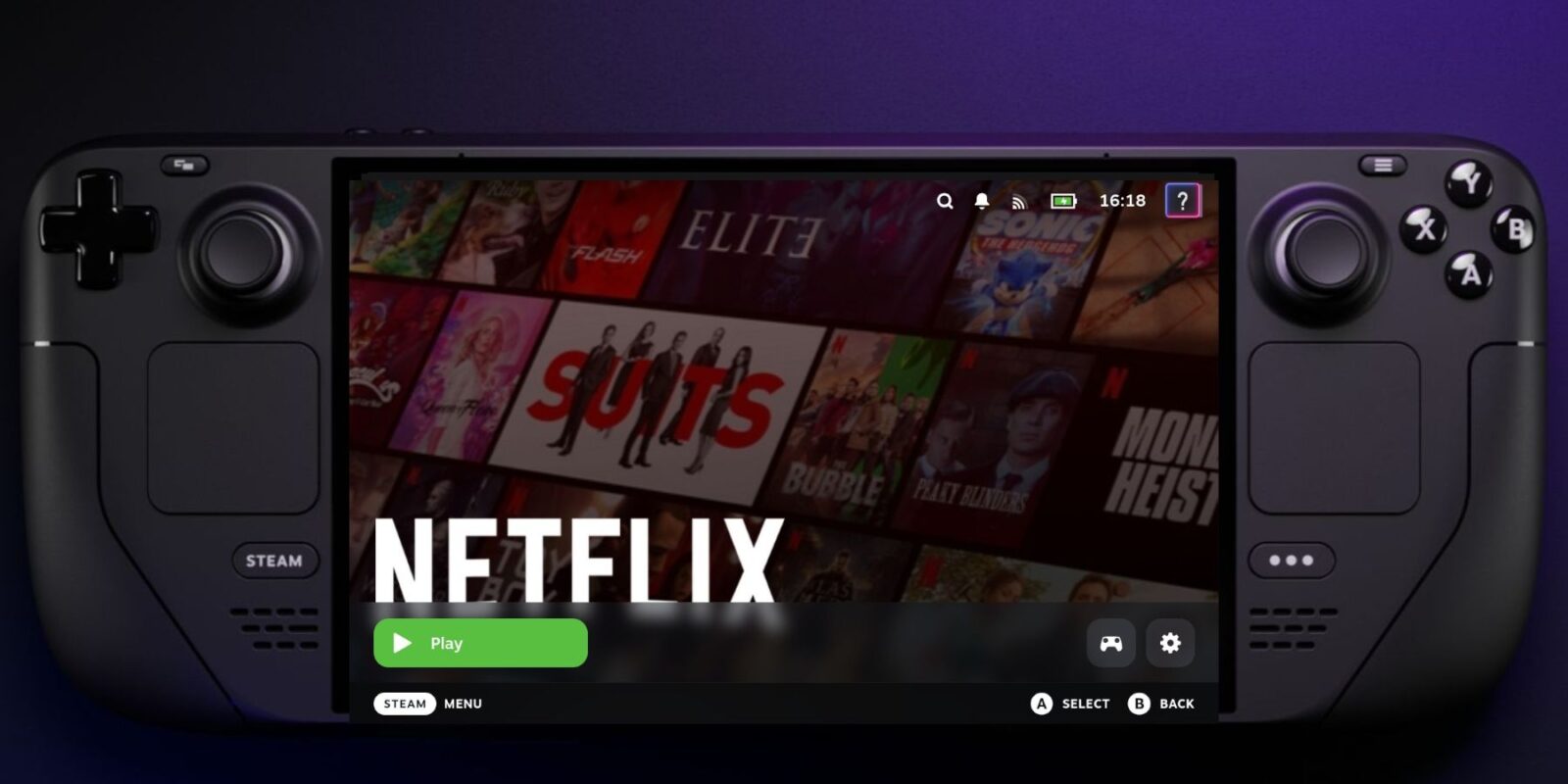

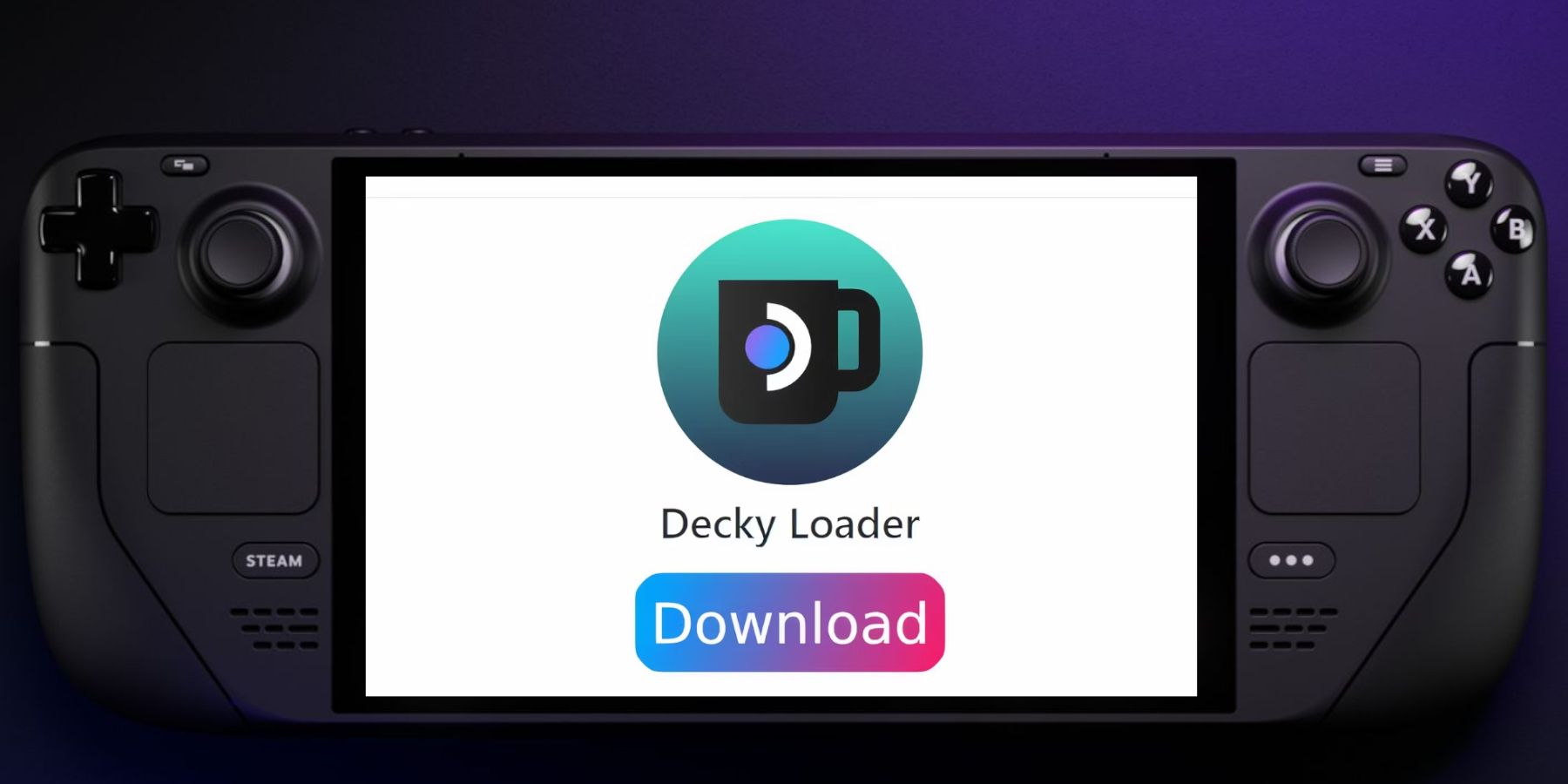
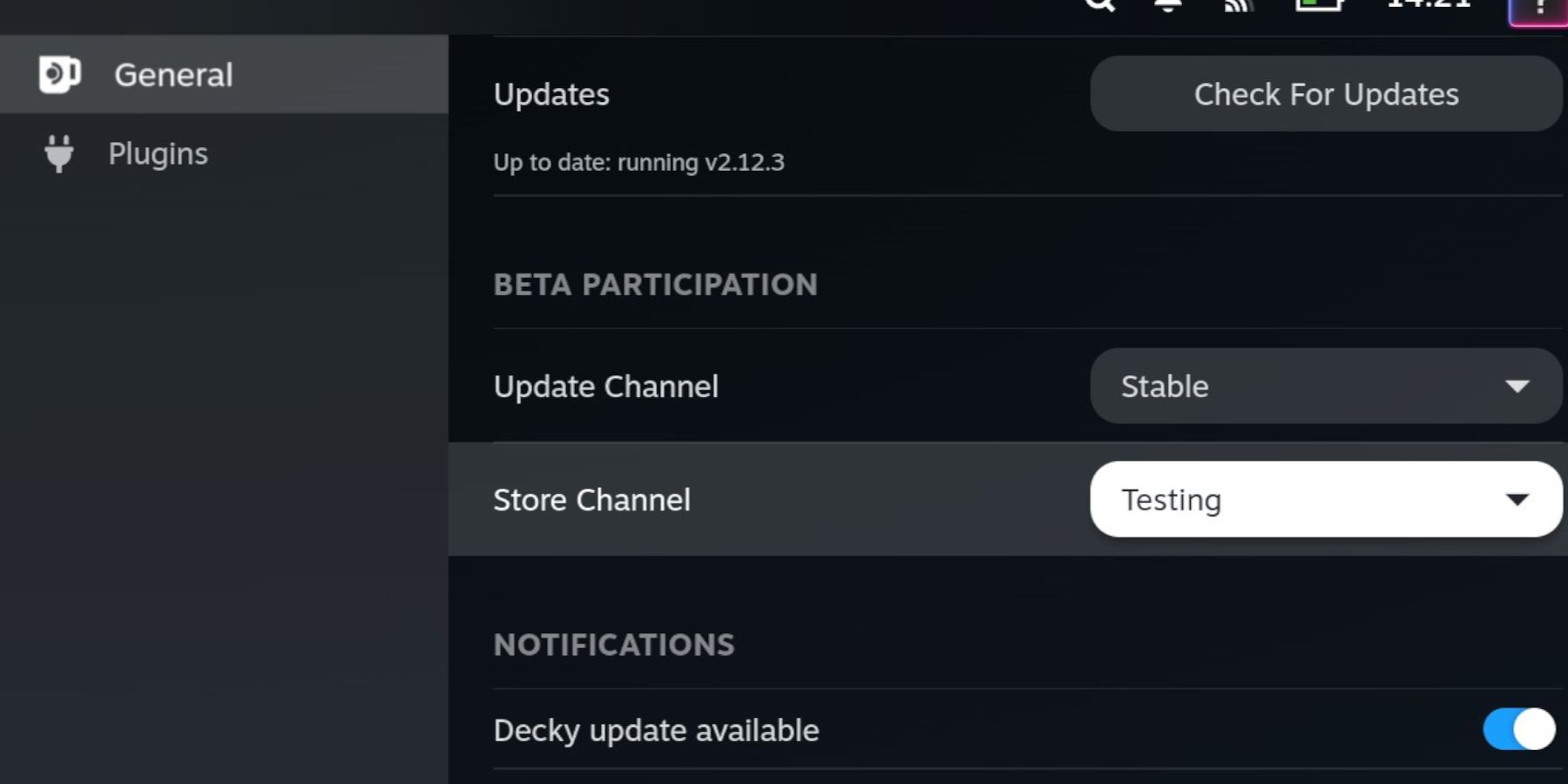
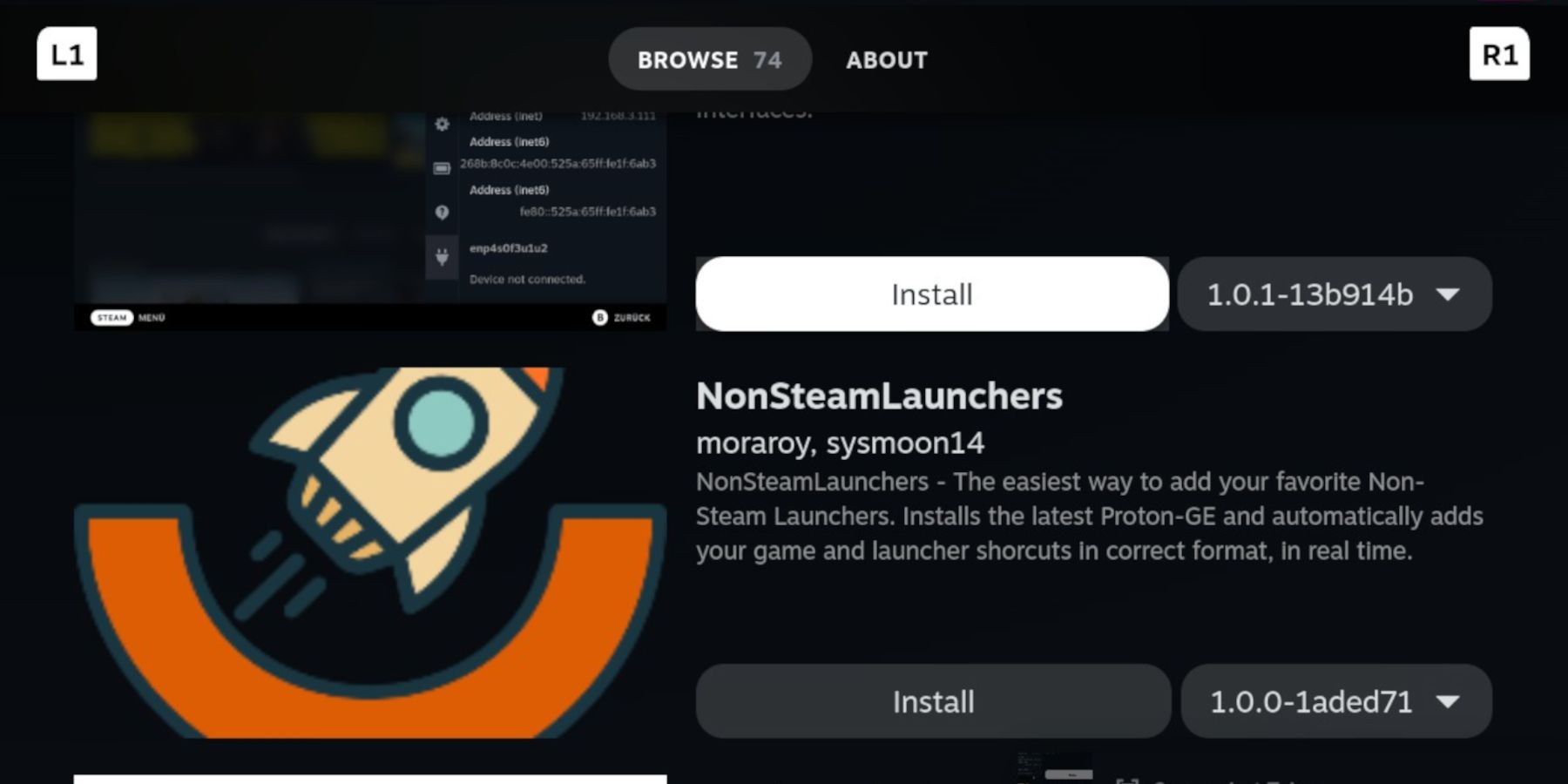
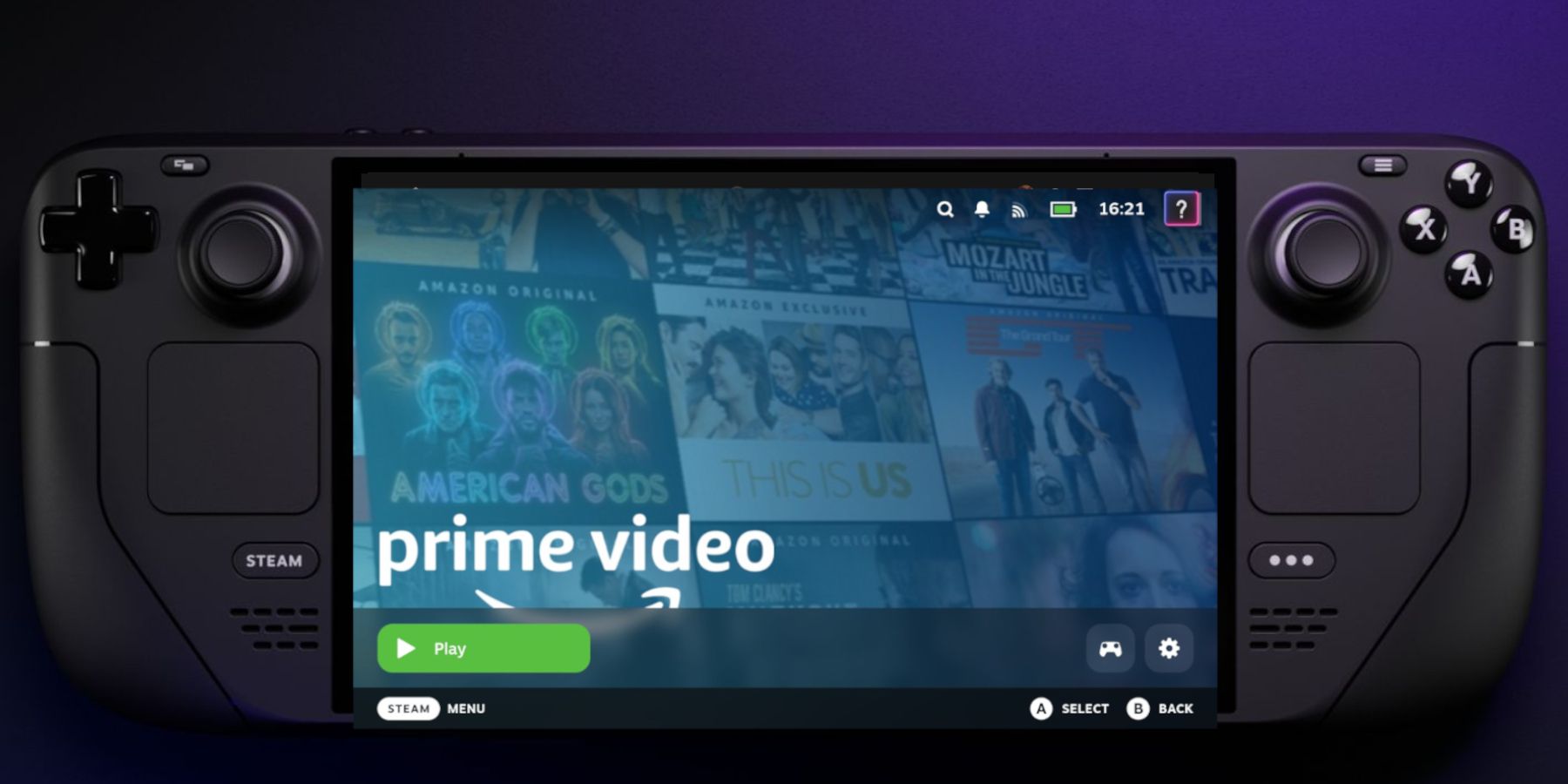
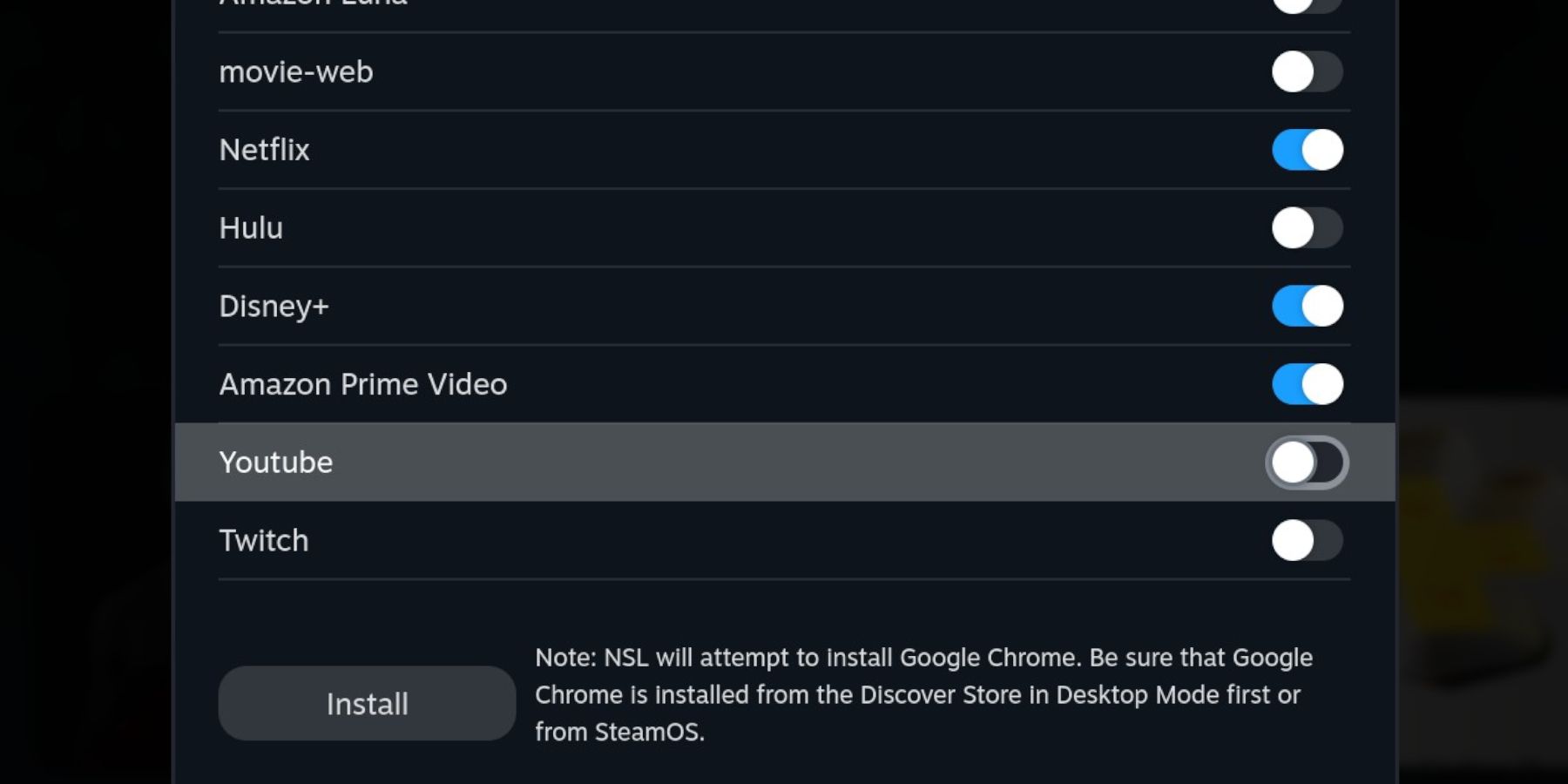
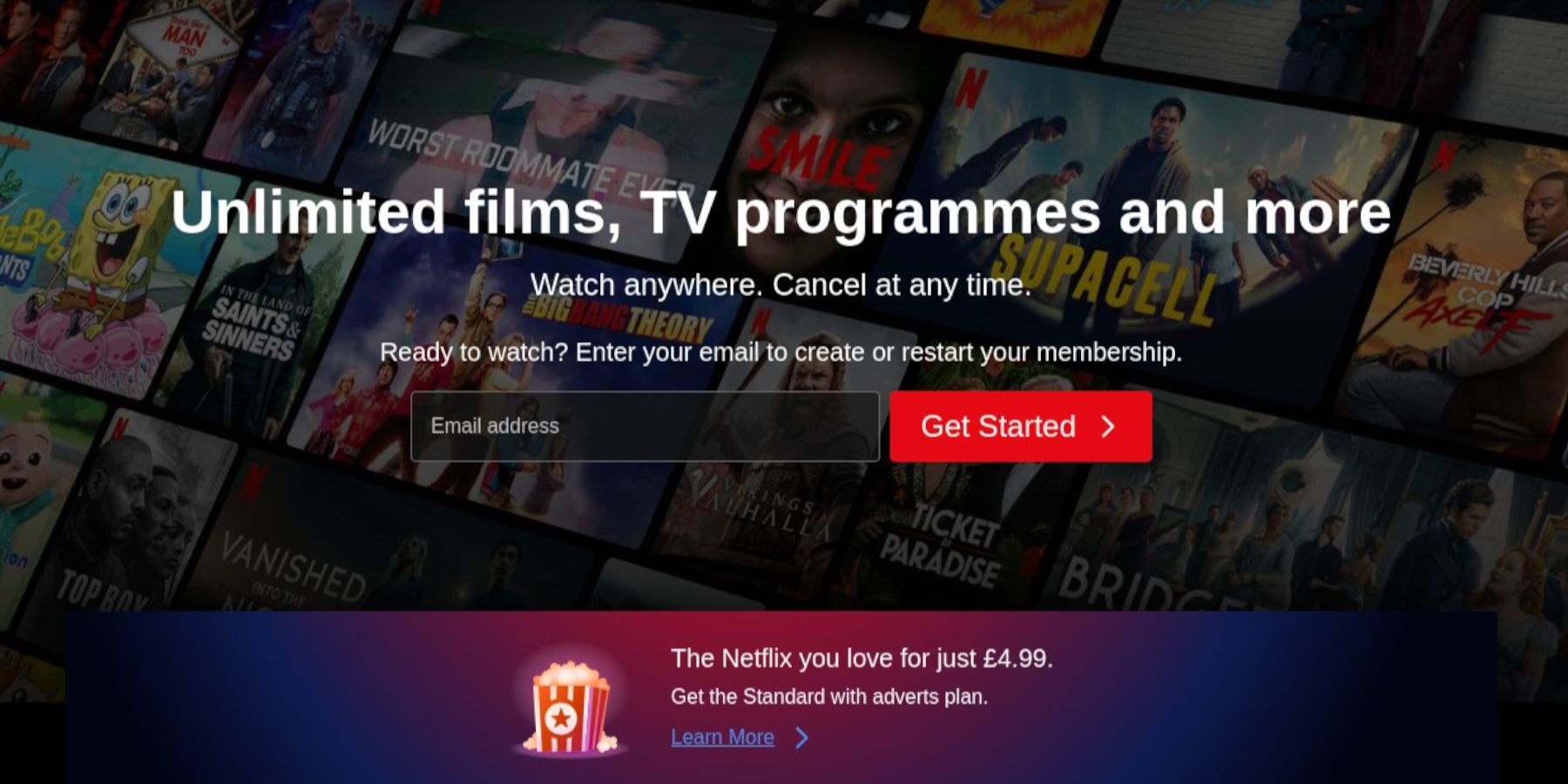
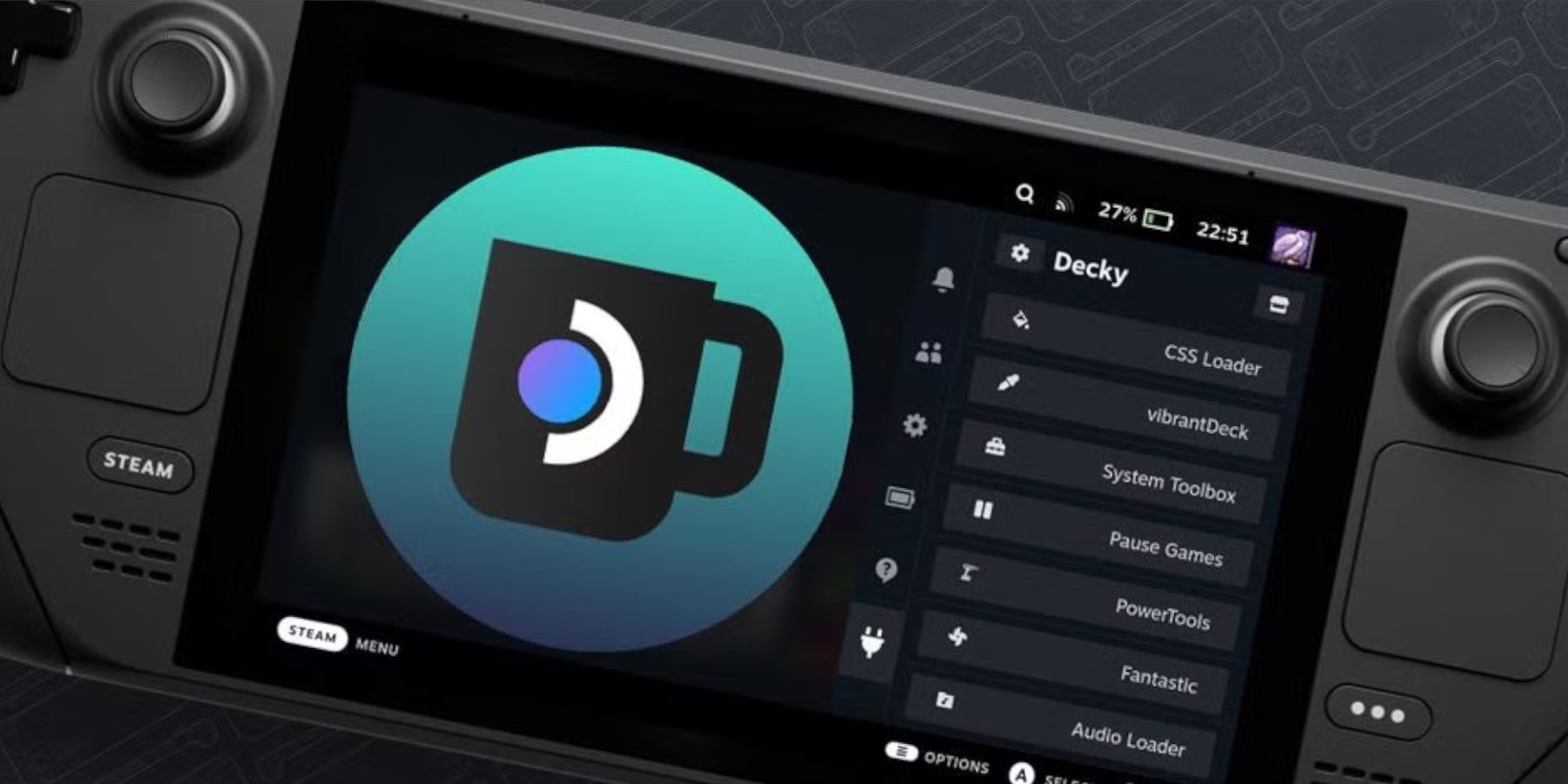






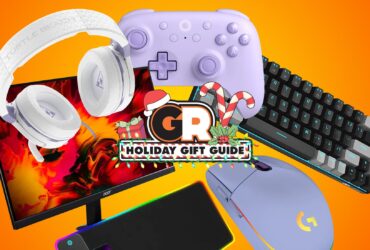



Leave a Reply