Quick Links
With Microsoft Flight Simulator 2024 using real-world time for flights, you might find yourself on a long-haul journey that takes hours to complete. That’s when autopilot becomes a key player. However, MSFS 2024 doesn’t offer a one-click solution to let the AI take over. Instead, it requires you to manually set up all the fundamentals and adjust every detail, just like in a real flight, for the autopilot to engage. If this is where you’re getting stuck, use the following guide to simplify the basics and make your next carrier or ultra-long-haul flight smoother and easier.

Related
Microsoft Flight Simulator 2024: How to Change Weather & Time of Day
Want to experience flying during a thunderstorm or a nighttime flight? You can do so by changing the weather/time in Microsoft Flight Simulator 2024.
How to Turn On Autopilot
- Take off.
- Stabilize your altitude and speed.
- Press the AP button (usually located on or near the primary flight display).
- Set the desired altitude using the ALT wheel.
- Choose your ascent mode: VS or FLC.
- Press the NAV button to have the aircraft follow the flight plan.
- Use the HDG button to manually adjust the flight direction.
Most MSFS 2024 airplanes feature an Autopilot (AP) button near the primary flight display. Activating autopilot is as simple as pressing this button. Next, set your desired altitude using the ALT wheel, typically positioned close to the AP button. You can adjust the altitude through two methods: VS or FLC. Once the altitude is set, choose either NAV or HDG mode to complete the autopilot setup. NAV mode uses GPS to follow the flight plan, while HDG mode, controlled by the HDG wheel, follows your manual heading inputs to guide the plane in the specified direction.
Autopilot Basics
While autopilot settings and buttons may vary between planes, the basics remain the same. To fly any aircraft on autopilot, it’s essential to understand the fundamentals: Heading, Navigation, and Altitude.
HDG Mode
Heading (HDG) is an autopilot mode that keeps the airplane flying in the direction you’ve set. You can adjust the heading at any time by rotating the HDG wheel on your display without needing to touch the yoke. This mode is useful when you don’t have a flight plan or want to maintain control over the aircraft’s direction while AP is in charge of other settings.
NAV Mode
Navigation (NAV) is an autopilot mode that keeps the airplane on its predetermined flight plan. It follows the GPS route and automatically adjusts the aircraft’s course to stay on track. If you don’t have a flight plan, you can press the “Nearest” button on the primary display and select one of the nearby airports to get yourself a new GPS route.
Altitude Management
Altitude (ALT) sets the plane’s elevation level. In autopilot mode, you adjust ALT using the designated wheel. However, the autopilot won’t change the plane’s altitude unless you also set a speed, which can be done with either Vertical Speed (VS) or Flight Level Change (FLC) mode.
- Vertical Speed Mode (VS): This mode adjusts altitude by raising or lowering the aircraft’s nose. After engaging VS, use the Nose Up or Nose Down buttons to set the desired altitude change.
- Flight Level Change Mode (FLC): Similar to VS, FLC uses the Nose Up and Nose Down buttons to adjust altitude. However, it relies on throttle speed to alter altitude, so you’ll need to set a desired airspeed (in knots) for the autopilot to manage the altitude change.
You can find your
aircraft’s optimal ascent airspeed
by going to the Tmr/Ref menu on your primary display. It is listed under the “Vy” section. For example, if Vy is 70kt, you need to set FLC to 70kt for the best results.
Possible Fixes for Autopilot Not Working
If you’re unable to activate autopilot, it may be due to one of the following reasons:
- CDI is not set to GPS: If the plane isn’t following the flight plan, ensure the CDI is set to GPS. Press the CDI button on the primary flight display until it switches to GPS, and you’ll see magenta-colored bars instead of green.
- OBS is activated: The autopilot won’t work if OBS is on. Make sure OBS is turned off.
- Throttle adjustment is incorrect: For some planes, like Airbuses, the throttle must be set to the CL level. If it’s not, autopilot won’t activate.



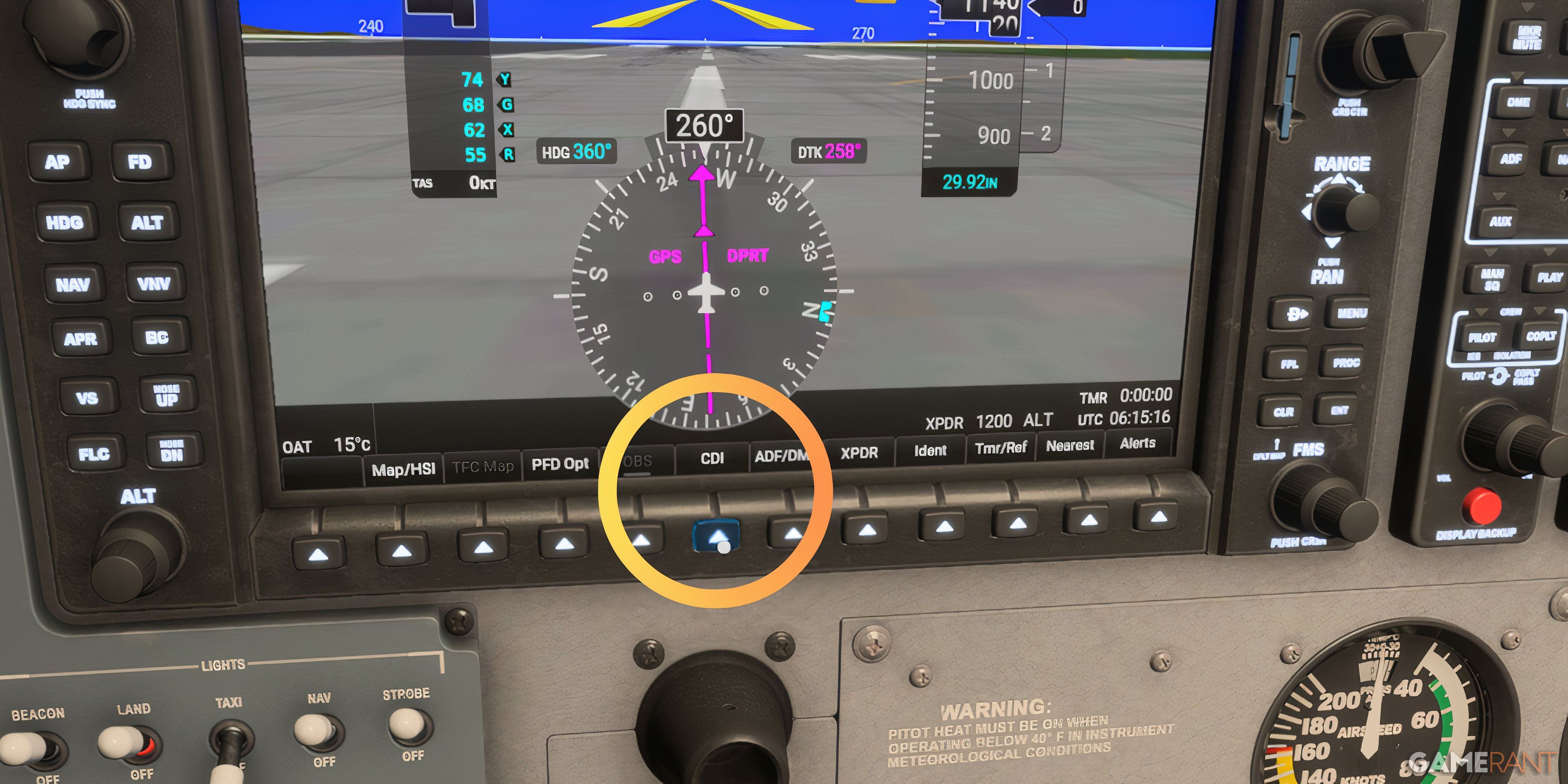

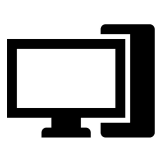
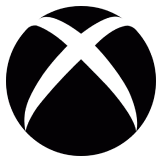


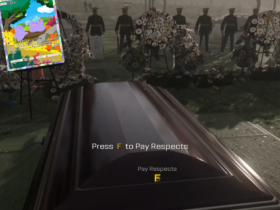







Leave a Reply