The Steam Deck is already a versatile machine out of the box. There is a vast library of games to play and settings to adjust to get the best out of them. However, the system’s flexibility allows users to get more out of their games and the machine’s performance. Thanks to plugins like Decky Loader, Steam Deck users can utilize the PowerTools plugin. PowerTools gives the player more control over the power consumption, SMT, and GPU. This guide will help users install Decky Loader and the PowerTools plugin.
Updated November 26, 2024 by Michael Llewellyn: PowerTools is one of the most powerful tools available on the Steam Deck. It can help run unsupported games and improve performance for retro titles through emulation software.
Unfortunately, the latest Steam Deck update broke the application for many users, making it disappear from the Quick Access Menu. This guide is updated to include the steps for getting it back with your Power Tools plugin and saved settings intact.

Related
Steam Deck: How To Use The Proton Compatibility Features
Proton Compatibility can bypass several issues when playing games. Here’s how to activate it.
Enable Developer Mode
Before switching over to Desktop Mode and installing Decky Loader, you need to take some precautions to ensure third-party programs like Decky Loader remain active on the Steam Deck. Use the following steps to enable the Developer settings.
- Press the Steam button to open the Steam Menu on the left.
- In the Steam Menu, select System.
- Ensure the System Update Channel is set to Stable to avoid the frequent updates in Beta and Beta Candidate modes.
- Under System Settings, Enable Developer Mode.
- Now reopen the Steam Menu with the Steam button, and select the new Developer menu.
- In the Developer menu scroll down and enable CEF Remote Debugging. under Miscellaneous.
Decky Loader allows you to install more plugins, but the Steam Deck’s updates may disable CEF Remote Debugging and Developer Mode. If this occurs reactivate them using the above steps and Decky Loader, your settings, and plugins should reappear.
Installing Decky Loader On Steam Deck
Before installing plugin apps like Power Tools and more, Steam Deck Users must install Decky Loader. Decky Loader is a clever way to get the most out of the machine thanks to the flexibility of Linux, the base operating system. To install Decky Loader, use the following steps:
- Power on the Steam Deck.
- Ensure it is plugged in at the mains.
- Connect a keyboard and mouse – makes life easier when using the machine in Desktop Mode. The Steam Deck works perfectly as a desktop PC.
- Press the Steam button on the left side of the console.
- Select the Power menu.
- Now switch the Steam Deck into Desktop mode. The machine will go dark for a few seconds as it switches over.
- In desktop mode, use a browser and follow this link to download Decky Tools.
- Scroll down the page to find the big Download button and double-click to initiate.
- The download will trigger an onscreen prompt – select Recommended Install.
- After the download has finished – switch back to gaming mode. Once again, the Steam Deck will go dark for a few seconds as it switches over.
PowerTools is a must-have for Steam Deck users considering using emulation or running games not on the supported list, like Undisputed, with fewer issues. Disabling SMTs and improving battery life without sacrificing performance are just some of the features included with PowerTools. Granted, some games require a little experimentation, but it’s an invaluable feature in the long run. To install PowerTools, use the following steps:
- Ensure the Steam Deck is back in gaming mode.
- Press the button with the three dots, AKA the QAM button, on the right side of the handheld console.
- Highlight and select the icon that resembles a plug at the bottom of the menu.
- In the Decky menu, select the settings cog.
- Click update if the Decky Tools plugin requires it.
- Now, select the store icon next to the settings icon.
- Scroll down and select Install PowerTools on the Steam Deck.
With PowerTools installed, users can access the new menu options using the following steps:
- Launch the desired game – emulated or from the Steam Deck game library.
- Press the button with three dots.
- Scroll down to the Plug icon.
- The new PowerTools menu can now be selected in the Decky menu.
- Users can now adjust the advanced settings in the PowerTools menu for the desired game.
- After the settings have been changed, highlight the Persistent Profile to save the settings for the next time the game launches.
Power Tools Features
- CPU – Enables per-thread configuration
- SMT – Enables odd-numbered CPUs, lowers threads to a maximum of four
- Frequency Limits – Set bounds on clock speed.
- GPU – choose conservative, on-demand, userspace, power save, performance, and schedutil.
- PowerPlay Limits – Override APU TDP settings.
- Frequency Limits – Set bounds on clock speed.
- Downclock Memory – Force RAM into low-power mode.
- Charge Current Limits – Control battery charge rate when awake.
- Charge Mode – Force battery charge mode.
- Limit battery charge when awake.
How To Fix Decky Loader After A Steam Deck Update
The latest Steam Deck update has broken the Decky Loader program. Numerous users’ installed plugins and settings have disappeared from the Quick Access Menu. Follow the steps to reinstate Decky Loader, your settings, and plugins.
- Press the Steam button.
- Select Power and switch to Desktop Mode.
- When the Steam Deck restarts in Desktop Mode, reopen a browser.
- Navigate back to the Decky Loader GitHub page and click Download.
- You must select Execute and not Open.
- After executing the Installer it will ask for your sudo password.
If you haven’t established a sudo password, you will be prompted to create one. Make sure it’s memorable, as forgetting it will require resetting the Steam Deck to factory settings.
- Enter your password and wait for the installation to finish.
- After the installation power off the Steam Deck and restart in Gaming Mode.
- In Gaming Mode press the QAM button to access the side menu and your Decky Loader and its settings should be back as they were. Including your saved profiles through Power Tools.
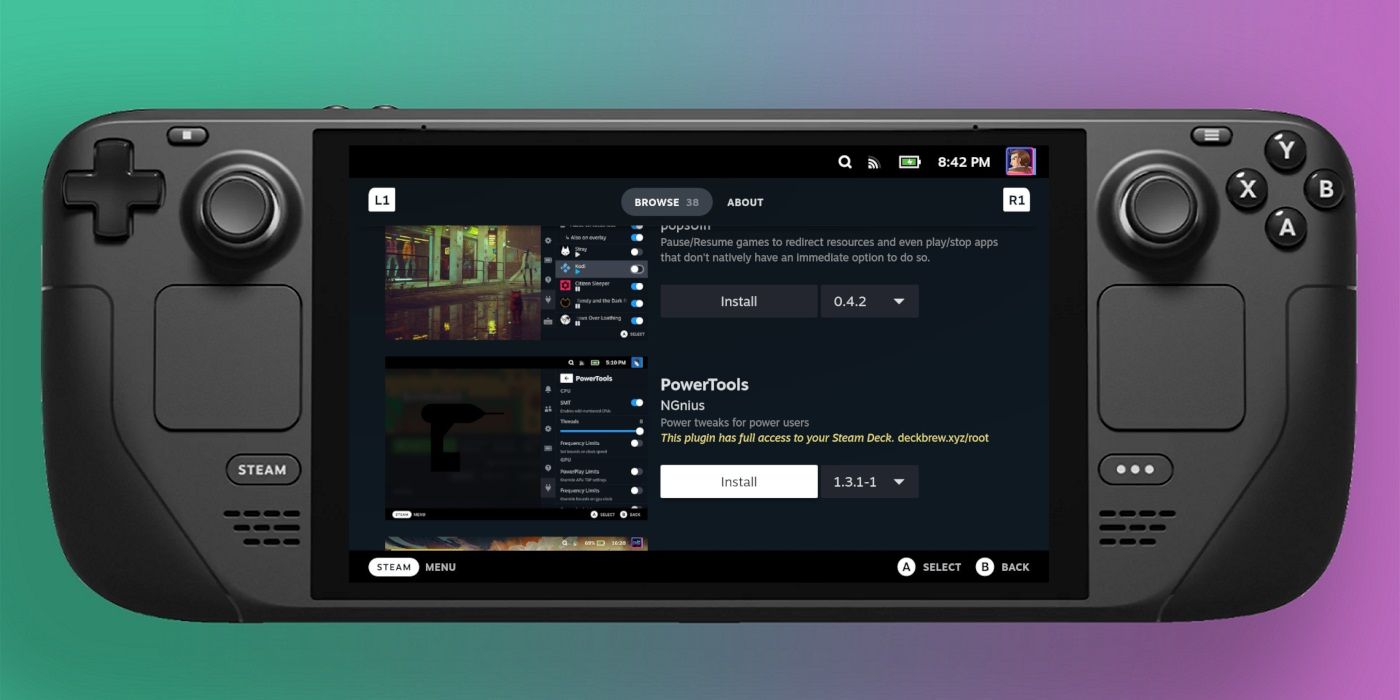

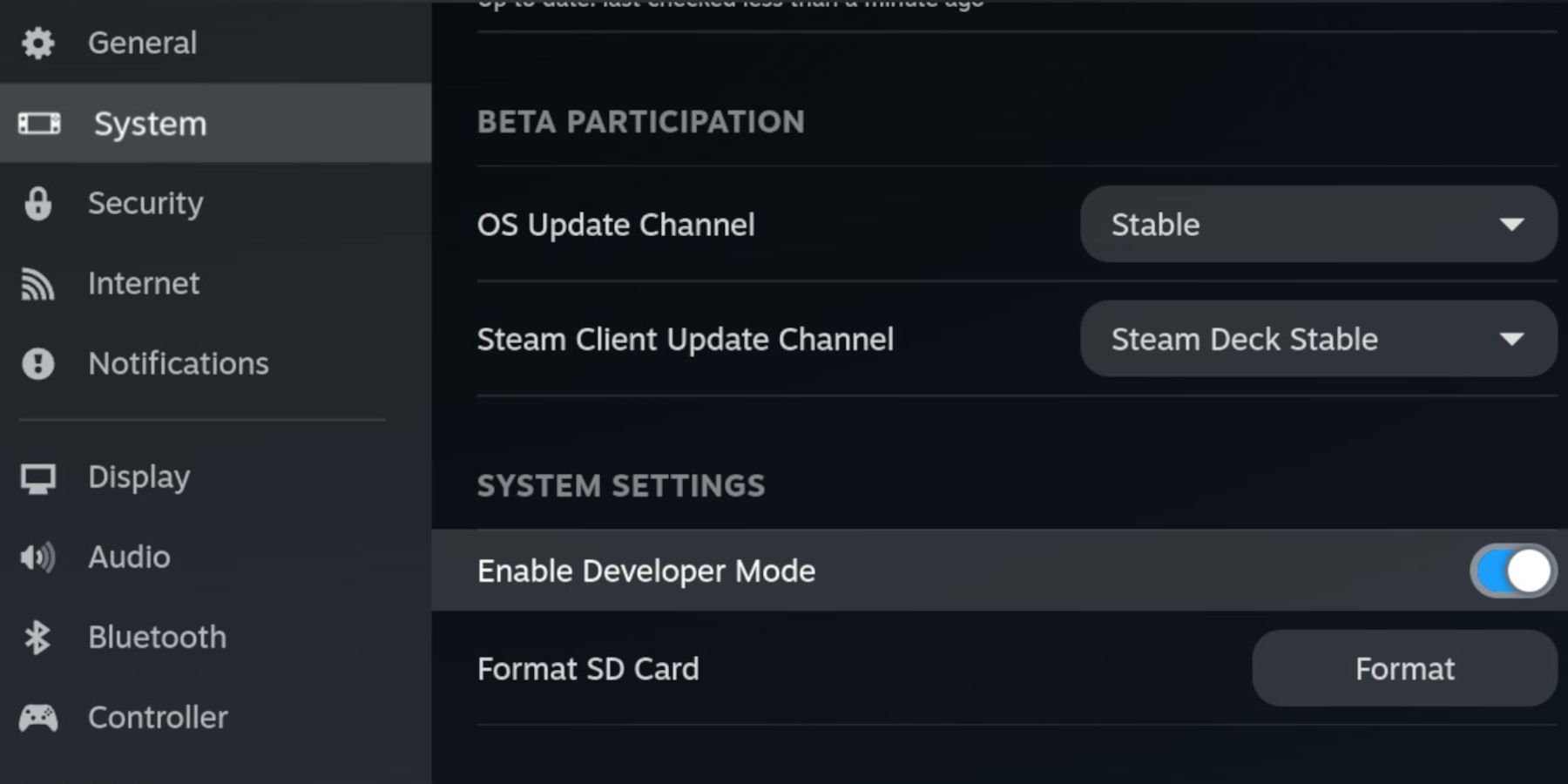
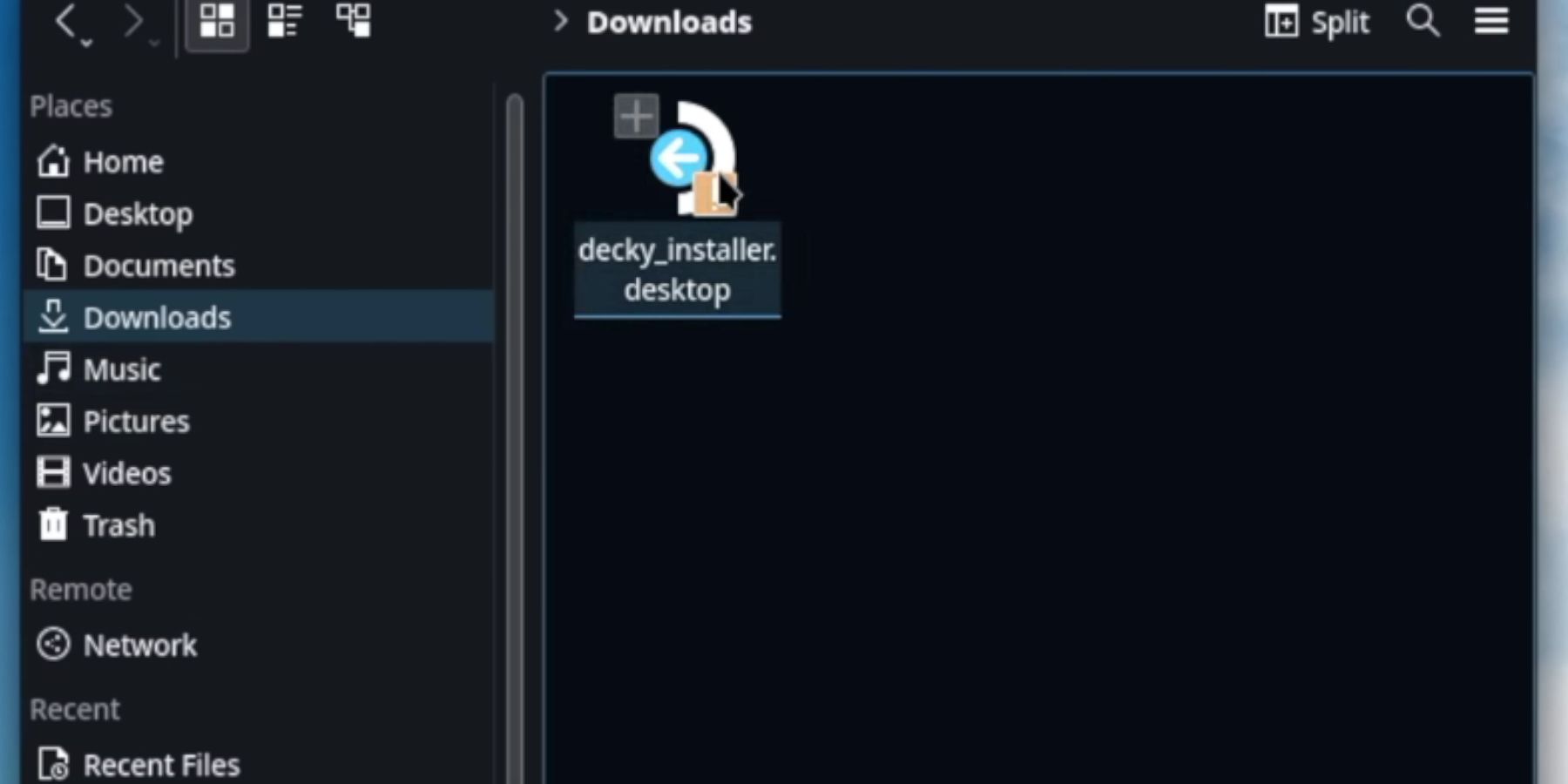



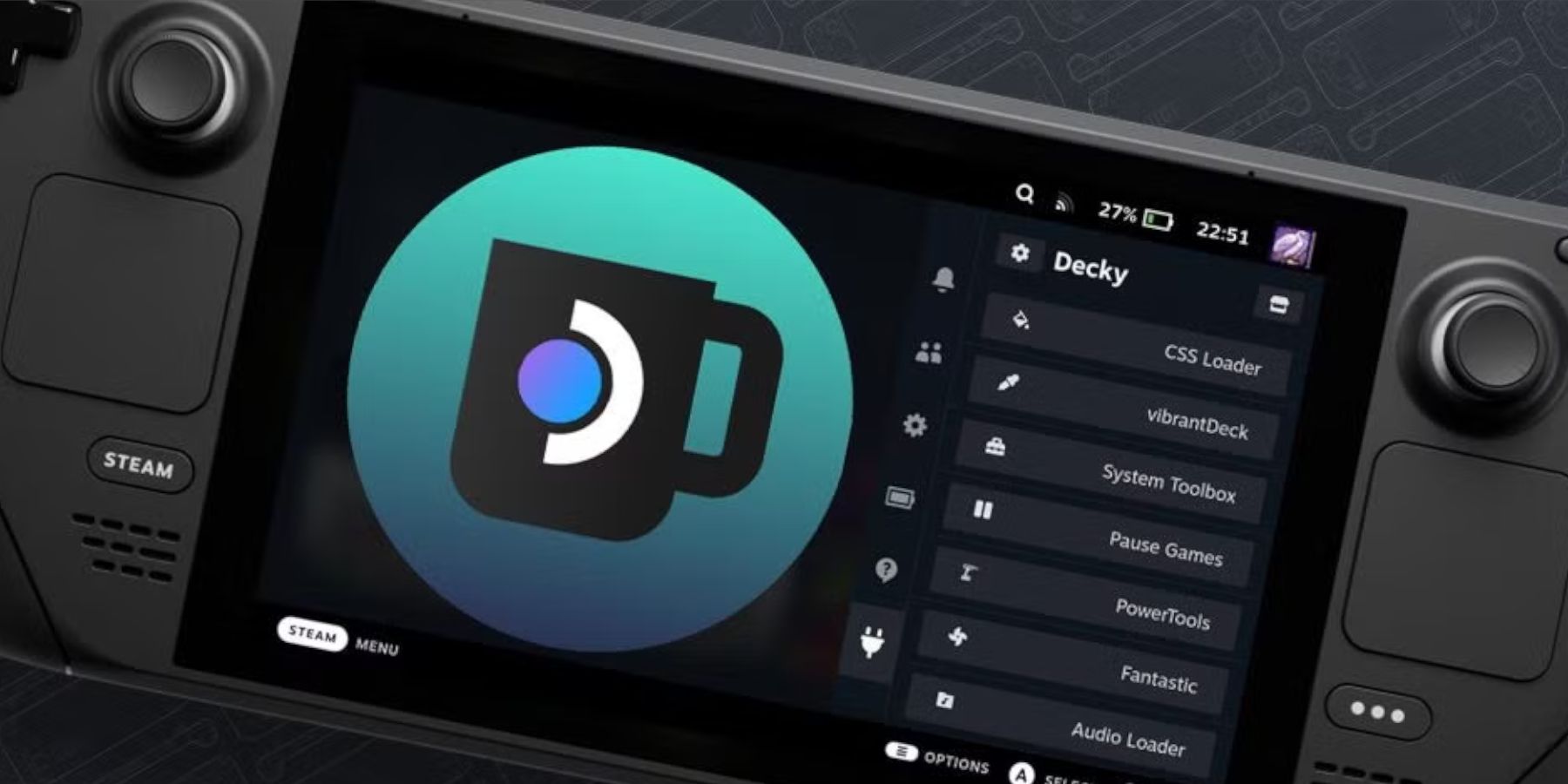


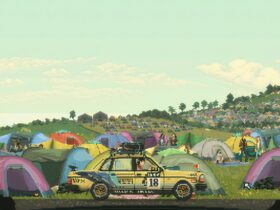








Leave a Reply