Quick Links
Stalker 2: Heart of Chornobyl takes a lot of time to launch due to the intro logos and the shader compilation process. Shader compilation is an important process that helps pre-build the shader cache of the game, which smooths up the gameplay experience. However, this process usually happens once in other games — it happens on every launch of Stalker 2.

Related
STALKER 2: Ultimate Troubleshooting Guide For All Issues
Players are facing issues with getting stuck on loading screens, crashes, and with Shader Compilation in STALKER 2. Here are the fixes for all of it.
Since players have already completed the Shader Compilation once when they first launched Stalker 2, it’s possible to skip the process from triggering whenever you launch the game. In addition to that, you can also skip those intro splash screens that showcase various logos to speed up the launch process. In other words, this guide will help you launch Stalker 2 faster on your PC.
How To Disable The Shader Compilation Process In Stalker 2
The Shader Compilation process for Stalker 2: Heart of Chornobyltakes about one minute and 30 seconds to complete on a PC. It’s simply a long time to get to the main menu of a game. So, here’s how you can disable the Shader Compilation process at the beginning of Stalker 2.
- Press the WIN + G shortcut to launch the Run window, type “AppData” and Hit Enter.
- Head over to Local > Stalker2 > Saved > Config.
- For Steam Users, go inside the Windows folder. For users playing through Xbox Game Pass, go into WinGDK directories respectively.
- Here, create a new text file and rename it to “Engine.ini”
- Open the file, paste the following lines, and close the file after saving it.
r.PSOWarmup.WarmupMaterials=0
Now, try launching Stalker 2, and it will launch faster by skipping over the Shader Compilation process. Even though you can get into the game faster now, it’s recommended that you re-enable the process after installing a GPU driver update or a title update.
You can do that by deleting the lines from the Engine.ini file or changing the WarmupMaterials value to 1.

Related
Best PC Settings for Stalker 2: Heart of Chornobyl
Stalker 2: Heart of Chornobyl visually looks amazing on PC, but you can use these best settings to improve the game’s performance.
How To Skip Stalker 2 Intro Logo Videos
To make Stalker 2: Heart of Chornobyl launch even faster, you can also disable the intro logo videos so the game directly heads into the main menu instead of making you view them every time. Here’s how to disable the intro logo videos for Stalker 2.
- Go to this GitHub repository and download either the Steam or Xbox version of the configuration file, depending on your game client.
- Once the download is complete, extract its files and paste the “Stalker 2” folder into the installation directory for Stalker 2: Heart of Chornobyl. You can browse the directory by heading into Steam, right-clicking on Stalker 2, hovering over Manage, and selecting the “Browse Local Files” option.
- Once you’ve pasted the files, launch the game.
After launching the game, you’ll see the health warning message as normal, but after that, the game will cut to a short black screen and allow you to get into the main menu immediately. Using this mod also enables/fixes the following features in Stalker 2.
- Enable developer console.
- Disable mouse smoothing and fix X/Y sensitivity mismatch.
- Adjust viewmodel FOV.
- Disable pillarboxing/letterboxing in cutscenes.
- Fix vert- FOV when playing on an ultrawide display.
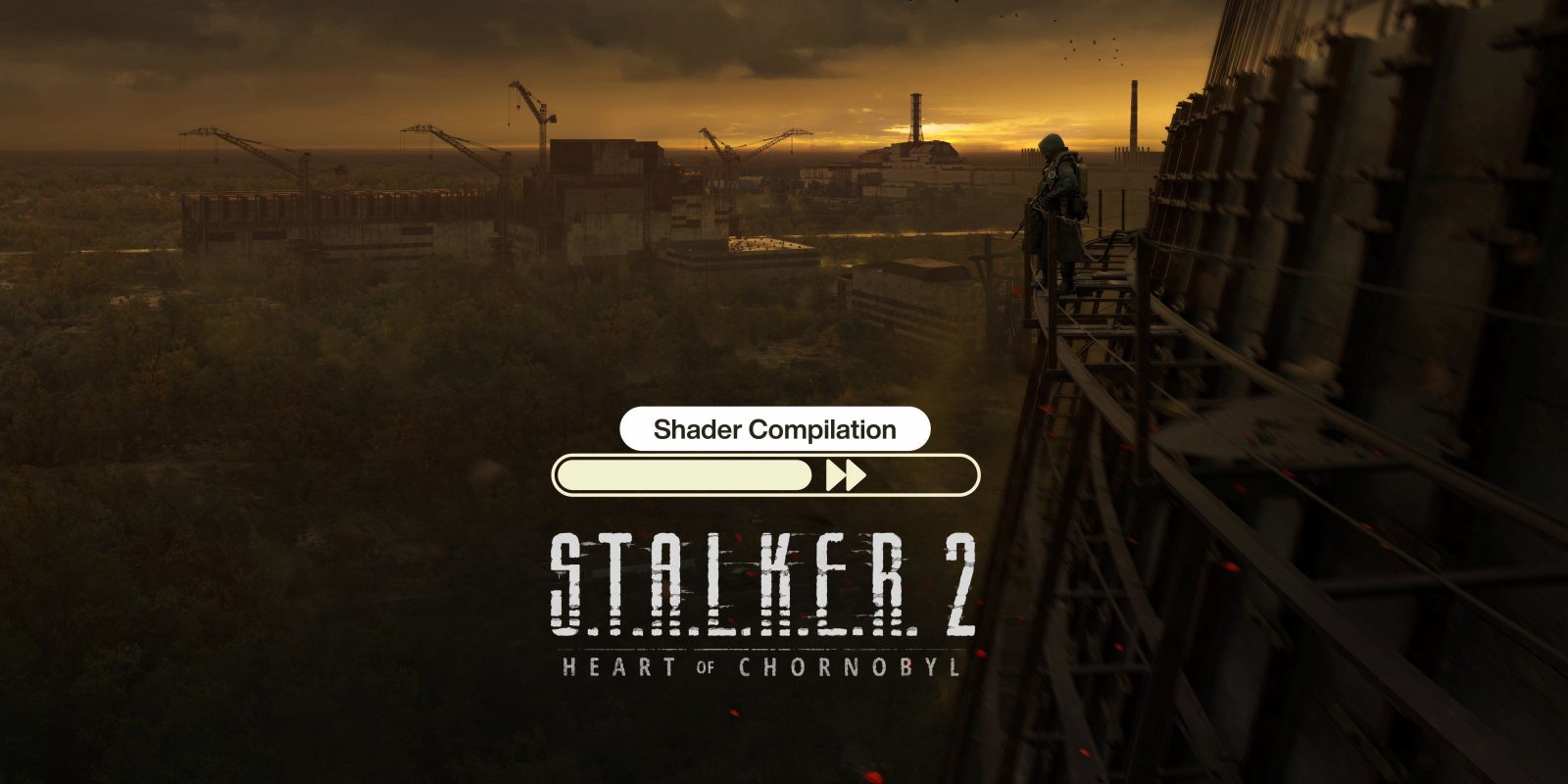

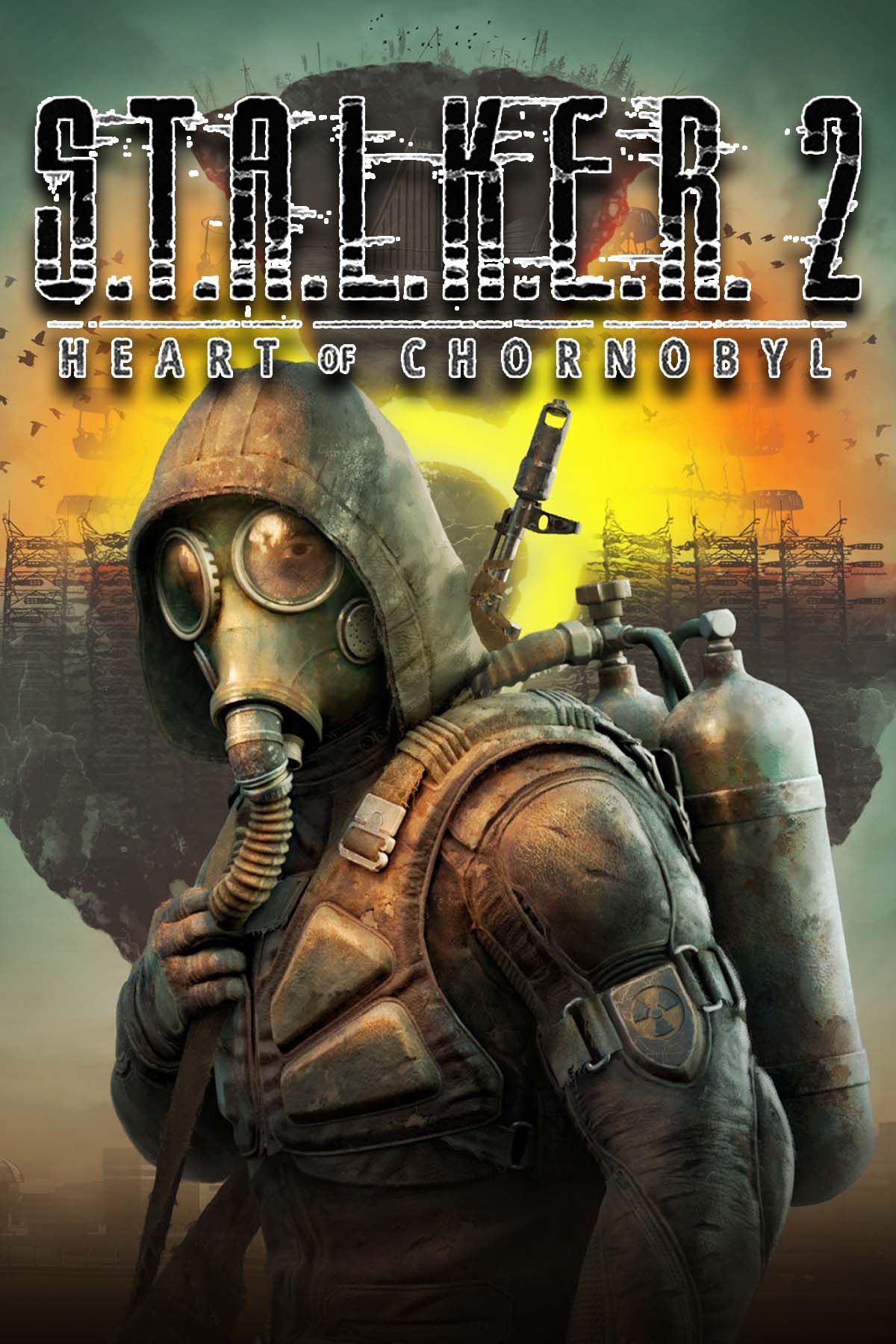
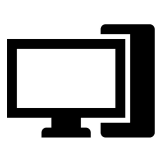
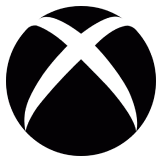









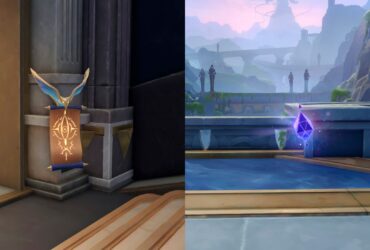
Leave a Reply