We’ve been poring over dozens of games updated for PS5 Pro, but the one that’s most caught my attention is Stellar Blade. This game impressed when it launched on PS5 in April this year, but its slick action and stunning locales were let down somewhat by inconsistent performance and poor image quality. On PS5 Pro, developers Shift Up has delivered a simple but extremely effective upgrade that solves both of these concerns.
Interestingly, this upgrade takes the form of two PS5 Pro specific graphics modes for the game, but the original performance, balanced and quality modes remain available. Pro max is the most straightforward of the new additions, essentially being the quality mode running uncapped – perfect for VRR displays. The pro mode is more interesting however, as it uses both a higher internal resolution and PSSR upscaling to realise a significant leap in image quality.
PSSR isn’t a magic bullet – we’ve seen that from some slightly problematic appearances in Silent Hill 2 and Star Wars Jedi: Survivor – but thankfully it works well in Stellar Blade. The Sony upscaler produces a temporally stable image without any of the pixel crawl or shimmering evident in the TAA modes – even the native 4K quality mode. Edges and surfaces alike are simply cleaner and more stable.
Comparing performance, balanced and pro modes and looking first at transparency, all three modes have their limitations, but the PSSR upscaling in the pro mode reduces artefacting and makes it easier to make out distant detail. That said, it also introduces artefacts in some scenarios, making the deliberate flicker of the sun more prominent and even making the sun’s flare flicker too. I don’t think this is intended behaviour.
Despite the trade-offs, the overall image quality with PSSR is excellent in Stellar Blade. Arguably, it’s the best image quality we’ve seen from the technology so far. The high input resolution certainly helps, but the output is just super clean and (mostly) devoid of artefacting. The comparison is admittedly aided by just how poor the image quality was in the base game.
Performance was also something of an issue in the original release, so it’s worth checking if that has also been cleaned up by the new pro and pro max modes. In the original, only the performance mode delivered a locked 60fps experience, but now the balanced mode also manages to hit 60fps consistently thanks to the extra GPU horsepower on tap. The new pro mode is also a locked 60fps based on the areas I’ve tested, a perfect fit for a 60Hz display even if it lacks VRR.
There’s also a high frame-rate mode toggle which unlocks 120Hz output when activated. This actually reduces input lag, making it easier to nail the game’s necessary dodges and blocks, so it’s well worth using. The pro max mode doesn’t quite keep to 60fps, with output between 50 and 60fps that requires a VRR display for the best results. In contrast, the pro mode caps the frame-rate at 80fps when the HFR mode is active, a weird choice but one that does reduce input lag further. Cutscenes remain at 60fps and performance in gameplay can dip into the 70s, but this is still my favourite way to play the game.
Thankfully, despite the myriad mode options now available, the recommendation here is pretty simple: choose the pro mode rather than pro max, whether you’re using the high frame-rate mode or not. This provides the best balance of performance and image quality.
As well as PS5 Pro support, the recent patch added in a photo mode, some small but thoughtful gameplay tweaks and a Nier Automata crossover DLC. The photo mode is great, requiring a press of R1 and d-pad left to activate and letting you take stills or even cool panning clips for videos – neat. The frame-rate here is lower than actual gameplay, for what it’s worth, but it’s still a cool inclusion.
With this new update and the PS5 Pro support, this is a good time to check out Stellar Blade if you haven’t already – or revisit it if you’ve already played it. It’s one of my favourite titles of 2024, so I recommend taking it for a spin.
fbq('init', '560747571485047');
fbq('track', 'PageView'); window.facebookPixelsDone = true;
window.dispatchEvent(new Event('BrockmanFacebookPixelsEnabled')); }
window.addEventListener('BrockmanTargetingCookiesAllowed', appendFacebookPixels);
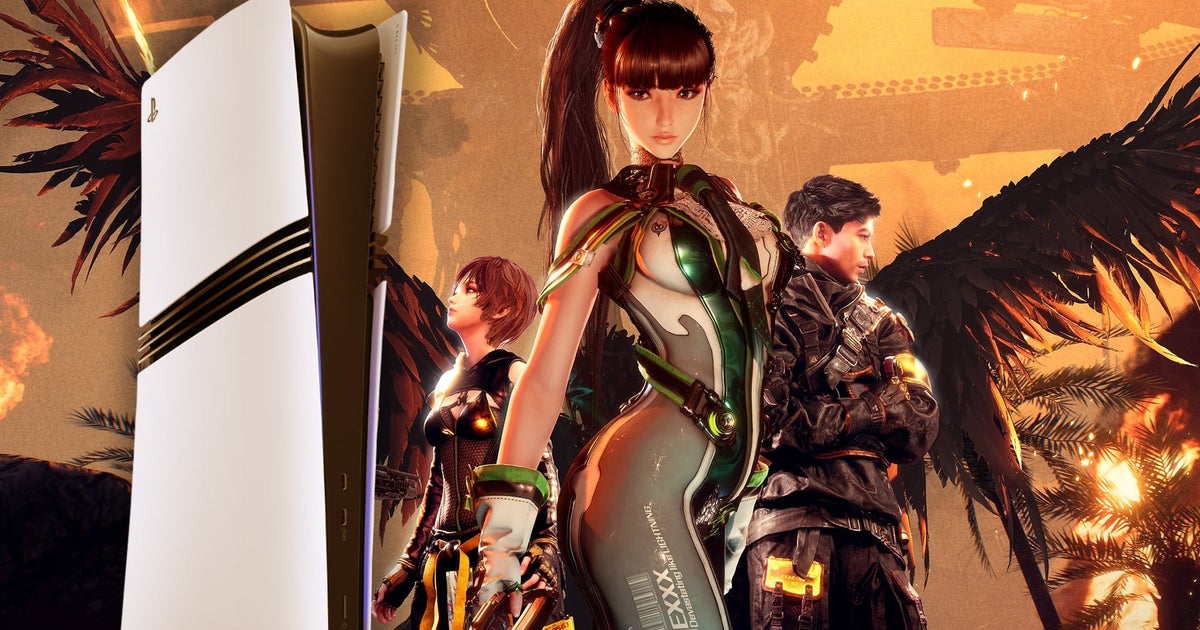











Leave a Reply