Microsoft Flight Simulator 2024 has had a rocky launch, but players are finally able to take to the skies. The game allows you to fly over an astoundingly large recreation of the planet Earth. The game uses cloud streaming and real satellite data to simulate large cities and stunning environments that you can view from overhead.
Microsoft Flight Simulator 2024 is highly customizable depending on how you want to play the game. You can turn off the assists to get an authentic flight experience or leave them on to zip around the world for fun. Turn off damage, and you can crash with no consequences except getting stuck upside down on the ground. Want to quickly skip to your destination and sightsee? Slew Mode can help with many situations. This camera mode lets your plane defy physics and suspend in mid-air. You can then maneuver it however you want. Follow this guide to learn how you can enable Slew Mode in Microsoft Flight Simulator 2024.
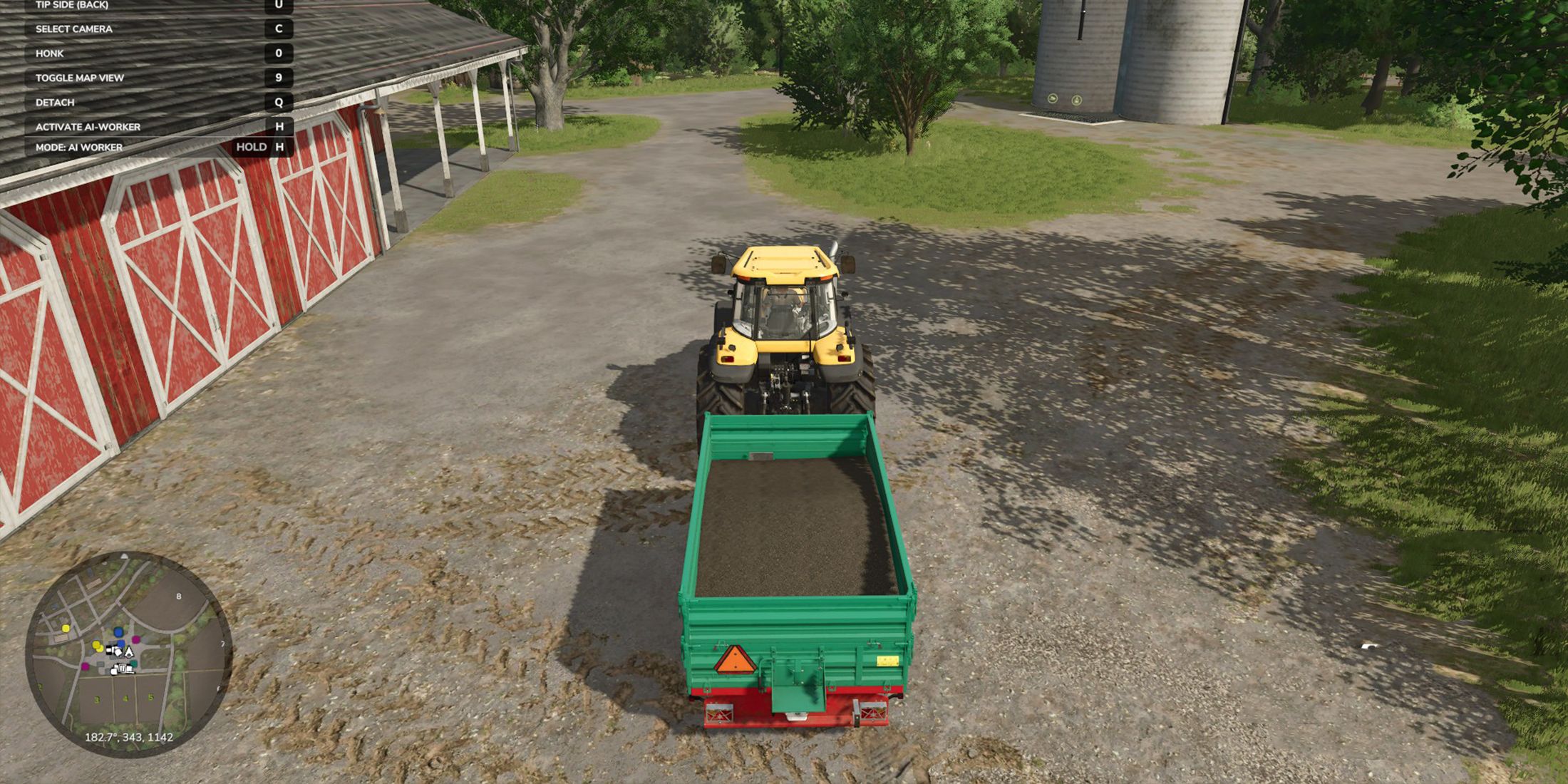
Related
Farming Simulator 25: Best Crops To Make Money
Farming Simulator 25 has a large range of crops that you can have on your farm, and here are the ones that will make you the most money.
Bind Slew Mode Controls
On PC you can simply press SHIFT + Z to enable Slew Mode. If you are playing on XBOX or using an XBOX controller, you will need to bind the controls yourself. Enter the controls settings in the pause menu. Input Slew Mode into the search bar or scroll down to the camera settings to find it. Press A on the Toggle Slew Mode controls. The blank space will begin scanning for inputs. Press whatever combination of buttons that you’re comfortable with and is free from other functions. L3 + R3 should do the trick. Save the controller settings to your profile and exit the menu.
How to Use Slew Mode
When you’re flying, you can now press the chosen input or SHIFT + Z to activate Slew Mode. Your plane will freeze in mid-air. From there, you can adjust its position in the sky. Here are the ways you can control the plane in Slew Mode. You will have to map some functions on your own in the console version.
|
Slew Translate Up |
E (SHIFT + E for Faster Movement/CTRL + E for Slower Movement) |
|---|---|
|
Slew Translate Down |
Q (SHIFT + Q for Faster Movement/CTRL + Q for Slower Movement) |
|
Slew Translate Forward |
W |
|
Slew Translate Backward |
S |
|
Roll Left |
U |
|
Roll Right |
O |
|
Reset Slew Mode |
SHIFT + SPACE |
|
Toggle Slew Mode |
SHIFT + Z |
|
Slew Translate Up |
Right Trigger |
|---|---|
|
Slew Translate Down |
Left Trigger |
|
Slew Translate Forward |
Press the Left Stick Forward |
|
Slew Translate Backward |
Press the Left Stick Backward |
|
Roll Left |
Left Bumper + Right Stick Left |
|
Roll Right |
Left Bumper + Right Stick Right |
|
Reset Slew Mode |
R3 |
|
Toggle Slew Mode |
Bind an Input in the settings (L3 + R3 should work nicely) |


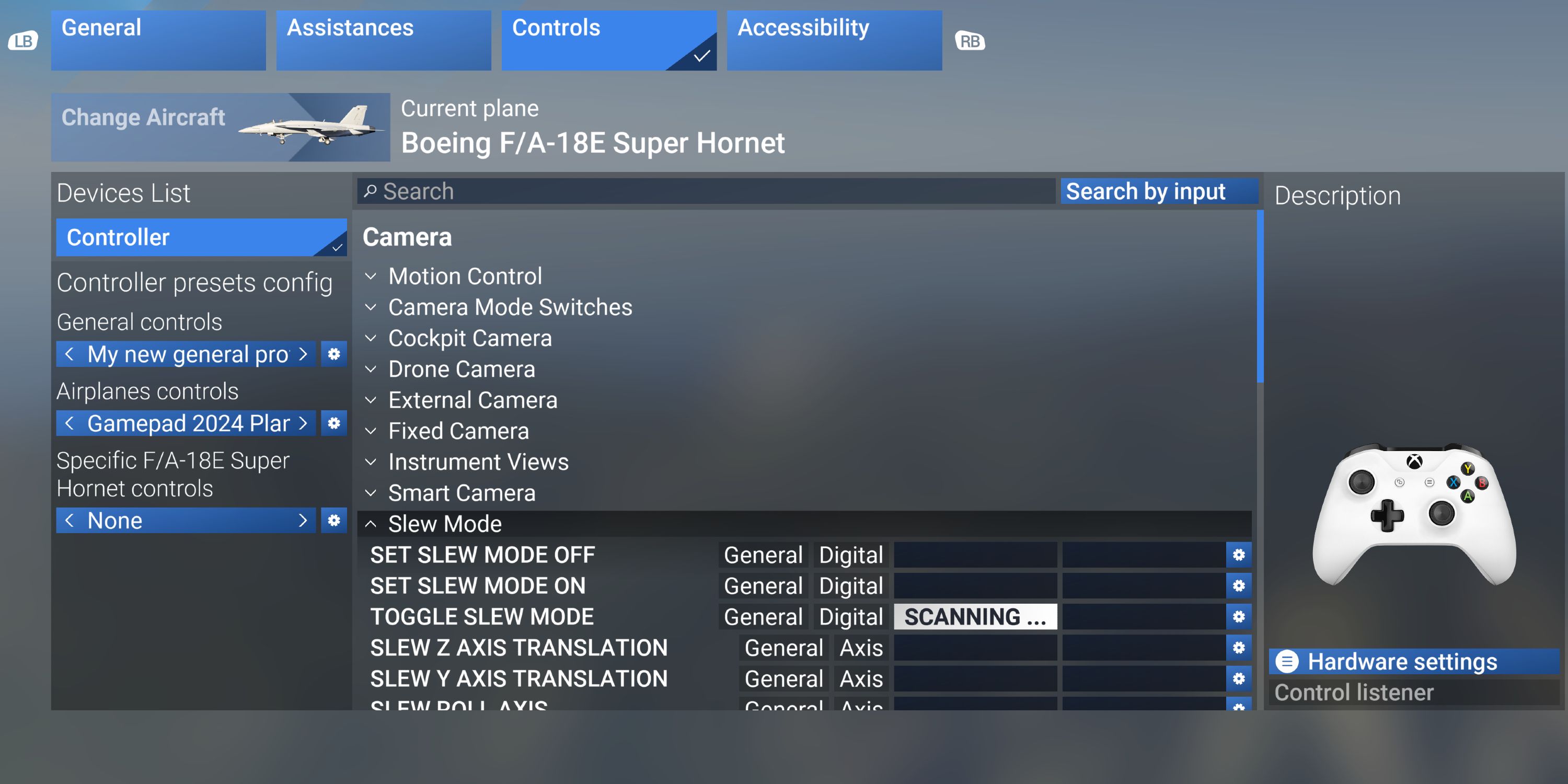

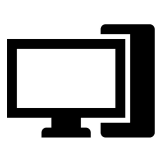
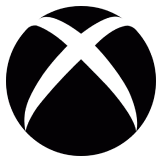
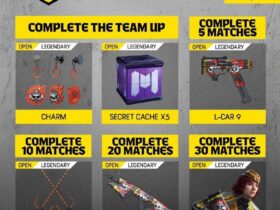









Leave a Reply