Free Fire, is one of the most popular mobile battle royale games played by millions of players worldwide. However, some users face issues frequently when trying to open the game. If you are also facing a similar problem, follow these steps to fix why Free Fire is not opening.
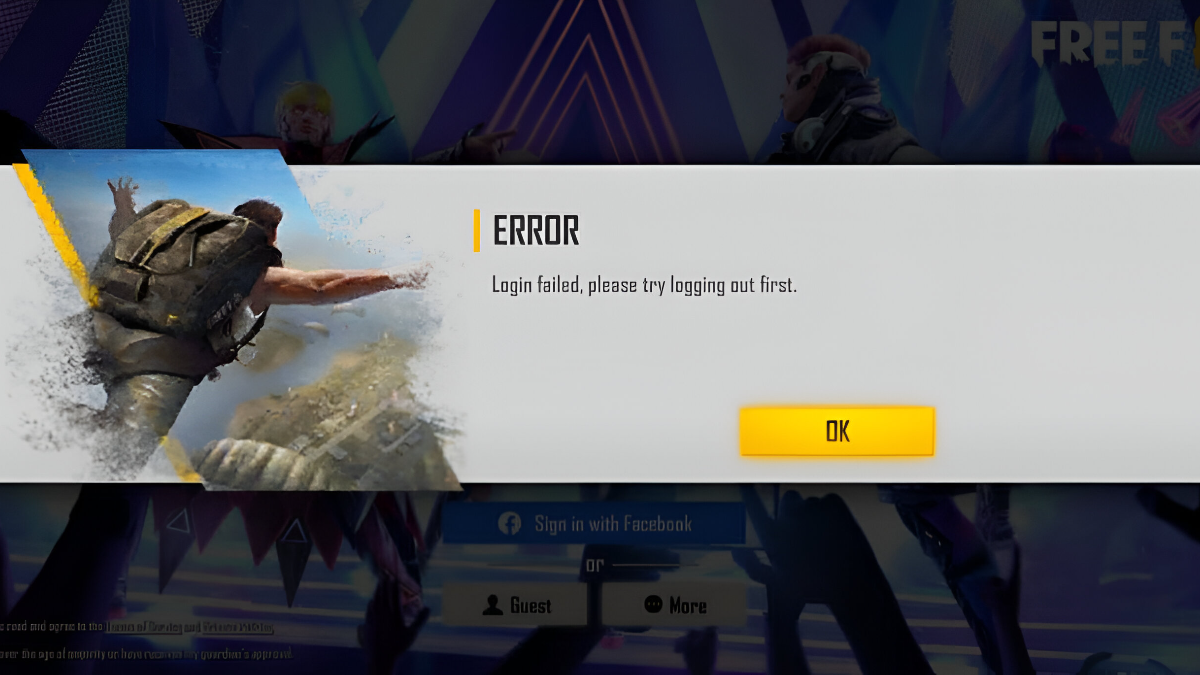
Image via Garena
Possible Reasons Why Free Fire is not Opening
1. Unstable Internet Connection
First, check if your device is connected to a strong Wi-Fi or mobile data network. Free Fire needs a good, stable internet connection, If Wi-Fi is not available, make sure your mobile data connection is strong. Once your connection is confirmed, try to restart the game. If your problem is fixed you can easily enter the lobby.
2. Insufficient Storage Space
Check if your device has enough space. If you don’t have enough storage on your device it can prevent apps from downloading and installing properly. Free Fire needs space to breathe, and if your storage is less than 1GB, it might not work fluently. Clear some storage and delete the trash from your device to make some space for the game to run properly and access all the downloadable content.
3. Outdated System Software
Outdated system software can cause app performance issues. To check the update on your Android device:
- Open the Settings app.
- Go to System then go to Advanced then System update. Here, your current update status is displayed.
- Follow any instructions to install available updates – it might take a few minutes.
4. Login Platform Errors
Sometimes, if your Free Fire account is linked with Facebook and you’re experiencing login errors, the issue might be with the Facebook login itself. A good trick here is to link your Free Fire account with a Gmail account and then log in with Gmail instead.
5. Restart your device
Rebooting your device can often fix temporary software issues. To restart, press and hold the Power button and select Power off or restart.
6. Clear Cache and Data from Google Play services
Clearing cache and data from Google Play Services can solve many app-related issues. Follow these steps:
- Open the Settings app on your device.
- Go to Apps & notifications then go to App info or View all apps.
- Select Google Play Services.
- Click Storage then Clear cache.
Next, tap Clear storage then Clear all data and press OK.
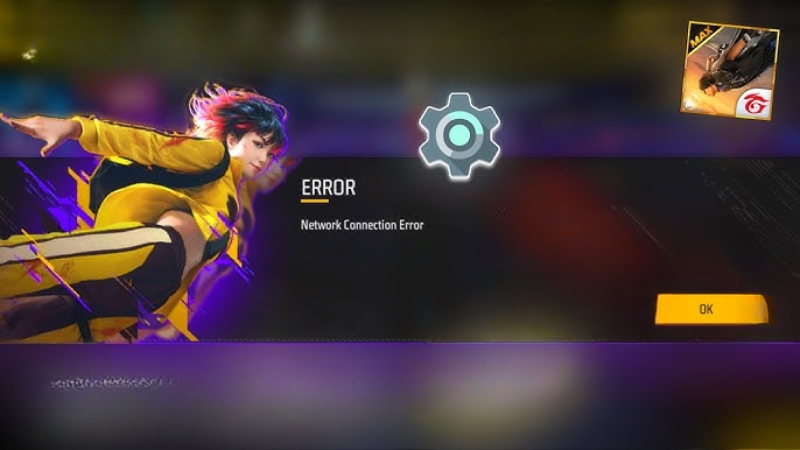
Image via Garena
Advanced Troubleshooting Methods when Free Fire Not Opening
Now, if these basic steps fail to solve the problem, try the following.
1. Corrupted Game Files
Sometimes, game files get corrupted with partial updates or installation errors. At this point, reinstalling the game may manage to restore the correct copies of all the files. Ensure you log in to your account before reinstalling to continue playing without losing any progress.
2. Device Performance Limits
Older devices or devices with insufficient RAM may not be able to manage and run very resource-intensive games like Free Fire. Close other background applications to free up the system resources or try a “Game Booster” apps for switching game performance.
3. Third-Party App Interference
Applications of security and optimization that are an antivirus or a device cleaner sometimes interfere with games. Try to temporarily disable it, or to add Free Fire as an exception in their settings.
4. Overheating Problems
High temperatures make a device to throttle performance, which affects the stability of games. If your phone is overheating, let it cool then try playing again. In case it is too hot, you can use your phone in a cooler environment or reduce screen brightness and other settings to manage device temperature.
5. Permissions Not Granted
Free Fire needs certain permissions that could include accessing your storage or using your microphone, among others. Not granting such permission to the application might make it to fail to launch or run fluently. Check up the permission of the app in your device settings for proper enablement.
6. Network Configuration Issues
Sometimes, it may also be your network setting. Try restarting your Wi-Fi router or vice versa by switching from mobile data to Wi-Fi and vice versa. At times, when connectivity into some of the network areas is restricted, using a VPN can also help.
7. Device-Specific Incompatibility
Compatibility can be an issue with some models, as it is an issue more with older models or those which are different customizations. Basically, Free Fire compatibility would face issues on certain rooted devices or custom ROMs. You can check the compatibility list of Free Fire to confirm whether your device matches the technical requirements of the game.
These are some main reasons why Free Fire is not opening your device. By following these steps, you can solve the issues preventing Free Fire from launching on your device. Once you have got it running smoothly, you can also check out our best Free Fire character combination.



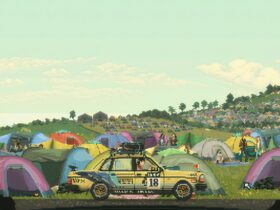

Leave a Reply