If you’re new to Farming Simulator with Farming Simulator 25, you’ll understandably see “GPS” and think it’s a conventional digital tool for providing directions to a destination. Instead, it’s a steering assistant that will denote several important aspects of the world around you in order to facilitate a smoother, more efficient, route through your field.
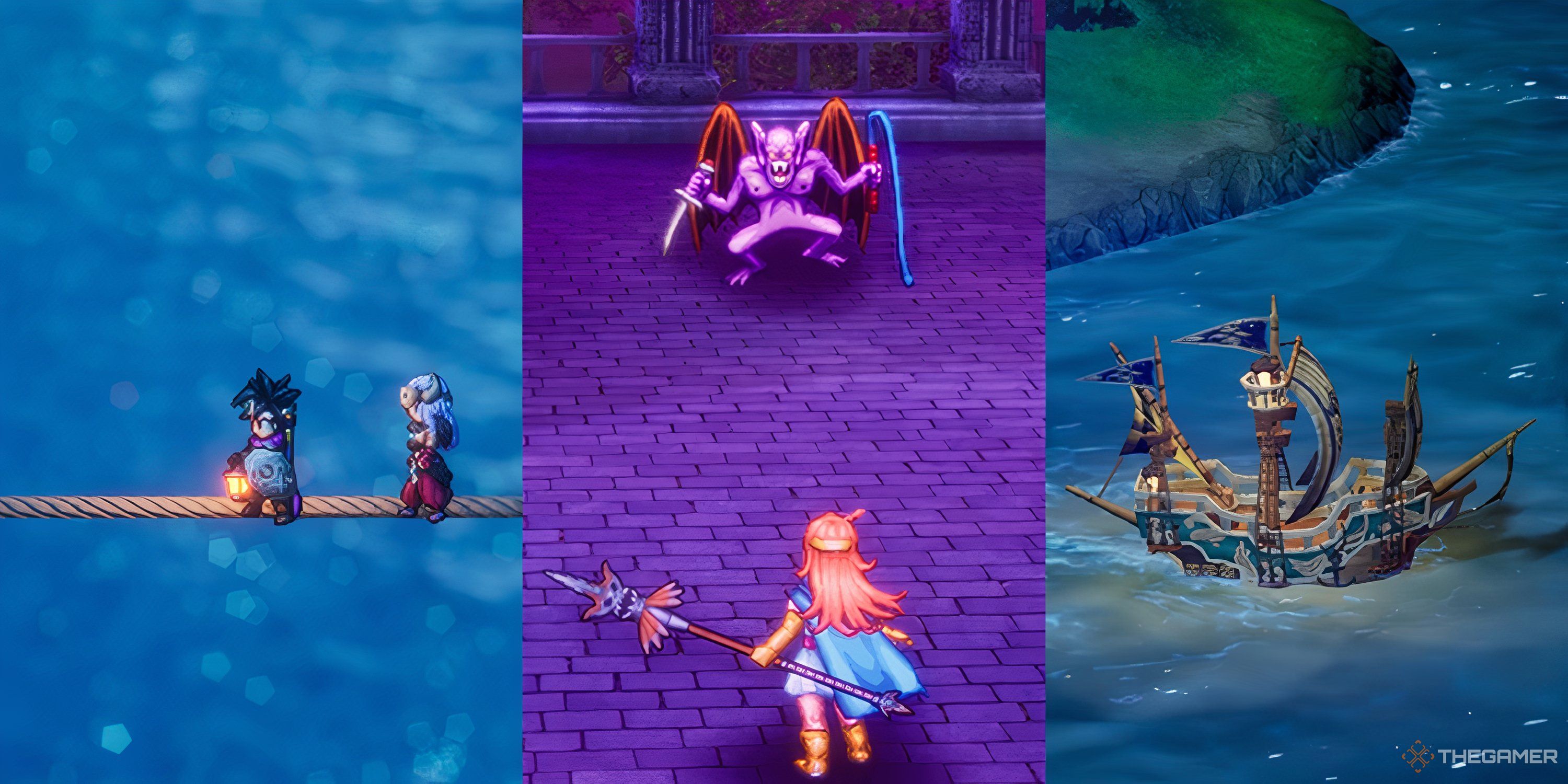
Related
Dragon Quest 3 Remake: Beginner Tips
Here are our pointers for making the early hours of DQ3 HD-2D Remake go a little smoother.
In practice, this means that – if GPS is enabled – the game will provide visual indicators of its suggested pathing while you’re seeding, fertilizing, harvesting, and more. Here, we’ll tell you how to use GPS in Farming Simulator 25, detailing each aspect of this incredibly handy mechanic.
How To Activate GPS In Farming Simulator 25
Provided that you have command cues enabled – in other words, you have it set so that your available actions are displayed at the top-left of the screen – then AI Settings will appear as one of those actions whenever you’re in a field.
This function is available as a toggle in game settings, and you can choose to have it enabled
Now, understandably, you might not think to look at “AI Settings” when looking for GPS… but sure enough, that’s where it is. This is because the AI workers will perform their duties with the game’s GPS system in mind, taking optimal turns with the various vehicles.
In any case, once you’ve pulled up your AI Settings setting, tab over from AI Worker to Steering Assist. This is where you’ll alter your GPS settings for if you’re manually doing these tasks; the AI Worker settings are for if they’re doing them.

Related
Warframe: Xaku Complete Guide – Drops, Abilities, And Builds
Excel in Steel Path content and beyond with these Xaku builds.
All Steering Assist Options In Farming Simulator 25, Explained
Now that you’re on the Steering Assist tab, you will see five options. These form the core components of Farming Simulator 25’s GPS framework.
- Working width is case-dependent; it refers to the relative width of the tool you’re using on a field. For example, if you’re spreading fertilizer, this can be adjusted to control how wide it’s dispersed when the machine is on.
- Number of headlands is also case-dependent. When adjusted, you’ll alter the machine’s parameters regarding the number of full circles taken around the field.
- Work direction is sort of an odd one; it adjusts the angle of the lines displayed on the field (more on that in a sec, since it’s the big one). You can essentially change the very basis of the lines your GPS is recommending you take while working the field.
- Side offset is designed with offset-inclusive tools in mind. That’s a bit gibberish – what it means in practice is that if you’re using a device with a natural inclination to tilt, you can accommodate for that to keep things straight.
The last one is the crux of it all. Show lines, when activated, displays three-dimensional lines of varying colors. Think of these like the lines you might see when piloting a plane (except, well, far less dangerous).
In the plane’s case, the lines are telling the captain and co-pilot to stay within a designated angle. When the system is enabled for tractors and other farm machines, the lines digitally analyze the field you’re working in, making recommendations on your work path.
By following these recommendations, you will generally drive more efficiently. This helps to prevent you from dealing with stray tufts of crop that were skipped over while you were driving.
The Main Line Colors: White And Blue
The white lines demonstrate the various recommended rows – let’s say a wheat field of a certain length is shown with five rows. The GPS is telling you that driving your vehicle over the field five times, just so, is efficient.
The blue lines are the GPS’ recommended path for your present course; kind of a “blue lines within the white lines”, your current travel path. The blue lines will automatically adjust if your own angle is off, either intentionally or otherwise.
As for the orange line, it shows up at the center of the blue line. This is the projected center point for your vehicle while you’re following the recommended path; it’s a secondary tool, within the blue lines, to further represent the course.
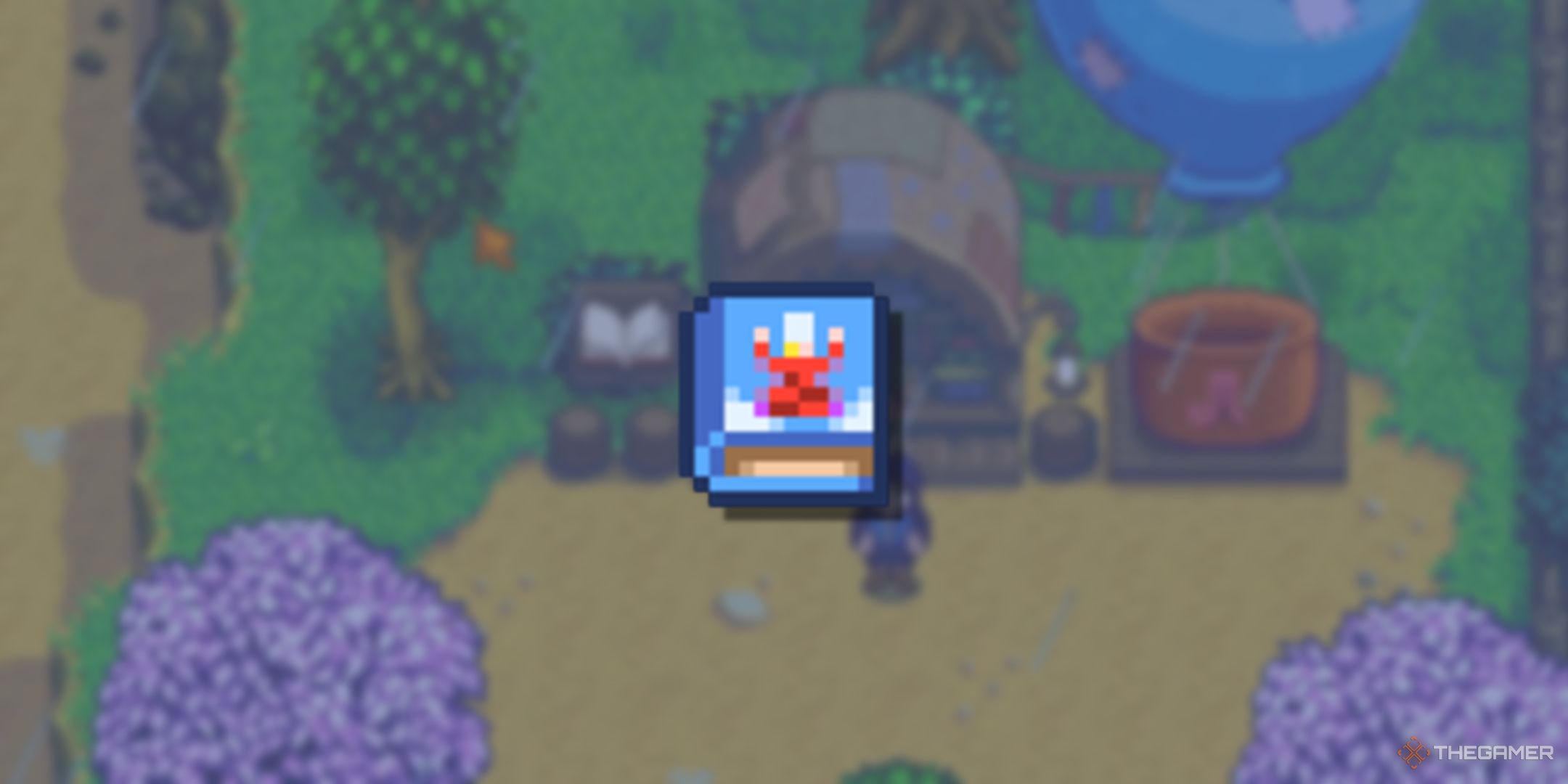
Next
Stardew Valley: How To Get The Queen Of Sauce Cookbook
The Queen of Sauce Cookbook is a valuable book that can teach you tons of recipes. Here, you can learn how to get it in Stardew Valley.


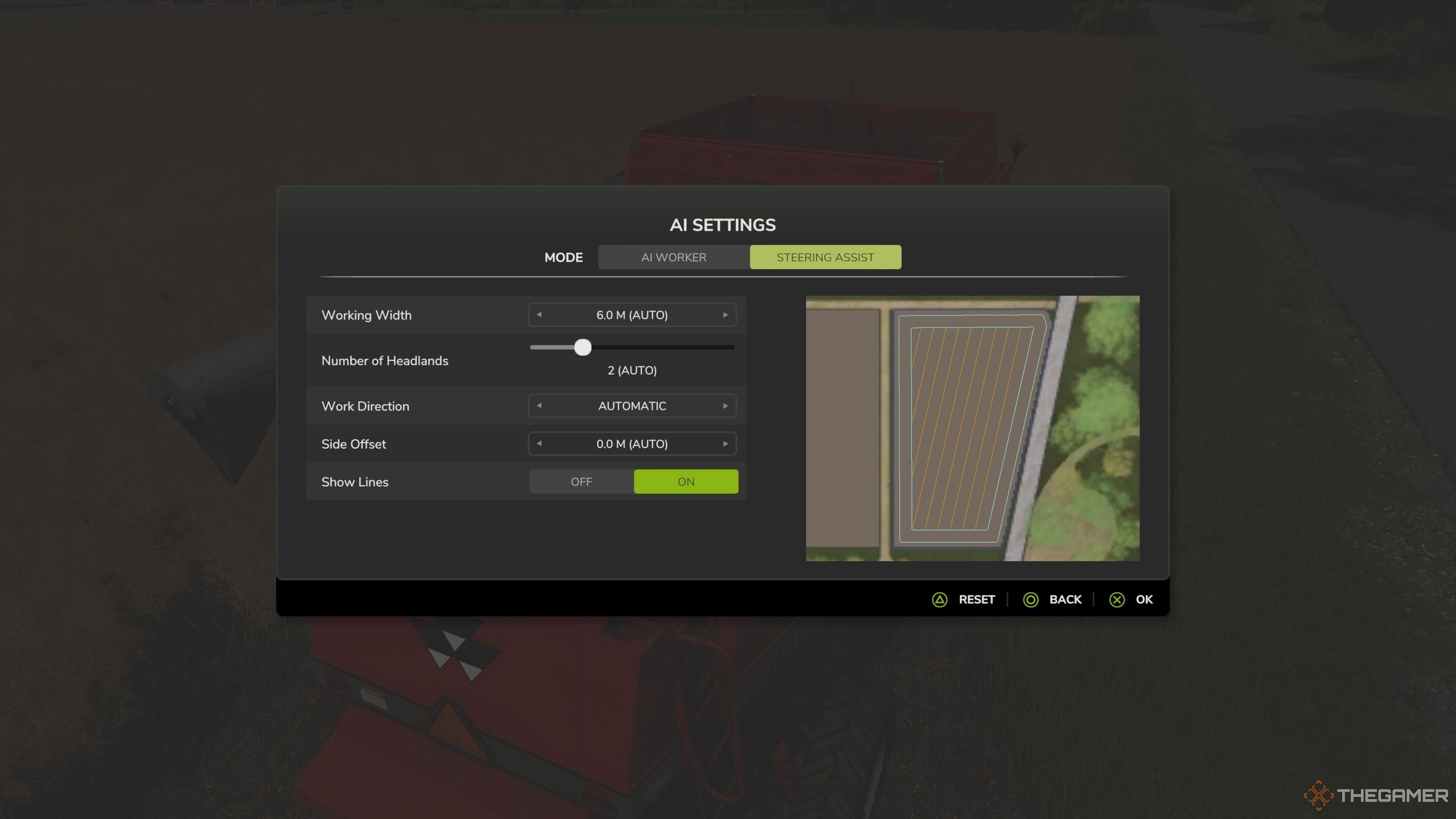

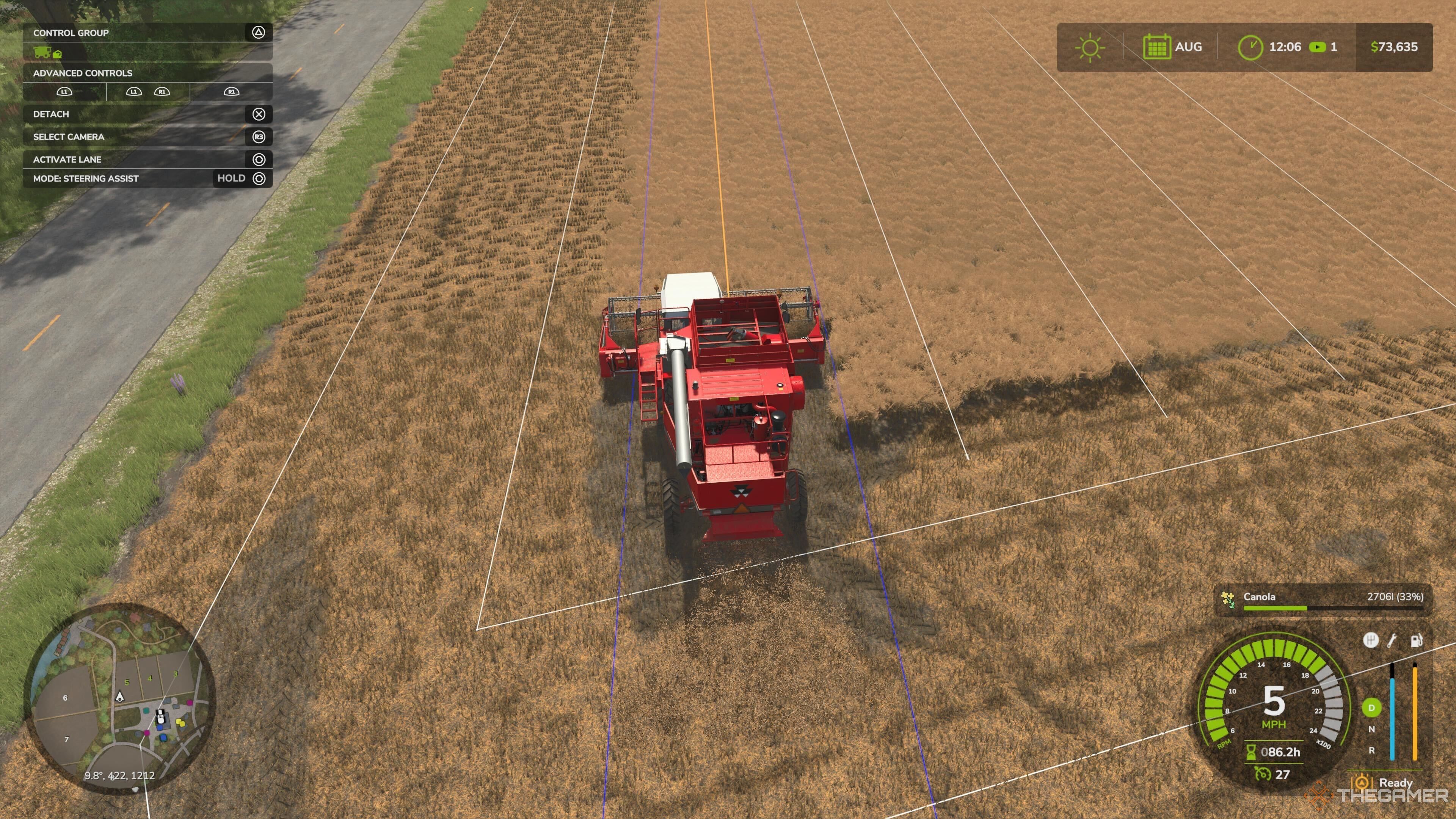



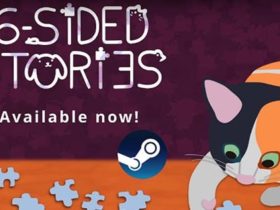






Leave a Reply