The Steam Deck is by far one of the most capable handheld gaming consoles to come out recently. Steam’s gaming console has given Nintendo a run for its money; in fact, it has created a whole new market that remained largely unexplored. One of the biggest reasons why the Steam Deck is incredibly popular compared to its competition is that it is easy to use and comes packed with a ton of features.

Related
How To Fix Steam Deck Update Stuck On 87%
Learn how to fix a Steam Deck problem where the system update does not pass the 87% mark.
While the Asus Rog Ally and Lenovo Legion GO are better in many ways, they lack the usability that the Steam Deck offers. Recently, the Steam Deck received an update allowing players to record gameplay footage on the go. Keeping this in mind, this guide will provide steps on how to enable Game Recording on the Steam Deck, along with other useful information.
Steps to Enable the Game Recording Feature on Steam Deck
Here is what you need to enable the Game Recoding feature on your Steam Deck:
- Power on your Steam Deck.
- Press the Steam button.
- Select Settings.
- Scroll down to Game Recording.
- Select between Record Manually or Record in Background.
On the flip side, you can also access the Game Recording menu while playing any game by following these steps:
- Play the game of your choice.
- During your gameplay, press the Steam button.
- In the Game Recording, you can view shortcuts, view recordings, and adjust recording settings.
You can also access the Game Recoding feature via the Quick Access Menu under the Quick Settings tab.
If you select Record Manually, press the Steam button + A to start recording. But if you select Record in Background, Steam will automatically start recording as soon as you start playing a game. However, the Steam Deck will only keep the last 120 minutes of your gameplay recording for you to review or save for later viewing.
You can make several changes in the Game Recording menu. Here, you can change the following settings:
- Recording Quality;
- Maximum Frame Rate;
- Maximum Video Height;
- Enable/Disable Audio Recording;
- Choose Audio Source and more.
If the Game Recording feature is not available on your Steam Deck, there is a possibility it is not up-to-date. To update your Steam Deck, follow these simple steps:
- Press the Steam button.
- Select Settings.
- Select System.
- Select Check for Updates.
- Install the pending update.


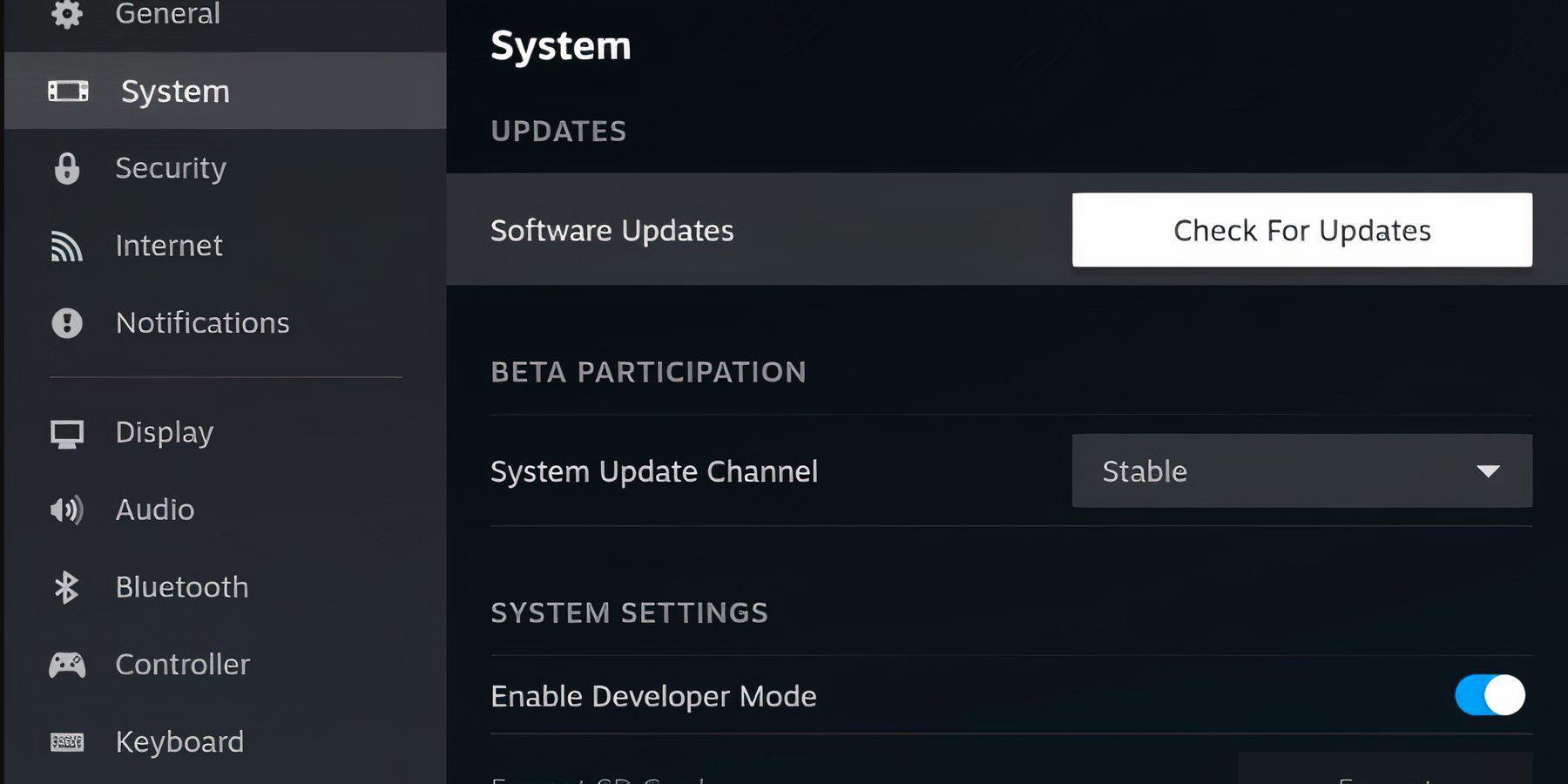

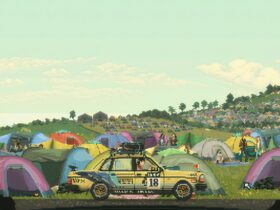








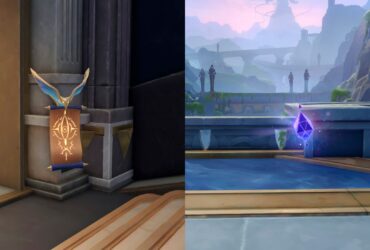
Leave a Reply