The Epic Games Store isn’t natively available on the Steam Deck. There were some fiddly methods to get it working, but the Decky Loader program will allow you to add it to the Steam Deck’s Gaming Mode without fuss as part of the Steam library. Moreover, the Decky Loader method will keep the Epic Games store app updated and running smoothly thanks to a clever developer on GitHub named Moraroy. This guide will take you through the steps of installing Decky Loader, activating Testing Mode, and installing the NonSteamLauncher to launch the Epic Games Store on the Steam Deck.
Updated November 15, 2024, by Michael Llewellyn: To run the NonSteamLaunchers on the Steam Deck or to access more, you’ll need the Decky Loader program to be running and updating properly. Unfortunately, the latest Steam Deck update can break the Decky Loader and remove all of its plugins. This guide is updated to include the steps to restore Decky Loader and all of your plugins like NonSteamLaunchers.
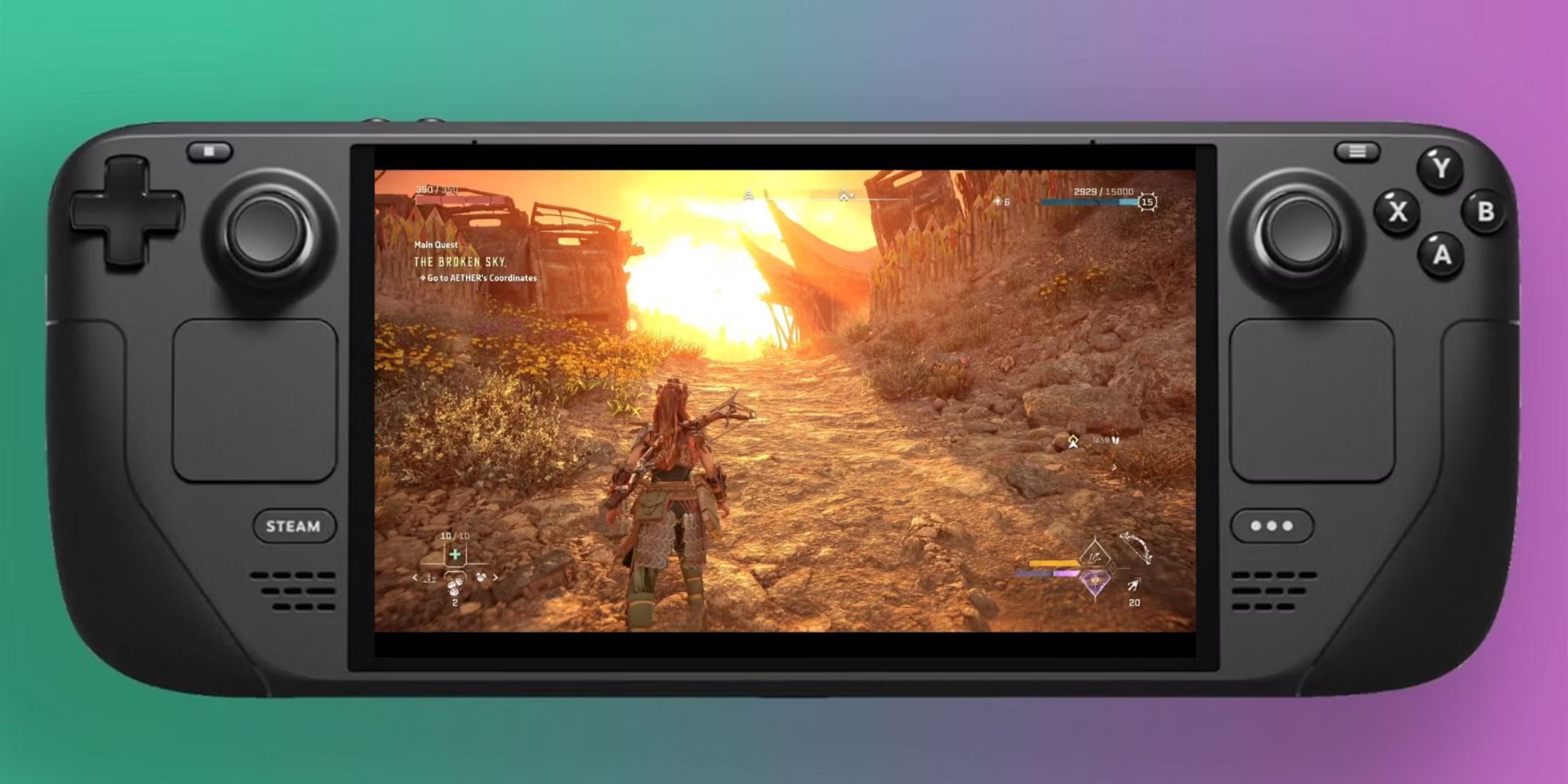
Related
Steam Deck: How To Remote Play PS5 Games
Gamers looking to play some PS5 games on a more portable device can do so via the Steam Deck. Here’s what the process entails.
How To Install Decky Loader And Activate The Testing Mode
The Decky Loader is an excellent program for Steam Deck fans who want more control over the handheld’s functionality. It allows you to control its power output, color vibrancy, customized tabs, intro videos, and more. The NonSteamLauncher is one of the best plugins and is still in development in the Testing store. Follow the next steps to install Decky Loader and activate Testing mode.
Developer Mode
- Press the Steam button.
- Highlight and open the System menu.
- Under System Settings, toggle Enable Developer Mode to on.
- The Developer menu is now at the bottom of the left access panel.
- Open the Developer menu.
- Under Miscellaneous toggle CEF Remote Debugging on.
- Press the Steam Button, access Power, and select Restart.
Regular updates to the Steam Deck may disable CEF Remote Debugging by default, particularly when operating the device in beta mode. Disabling CEF Remote Debugging can deactivate the Decky Loader plugins, emulators, and the Epic Games launcher. Check this setting after an update to ensure it’s switched on.
Switch To Desktop Mode
- Press the Steam button, highlight the Power option, and switch to Desktop Mode.
- You can connect a keyboard and mouse via Bluetooth or use the Steam Deck’s onscreen keyboard by clicking in the text boxes and pressing the Steam and X buttons together.
- Click on the Discovery Store on the bottom left of the screen and download Google Chrome. Google Chrome is required to use the NonSteamLauncher’s apps and run them in the Steam Deck’s Gaming Mode.
- Open the GitHub Decky Loader Page.
- Move down the page and click the Download box.
- Open the Downloads Folder in Dolphin and Run the Decky Loader installer.
- Click on the Recommended Installation.
- After the installation finishes, click on the Return to Gaming Mode icon on the Desktop homepage.
How To Activate Testing Mode In Decky Loader
- In Gaming Mode, press the QAM button underneath the right trackpad.
- Click on the new Decky Loader plugin icon at the bottom of the Quick Access Menu.
- Click the Settings cogwheel in the Decky Loader menu.
- In the General Menu, change the Store Channel to Testing.
How To Download NonSteamLauncher
- Close the Settings menu and press the Store icon.
- In the Testing Store Page, scroll down to the NonSteamLaunchers and Install it.
How To Install Epic Games Store On The Steam Deck
With Decky Loader and the NonSteamLaunchers installed, it’s time to add the Epic Games store app to the Steam Deck’s Gaming Mode library.
- Press the QAM button and open Decky Loader.
- Open the NonSteamLaunchers plugin.
- Switch on Auto Scan Games.
- Open the Game Launchers tab.
- Switch on Epic Games Stores.
- Ensure Separate Launcher Folders are switched on and Install.
- The Epic Games Store app will be added to the Non-Steam library.
Games installed via the Epic Store will also get added to the Non-Steam library.
- Press the Steam button and open the Library.
- Navigate to the Non-Steam library with the R1 button.
- Open the Epic Games Store app, then press Play to launch it.
- Sign in with your login details.
How To Fix Decky Loader Breaking After A Steam Deck Update
The latest Steam Deck updates can break and completely remove the application and all its plugins from your Steam Deck. However, not all is lost as you can restore your Decky Loader program, your installed plugins, and your saved settings using the following steps.
- Press the Steam button and select Power.
- Switch back to Desktop Mode.
- Navigate to the GitHub page and download Decky Loader again
- Double-click on the installer.
- Ensure you select Execute and not Open. Selecting open will ruin the program.
- A the prompt type in your sudo password.
If this is your first time setting a sudo password make sure it’s something memorable or write it down. The only way to reset a sudo password on the Steam Deck is to perform a factory reset.
- Wait for the installation to finish and power off the Steam Deck.
- Restart in Gaming Mode, press the QAM button and your Decky Loader and its plugins like NonSteamLaunchers will be restored.
That’s everything needed to run Epic Games on the Steam Deck’s Gaming Mode as part of the Steam library.
Source link
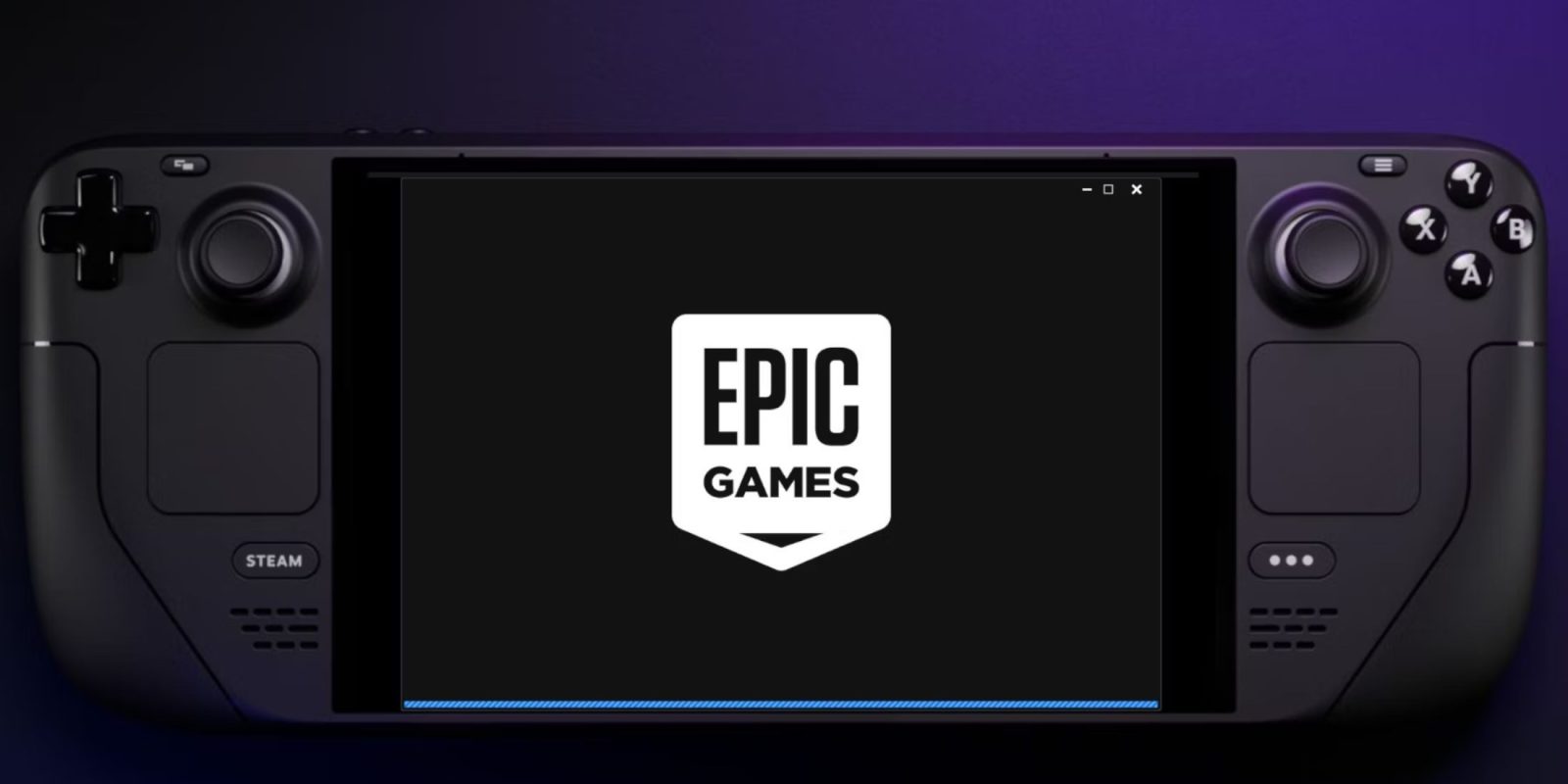

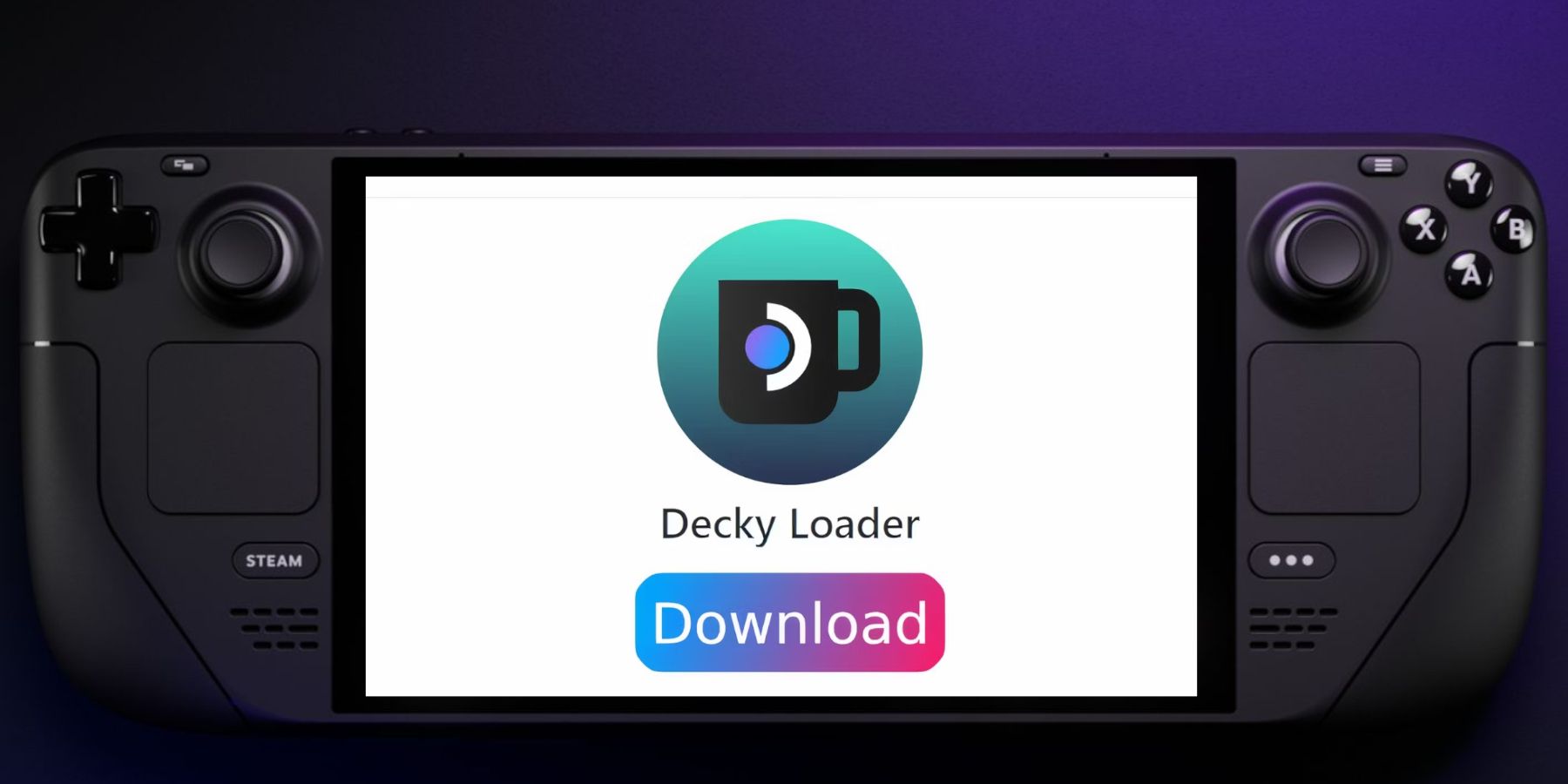
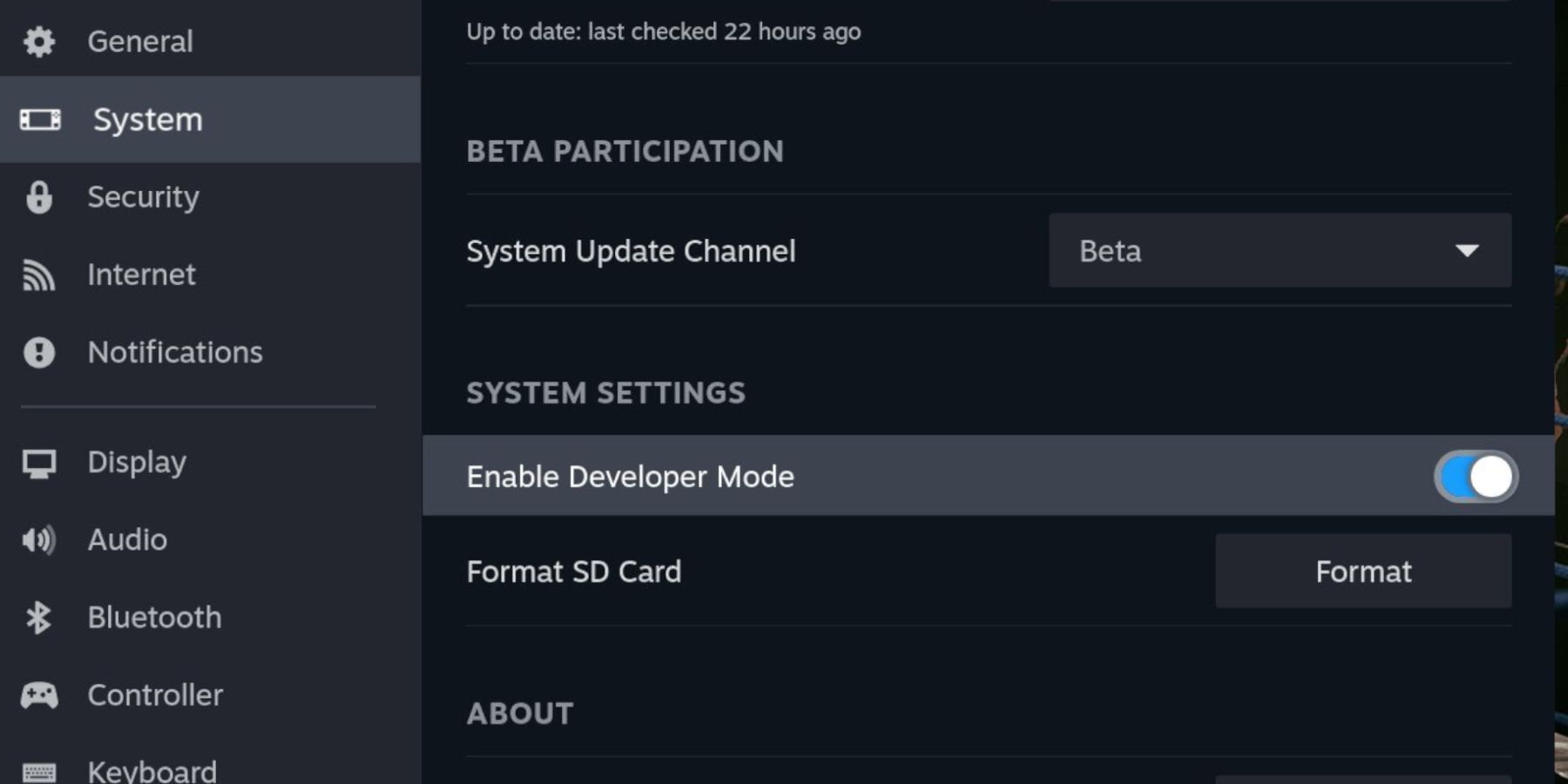
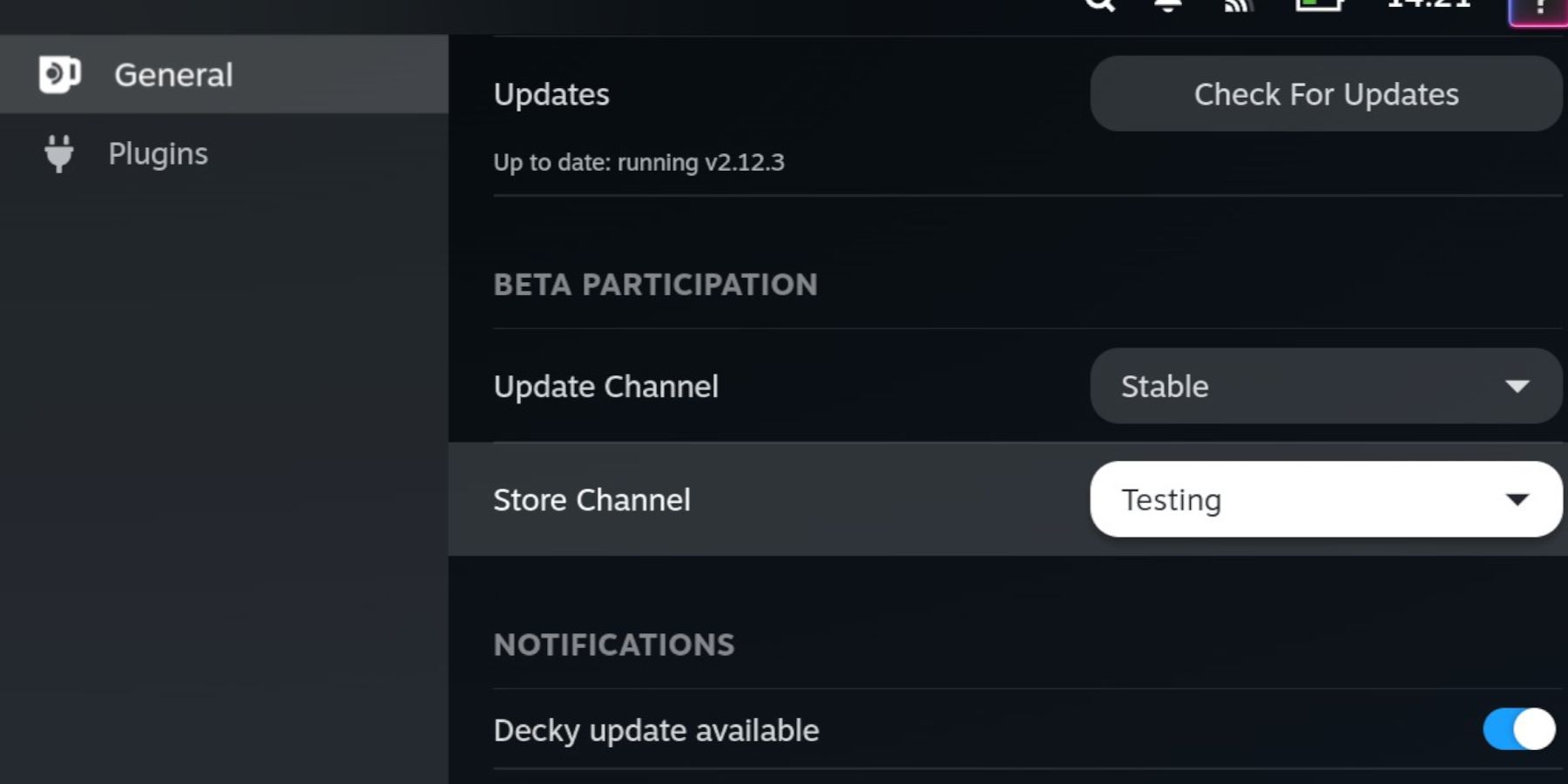
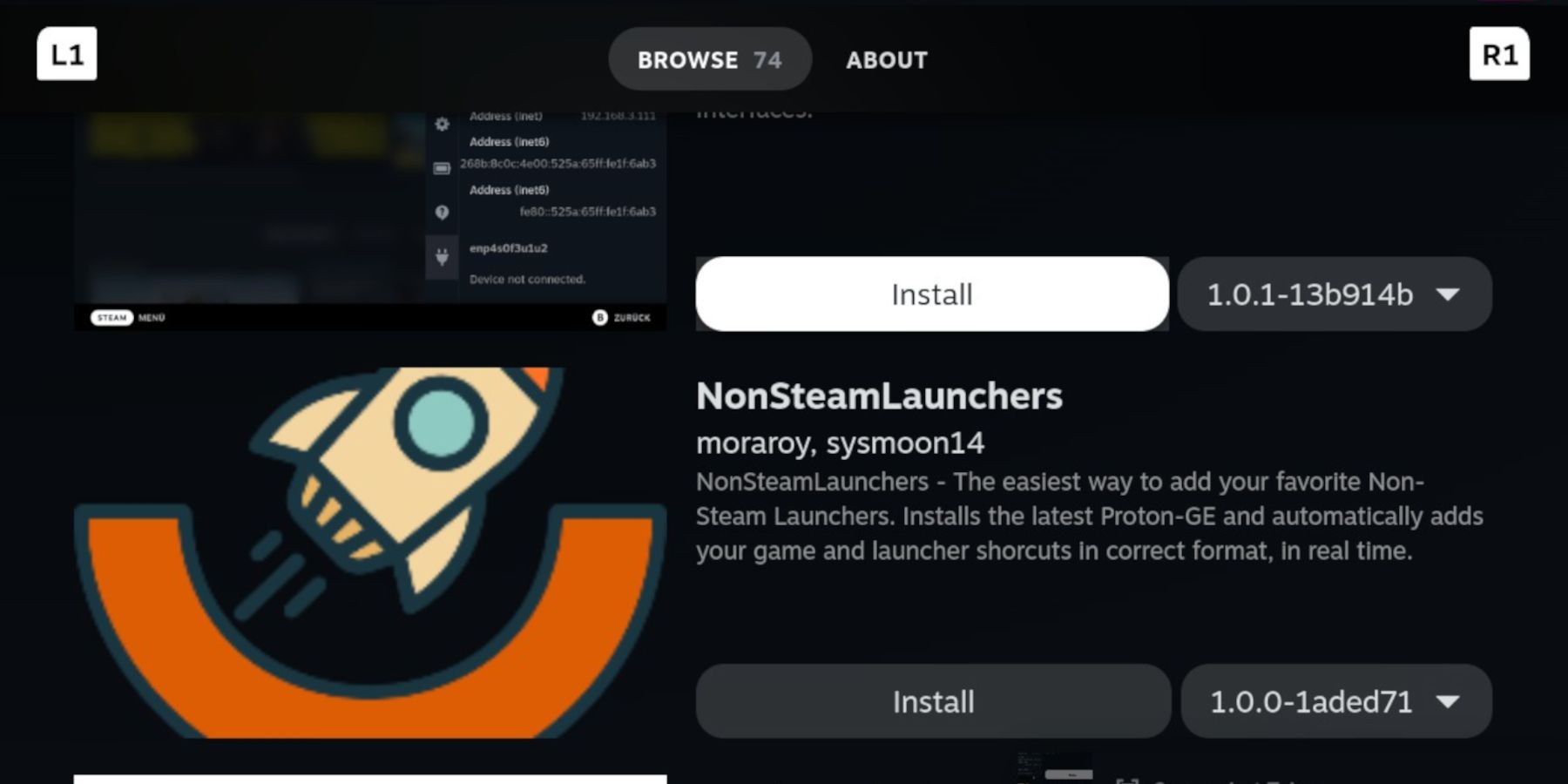
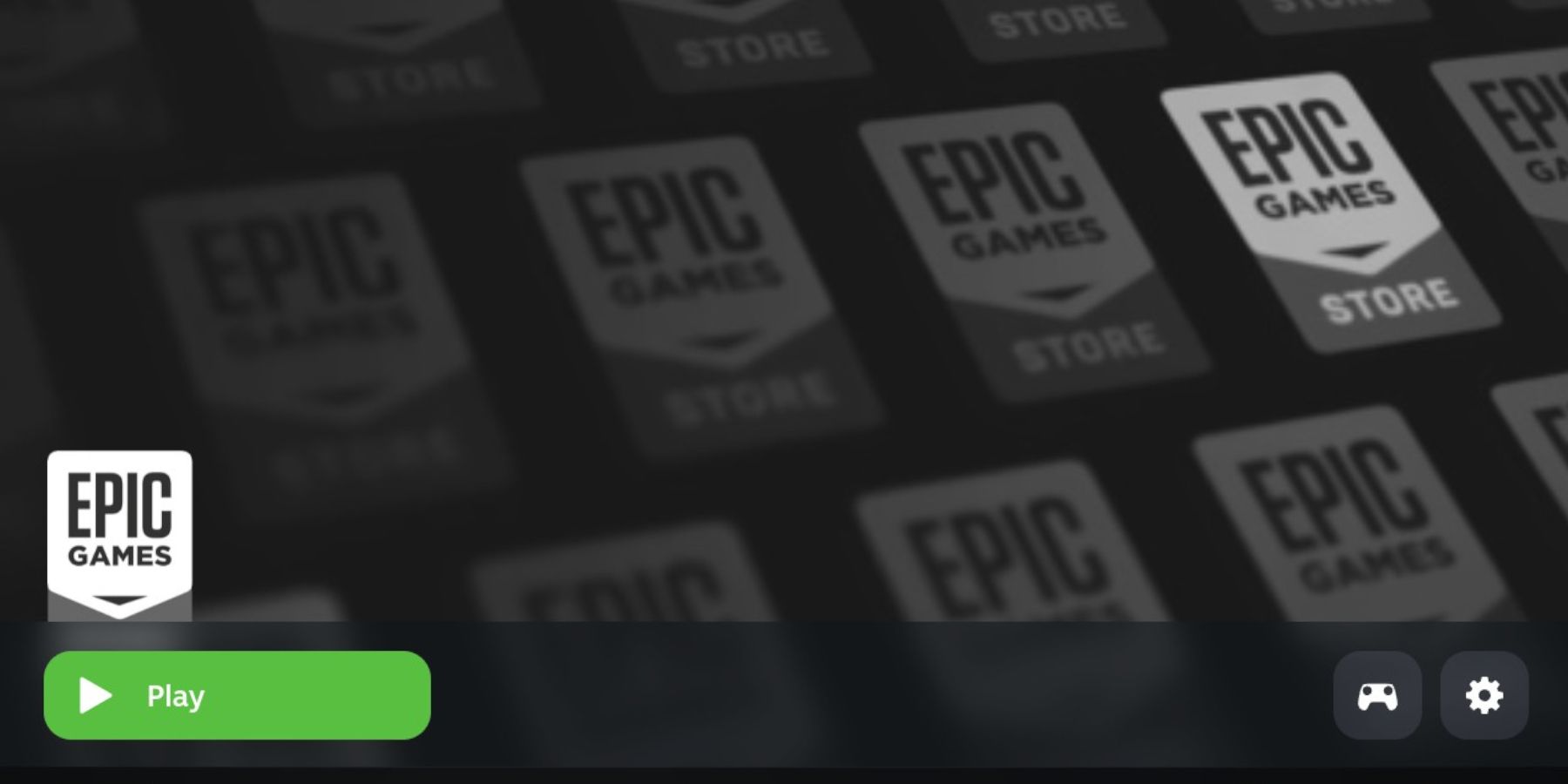
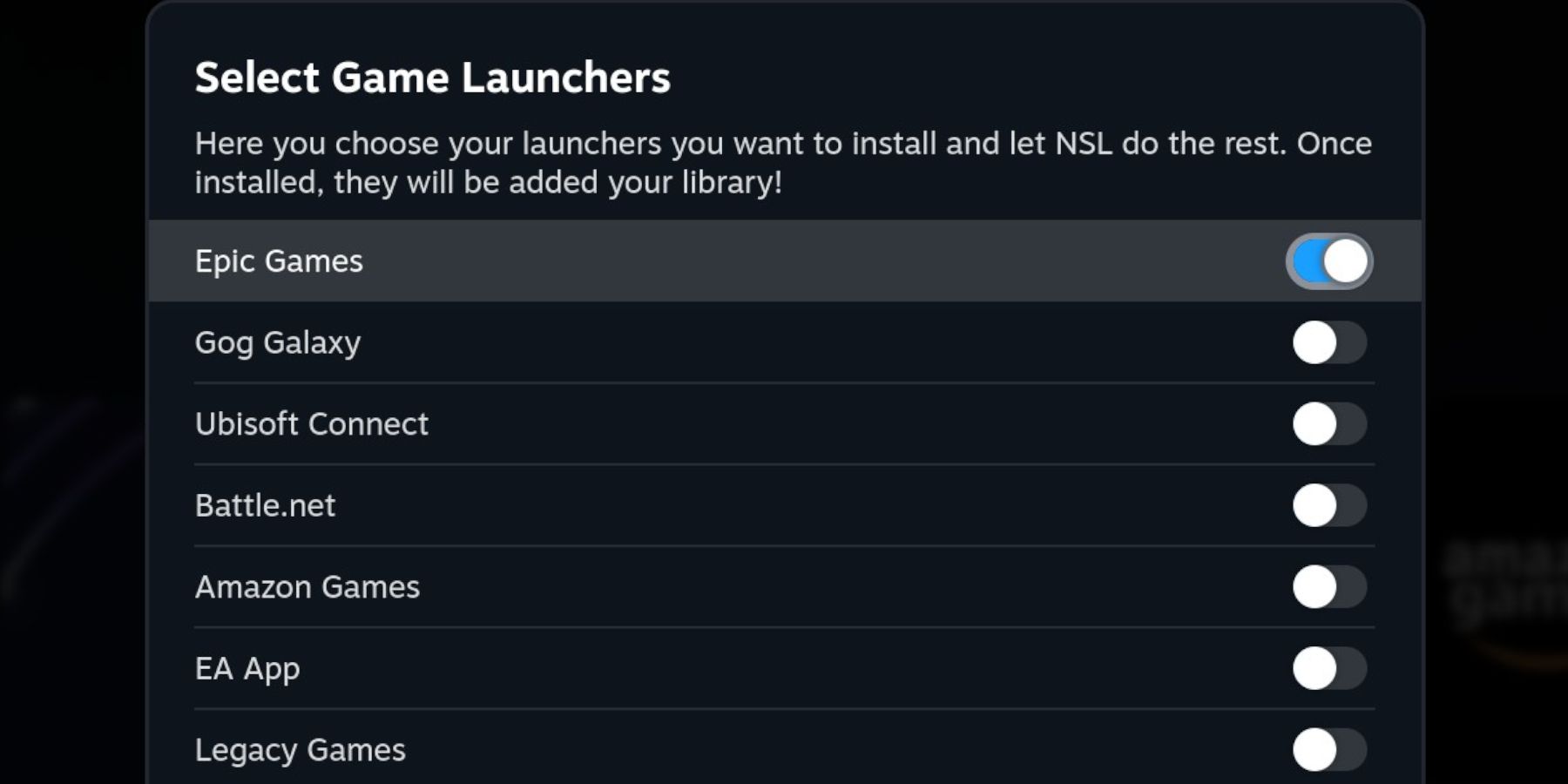
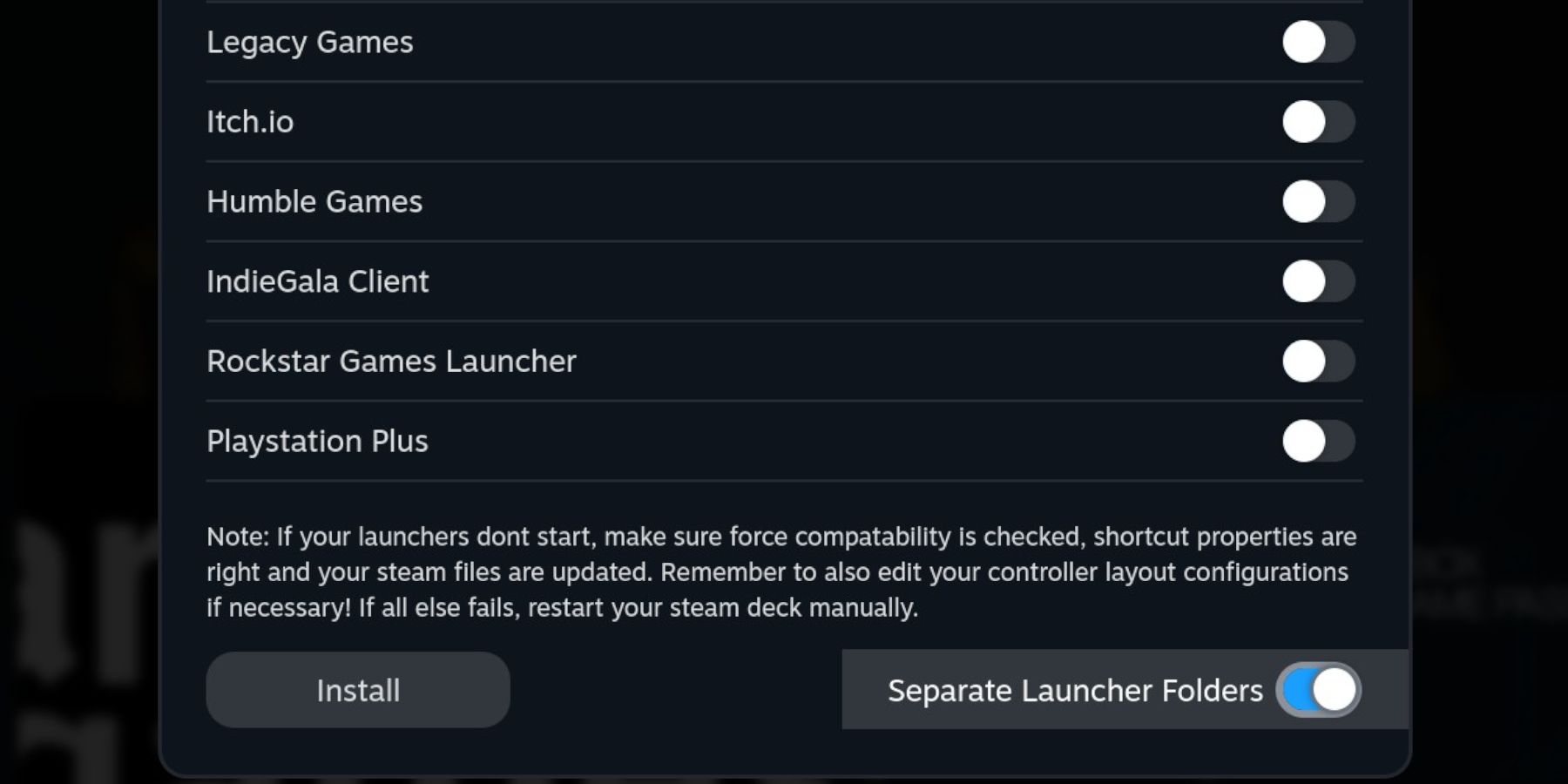
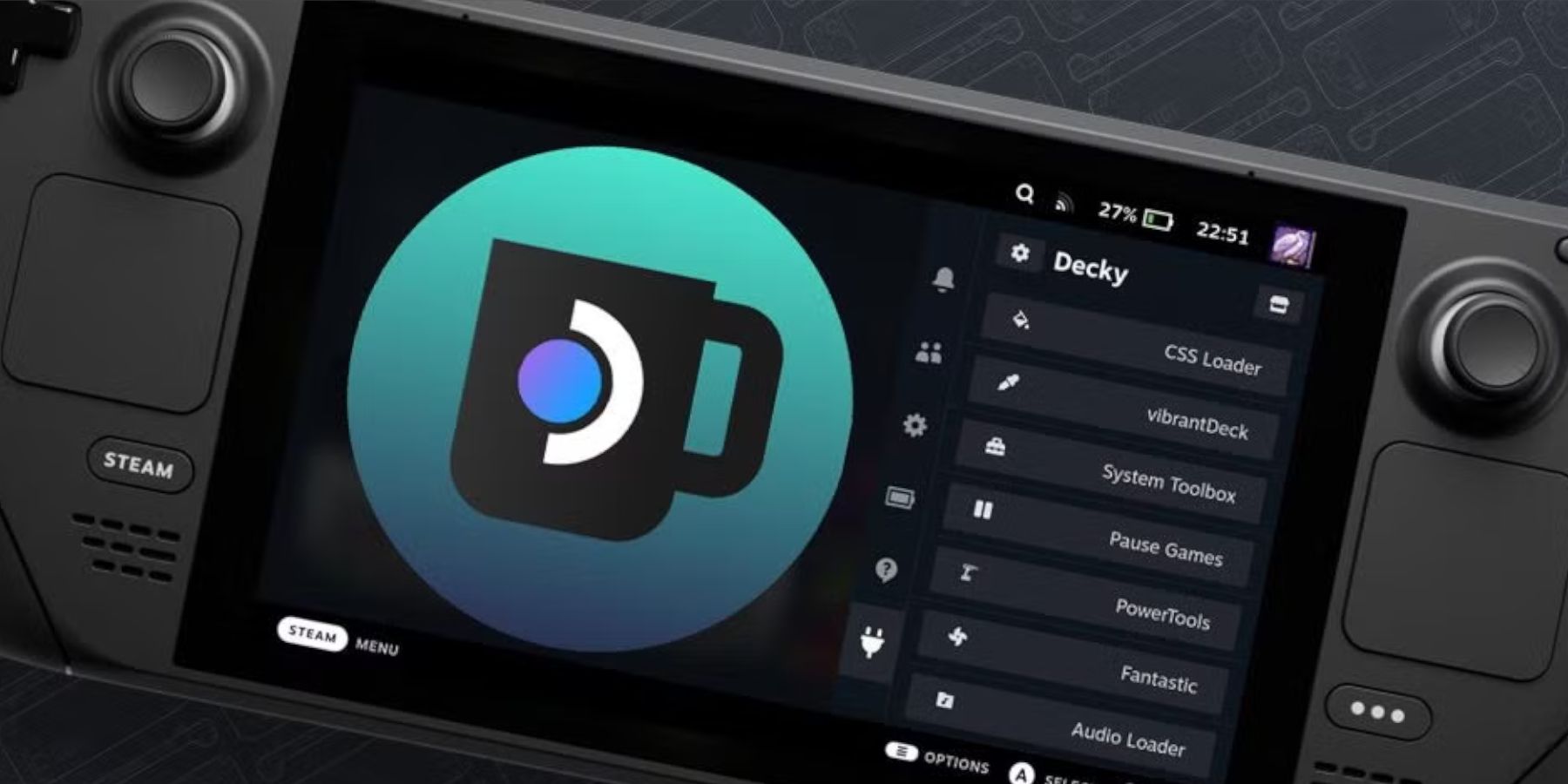








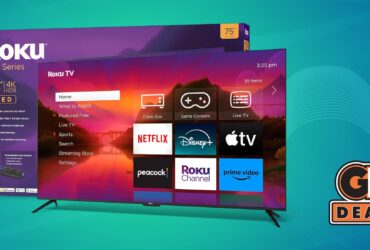


Leave a Reply