The Steam Deck is a powerful, feature-rich handheld gaming PC where users can tailor their gaming experiences to fit their needs. Gamers can use their Steam Decks to customize resolutions, framerates, battery consumption, and more. However, thanks to homebrew installs like Decky Loader, users can customize everything from themes, start-up animations, desktop apps, emulation achievements, and more. This guide will take Steam Deck users through the steps of installing the Decky Loader app to unlock the full potential of their handheld.
Updated November 15, 2024, by Michael Llewellyn: The most recent Steam Deck update has disabled the Decky Loader program, causing all icons to disappear from the Quick Access Menu. This guide has been updated to provide a solution for reactivating the Decky Loader program without losing your previous settings.

Related
Steam Deck: How To Play Games On A TV/Monitor
The Steam Deck can be docked like a Switch; here’s how to connect it to a TV and Monitor.
Enable Developer Mode
Before entering Desktop Mode on the Steam Deck, ensure Developer settings are enabled for compatibility. Moreover, Decky Loader includes several plugins that require a solid Wi-fi connection to run. Use the following steps to enable Developer Mode:
- Access the Steam Menu by pressing the Steam button.
- In the Steam Menu, select System.
- Set the System Update Channel to Stable.
- Enable Developer Mode under System Settings.
- In the Steam Menu, select the new Developer menu.
- Under WIFI, disable Wi-Fi Power Management. Keeping this feature disabled will ensure that the Steam Deck utilizes 5GHz networks, which are preferable for streaming services and non-Steam launchers.
- Under Miscellaneous, enable CEF Remote Debugging.
Keeping the Steam Deck’s update channel in Stable mode ensures better compatibility with Decky Loader, its plugins, and other third-party programs like emulators. The Beta mode requires more frequent patches. However, even in Stable, it’s a good idea to check if the Steam Deck’s Developer Mode settings are still active after a major software update.
Installing Decky Loader
The openness of the Steam Deck and the Linux OS allows users to access more features and tools on the Steam Deck that aren’t available by default.
- Press the Steam Button on the left side of the device.
- Highlight and select Power.
- Select Switch to Desktop.
- Connect a keyboard and mouse using the following guide on turning a Steam Deck into a Desktop PC. This makes installing side apps like Decky Loader a smoother experience.
- With the Steam Deck docked and functioning like a PC, access the browser of the user’s choice.
- Follow this link to find the installation for the Decky Loader.
- Scroll down the page to locate the Download link.
- After double-clicking the Download link, select the recommended install option.
- After the installation, access the desktop screen and select Gaming Mode to switch back to Steam Deck’s gaming mode.
Steam Deck Gaming Mode
- In the Steam Deck’s Gaming Mode, press the QAM button with the three dots on the right side of the console.
- Highlight and select the Plug icon.
- Select the Settings cog wheel.
- Install the update.
- Users must select the plug icon to access the Decky Tools plugins available for the Steam Deck.
- Select the store icon next to the settings cog.
- Now, users can scroll down and install any tools that they may find beneficial.
Recommended Decky Plugins
Deck Loader has several plugins to make the Steam Deck more customizable and user-friendly. These are some of the best available so far:
- PowerTools – A plugin to improve performance for several games and retain battery life.
- Animation Changer – Change the boot and shut down videos.
- Shotty – automatically transfers screenshots to the Pictures folder in the Steam Deck’s desktop mode.
- Storage Cleaner – deletes unnecessary cache to free up more space on the Steam Deck.
- DeckSettings – an excellent tool for finding the recommended settings for individual games on the Steam Deck.
- Decky Recorder – A tool that lets users record their gameplay footage.
- Discord Status – displays the user’s current Steam Deck game in Discord.
- Free Games – this plugin notifies users when Epic Store has free games available to download.
- Game Theme Music – A PlayStation-like feature that plays songs from the game’s library.
- Vibrant Deck – allows players to customize the color settings of their Steam Deck.
How To Fix Decky Loader Disappearing After An Update
Certain major updates to the Steam Deck can disrupt the Decky Loader application, causing all icons to vanish from the Quick Access Menu. Typically, reactivating Developer Mode resolves the issue, but occasionally, these updates may cause further complications. To address the issue of Decky Loader disappearing from the Steam Deck’s Quick Access Menu, follow these steps.
- Press the Steam button and select Power.
- Switch to Desktop Mode.
- Open a browser and navigate to the Decky Loader GitHub page.
- Select the Download icon on the GitHub page.
- When Decky Loader has finished downloading click on the Decky Loader installer.
- In the next step, you must select Execute and not Open. Selecting open with ruin the Decky Loader app entirely.
- If it requests your sudo password enter it.
Always set a memorable sudo password for the Steam Deck as the only way to reset it is by performing a factory reset.
- The Decky Loader program will re-install.
- When it’s finished Power off the Steam Deck and restart.
- When the Steam Deck is back in Gaming Mode, press the QAM button and the Decky Loader app should be back to normal with all your settings intact.


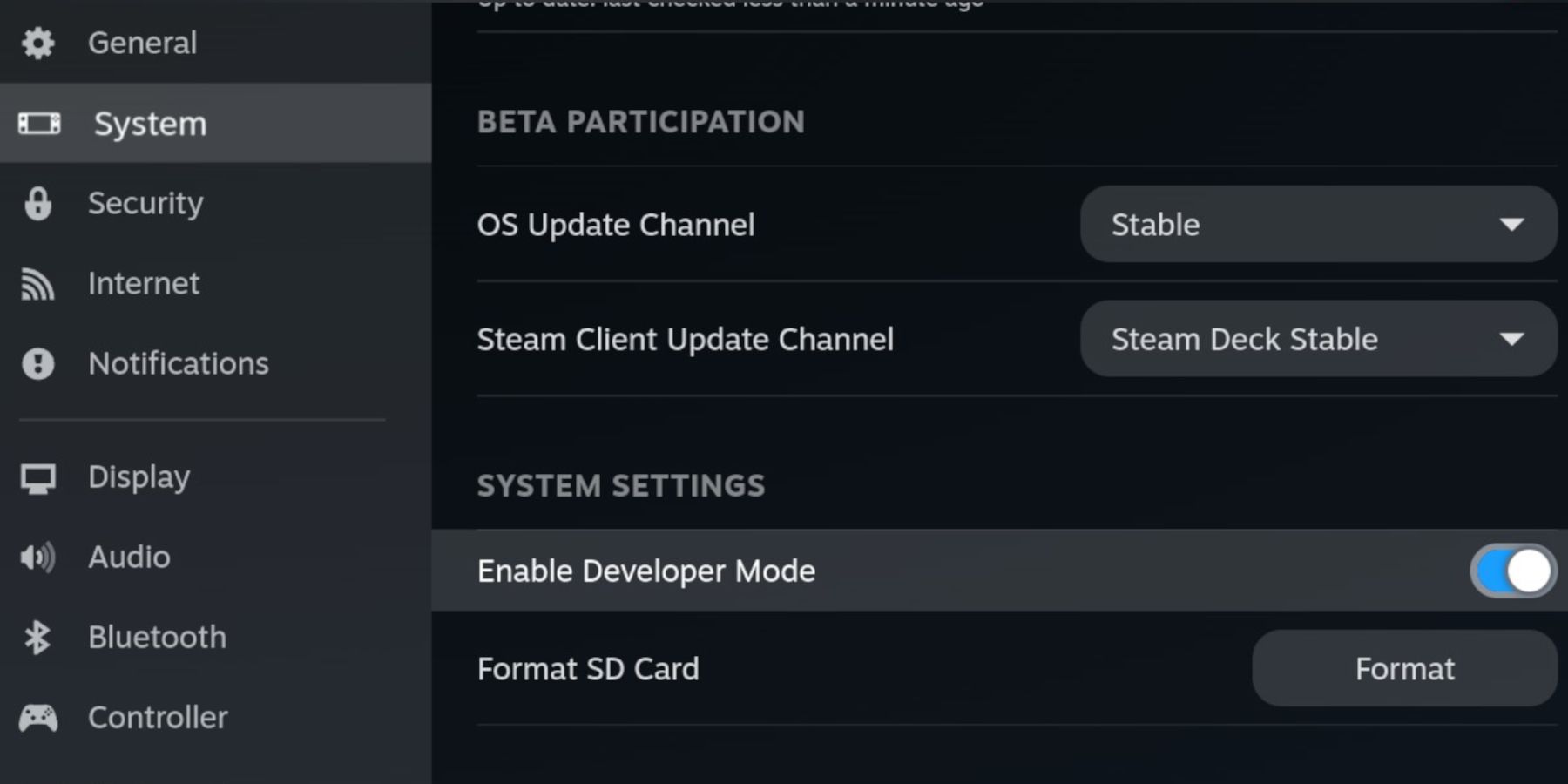
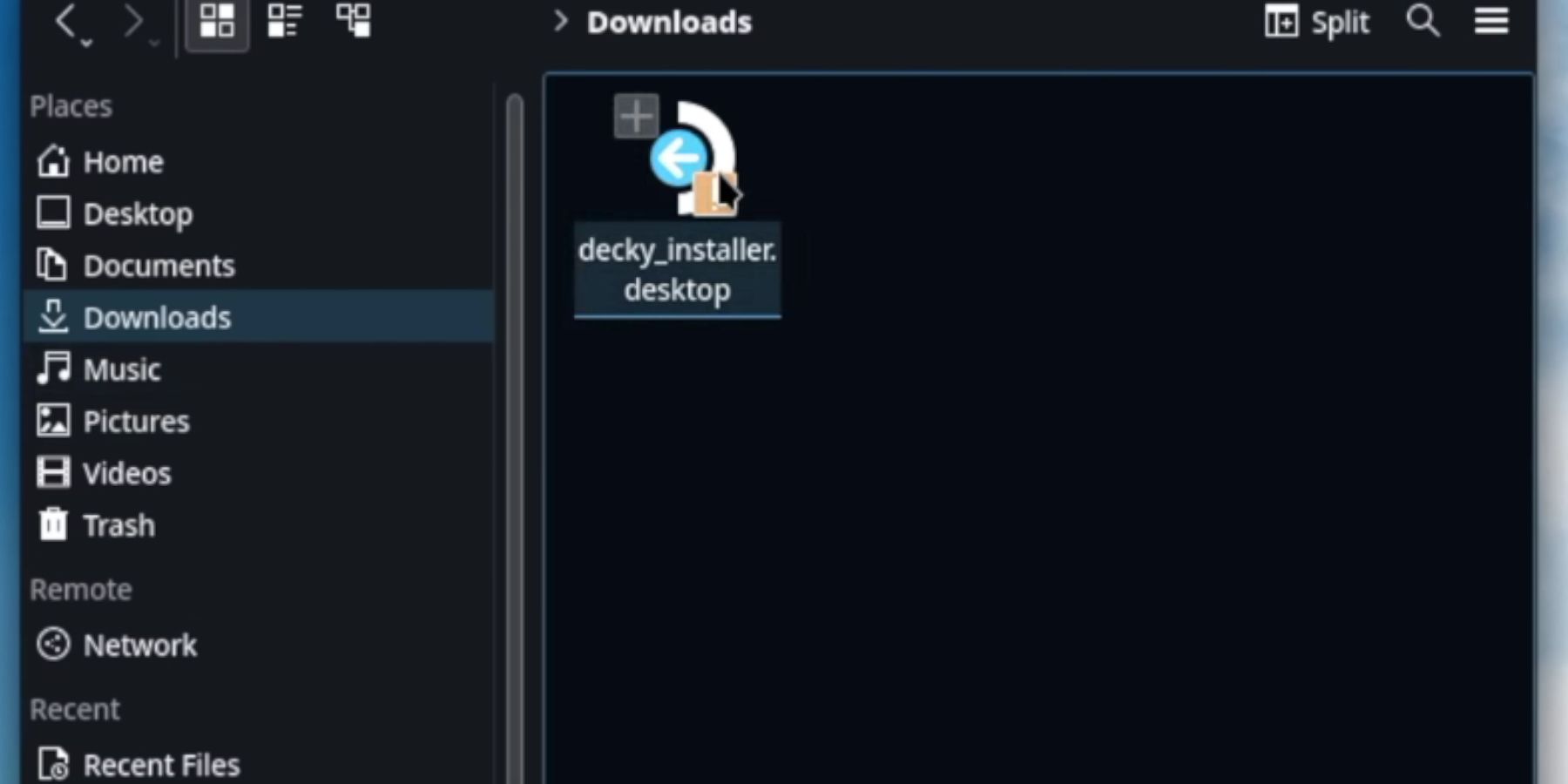
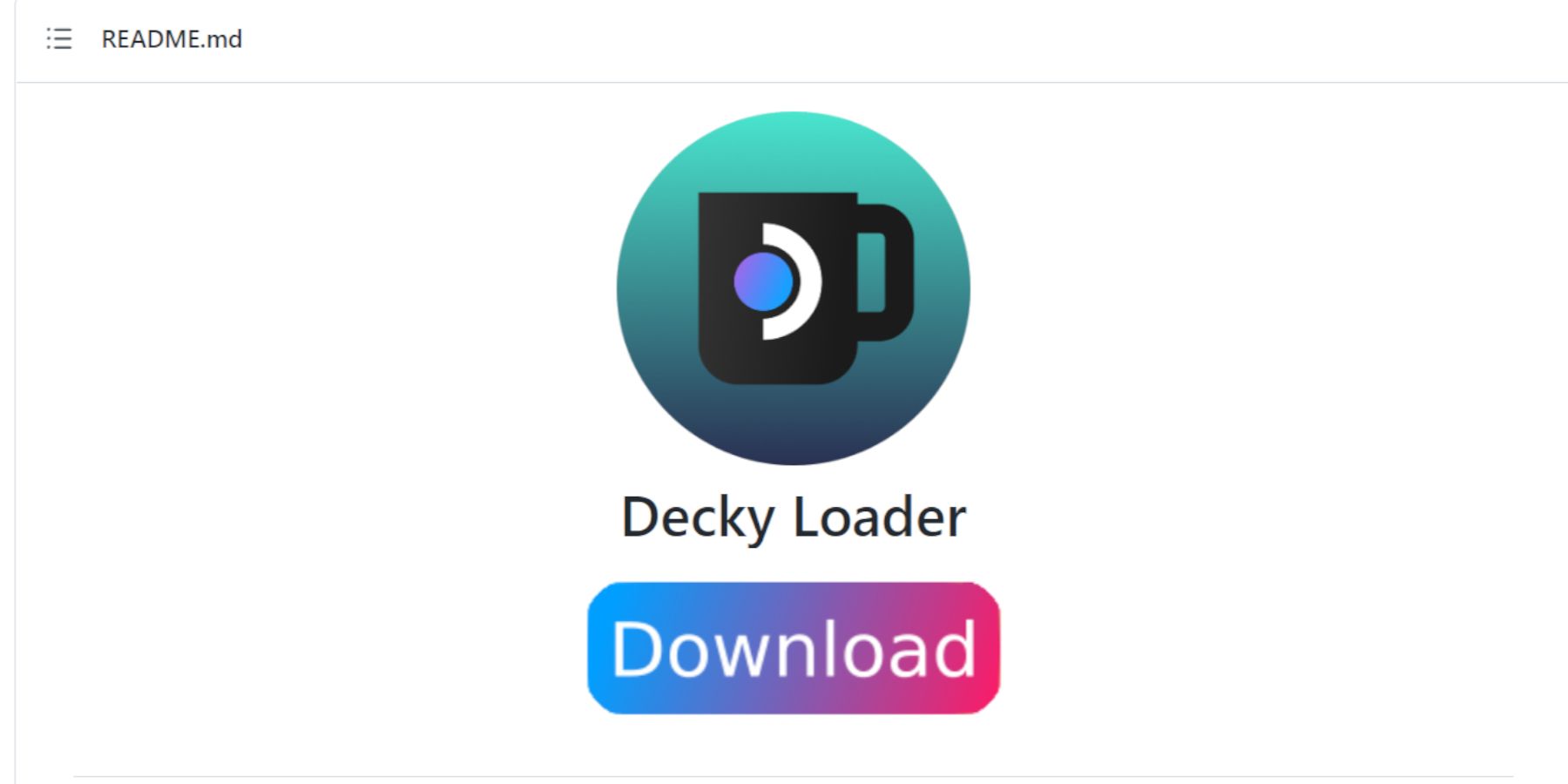

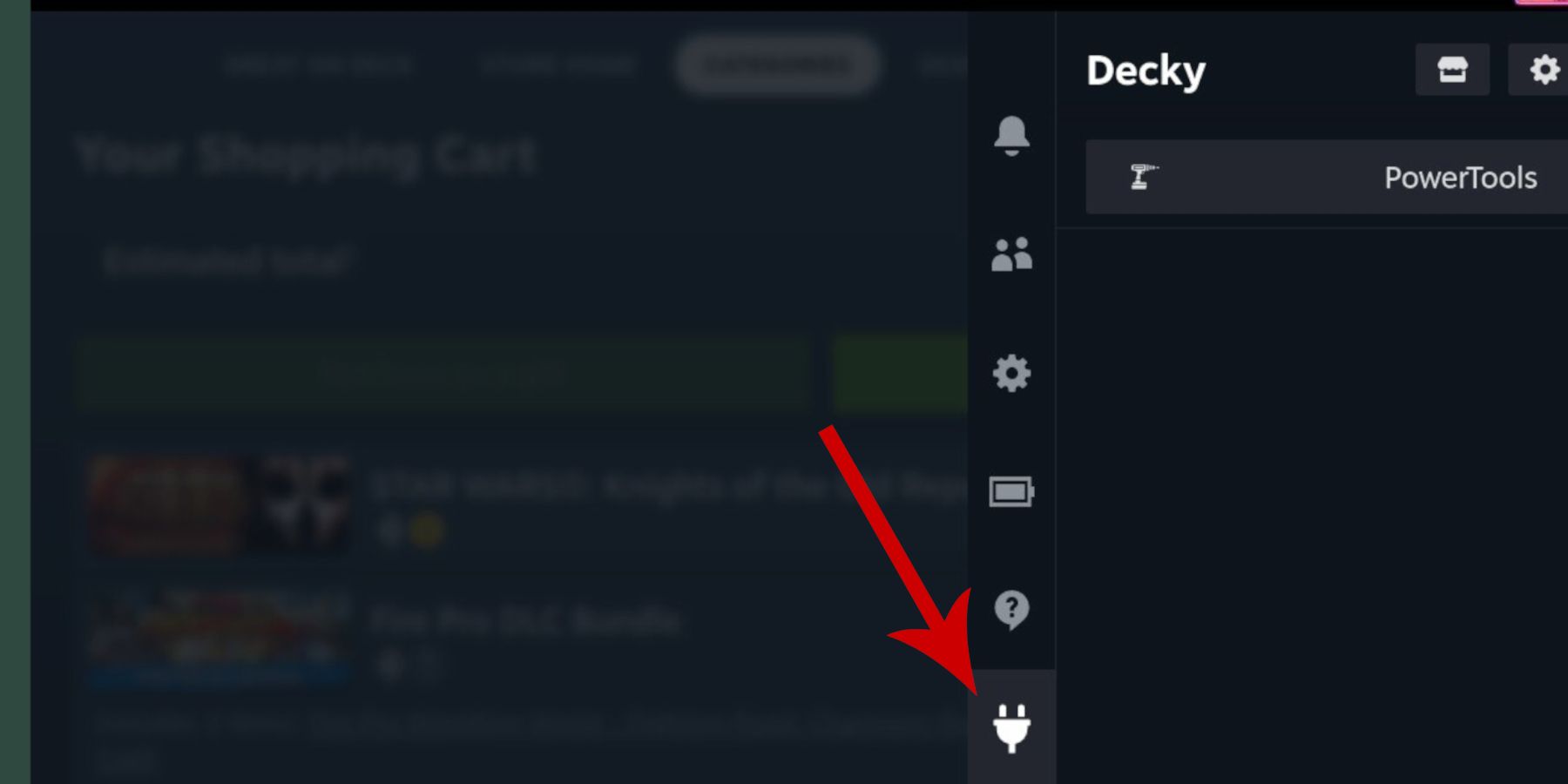
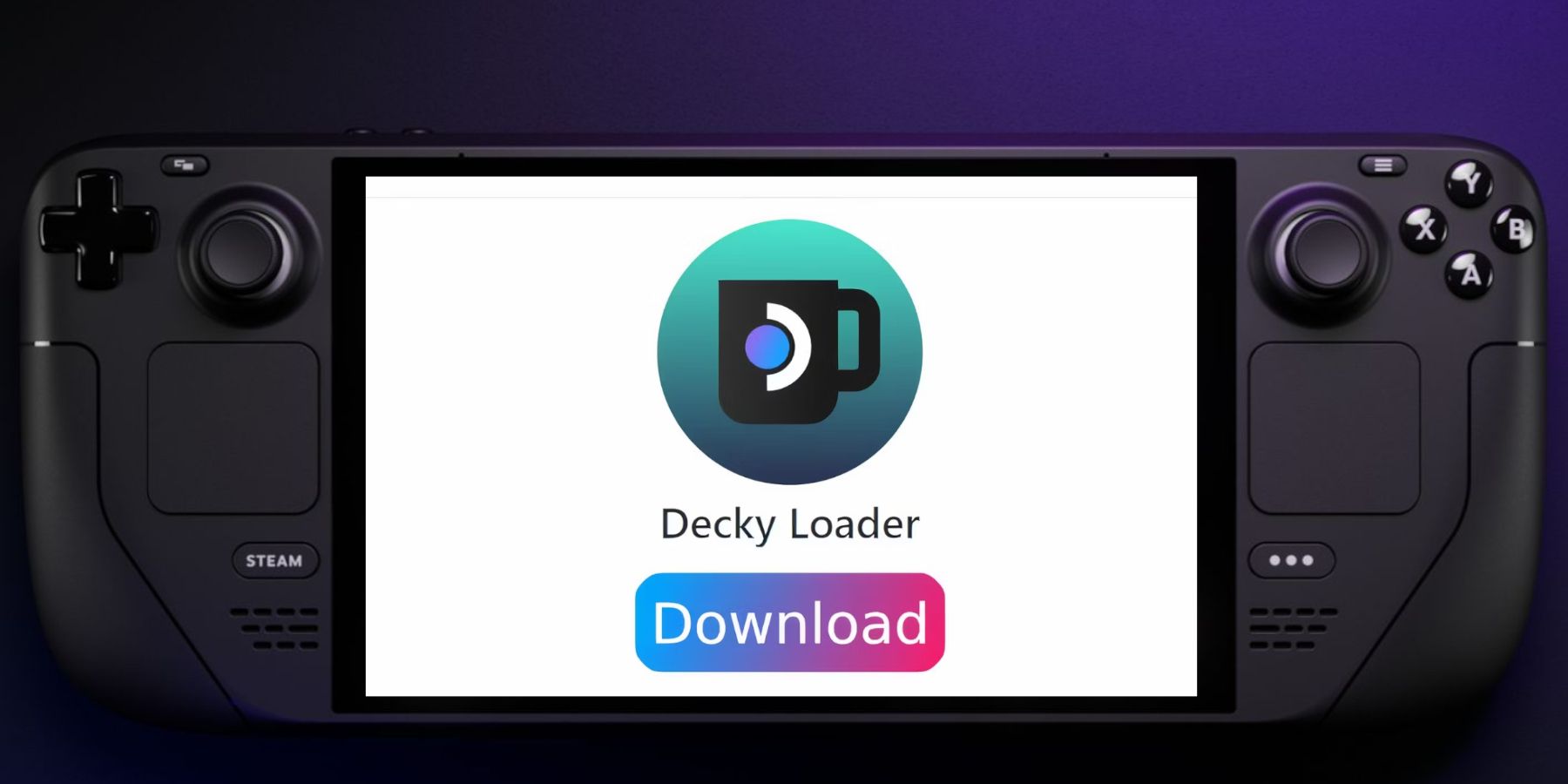









Leave a Reply