Welcome to Xbox!
You’re now the proud owner of one of the most powerful video game consoles ever built! To help you get started gaming as quickly as possible, there’s a few things you need to keep in mind after you take your brand-new Xbox Series X or Xbox Series S console out of the box.
Note: The guide below contains several of our personal recommendations for getting started gaming as quickly as possible with your new console. For more detailed step-by-step instructions on getting set-up, visit Xbox.com here.

Prepare your Console
Let’s get your console ready! Begin by following the instructions provided in the box to connect it to the internet (either via broadband or wireless). Next, plug it into an HDMI-compatible TV and turn it on to start the updating process.
Keeping your console updated guarantees that new games can be played immediately and helps maintain system security. We strongly suggest completing this step before connecting any additional peripherals, like external hard drives or battery charging stations. This ensures optimal compatibility with both current and future devices and accessories. For a list of compatible accessories, visit Xbox.com..
This process may take some time depending on your internet speed and the number of updates required. If you’re giving the console to someone as a gift, we recommend taking this step before they open their present — it will save everyone a bit of time so they can start gaming more quickly.
While the console is updating, it’s a perfect opportunity to download the Xbox app for iOS or Android. The app provides step-by-step instructions and allows you to manage the console from your smartphone. If you’re a parent or caregiver, we also suggest downloading the Xbox Family Settings app for added control and safety features (more on that in a minute). for added control and safety features (more on that in a minute).
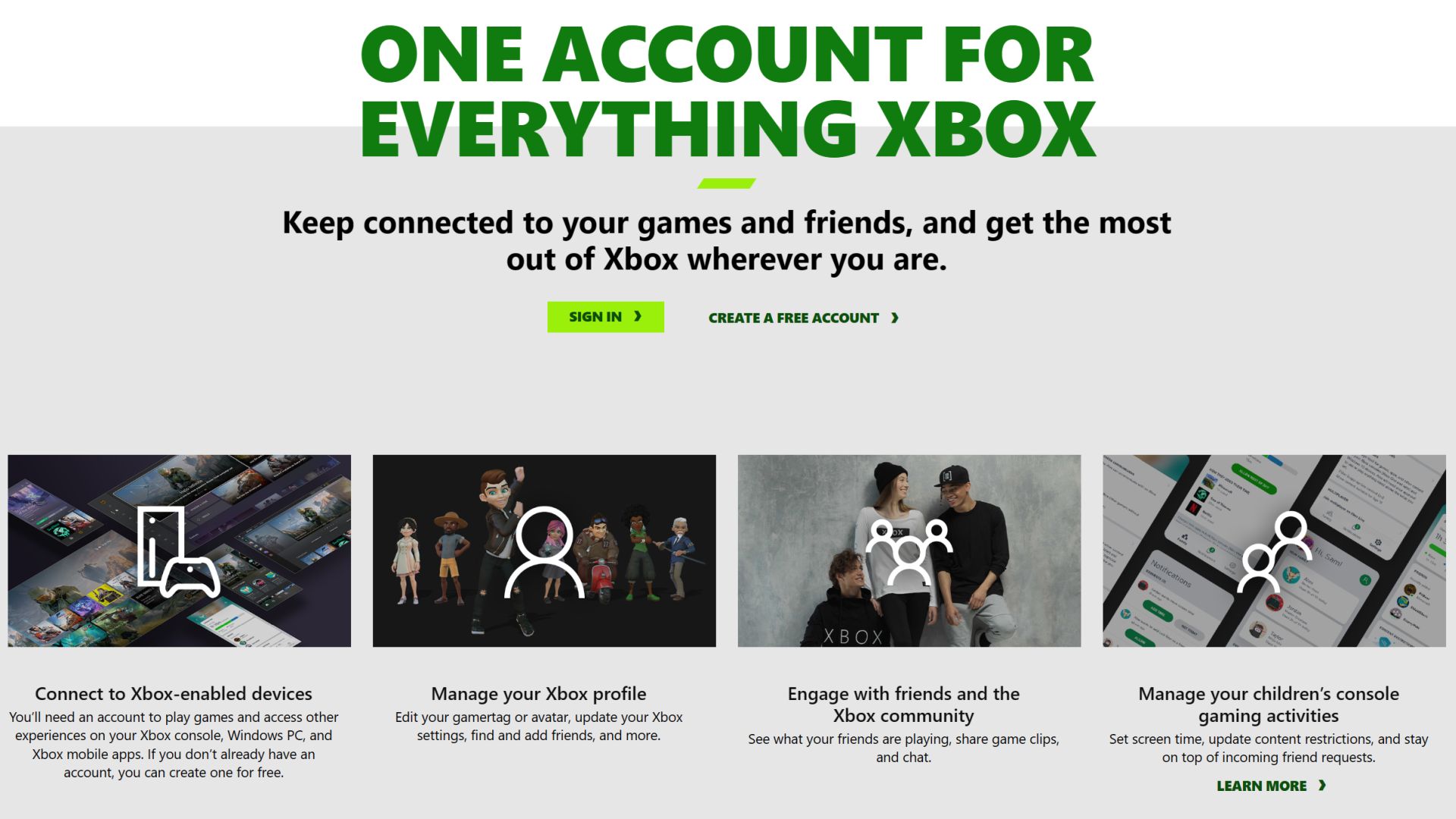
Create a Free Xbox Account
To access features such as playing free-to-play online multiplayer games and joining a community, you will need to create a free Xbox account — you can sign up and get started here. If you already have a personal Microsoft account (e.g., from Windows, Office, Outlook, etc.), you can use this instead.
This is an excellent opportunity to set up a Family Group, which is great to have in place if you’re in a household with some younger players. You can create individual Xbox accounts for everyone who will be playing, and as the organizer you can customize content and screen time settings for each person. Learn more about the benefits of creating a Family Group on Xbox here.
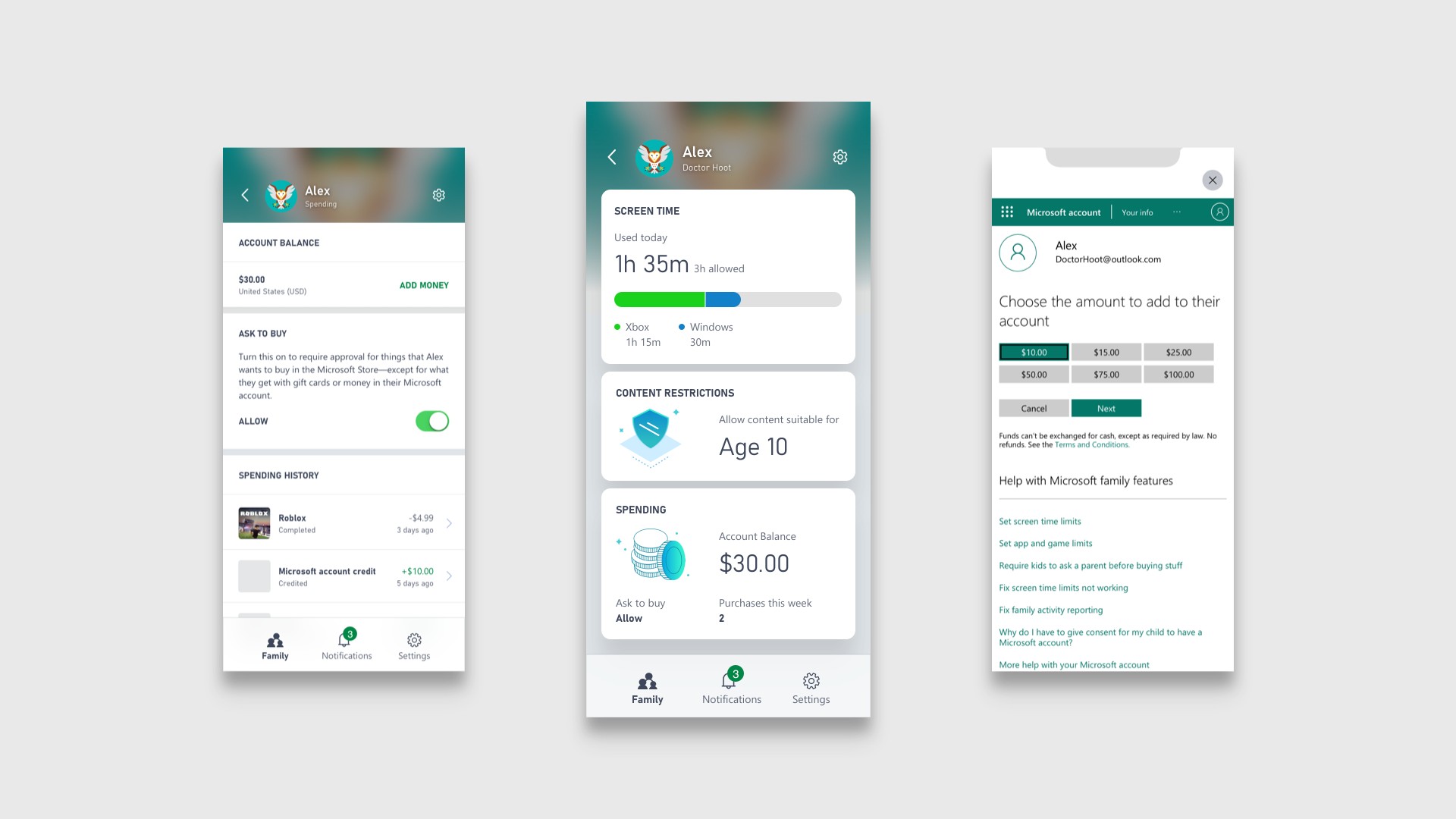
Select Your Family Settings
If you’re giving the console to a child under 13, make sure to set up a child account. This simplifies the process for parents to add family members to a family group and monitor console activities using the free Xbox Family Settings app, available on iOS and Android.
You can personalize their experience by creating screen time schedules, managing content restrictions and communication settings, reviewing friend requests, and setting spending limits on the Xbox Store. Plus, it’s easy to adjust these settings anytime. It’s a great way to encourage healthy gaming habits together.
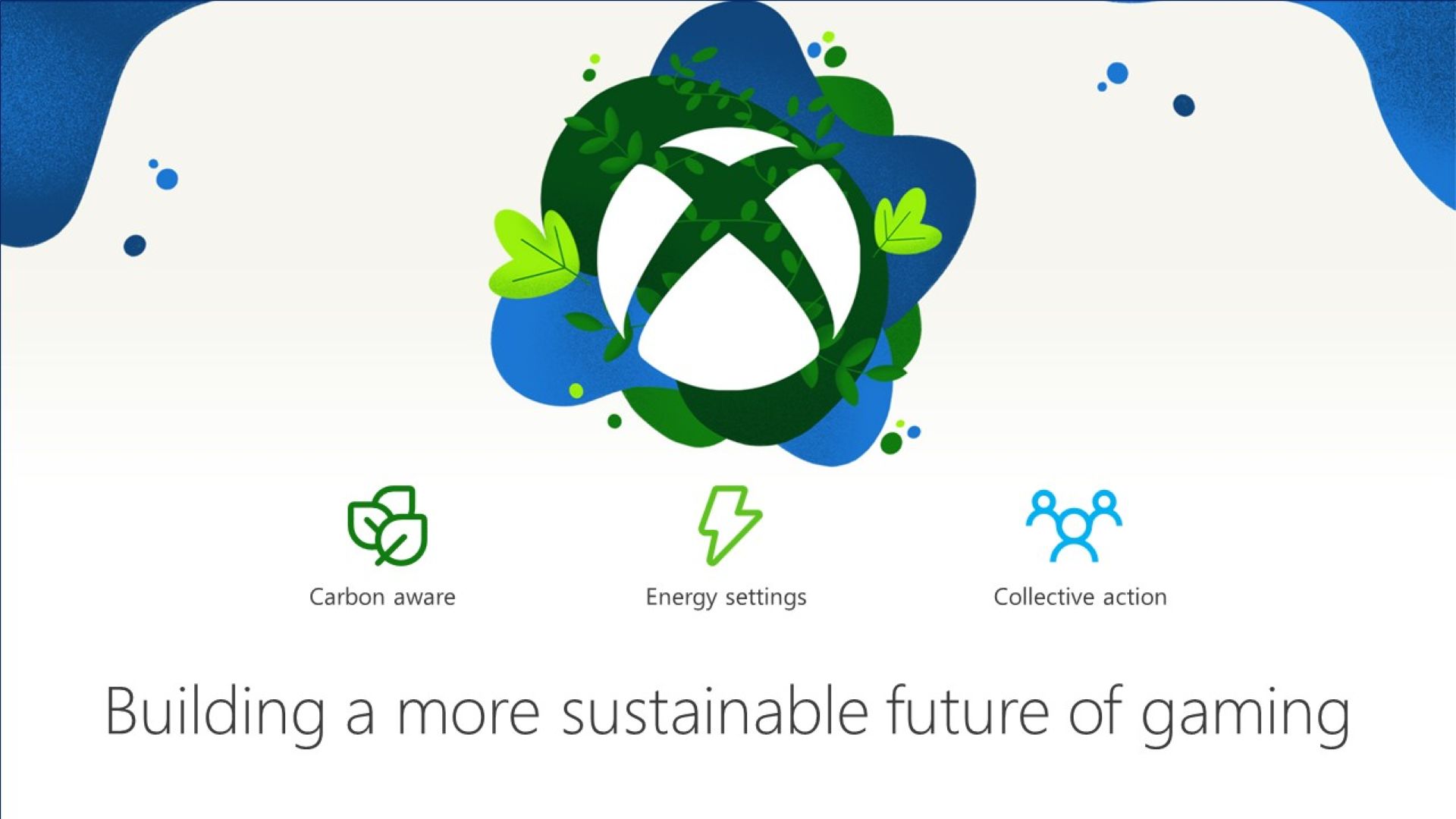
Choose Energy Saving Features
Did you know you can reduce emissions and lower the energy consumption of your Xbox? It’s true! By using the Shutdown option (energy saving) feature, your console will use up to 20 times less power when off compared to Sleep mode. Your console will default to the Shutdown option (energy saving) setting out of the box, but you can choose what settings work best for you by going to the Settings menu, navigating to the General tab, and selecting Power Options.
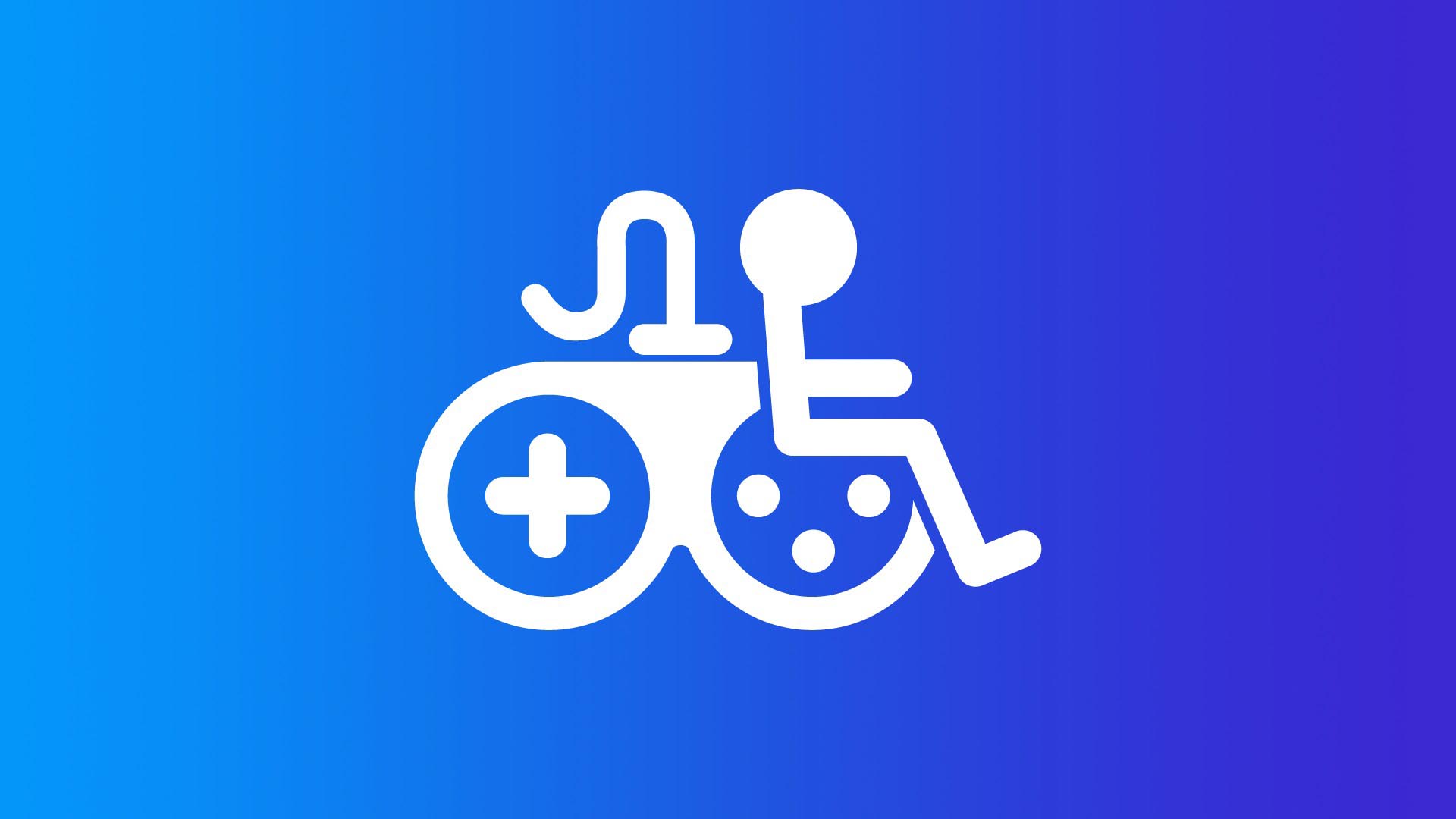
Utilize Gaming Accessibility Features
Thanks to feedback from the Gaming & Disability Community, many games in the Microsoft Store on Xbox now display Xbox Game Accessibility Feature Tags. These tags highlight the various accessibility features available in each game, making it easier for players with disabilities to determine if a game is right for them. Additionally, the Xbox Series X|S offers several features designed to make gaming accessible for everyone
- Copilot allows you to link two controllers so you can use them like a single controller.
- The Xbox Accessories app can let you configure the button layout on the Xbox Wireless Controller.
- Speech to Text converts player speech or in-game chat that you can read on screen.
- Quick Settings allow you to quickly enable elements like Night Mode, High Contrast, and more.
If you find that as you begin to engage with these accessibility features on your new Xbox console that you have additional feedback to provide, visit the Xbox Accessibility Insider League (XAIL) FAQ page here. You can find the full range of our accessibility settings here on the official Accessibility site on Xbox.com. Xbox is also home to many games with great accessibility features, often made in partnership with the disability community:
- Forza Motorsport: features Blind Driving Assists, a feature set built for players who are Blind or have Low Vision.
- Forza Horizon 5: has an ASL/BSL interpreter during the cinematics in the game.
- Grounded: includes an Arachnophobia Safe Mode which allows players to adjust how spiders appear in the game.
Xbox also offers the Xbox Adaptive Controller, which is designed primarily to meet the needs of players with limited mobility. It functions as a unified hub for devices that help make gaming more accessible with a wide range of devices. You can learn more about the Xbox Adaptive Controller here, as well as the official Xbox Adaptive Controller User Guide
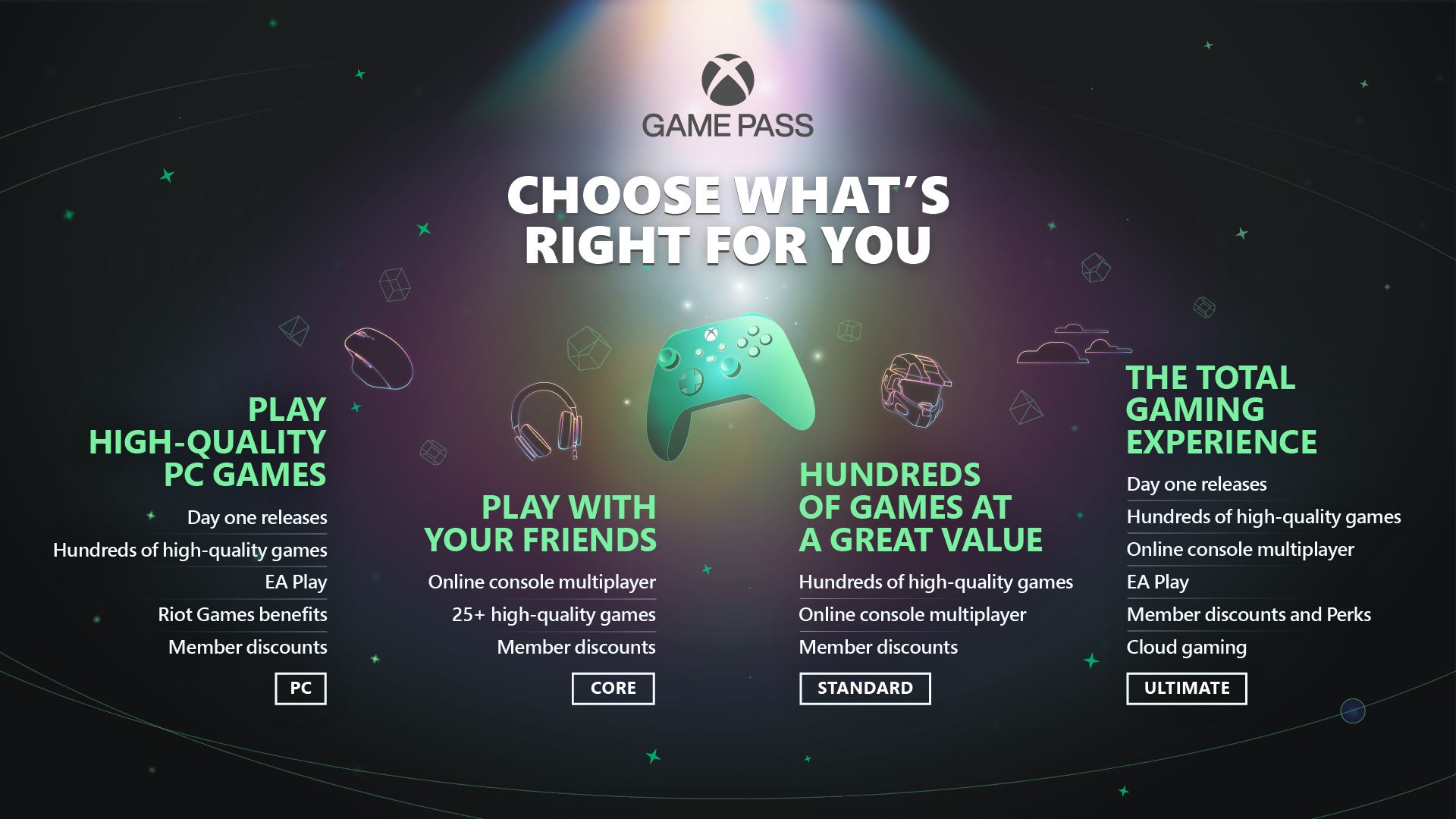
Join Game Pass
A Game Pass Ultimate membership gets you access to online console multiplayer and hundreds of high-quality games to play right away. This includes major first party studio franchises available on day one, such as Gears of War, Halo, Forza, Microsoft Flight Simulator, and many more, along with a variety of unique ID@Xbox games and new additions regularly. Game Pass Ultimate also provides access to PC titles and Xbox Cloud Gaming (Beta), member deals and Perks, as well as an EA Play membership, which includes popular series like EA Sports FC, Battlefield, and Star Wars.
If you are a PC player, then is designed for you. With the Xbox app on Windows PC, you can browse the catalog of PC games, view recommendations, filter by genre, and discover your next favorite game with just a click. Like the Ultimate membership, PC Game Pass also includes EA Play on PC at no extra cost, giving you access to a collection of EA’s top titles, exclusive in-game rewards, and early trials of select new games.
There’s also Xbox Game Pass Core, which includes online console multiplayer and access to over 25 high-quality games on Xbox Series X|S and Xbox One. It also includes member deals and discounts of up to 50% off select games with Game Pass promotions.
Finally, there’s Xbox Game Pass Standard, which gives you all the benefits of Game Pass Core, plus access to hundreds of high-quality games for one low monthly price – with games being added all the time, there’s always something new to play. Note that Standard does not include games available on day one.

Get Gaming
Now that you’re all set up, it’s time to start gaming! Xbox.com offers several resources to help you find what you need. Check out our Games homepage for the latest and greatest new releases and best sellers. You can also visit our Xbox Sales & Specials page to browse deals on games, consoles, accessories, and more to elevate your gaming experience.
A few other places you may want to check out would be our official Xbox Gear Shop for all the latest in Xbox clothing and accessories and the Microsoft Store on Xbox to grab the latest releases, blockbuster exclusives, season passes, add-on content, ID@Xbox games and more – all at great prices.
Also, one of the most exciting features at Xbox, Xbox Cloud Gaming (Beta), which is included with a Game Pass Ultimate membership, lets you stream hundreds of high-quality games anywhere, allowing you to play Xbox console games on devices you already own, including mobile devices, tablets, and PCs.
Additionally, all membership tiers include Xbox Remote Play, enabling you to play games installed locally on your console on any compatible PC, Android, or iOS device. Learn more about Xbox Remote Play here..
Once again, welcome to the world of Xbox! If you haven’t done so already, be sure to bookmark Xbox Wire to stay up to date on all the latest and greatest news and updates about your favorite games across Xbox consoles, PC and cloud.
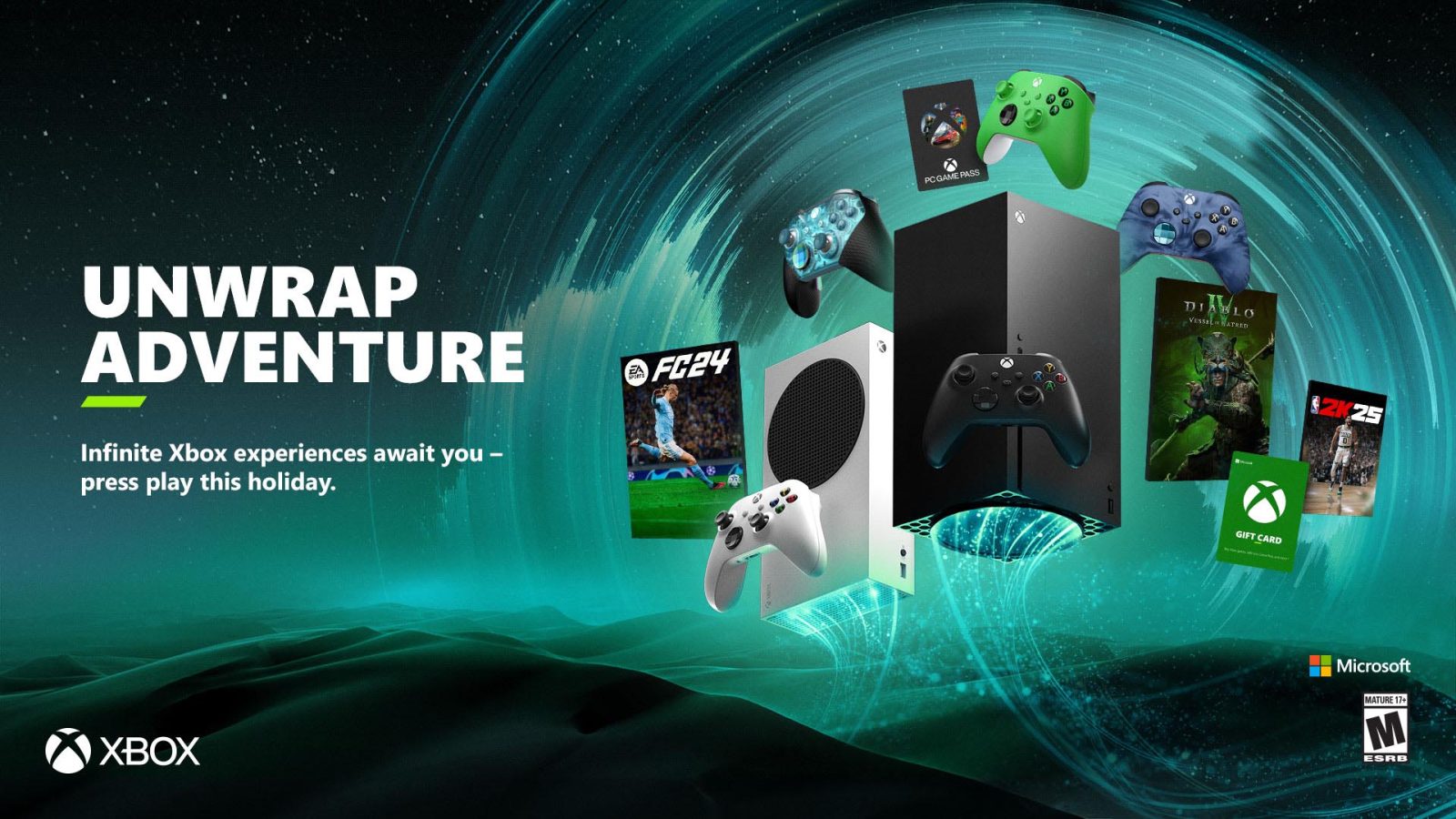











Leave a Reply