

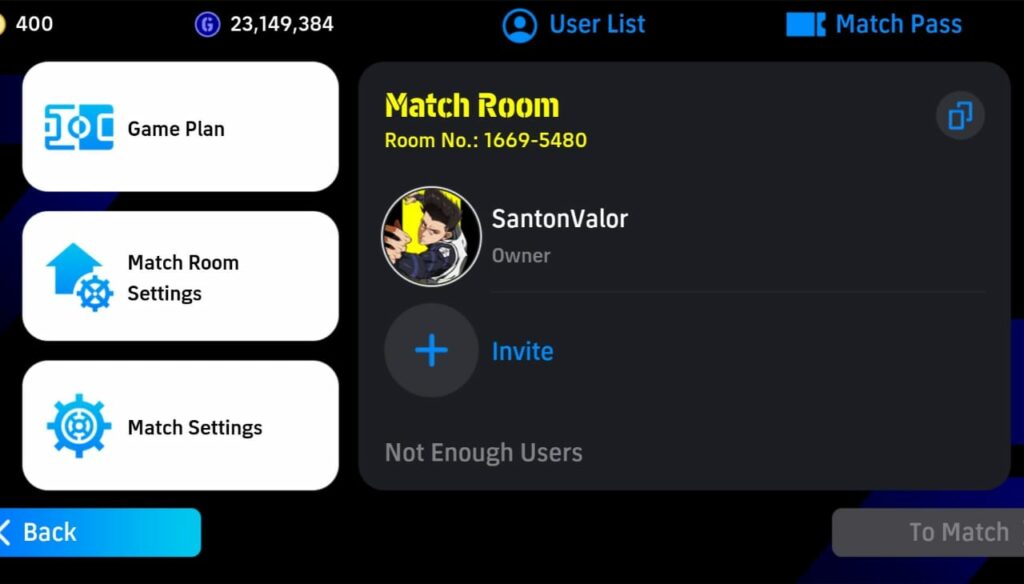

eFootball 2025 is undoubtedly one of the best football games we have on mobile and as it got new updates, we also saw new features such as Co-op Mode and My League making an appearance, and getting the best players and managers has found new value. The v3.4.0 update back in eFootball 2024 brought back the option to “add friends” in the game, and hence, an easier way to play with friends. Focusing on the same, my eFootball 2025 guide is all about the Friend Match Mode, how to access it, the step-wise explanation to creating a Friend-Match Room to play friendlies, and choosing the best Settings in a Friend Match.
With the release of eFootball 2023, then released Friend Match Mode without a doubt became the standout among the season’s new improvements. The eFootball 2025 Friend Match Mode is an in-game mode that allows users to take on their Friends in an Online 1V1 encounter, and flex their Dream Team in front of their pals.
However, unlike the previous seasons, the game doesn’t give you the provision of a FriendList where you could just add your Friends by sending requests to their respective Konami IDs. Instead, the steps to add friends are pretty much simple this time in eFootball 2025, which I have explained in detail in my guide on how to add friends in the game.
We also got a new concept in eFootball, known as Match Room that lets users create a lobby and invite their friends for a 1V1 head-on challenge by sharing the Room ID with their Friends. To ensure that a random person doesn’t jump into the Room, the Friend Match Lobby comes with Password Protection and only the one that has access to that Password can join the Room.
Now that we know about the basics of Friend Match Mode in eFootball 2025, let us look at the steps to play a Friendly in eFootball 2025. I will be explaining both the Room Code and Invite steps to play with friends, so let’s find out!
- Once you log in to your game, go to the Match option.
- Under the same, you will find three Friend Match options, namely Create 1 vs 1 Match Room amidst the Co-op one, and Search Using Match Room No.
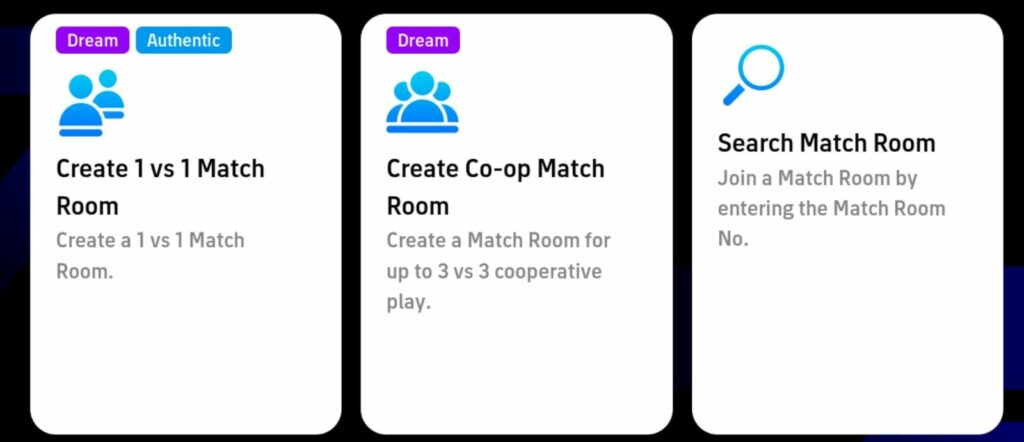
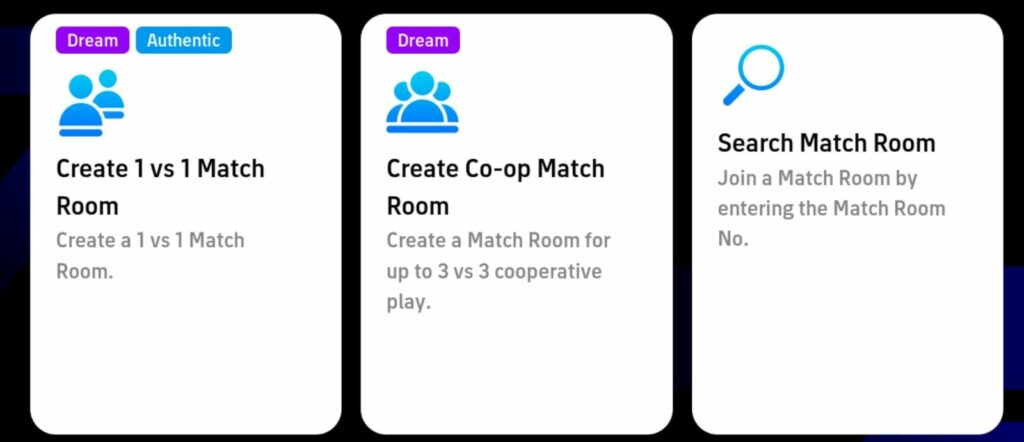
Creating a Match Room
- If you are the one who’s going to create the Friend Match Lobby, navigate to the Create Match Room option.
- You will find an optional Password Protection option next. We would recommend you to go for the Password Protection Facility. For enabling the same, just tap on the cursor present to the right of the Set Password Option.
- Once you do so, you will find the Password option just below it getting highlighted. Tap on that.
- You would be asked to enter a numeric Password of not more than 8 characters.


- You also get an option to select the Team Type you want.
- Once you have entered the same, tap on the Create button present at the bottom right corner of the Create Match Room Page. A new Match Room will be created. Tap on the Copy Room No. option to copy the Room Number on your keyboard. Now paste the same on your Friend’s DM and you are good to go.
Entering a Match Room
- If your Friend has created the Match Room, you need to enter the same. In that case, choose the Search Match Room option.
- A pop-up menu would ask you for the Match Room Number next. Copy the Match Room Number shared with you by your Friend and just paste it there.


- Tap on Search once you have entered the Room Number. If the Room is password protected, you are required to input the Password next.
- You can view all the details of the Match Room next, including the Match Settings from the pop-up menu. Just tap on Enter next, to join the Match Room.
Inviting Friend to an existing Match Room
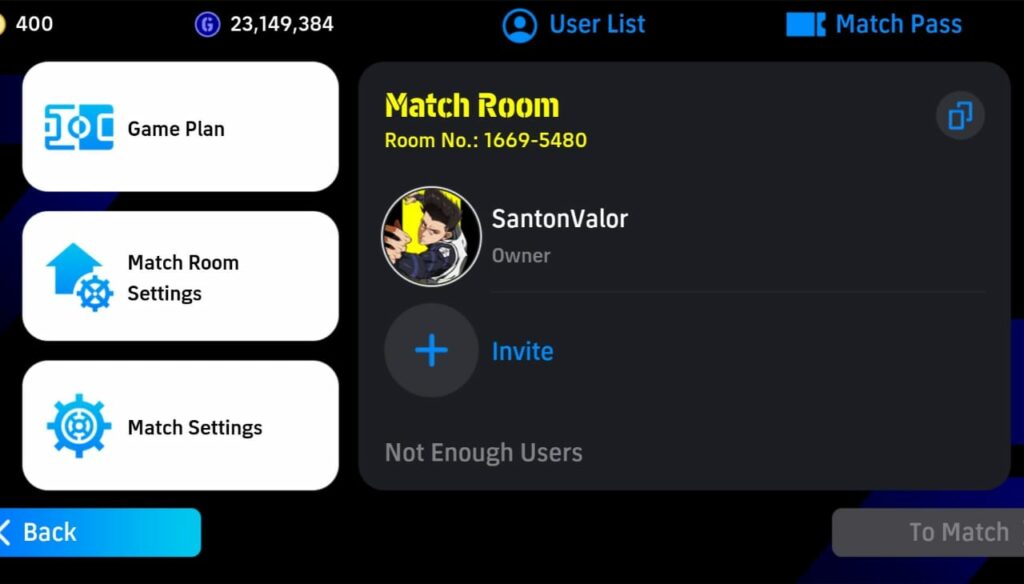
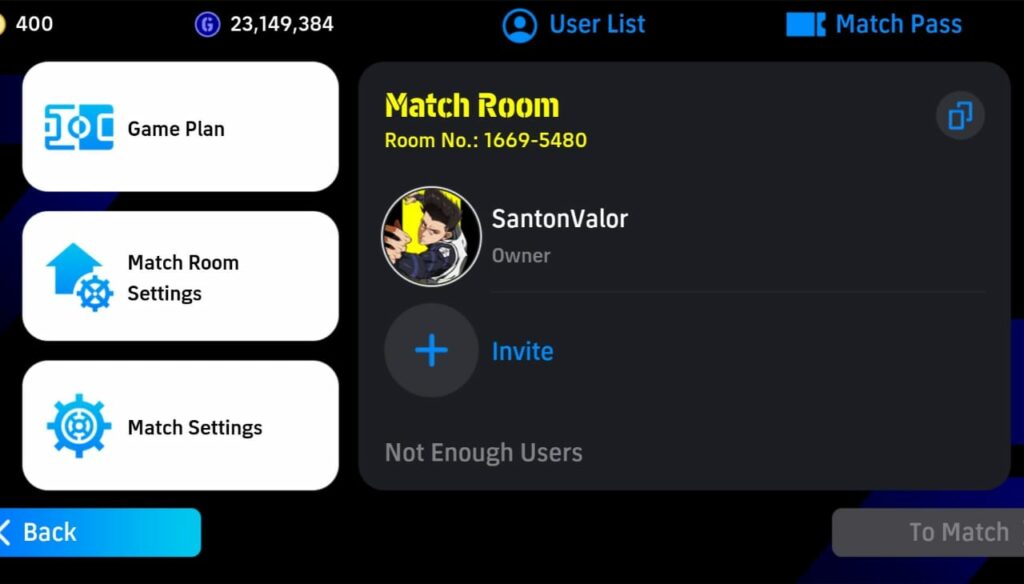
Well, once you are all done with the basics of the Match Room creation, you can simply invite a friend in to play. As soon as you are in the 1v1 Match Room, simply click on the Invite option and it will take you to the friends you have added already. See which friend is online thanks to the Green indication, and invite him in. The friend will be notified of the same, and thus, will be coming in.
Here are some of our suggestions regarding the best Match Room Settings for users to enjoy the most realistic gameplay experience with their friends in the eFootball 2025 Friend Match mode. However, these are just our personal choices. One can always choose the Settings based on their preference.
- Don’t set the Match Length above 10 minutes. We often tend to increase the match length, especially when we take on our Friends. But sometimes, it might take time to load. Hence, I suggest you refrain from setting the Game Time above 10 minutes for now.


- Turn on Injuries, Extra Time, and Penalty Shootout for a realistic experience. However, for Extra Time and Penalty Shootout, change the Settings only when the bug regarding matches getting null gets fixed in coming updates. This is because it might prolong the match time.
- Match Type is pretty simple, you pick the format of Standard since you both need to test your skills.
- Do not tamper with the Conditions and let them be at Default Settings to get a more realistic form for players. If not, I prefer to keep the condition Normal/Excellent for both the Home and Away sides to keep it realistic and a fair match.
Final Thoughts
The process to play with friends is pretty simple and there should not be any technical difficulties. However, sometimes matches might not go according to plan probably because of network delay. That’s it for this guide. If you face any problems establishing a Friend Match in eFootball 2025, you can always refer to this guide for assistance.
If you enjoyed reading this guide, go through my following team-building guides to get the best out of your squad. Here, I have explained the team setup and best formations for each tactic.
What are your thoughts about our eFootball 2025 Friend Match Mode guide? Let us know in the comments below!
For more Mobile Gaming news and updates, join our WhatsApp group, Telegram Group, or Discord server. Also, follow us on Google News, Instagram, and Twitter for quick updates.
Source link

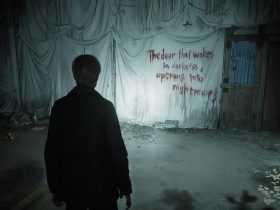









Leave a Reply