There’s a great gaming SSD deal on Amazon right now, which enables you to pick up a 2TB Samsung 980 Pro with a heatsink for just $139.99, working out at just $70 per terabyte. That’s a fantastic price for this speedy PCIe 4.0 drive, especially one with a heatsink already fitted. You’ll need to be quick, though, as it’s a limited-time deal.
I’ve been a happy user of this Samsung SSD in my gaming PC for over a year now, and I’ve found it to be more than fast enough for my needs. In our Samsung 980 Pro review, we praised this PCIe 4.0 drive’s fast sequential read speed, which hit a massive 6,866MB/s in our tests – not far off the limit of the 4x PCIe 4.0 interface – leading to it getting a spot on our best gaming SSD guide. It’s not as fast as the latest PCIe 5.0 drives, of course, but it’s plenty fast enough for most people’s needs.
We found this drive runs quite hot without a heatsink fitted in our tests, so it’s great to have one included in the price of this deal, and it looks quite classy too. What’s more, this drive is compatible with the PS5 as well as your PC, offering a cheap way to upgrade either device to 2TB of fast storage.
There’s one downer about this drive, which is that its write speed is a fair way behind the fastest PCIe 4.0 SSDs, such as the WD Black SN850X. It hit 4,913MB/s, which is still substantially quicker than a lot of drives, but it lags behind the SN850X’s 6,379MB/s. You’ll only really notice this extra write speed during large file transfers to this drive, though – in terms of general use, it’s more than fast enough, especially at a price of $70 per terabyte.
Your motherboard will need a 4x PCIe 4.0 or PCIe 5.0 M.2 slot in order to run this drive at its full speed, but these are found on most new motherboards now. It will also run on an older motherboard with a 4x PCIe 3.0 M.2 slot, but it won’t be able to read or write at more than 3,500MB/s using this interface.
If you want to take advantage of this deal, just click on this link here. If you’ve never upgraded an SSD before, make sure you also check out our guide on how to install an SSD, which takes you through the whole process step by step.
Source link





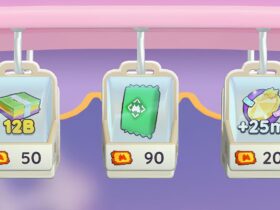






Leave a Reply