Quick Links
Among all the changes and additions from the first Planet Coaster, among the most highly anticipated new features are the Planet Coaster 2 pool and waterpark mechanics. You can make a full-fledged waterpark in Planet Coaster 2 now – but before trying your hand at a Flume or some of the other advanced Pool features, it’s important to get a handle on the basics of how to make a pool in Planet Coaster 2.

Related
Planet Coaster 2: 6 Improvements From The First Game
Planet Coaster 2 boasts many new features and improvements from the first game. Here are some of the most exciting additions.
There’s a lot to know about pools in Planet Coaster 2, and you will need to know the requirements to make a pool before you are able to make one run successfully. This guide covers the basics of the Pool Tools menu and offers five things to keep in mind when planning your first pool in Planet Coaster 2.
There are a few different Pool tools that players will want to familiarize themselves with to make the best pools in Planet Coaster 2. This tool menu pops up after selecting the Create Custom menu, which allows you to make your own pool instead of using a pre-fabricated one.
- Pool Shaping Tools
- Line Builder: Creates a Pool in the desired area building forward, just like the Path Line Builder tool. Great for Lazy Rivers and circular pools.
- Draw Tool: Draw an area that will be filled in with your desired pool settings. Works like the Path builder, but instead of creating the pool along the path, it will fill in the selected area.
- Stamp Tool: Select from one of four shapes to quickly create a pool. You can change the size of your shape along other normal Pool Tool settings.
- Rounding Tool: Rounds out the edges of a selected area of your pool. Great for fixing sharp corners and giving your pool a softer appearance.
- Customize Brush: Paints the selected area with your chosen customizations. Select your customizations in the Texture Tool tab before using the Customize Brush on existing pool area.
- Edit Tool: Select and edit individual borders of your pool and paths around to adjust their position. Extremely useful when other tools (like Rounding) don’t quite fix a problem with your layout.
- Texture Tool
- Interior Pool Customization: Select a Tile appearance for the inside of your pool. Can be applied with the Customize Brush or when creating a new pool area.
- Pool Edge Customization: Select the appearance of the edge of your pool. Can be applied with the Customize brush or when creating a new pool area.
- Pool Extras Tools
- Lazy Rivers: A series of settings dedicated to customizing motion and movement in your pools, such as Lazy Rivers, Water Jets settings, and more.
- Additional Settings: Allow you to customize whether a floating pool has Supports beneath it or not.
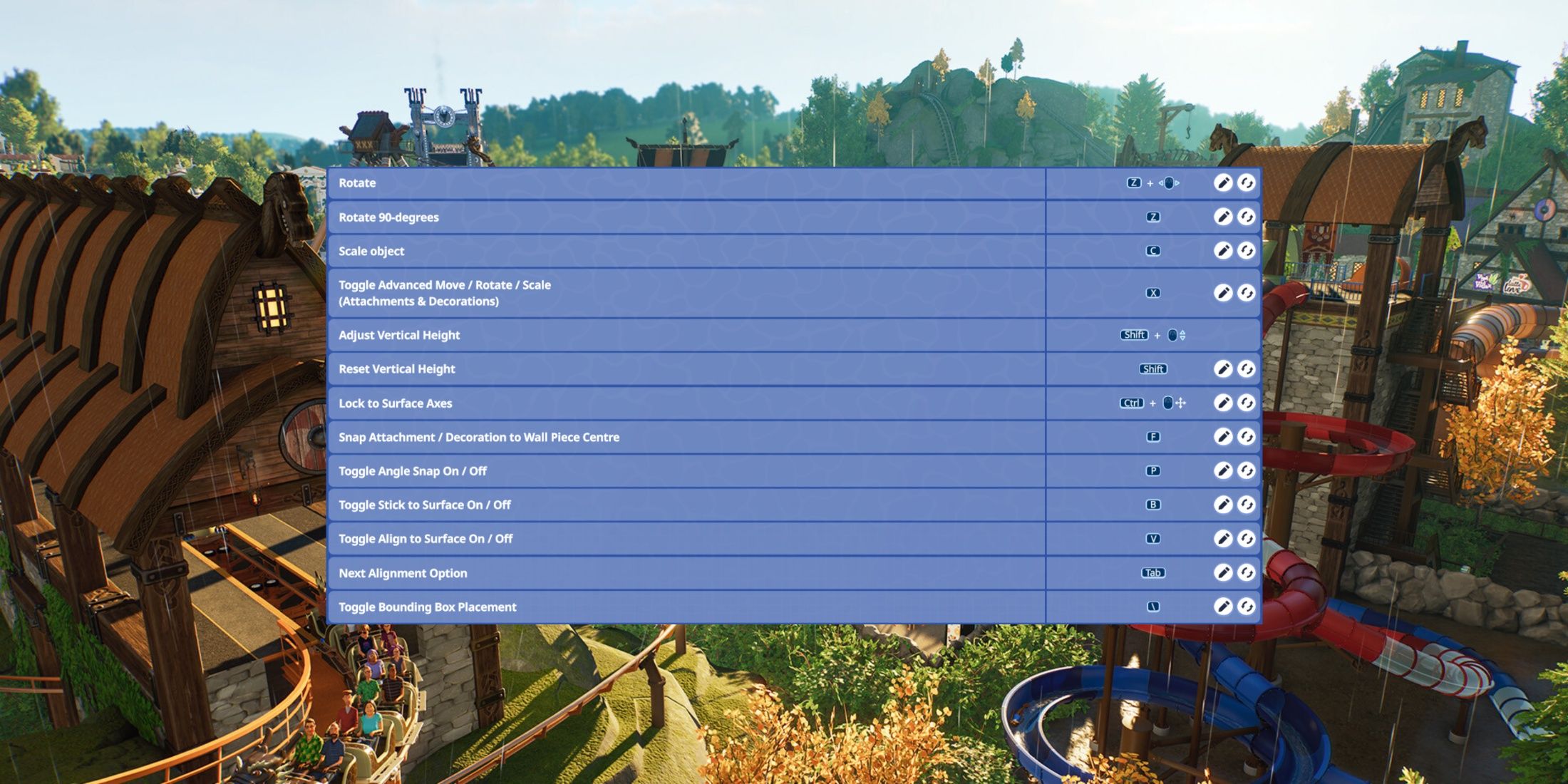
Related
Planet Coaster 2: Important PC Hotkeys To Learn
These hotkeys and shortcuts for Planet Coaster 2 should help PC players build faster and manage their parks.
- Demolish Tools
- Delete Brush: Outright deletes any features highlighted in your cursor radius. Size and height can be adjusted in this menu.
- Delete Stamp: Used for quickly replacing a set area of water with land. For example, a minimum-size Pentagon can be stamped into a large Pentagon-shaped pool to create an island in its center.
There are a lot of similarities between the Pools and Paths systems, and you can edit existing pools as you would an existing Path – not like a rollercoaster, which takes you into a custom editing mode. These are just the tools you are given to customize your own pools and water features – inside the Scenery and Facilities tabs you will find everything else you need to start making a pool in Planet Coaster 2.
If you make a pre-built pool, you can still modify it as you would a custom Planet Coaster 2 pool. Just use the Pool Tools menu as you would with a custom pool.
How To Make A Basic Pool
Construct Your Pool
The first step to getting a successful pool up and running is, of course, to actually create the pool. Using the Create Custom menu, select one of the three tools that can create pools in Planet Coaster 2 (Line Tool, Draw Tool, and Stamp Tool), and shape the area until you are content with its size and placement.
Remember to customize your Pool Tool settings to make the water at least of Swimming depth.
Later on, you can add on to your pool with other Depths, but for now Swimming will be deep enough.
Once you have your pool placed, use the Rounding and Edit tools to fine-tune the edges. Don’t forget to add one or two Ladders so that guests can get in and out of the pool, then connect it to the rest of your Theme Park with the normal Path tool.
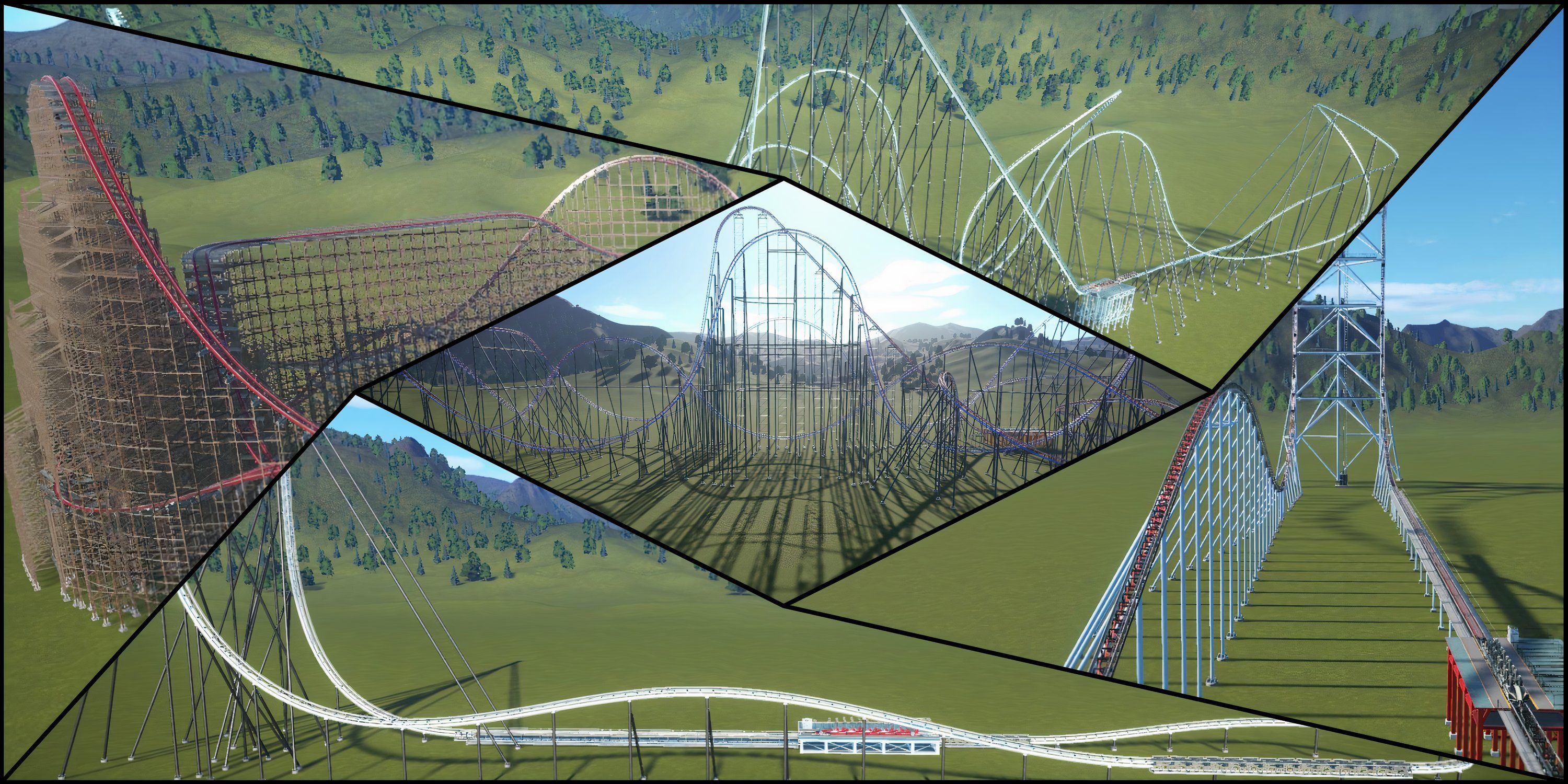
Related
Planet Coaster: Best Coasters, Ranked
Players can’t go wrong with the following coasters for their theme parks in Planet Coaster.
If your pool’s exterior path intersects with your customized Theme Park path when built, you don’t need to worry about connecting it elsewhere – your guests should automatically be able to get in.
Filtration & Water Quality
Once your pool has been placed, go to the Facilities menu and look for the Water Pump and Water Filter objects. These can be found in the Utilities tab. Place the Water Pump anywhere near your pools, and your Water Filter in a spot that will cover as many pools as possible (if you have more than one pool). Connect the two with a Water Pipe, also found in the Utilities tab of the Facilities menu, and build a path that leads to both of these machines so that Mechanics can fix them if things go wrong.
Now, your pool is more than just standing water – it’s clean standing water. But you’ll still need someone to make sure guests stay safe in the park, and someone to
Hire Lifeguards
After fitting your first Planet Coaster 2 custom pool with these water quality features, you should hire enough Lifeguards to cover the swimming area. Having Lifeguards makes guests less anxious about the pool, and they can save swimmers in distress.
Your Pool Safety goes down over time if you do not have a Lifeguard, or if you do not have enough to cover your pool area.
Look in your Scenery tab for the Pool Extras menu and look for the Lifeguard Chair objects. The benefit to creating a Lifeguard Chair is that placing one automatically hires one Lifeguard for that post, though you can also hire Lifeguards outright from the Staff menu.
When placing a Lifeguard Chair you will be shown a preview of the Lifeguard’s range. There are short and tall versions of the Lifeguard Chair, so select the one that can cover the most area of your pool itself (not the paths around it).
Create Guest Facilities
Once you have created your pool and hired enough Lifeguards to guarantee guest safety, there are three more major things you need to add to your pool to make it suitable for guests: Guest Facilities, Changing Rooms, and Body Dryers. These facilities can all be found in the Facilities menu, and are required to establish a functional pool for your guests.
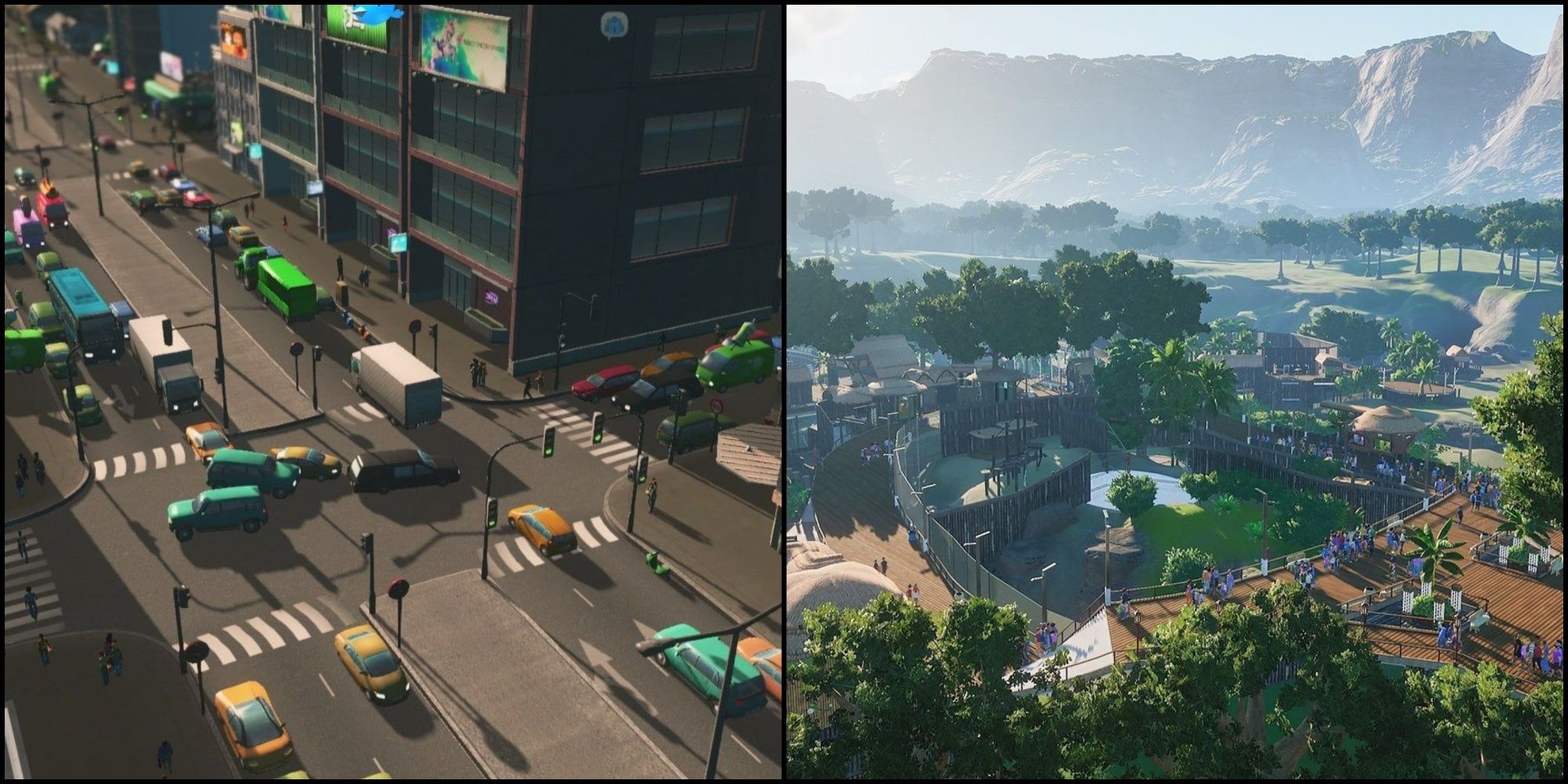
Related
7 Most Realistic Building Games
These building games are incredibly immersive and have in-depth realism, allowing players to create different structures.
Place your Guest Facilities center on the path connecting to your pool area, so that guests can purchase a Pool Pass easily. Then, place the Changing Rooms and Body Dryer facilities right next to each other, connecting to the rim of your pool area. You may need more than one Changing Room – just pay attention to the lines to see if you should build another.
Remember to set all of these facilities to “Open” to automatically hire Staff and let guests in.
Once you have built your pool to standards, created water filtration and supply, hired Lifeguards, and placed all necessary Guest Facilities down, there’s not much else to do except decorate and snazz up the place. In Planet Coaster 2, Flumes are a new feature that you can build the same way as Rollercoasters and end with the guest being launched into a pool.
Pool Extras like Lounges and Diving Boards can add to the Prestige of your pool, too, giving guests a way to relax or interact with your pool in a new way – just make sure to put the Diving Board above Diving-depth water.
As with just about everything in Planet Coaster 2, pools can be decorated with Scenery objects to increase their appeal to guests. After finishing the basics of your pool, spend some time in the Scenery menu turning your linoleum-lined pool into an aquatic paradise.
Source link


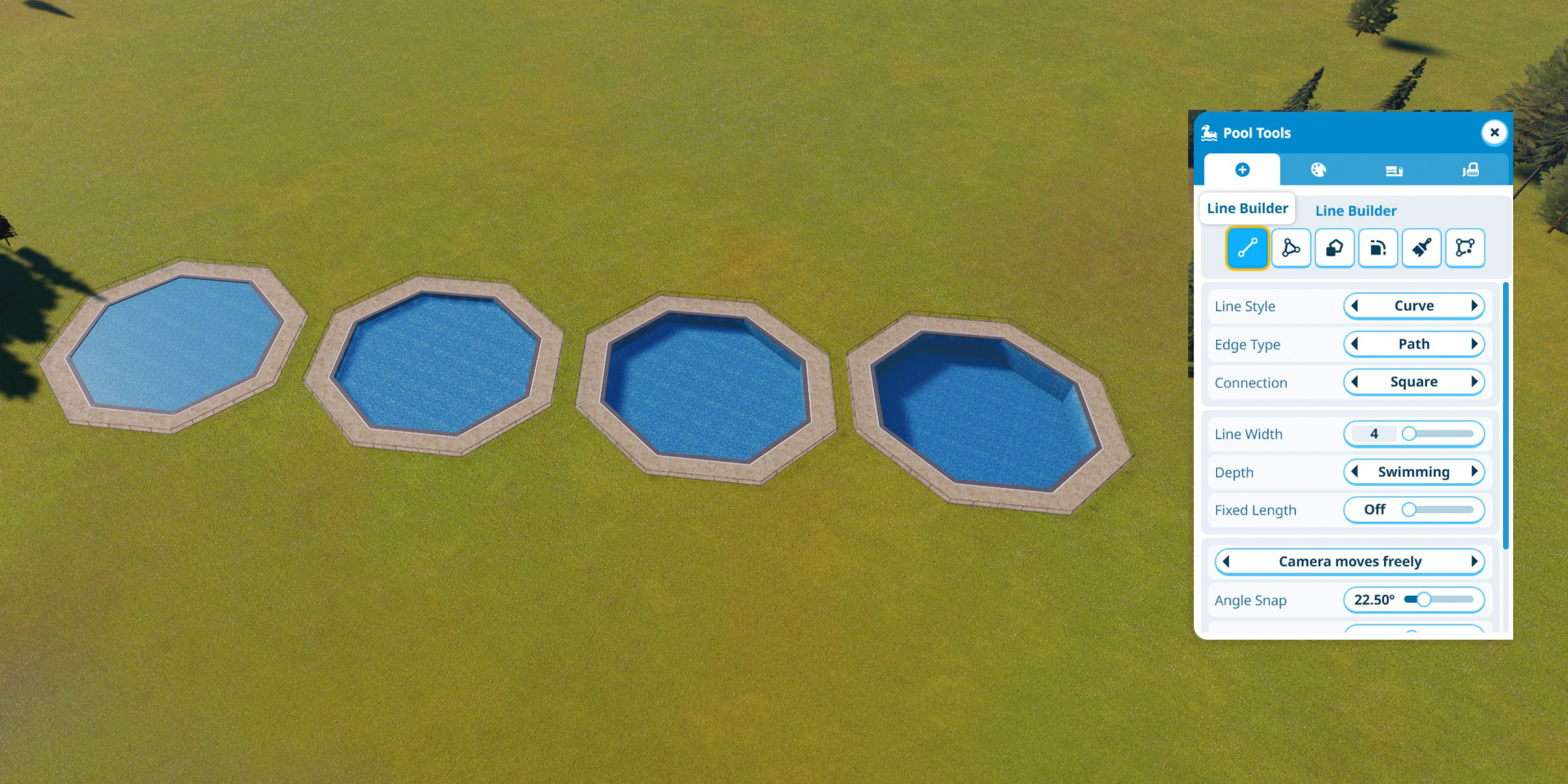

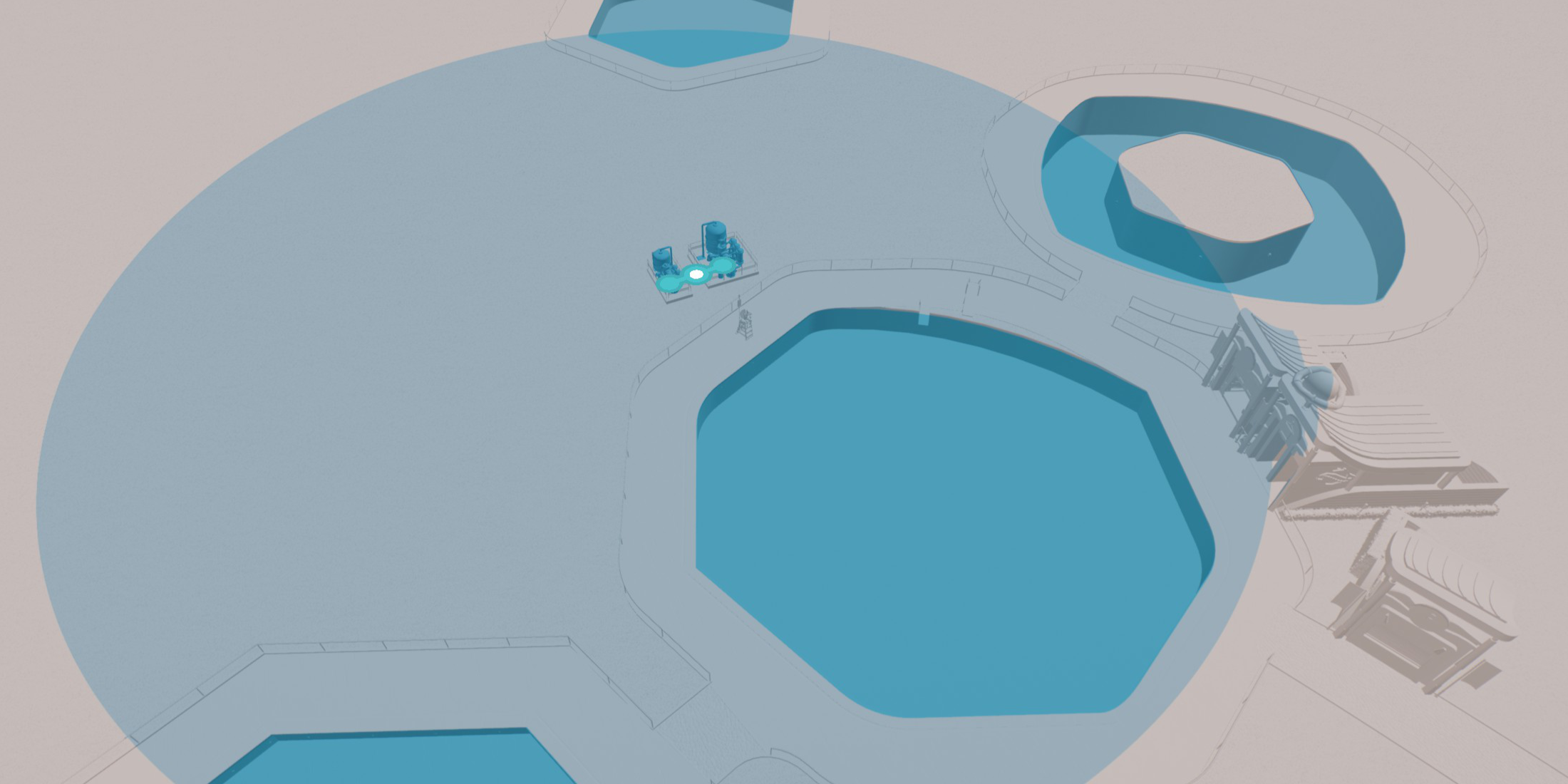
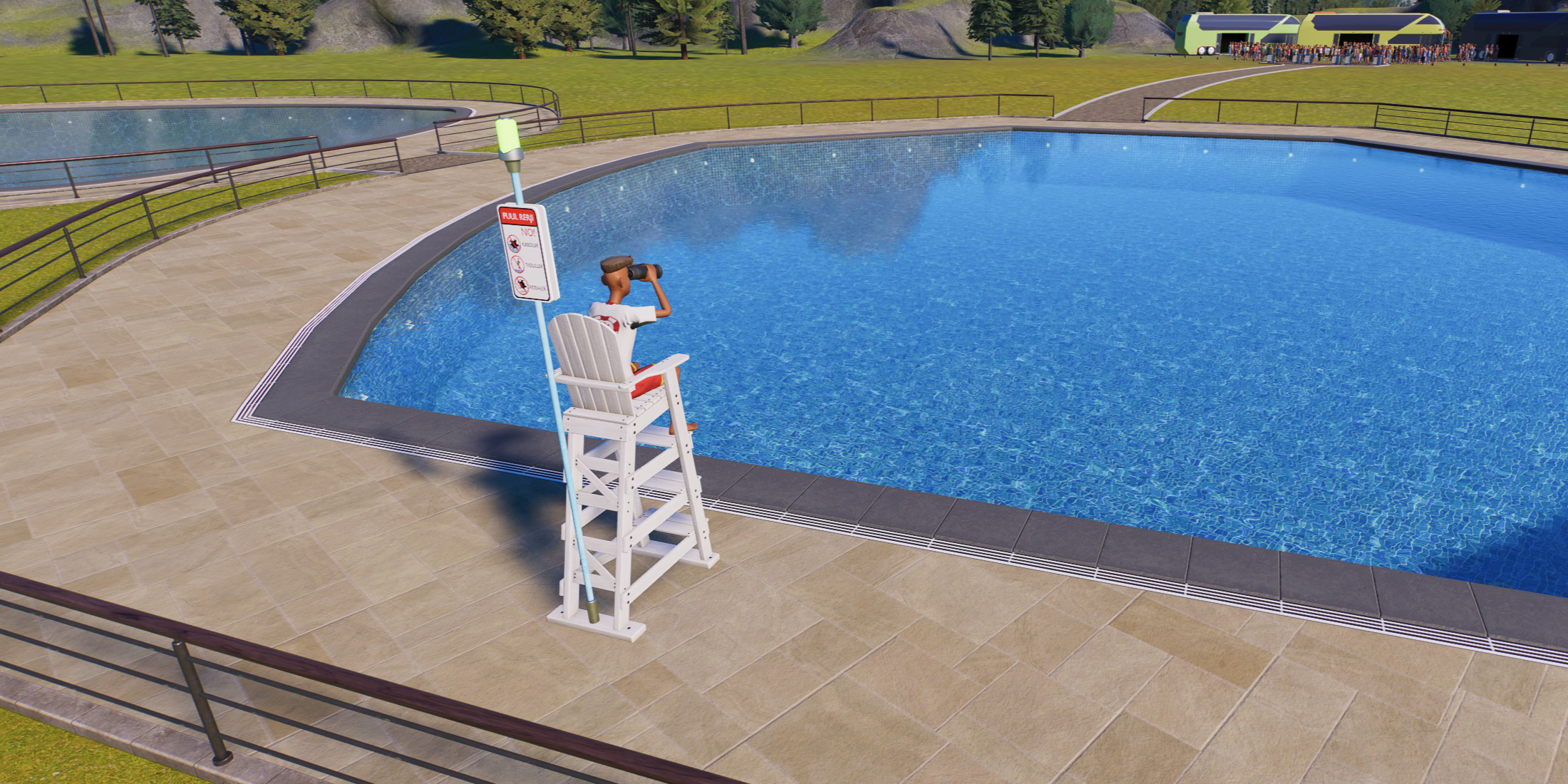













Leave a Reply