The Steam Deck is one of those handheld gaming consoles that offers true value for money. While the handheld console has much to offer, it has its problems. SteamOS has many strengths, but it can be quite confusing for users who have never used Linux before. What’s worse, Valve does not offer much help when users run into problems.

Related
How to Make Sure FSR is Running on Steam Deck
Learn how to enable and ensure FSR is running to get the most performance from your Steam Deck, no matter what game you play.
Speaking of running into problems, many users encounter a specific issue that prevents them from updating their Steam Deck. Unfortunately, this problem causes the update to get stuck at 87%. While this problem can be frustrating to deal with, users can solve it by following a few simple steps. Keeping this in mind, this guide will highlight the steps you will need to take to fix the Steam Deck update stuck at 87% issue, along with other useful information.
Steps For Fixing The Steam Deck Update Stuck On 87% Issue
There are a couple of ways you can fix the issue that prevents the Steam Deck from updating. For starters, you should try the following simple fixes:
- To avoid disruptions during the update process, disable Sleep mode if your Steam Deck is not plugged into a power outlet or plug it into a power outlet.
- Unplug any USB-C hubs or docks and stick to using the original charger for your Steam Deck.
- Switch to 2 GHz Wi-Fi instead of 5 GHz.
- Restart your Steam Deck and try updating it again.
- Check to see if you have enough storage space. If not, delete apps or games you do not need anymore.
If The 87% Update Issue Persists, Try This
- Press the Steam button.
- Select Power.
- Select Switch to Desktop.
- Once you get into Desktop mode, access the Discover application.
- Here, you will need to make sure you install all updates for applications already installed on the Steam Deck.
- Once all the applications have been updated, restart your Steam Deck.
- Now, try updating your console again.
- Your problem should now be resolved.
Now that you know how to fix the issue that is preventing you from updating your Steam Deck, make the most of this information to ensure your device has the latest updates. After all, the latest updates ensure you get the best performance and battery life. Additionally, you will also get access to the latest features, like AMD FSR 3.1 and more.






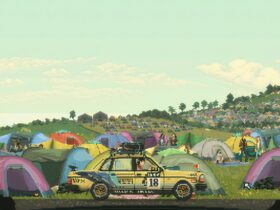








Leave a Reply