Steam Deck is a phenomenal handheld gaming console that can run almost any game you throw at it. Be it, God of War Ragnarok or Red Dead Redemption 2, the Steam Deck can run them all. However, certain games can’t run as well as they should. Enabling the FSR feature can solve this problem, but many Steam Deck owners do not know how to make sure it is running in the first place.
While enabling FSR is simple, many Steam Deck owners do not know whether it is working, thus preventing them from improving performance. This guide will cover everything there is to know about making sure FSR is running to increase FPS while playing your favorite games.
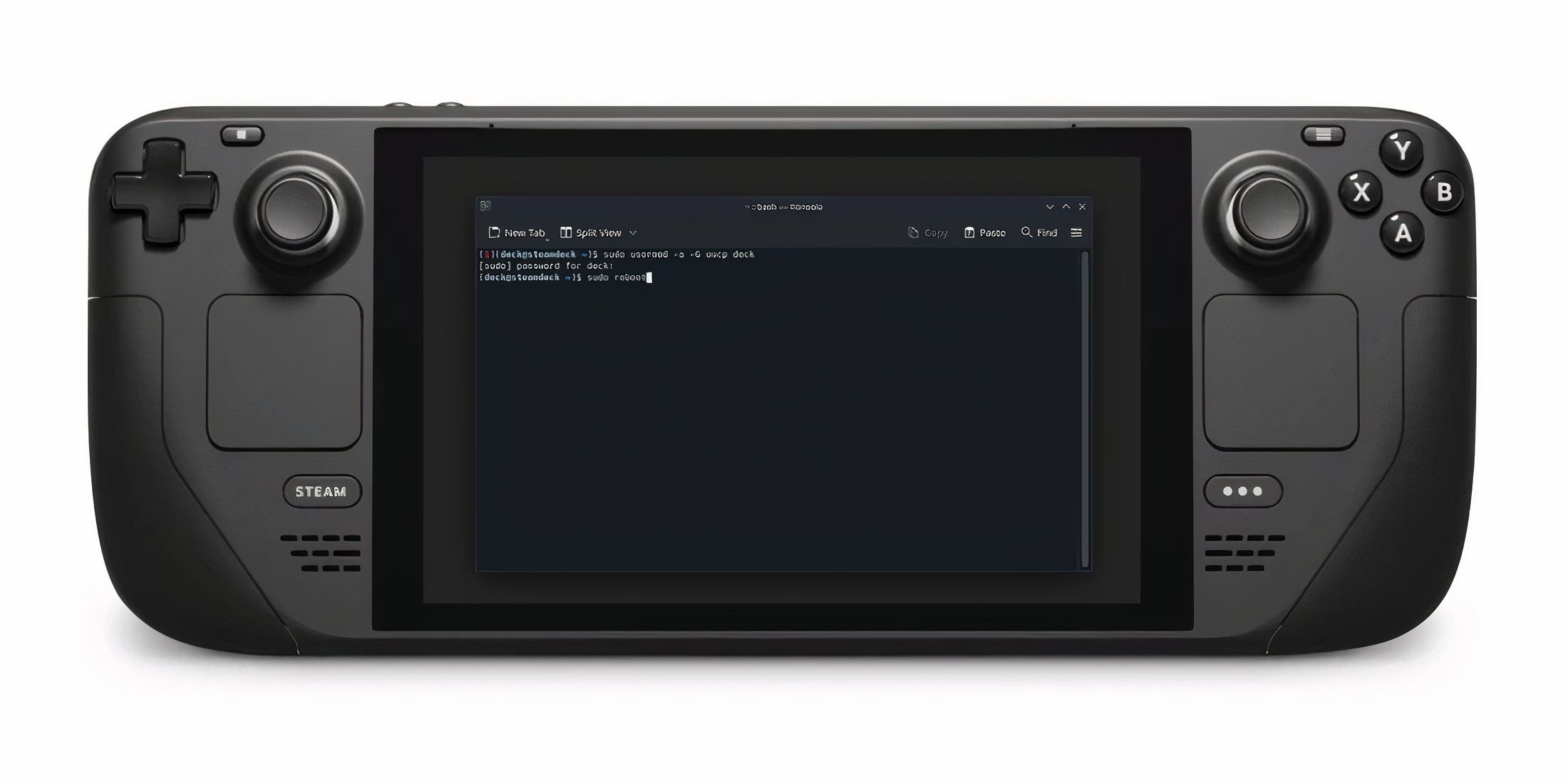
Related
Steam Deck: How to Access the Terminal
For those looking to make the most of SteamOS, here’s how to access the Konsole terminal on the Steam Deck.
How to Ensure FSR is Running for Maximum Performance on Steam Deck
FSR is AMD technology that allows the Steam Deck to improve FPS via upscaling. This feature is similar to Nvidia DLSS and can make a difference.
While the Steam Deck offers impressive performance out of the box, there is a lot to be desired. The built-in chipset has its limitations, but you can improve performance by enabling FSR.
To enable FSR, here is what you need to do:
- Press the Quick Access Menu button.
- Select the Performance tab.
- Under Scaling Filter, select FSR.
Enabling FSR is not enough; you still need to make a couple of changes to make sure it is running. To ensure FSR, here is what you need to do:
- Access the game of your choice.
- Once you are in the game, access Settings.
- Change resolution to Windowed Borderless or Windowed mode.
- Change resolution to 720p or lower.
When you make these changes, you can verify whether FSR is working or not via the Performance Overlay. To do so, here is what you need to do:
- Press the Quick Access Menu button.
- Select the Performance tab.
- Change the Performance Overlay Level to 4.
- Now, play the game you made changes to.
- Pay attention to the Performance Overlay at the top left of the screen. If FSR is running, it will be “On”.
Now that you know how to make sure FSR is running, you can tweak games to run at higher framerates. Of course, this process requires a bit of tinkering, but it will be worth it if you want to make the most of your Steam Deck.



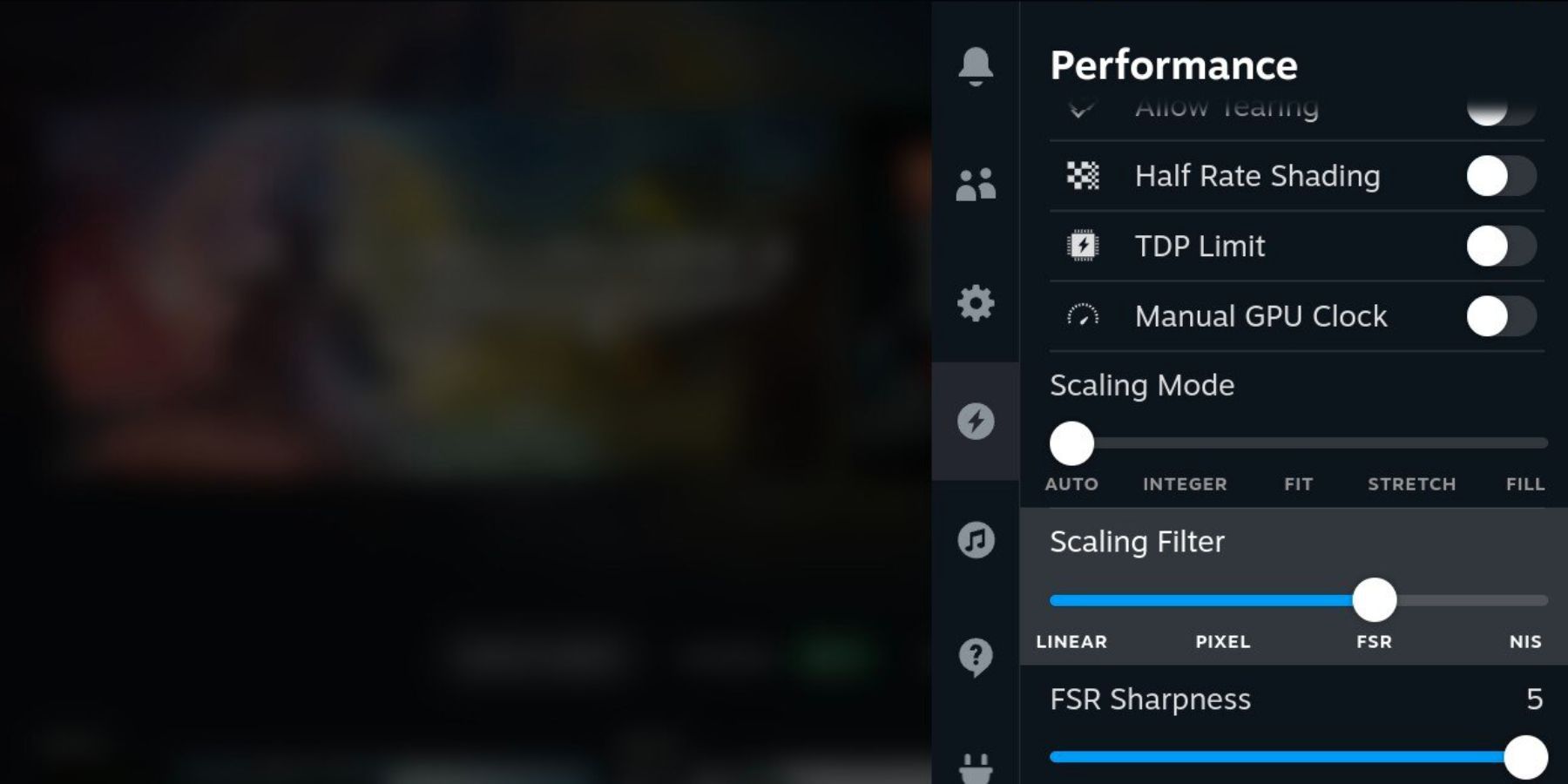












Leave a Reply