Black Ops 6 gives players the opportunity to customize their HUD like never before. You can select from a variety of different options, ranging from classic to more innovative setups.
Some of these can clear up the clutter and make gameplay more comfortable, so here’s what we think are the best HUD options in Black Ops 6.
Best HUD option in BO6
Standard and Classic are the best HUD presets you can use, as both will be familiar to CoD players, with the minimap and ammo count in their usual spot.
Article continues after ad
I prefer Classic as it gives you the Black Ops 3 HUD, where your Equipment and Field Upgrade are in the middle bottom of the screen, which is dead space. This frees up more space on the bottom right so things are so cluttered together.
There are some pretty different options such as Scout, which does clear the screen quite nicely and places things at the bottom so that you have a clear view. However, the minimap being in the bottom left may take some time to get used to.
Article continues after ad
At the end of the day, it’s all preference, so choose whichever HUD preset works best for you.
How to change HUD preset in Black Ops 6
- Launch Black Ops 6.
- At the main menu, head to ‘Settings.’
- Select the ‘Interface’ tab.
- Go to the ‘Gameplay HUD’ tab at the top.
- Select ‘HUD Presets’ and choose which one you want.
There are some other options you can change under Gameplay HUD too, such as whether your minimap is round or square, whether it rotates, and also if you want the compass at the top of the screen, above the minimap, or off.
Choosing the best HUD preset and settings can make your gameplay more smooth as you know exactly where to look and can also clear up some of the clutter. Speaking of settings, make sure you check out the best PC and controller settings to get more out of your gameplay.
Related:
Article continues after ad



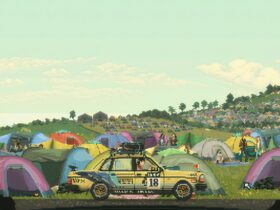







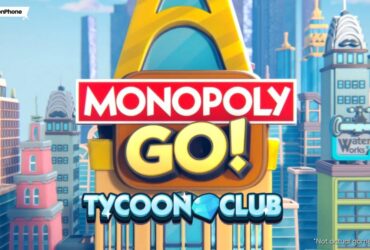
Leave a Reply