
Best controller settings for Black Ops 6
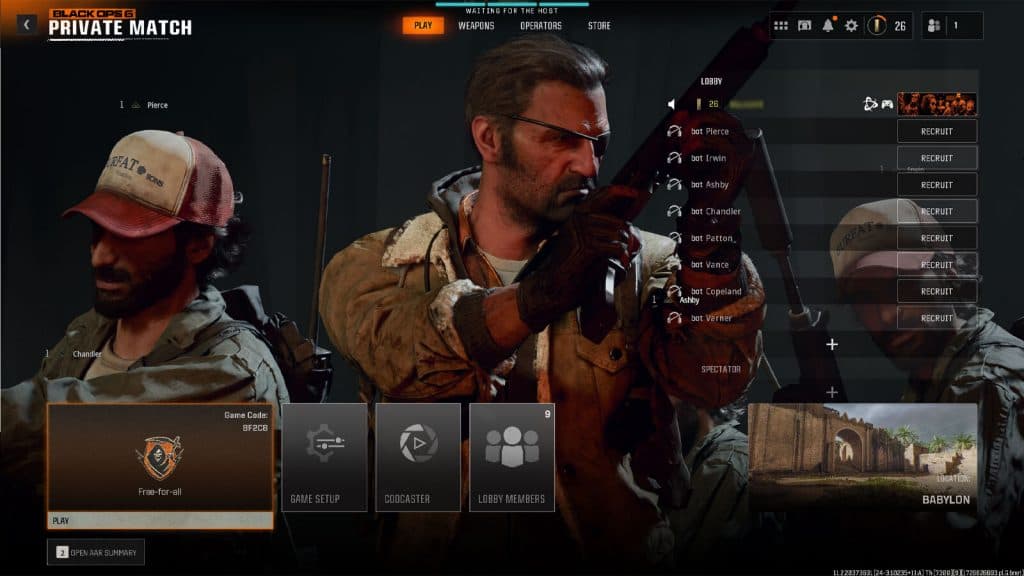
Black Ops 6 has finally arrived on all platforms, so if you’re a controller player you’ll need to make sure your settings are up to scratch.
With the addition of Omnimovement and a focus on smaller maps, aiming and tracking enemies effectively is more important than ever before. Luckily, if you’re on PlayStation, Xbox, or using a comparable gamepad on PC, there are a wealth of options you can change to stay accurate.
Here are the best controller settings in Black Ops 6.
Best Black Ops 6 controller settings
Inputs
- Aiming Input Device: Controller
- Button Layout Preset: Tactical
- Horizontal Stick Sensitivity: 6
- Vertical Stick Sensitivity: 6
- Simplified Controls Preset: Off
- Bumper Ping: Off
- Flip L1/R1 or LB/RB with L2/R2 or LT/RT: On
- Stick Layout Preset: Default
- Controller Vibration: Off
- Trigger Effect: Off
The best controller layout to use in Black Ops 6 is Tactical, as this swaps the inputs of crouch and slide with melee attack. By mapping the crouch button to the right stick, you can seamlessly slide or go prone without having to lift your thumb away, allowing you to keep looking around for enemies.
Although it takes a little bit of getting used to, as it mixes up the default button layout that most players are used to, it can buy you crucial seconds in tight gunfights.
We also recommend turning off the controller vibration and trigger effect. These are great for immersion and might add to the experience in the campaign, but in multiplayer they’re more of a hindrance.
Although we’ve opted to turn off the option to flip the triggers and bumpers, if you’re someone who prefers to use the claw grip for holding their pad, this could make aiming and firing more comfortable for you. It’ll also slightly improve your reaction times, as buttons naturally respond quicker than triggers.
Sensitivity is all about what you prefer, but we’ve gone with 6 for both Horziontal and Vertical Stick sensitivity. This makes it feel consistent across the board and I found it strikes a nice balance between feeling snappy but also easy to control.
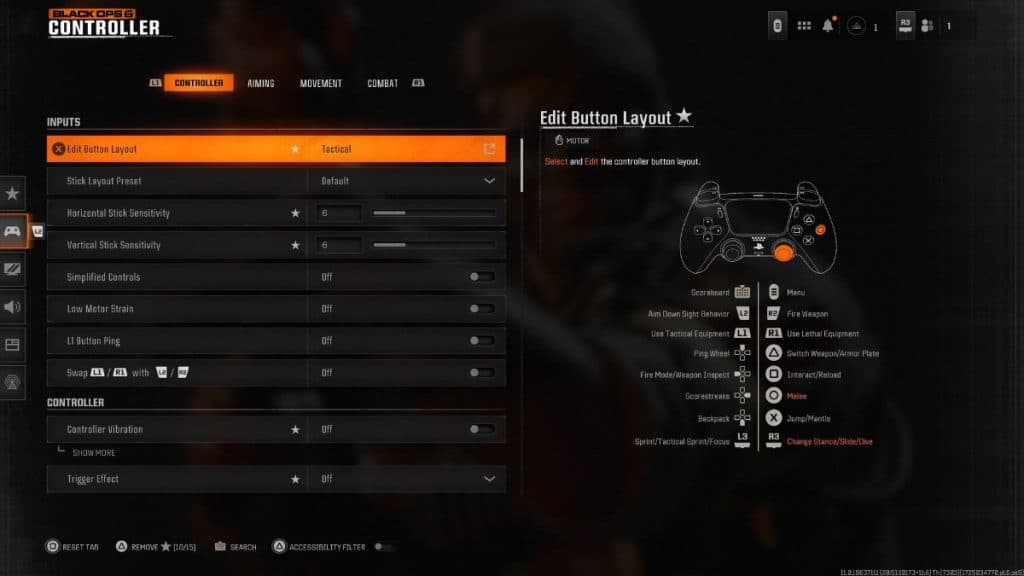 Activision
ActivisionDead Zone Input
- Left Stick Min: 0
- Left Stick Max: 0.99
- Right Stick Min: 0
- Right Stick Max: 0.99
- L2 Button: 0
- R2 Button: 0
When it comes to Dead Zones, I prefer to make full use of the sticks to make aiming feel as intuitive as possible. However, this is largely down to personal preference, so if you prefer to get the most movement out of a small nudge of the stick, feel free to lower these settings.
If you’re struggling with stick drift, which is known to happen on controller, you can fix this by sampling increasing the Dead Zones until the issue is resolved.
Aiming
- Sensitivity Multiplier:
- Third Person Sensitivity Multiplier: 1.00
- Ground Vehicles: 1.00
- Air Killstreak: 1.00
- Tablet: 1.00
- ADS: 1.00
- ADS Sens. Multiplier (Focus): 1.00
- Verticle Aim Axis:
- Advanced
- ADS Sensitivity Transition Timing: Instant
- Aim Response Curve Type: Dynamic
- ADS Sensitivity Multiplier (Focus): 0.90
- ADS Sensitivity Transition Timing: Instant
- Custom Sensitivity Per Zoom: Off
Aim Assist
Motion Sensor
- Motion Sensor Behavior: Off
Movement
- Sprint Assist: Off
- Mantle Assist: Off
- Crouch Assist: Off
- Corner Slice: Off
- Slide/Dive Behavior: Hybrid
- Auto Door Peek: Off
- Automatic Airborne Mantle: Off
- Sprint Restore: On
- Slide Maintains Sprint: On
- Parachute Automatic Behavior: Off
- Mantle Cancels Reload: Off
- Advanced
- Sprint/Tactical Sprint Behaviour: Toggle
- Auto Move Forward: Off
- Sprint Restore: On
- Slide Maintains Sprint: On
- Tactical Sprint Behaviour: Single Tap Sprint
- Plunging Underwater: Free
- Sprinting Door Bash: On
Combat Behaviors
- Aim Down Sight Behavior: Hold
- Weapon Mount Activation: ADS + Melee
- Dedicated Melee Weapon Behaviour: Hold Melee
- Armor Plate Behavior: Apply all
- Equipment Behavior: Hold
- Quick C4 Detonation: All at Once
- Manual Fire Behavior: Press
- Advanced
- Change DPad Up Behavior: Ping
- Change Zoom Activation: Sprint/Tactical Sprint/Focus
- Weapon Mount Exit: Short Delay
- Interact/reload Behaviour: Tap to Reload
- Sprint Cancels Reload: Off
- ADS Stick Swap: Off
- Depleted Ammo Weapon Switch: On
- Body Shield/Finishing Move Behavior: Off
Overlays Behavior
- Scoreboard/Map/Stats Behavior: Toggle
- Inventory Control: Directional Buttons
- Ping Wheel Delay: Moderate
- Double Tap Danger Ping Delay: Moderate
- Wheels Behavior: Hold
Best FOV settings
- Field of View: 110
- ADS Field of View: Affected
- Weapon Field of View: Wide
- Vehicle Field of View: Default
To get the most out of your controller settings, change your FOV to around 110. Doing so will increase the amount of the map you can see on your screen at any given team, which is ideal for spotting enemies in your peripheral vision.
You could turn it up to the maximum of 120 to see absolutely everything, but I find the 110 mark to be the middle ground between visibility without the screen feeling squished.
How to find and test controller settings
You can find your controller settings by opening Black Ops 6 in the CoD HQ launcher, pressing the Start/Options button, and scrolling to the cog icon. Select ‘Controller’ and you’ll be able to adjust all of the settings we mentioned above.
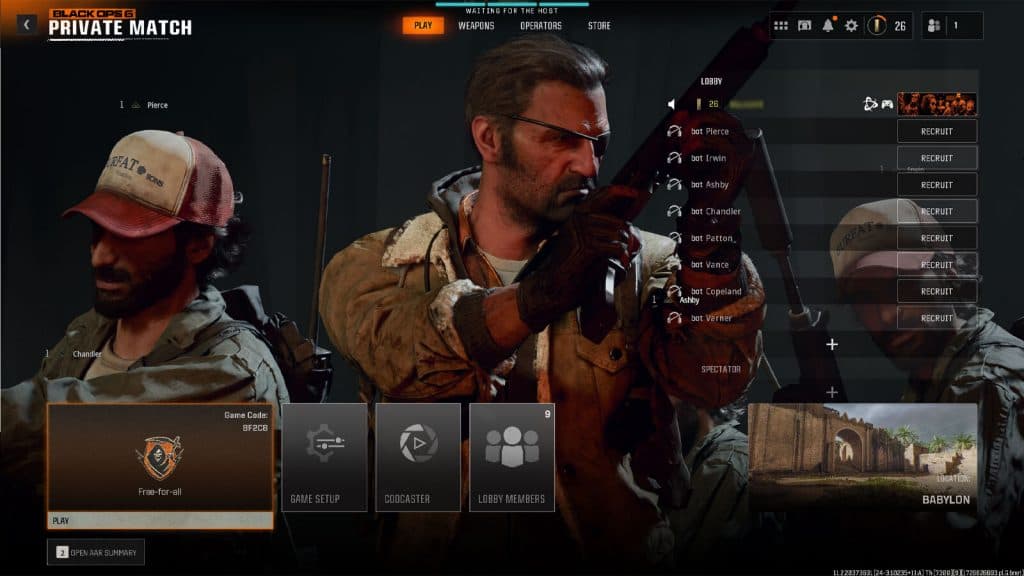 Activision
ActivisionTo optimize your controller settings, start by launching a private match. Choose a compact map like Babylon, add a few low-difficulty bots, and experiment with different sensitivity levels, deadzones, and FOV settings until you find the configuration that feels most comfortable for your playstyle.
Source link

