
Best Black Ops 6 PC settings for high FPS & reduced lag
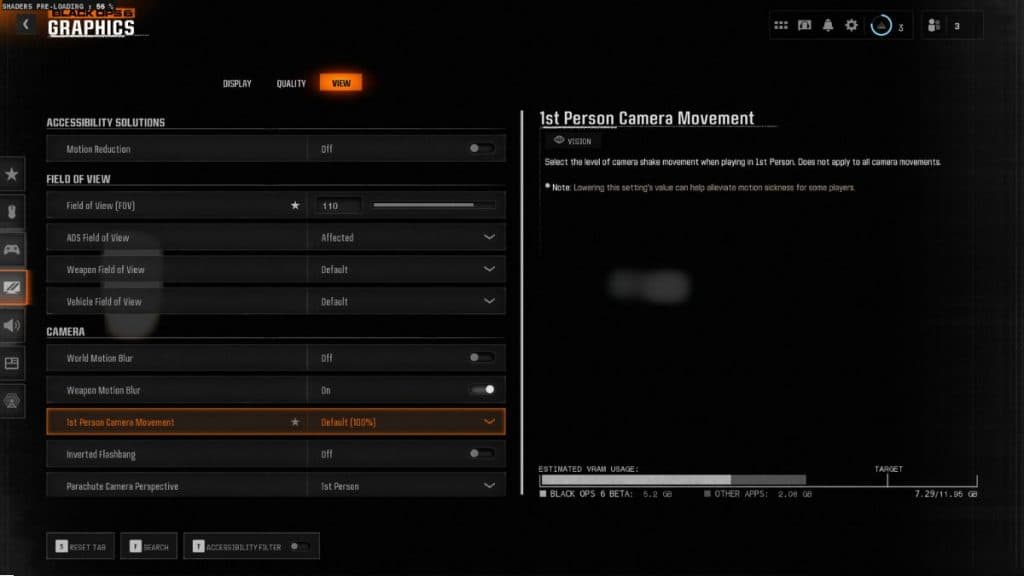
Black Ops 6 is here and to maximize your performance in the multiplayer mode, it’s essential to fine-tune your PC settings for higher, smoother frame rates, quicker response times, and minimal lag.
The skill gap looks higher than ever this year thanks to the new Omnimovement system and higher TTK, so you’ll need to bring your A-game to be the best in your lobby and drop a Nuke. Having the best controller settings is vital, but you can take things one step further.
With the best PC settings for Black Ops 6, you can have a smooth and stable FPS, reduce input lag, and eliminate any connection issues to have the best chance possible.
Best PC settings for max FPS in BO6
Display
- Display Mode: Fullscreen Borderless
- Display Monitor: Your monitor
- Display Adaptor: Your graphics card
- Screen Refresh Rate: Your monitor’s max refresh rate (e.g 144hz)
- Display Resolution: Your primary monitor’s resolution (e.g 1920×1080)
- Dynamic Resolution: Off
- Aspect Ratio: Automatic
- Display Gamma: 2.2 (sRGB)
- Brightness: 55 (Personal preference)
- NVIDIA Reflex Low Latency: On+Boost
- V-Sync (Gameplay): Off
- V-Sync (Menus): Off
- Custom Framerate Limit: Custom
- Gameplay Custom Framerate Limit: Your monitor’s refresh rate (e.g 144)
- Menu Custom Framerate Limit: 60
- Minimized Game Custom Framerate Limit: 5
- Reduced Menu Render Resolution: Optimal
- Pause Game Rendering: Off
- Reduce Quality When Inactive: 10 Minutes
- Focused Mode: Off
- High Dynamic Range (HDR): Off
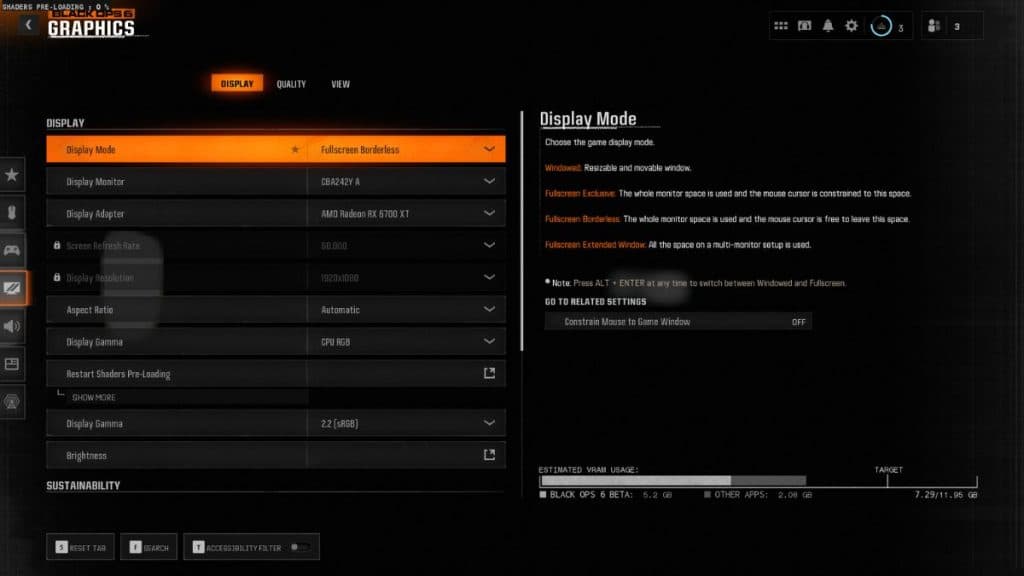 Activision
ActivisionGlobal Quality
- Quality Presents: Custom
- Render Resolution: 100
- Dynamic Resolution: Off
- Upscaling/Sharpening: FidelityFX CAS
- AMD Fidelity CAS Strength: 85
- VRAM Scale Target: 90
- Variable Rate Shading: Off
Details & Textures
- Texture Resolution: Low
- Texture Filter Anisotropic: Normal
- Depth of Field: Off
- Detail Quality Level: Low
- Particle Resolution: Very low
- Bullet Impacts: On
- Persistent Effects: Off
- Shader Quality: Medium
- On-Demand Texture Streaming: Minimal
- Allocated Texture Cache Size: 16
- Download Limits: On
- Daily Download Limit (GB): 1.0
- Local Texture Streaming Quality: Low
On-Demand Texture Streaming is now mandatory, which can cause lag and stuttering issues if you don’t have top-of-the-range internet speeds.
To work around it as much as possible, you should set it to Minimal with the Allocated Texture Cache size on its lowest setting (16), turn Download Limits On, and set the Daily Download Limit to 1GB. This means On-Demand Texture Streaming will turn off after 1GB has been downloaded.
Shadow & Lighting
- Shadow Quality: Low
- Screen Space Shadows: Off
- Occlusion and Screen Space Lighting: Low
- Screen Space Reflections: Off
- Static Reflection Quality: Low
Environment
- Tessellation: Off
- Volumetric Quality: Low
- Deferred Physics Quality: Off
- Weather Grid Volumes: Off
- Water Quality: Off
View
- Motion Reduction Preset: Off
- Field of View: 105
- ADS Field of View: Affected
- Weapon Field of View: Wide
- 3 Person Field of View: 90
- Vehicle Field of View: Default
Camera
- World Motion Blur: Off
- Weapon Motion Blur: Off
- Film Grain: 0.00
- 1 Person Camera Movement: Least (50%)
- 3 Person Camera Movement: Least (50%)
- 3rd Person ADS Transition: 3rd Person ADS
- Inverted Flashbang: On
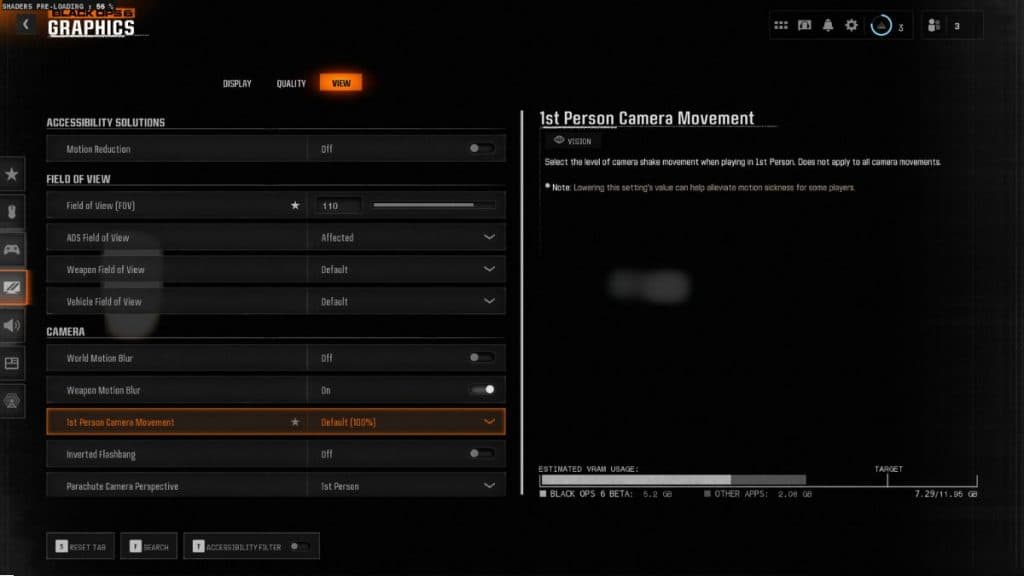 Activision
ActivisionBO6 system requirements
How to update graphics drivers
How to update NVIDIA graphics drivers
- Download GeForce Experience through NVIDIA.com and launch it.
- Head to the ‘Drivers’ tab.
- Select ‘check for updates’ in the upper right corner.
- If an update is available, follow the steps.
How to update AMD graphics driver
- Right-click on the desktop.
- Click on AMD Radeon Settings.
- Select the Home icon.
- Hit ‘New Updates’ on the bottom left.
- Select ‘check for update.’
- If an update is available, follow the steps.
Activision recommends the following drivers for Black Ops 6:
- AMD: 24.8.1
- NVIDIA: 560.70
- INTEL: 32.0.101.5972
Source link

